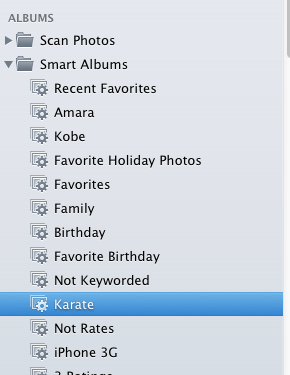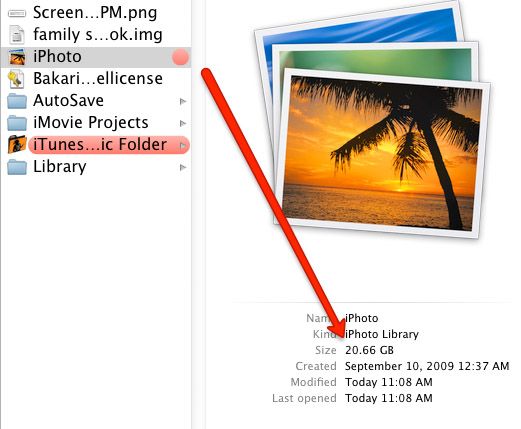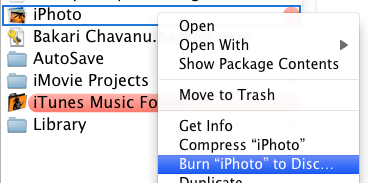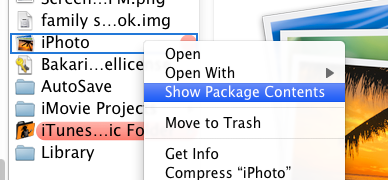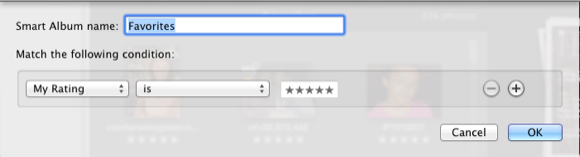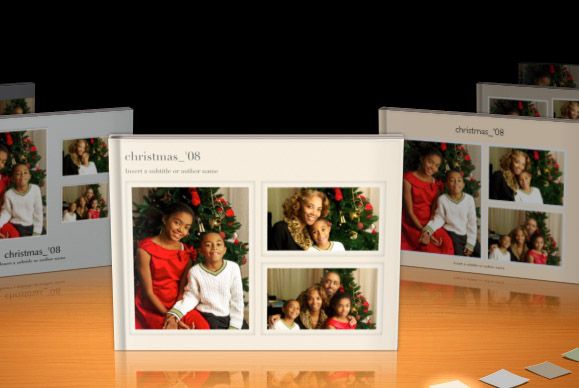The end of the year is a good of time as any to tidy up, organize, and back up your iPhoto library. Even if you're using Apple's Time Machine to back up the contents of your Mac, your memorable photos are definitely files that you will want to preserve in more than one place.
Apple has made the process fairly easy, in that you can simply back up your entire iPhoto library on a disc or external hard drive. But if you want to preserve your photos for your grandchildren and beyond, you should consider other options for archiving photos similar to how your parents or grandparents kept boxes and albums of paper photos before the digital revolution.
Tidy Up Your Library
Before archiving your iPhoto library, it might be a good idea to tidy up its content - deleting poorly shot photos and duplicates, tagging and rating photo files, and creating smart albums for each member of the family, and special events like birthdays, holidays, and vacations. The better organized your library is, the easier it might be for others beyond yourself to make use of it in the future.
Back Up the Library
Your iPhoto library should be located in the Photos folder of your Mac, unless you have already moved it to an external drive. When you select the library, it will show the its current size.
The quickest and easiest way to back up your iPhoto library is to copy it to an external hard drive. Those little flash drives can now hold up to 32GB of data, so why not just buy one or two and use them exclusively for archiving your library? Simply drag the entire library onto the flash drive and let the duplication begin. What's great about using the drive is that you can update your archive every three, six, or twelve months.
With your iPhoto library backed up this way, anyone with an iPhoto application and of course a USB connection can simply launch your iPhoto library and view the contents just as you preserved them with titles, keywords, ratings, albums and such.
If your iPhoto library is too large to fit on one flash drive, consider creating more than one library - perhaps one library for just your family photos and one for non-family images. If possible, try to keep a copy of your duplicated library secure outside your home.
Burn DVDs
If your iPhoto library is under say 4GB, you might consider burning it to a CD or DVD. I personally don't prefer this approach to archiving on a hard drive, but this method provides one more way to preserve your precious memories.
Method 1
If your library can fit on one disc, simply right- or Control-click on the library and select Burn to disc…. The pop-up window will tell how much space you need on your disc in order to burn it. If you have enough room, simply go through the burn process.
This method preserves the entire structure of your iPhoto library including the master photos, modified version files in folders, preview files, albums, etc. You don't want to tamper with these folders at all. Burning your iPhoto library to a disc is like copying it to an external drive, and it means that your library can only be opened using an iPhoto application.
However, if you want to go a little further in archiving your images, you might also want to preserve the originals separately from iPhoto.
Method 2
To copy and preserve just your original photo files, right- or Control-click on the iPhoto library and select Show Package Contents. Select the Masters folder which is basically broken up into sub-folders organized by year. Copy as many folders as will fit on a disc and label it accordingly.
Archive Favorites
One last method for preserving your photos is to archive your favorites and special events. Only die-hard photographers will probably take the time to scrupulously rate every single photo in their library, but I don't have that much patience. My rating system is simple. I rate only the photos I like the most with 5 stars, the rest get a 3 rating, while the poorest don't get rated at all. Out of over 4,000 photos in my iPhoto library, I only have a little over 200 rated as my top 5 favorites. I simply use a smart album to collect all my 5 starred images, and I export these photos to my Google Picasa account for mainly archiving purposes.
It's also not a bad idea to send a disc of your favorites to family members for their own personal viewing, and also as a way to preserve your photos elsewhere.
Create A Book
These days most of us probably show off our photos using a digital device, like an iPhone or iPad, but it is also a good idea to also create single prints of your photos, as well as producing an actual paper photo album. iPhoto makes the process pretty simple. Not only do photo albums make great gifts, but they are just another way to preserve your precious memories.
For another way to share your photos, see my article on creating slideshows in iPhoto.
No doubt, Apple and iPhoto or some similar supporting application will be around for generations to come, but that doesn't mean we shouldn't make the effort to back them for future future generation of family members who may or may not use iPhoto.
Let us know if you're backing up your iPhoto images. What methods are you using and why?