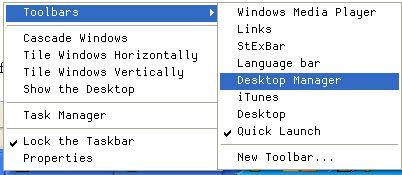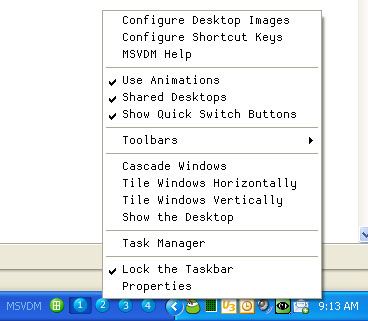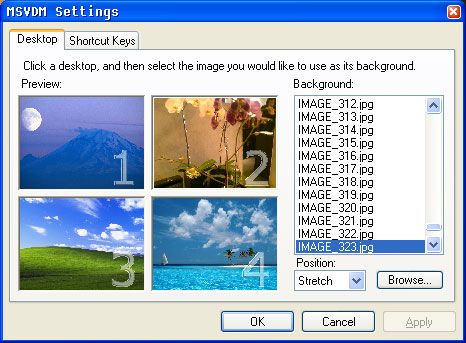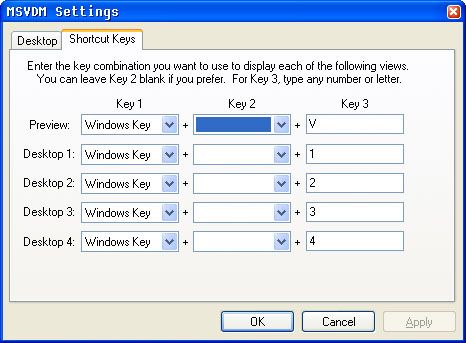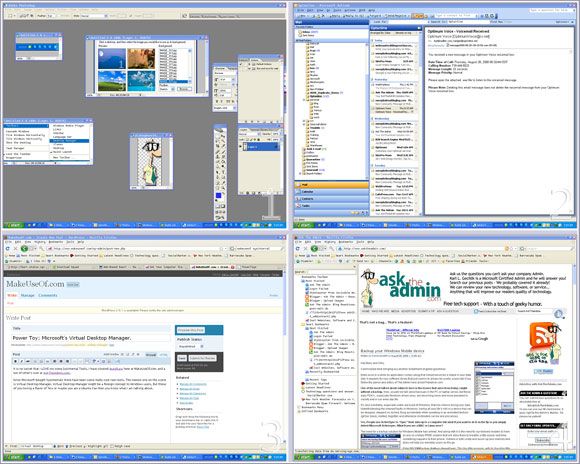It is no secret that I LOVE me some SysInternal Tools. I have covered AutoRuns here at MakeUseOf.com and a ton of others over at my website.
Since Microsoft bought Sysinternals there have been some really cool new tools. The newest one on the scene is Virtual Desktop Manager. Virtual Desktop Manager might be a foreign concept to Windows users. But those of you loving a flavor of 'Nix or maybe you are a Ubuntu Fan then you know what I am talking about.
It is a simple 384kb download that gives you multiple, easy to switch to desktops. You can have 4 different desktops each with different applications opened or even the same application with different windows. If you have been long time MakeUseOf reader then you're probably familiar with virtual desktops already.
I normally have a gagillion windows opened including Windows Media Player, One of my various blog editors, email, pron And actual work!
Now I can keep each work space populated with what i need for that task.
And the best part is if you are playing music in one of your virtual desktops it still is available as you switch around. Now let's check out how it works. You download the executable from here.
As I went looking for the link for you guys I discovered a newer version of Virtual Desktop called Desktops. I will have to give it a thorough workout and report back any differences and which is actually better. Personally I LOVE Virtual Desktop and don't think it needed any improving!
After you download and install the exe right click on your task bar choose tool bars and select Desktop Manager.
That will put this in your system tray to the left of the time. As you probably guessed each icon represents a desktop and the first button shows you all four screens in a sort of full screen mode.
Right click on the toolbar to get the following menu. You can then configure your background images on each desktop and setup some nifty shortcut keys.
Here you see the options menu where you can select your images and hotkeys for easy switching
This is a shot of my four desktops.
And if you decide it's not for you and you exit out of the applications all the windows will be restored to your normal single desktop. Do you use a desktop manager? Have you downloaded and tried Desktops? Let us know in the comments!