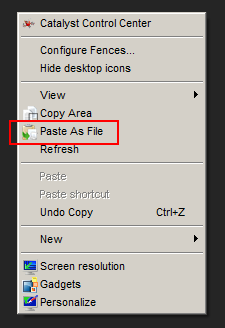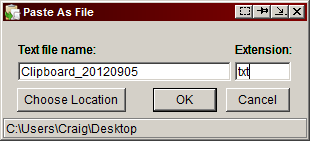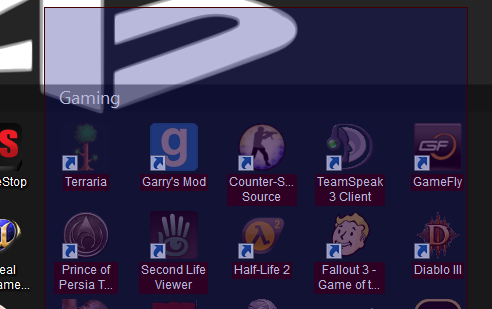There are a lot of ways to trick out your Windows clipboard. Some of the most common revolve around the idea of extending the clipboard so that it can hold numerous different things for you to paste. We've done an article before about some of the best clipboard managers, so if that interests you then check those out.
With the general idea of extending the clipboard being the focal point of most copy-and-paste software, there's a lot of room left for creativity. Luckily for you and I, independent developers are pushing out unique ideas every day, many of their software for free.
In this post, let's examine two different free and easy-to-use clipboard handlers from Starpunch, that stray from the norm.
PasteAsFile
PasteAsFile is a neat little tool that will allow you to create instant clipboard files using Windows Explorer.
Using Windows 7, you can simply right click on your desktop area or on a folder in a Windows Explorer window. You should see the PasteAsFile option in the context menu.
Clicking this option will allow you to paste the contents of your clipboard, be it text or an image, as a file in the current folder you're in (or any other location). This is a really great way to create small reminders for yourself, among other things.
PasteAsFile supports JPG, PCX, PNG, BMP, TGA, GIF and TIF. Text will paste as a TXT file. Combine PasteAsFile with some clever usage and there are a whole slew of ways you can utilize the feature effectively. It works great in a Dropbox folder and coupled with a piece of software that will let you batch view TXT files, can be a great resource for collecting notes and scraps.
RTF support is planned in future versions and was already released and pulled from for improvements once. Look for that in the future.
CopyArea
CopyArea is a standalone tool that just so happens to work great alongside PasteAsFile. If you've ever used Gyazo, using CopyArea should feel very similar. CopyArea basically allows you to select an area of your desktop by dragging your cursor and you're able to add that selected area to your clipboard immediately.
CopyArea is a way to take screenshots locally and have them automatically store for you to paste however you'd like. Put this together with the aforementioned PasteAsFile and you can immediately take a screenshot, save it to your clipboard, and paste it to a file. These two tools really work well together.
Without PasteAsFile, you can just as easily use CopyArea to create and then manually upload captures of your screen. Though there are better alternatives when it comes to truly taking screenshots and having them instantly up and sharable, CopyArea serves a niche that is mostly dry and it's great to see someone taking the unique approach of saving the image to your clipboard rather than to the cloud.
Which of these two tools is your favorite to play with? What are some clever ways that you use for each of them? Let us know in the comments section!