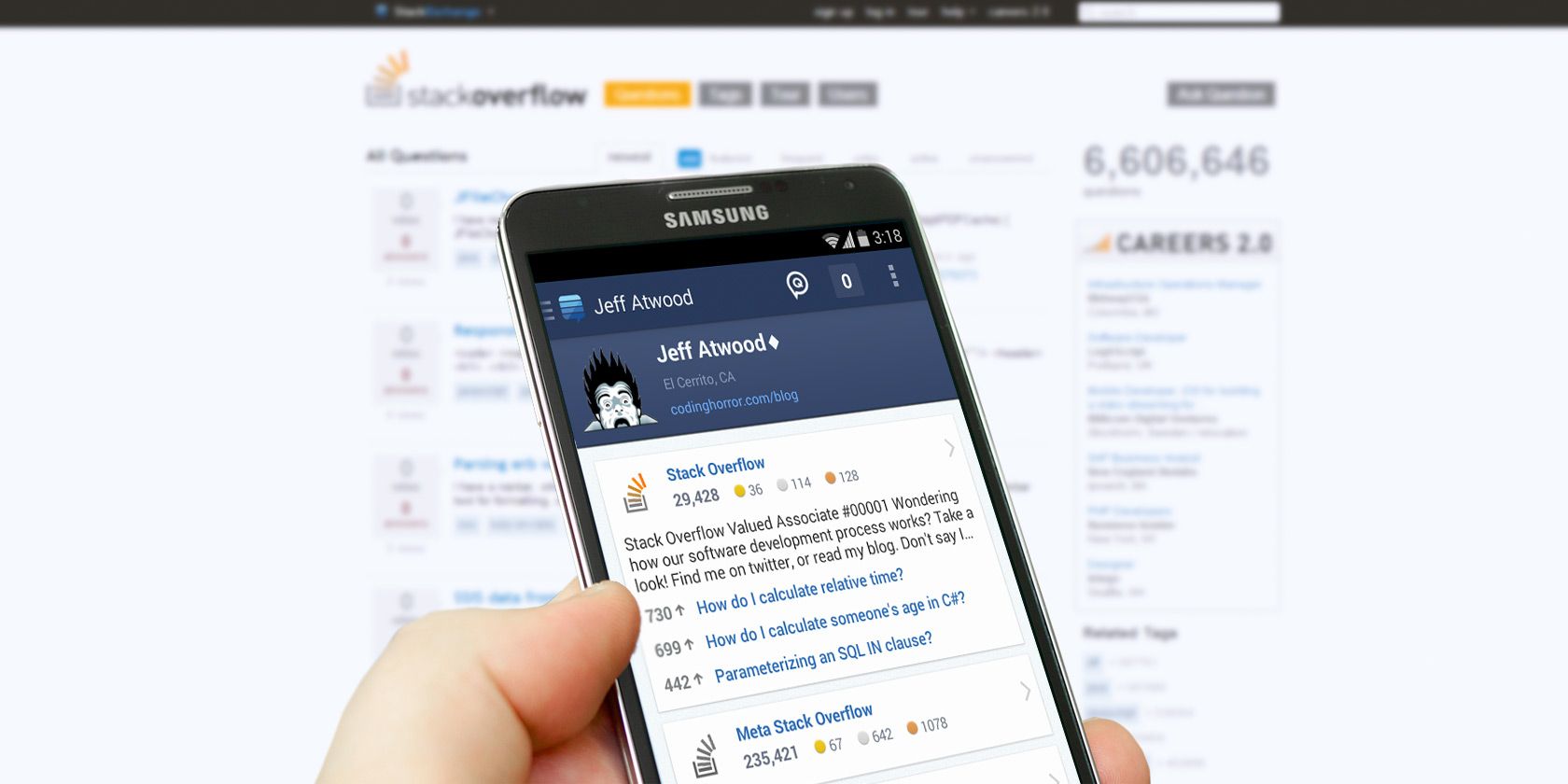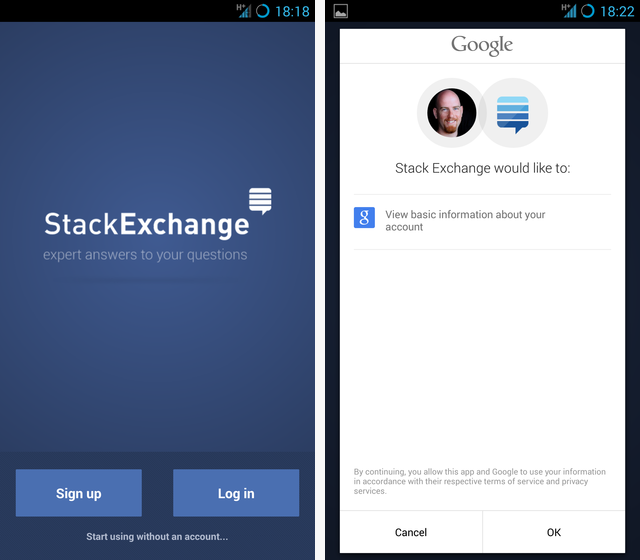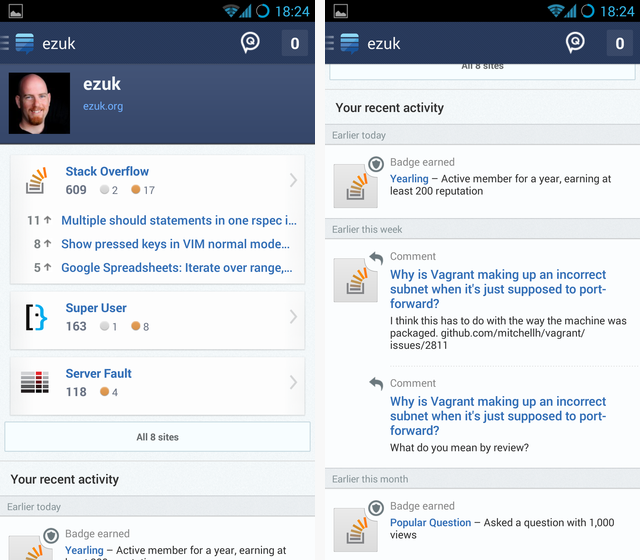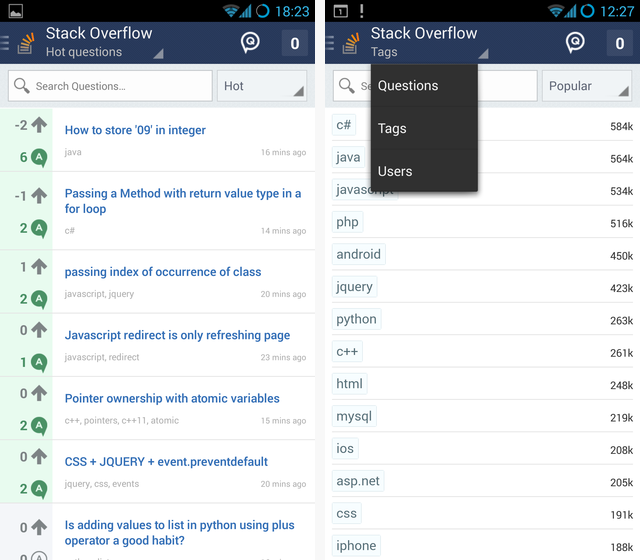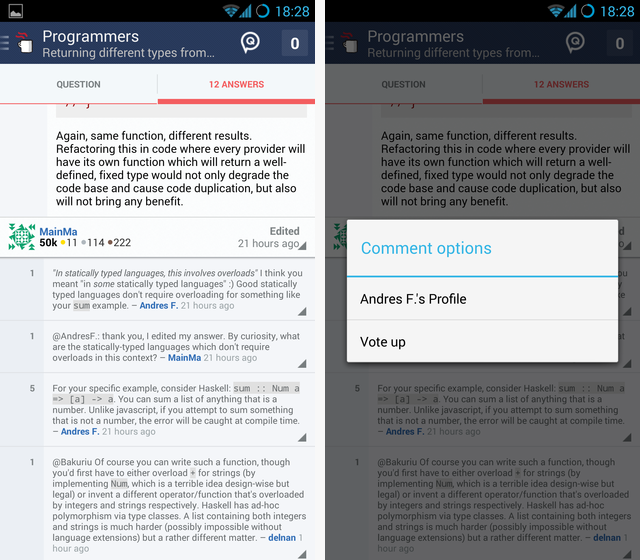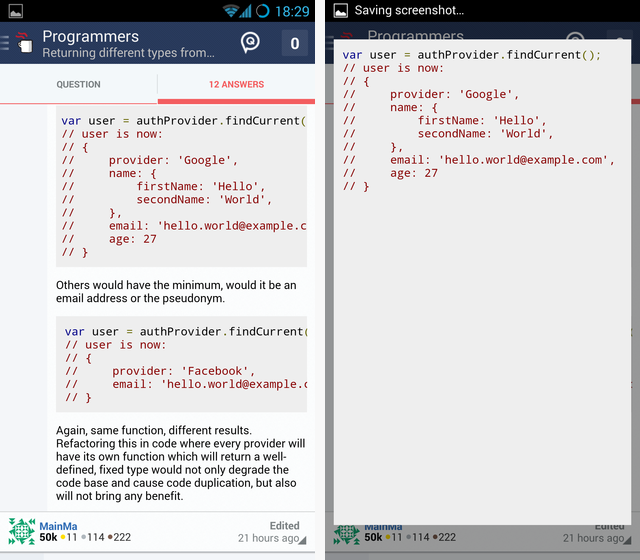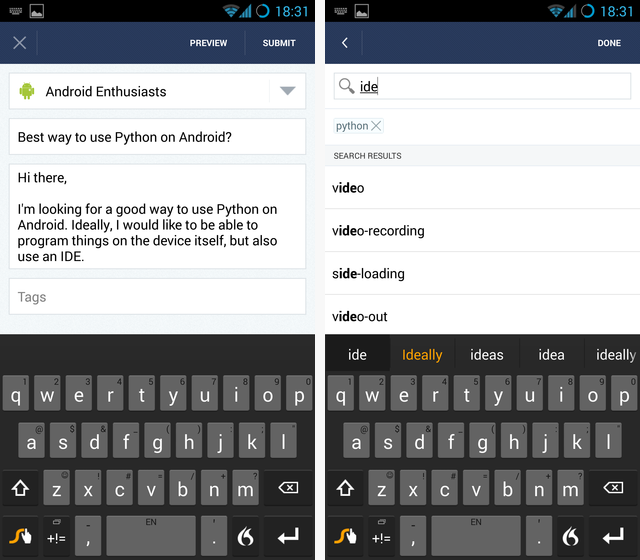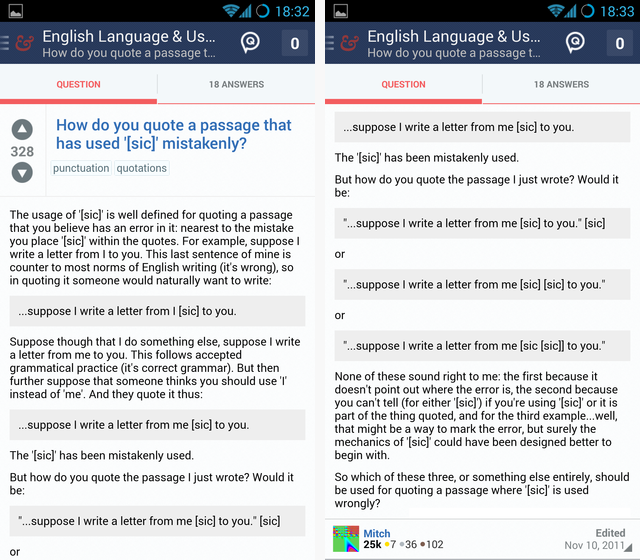Today I'd like to share one of the best ways to ask and answer questions when you're not at your PC: The Stack Exchange app [Broken URL Removed]. Stack Exchange is a network of Q&A sites, the best-known of which is Stack Overflow - an excellent Q&A site which we mentioned as one of 10 websites that can help the beginner programmer with sample code snippets.
It's easy to explain what's so good about the Stack Exchange app: It lets you ask questions. Yup, up until recently there was simply no good way to do this from a smartphone. There were apps for browsing existing questions and answers, but adding new ones has been a problem. No more! Let's dig in.
Logging In and Browsing Your Profile
You can use either your dedicated Stack Exchange account to log in, or your Google one. You can even create a new Stack Exchange account right from the app -- though getting to know Stack Exchange through a mobile app would be an odd experience for sure.
You most likely already have a Stack Exchange profile if you're reading this, which is why the following screen is nice:
You can view your detailed activity screen just like on the website, including your point balance on any Stack Exchange sites you're participating in, any badges you've earned, recent comments and upvotes, and more.
Sifting Through Questions
Once you're done marveling at your own profile, it's time to start checking out questions. You can sort questions in a number of ways, such as by recency and hotness, as well as browse by tags and users:
One annoying omissions is that your favorite tags are not taken into account. On Stack Overflow, my favorite tags are all related to Rails, CSS, and HTML. I couldn't find these anywhere in the app -- I expected there to be a simple way to filter by my favorite tags (feel free to enlighten me in the comments if I missed anything obvious).
It's The Little Things: Code View and Comment Actions
Reading questions on your mobile device sounds like a simple affair: It's just text, after all. Only when you stop to think about the little things, such as upvoting specific comments, do you realize the amount of detail it takes to offer the same features on the app. Of course, upvoting answers and questions is simple and obvious, but if you tap an individual comment you will discover you can upvote it, too:
A more important matter is code view. Reading code snippets on a mobile device can be painful, especially since some of the lines can be truncated, making the whole thing futile. Fortunately, tapping a snippet opens it in a lightbox that's clearer:
Note the nice syntax highlighting, too.
Posting a Question
So, the big news here is that you can finally ask questions! What does that look like?
Somewhat disappointing, to be honest. As long as your question is very simple, you won't have a problem. But if you're trying to inject some markdown, you're in for a disappointment: There is no Markdown toolbar (similar to the one my favorite editor, Draft, offers). You can still manually enter Markdown, but it's definitely slower on most mobile keyboards.
Once you fill in your question, it's time to tag it. Tag search works very well, as you can see above. You can also exit out of writing the question midway through, and your draft will be saved. It won't be synced to the website, though.
Browsing Other Stack Sites: A Fun Way to Learn
On paper, posting questions is the biggest feature you get with the official app. But in actual use, I discovered I enjoy a different feature altogether:
That's the possibility to browse other Stack Exchange sites, some of which cover topics like the English language, travel, and bicycles. I quite enjoyed Quora for Android, and the Stack Exchange app feels similar to it in some ways. It just makes it fun to learn new things when you're on the go.
An App Whose Time Had Come
Stack Exchange took its sweet time before releasing an official Android client, but the end result is not disappointing. While there's room for improvement (Markdown toolbar, favorite tags), the app is certainly functional and works well. Try it out, and share your thoughts in the comments!
Image Credits: K?rlis Dambr?ns Via Flickr