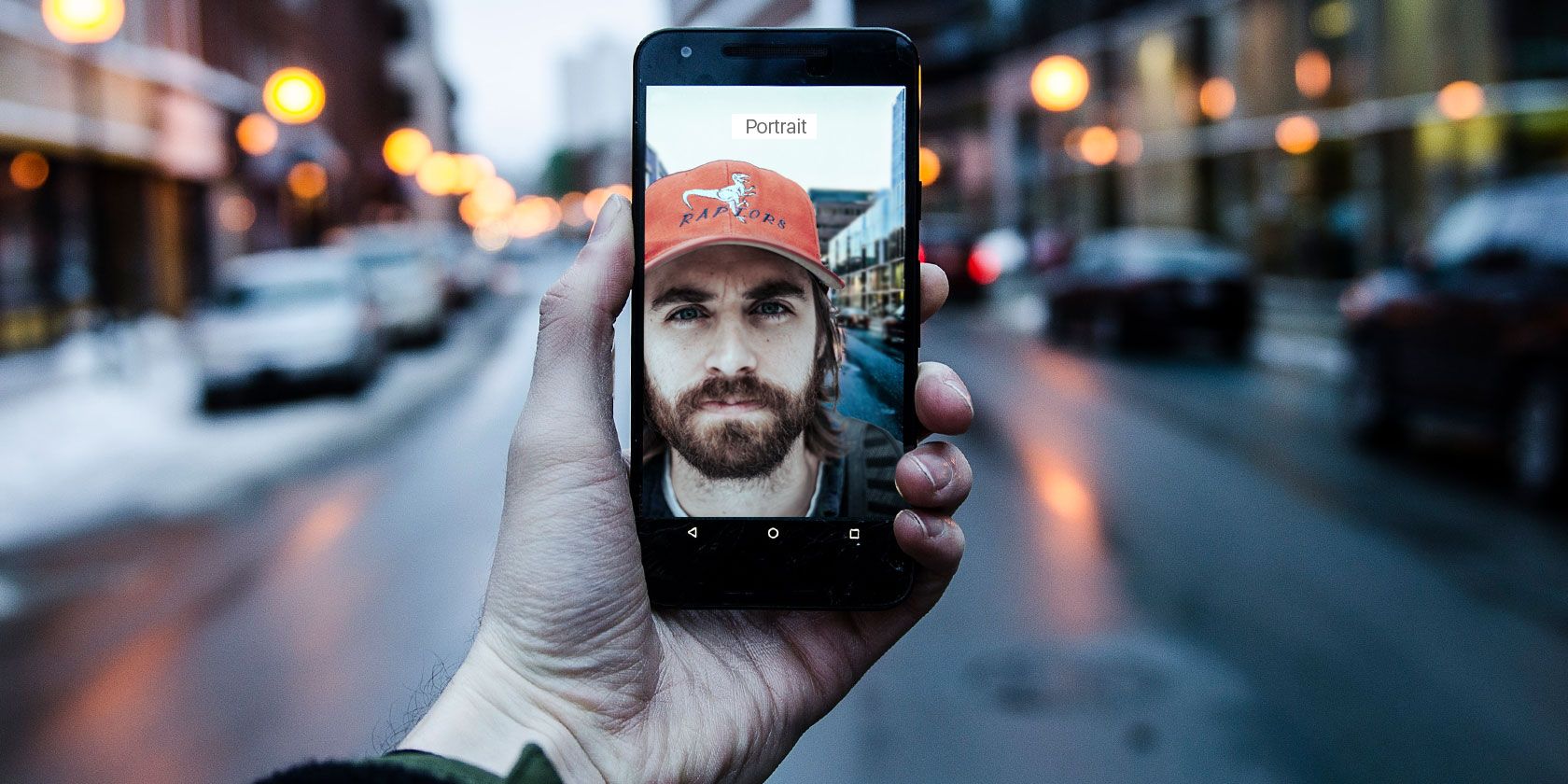Dual camera technology in smartphones has given rise to the popularity of portrait modes and background-blur images.
But each manufacturer implements these features in its own way. So here's a guide on how to activate portrait mode on various Android devices---as well as how to get portrait mode on phones that don't have it built-in.
What Is Portrait Mode?
A simple explanation of portrait mode is that it's an image with the bokeh effect: an in-focus subject with a blurred or out-of-focus background.
It's an effect that has long been used in traditional photography. But innovation in smartphone camera technology means that our devices can achieve similar effects to DSLR cameras. Our comparison of smartphone cameras vs. DSLR cameras shows just how far they've come.
Portrait mode has appeared under different names since its introduction.
On Apple's iPhone X, the effect is named Portrait Mode. On Samsung's dual-camera devices, it goes by Live Focus. Older Samsung smartphones such as the Galaxy S6 and S7 have a photo effect called Selective Focus, which achieves the same effect but with much less accuracy and poorer quality.
Meanwhile, Huawei has two bokeh effect modes on its P20 and P20 Pro flagships. Aperture is a general bokeh mode to take photos with blurred backgrounds, while Portrait is a mode which includes lighting, beauty, and bokeh filters.
Portrait mode has become increasingly popular due to the dual camera trend, as smartphone makers can use both lenses to create the blurred effect rather than relying solely on software. Since each lens has different aperture levels, the effect is significantly higher in quality.
This doesn't mean that only dual-camera phones have the mode available though. Several phone manufacturers include a bokeh effect in their camera apps. While too much bokeh is a common photography mistake, the effect is a great way to improve photos when used properly.
How to Get Portrait Mode on Android
To get Portrait mode on an Android device, you can either use the native functionality of your phone's camera app (if one is included) or download a separate app that uses software to achieve the bokeh effect.
Here are the different ways you can get the effect on different Android devices.
Samsung Galaxy Note 8 and S9+ Portrait Mode: Live Focus
Live Focus works the same way on the Samsung Galaxy Note 8 and the Galaxy S9+. Both phones have a dual camera and the mode utilizes the two lenses to create a depth-of-field effect. Live Focus only works on the rear camera on these devices. However, Samsung has introduced Live Focus for selfies on the Galaxy A8+, which has a dual front camera.
The main perk of Live Focus is that the mode gives you a slider to adjust the background blur. You can also adjust this slider even after you've taken the picture.
To use Live Focus on the Note 8 and S9+, follow these steps:
- Launch the camera app.
- Select Live Focus on the screen.
- Adjust the blur level with the slider near the bottom of the screen.
- Take a picture with the shutter or volume buttons.
To adjust blur after you take the picture, select the photo in your gallery and choose the option to adjust the background blur.
Samsung Galaxy S9 Portrait Mode: Selfie Focus
Since Samsung's Selfie Focus mode relies on software and not dual lenses, it is available on both the Galaxy S9 and the Galaxy S9+. It differs from Live Focus, as it automatically adjusts the white balance for your skin tone. But it achieves a similar bokeh effect, with an in-focus subject and blurred background.
Here are the simple steps to access the mode:
- Open the camera app.
- On the preview screen, switch to the front-facing camera. You can do this by swiping upwards or downwards, or using the switch camera icon.
- Select Selfie Focus.
- Face the front camera lens take the photo.
There are other tricks the phone and its camera can do. To find out, check out our Samsung Galaxy S9 feature summary.
Google Pixel 2 and Pixel 2 XL Portrait Mode
Google's Pixel 2 smartphones are a prime example of how software can create a dual camera effect. The Pixel 2 and Pixel 2 XL both have Portrait mode built into their camera apps. However, neither phone has a dual camera.
To access portrait mode on Google's Pixel 2 phones, simply follow a few steps:
- Open the camera app.
- Select the menu button in the top-left of the app.
- Select the portrait option.
- Take photos of yourself.
- Tap the thumbnail at the bottom-left and select the image you want.
- Google will automatically add a blur to the background of the image.
The good news is that Google has made its image segmentation software open source, meaning that we may soon see this kind of advanced filtering implemented into camera apps for other phones.
Portrait Mode on Other Android Devices
While we've mentioned some of the most popular Android devices with Portrait mode, a variety of brands offer similar effects in their camera apps. These tend to appear on premium devices.
For example, there's a "Live Bokeh" mode on the Nokia 8 and the Nokia 9. The Xiaomi A1---part of the Android One program---is equipped with a dual camera and automatically applies a "Depth Effect" when a subject is focused in the foreground.
The process for accessing these different modes on the relevant Android devices is usually similar:
- Open your camera app
- Select the relevant mode
- Take your picture
If your phone has this functionality and you're not 100% sure how to use it, explore the different modes available in your camera app. Usually, you can select an information or help icon in the app to find out more.
Portrait Mode Apps for Android
If you don't have a dual camera or a selective focus on your Android device, there are a variety of apps available on the Google Play Store that can fill this niche.
These apps use software to create the bokeh effect, either by asking the user to select focused areas or automatically applying a filter. This can save you some money if you want to enhance your photos without using an add-on like a smartphone camera lens.
AfterFocus: Background Blur App
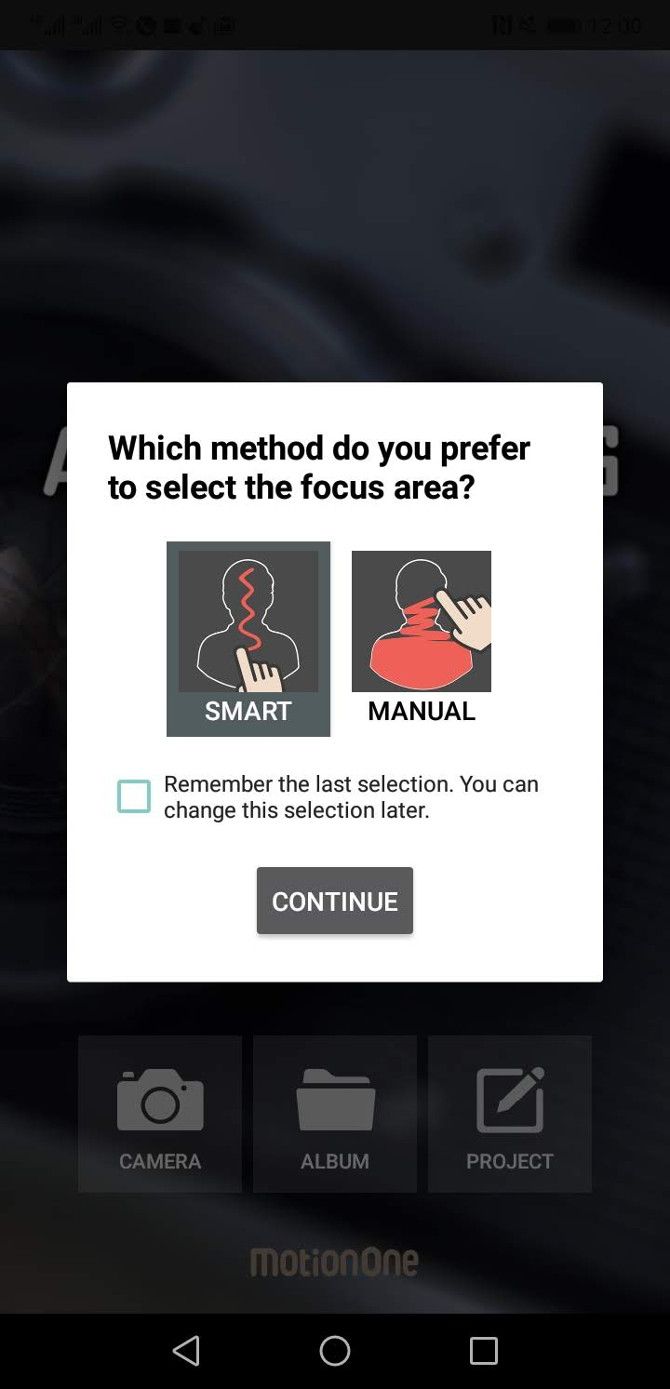

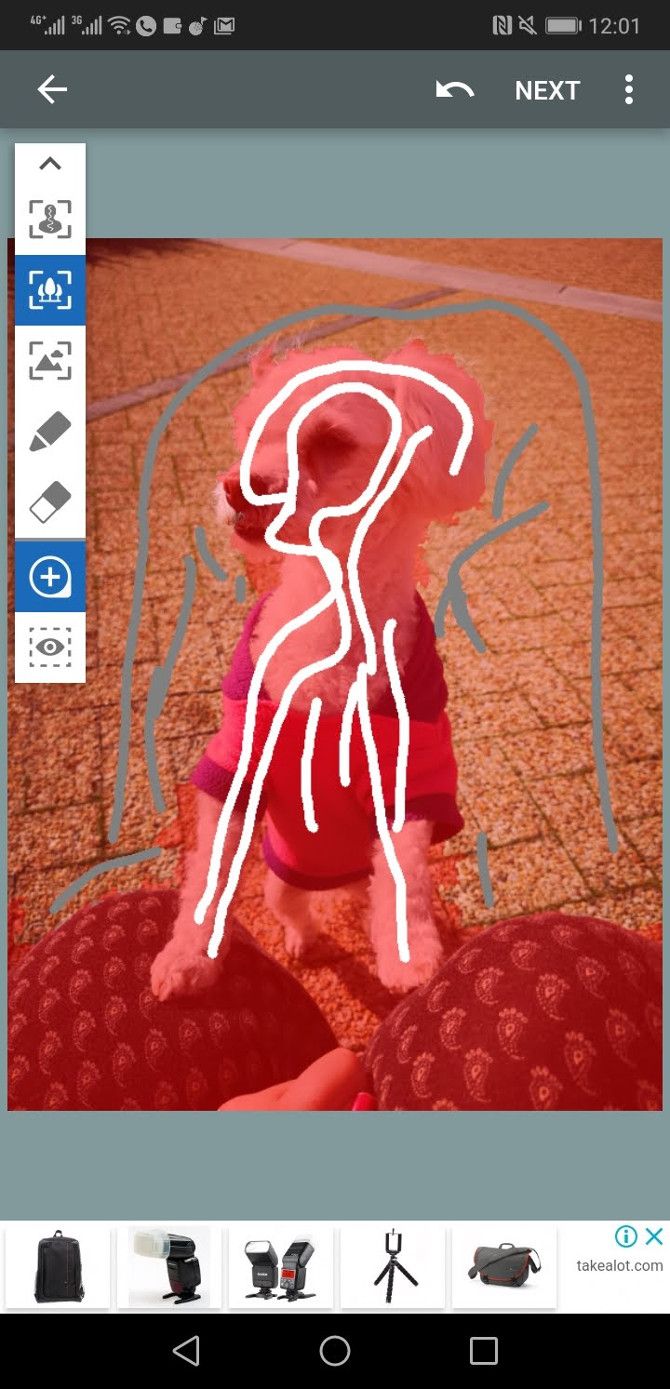
AfterFocus is an app that combines manual and automatic functionality to give users an accurate tool for creating a portrait mode effect. As part of the smart selection tool, you simply need to draw where you want the blur effect.
Three focal lengths are available: foreground (in-focus), near background, and far background. Other filters and tools are also available to edit and change the image.
You may have to zoom in and add more guidance lines if the tool is blurring or focusing areas you don't want. However, the mix of AI and user input makes the process less finicky than other apps.
Download: AfterFocus (Free)
LightX: Full Editing App With Background Blur
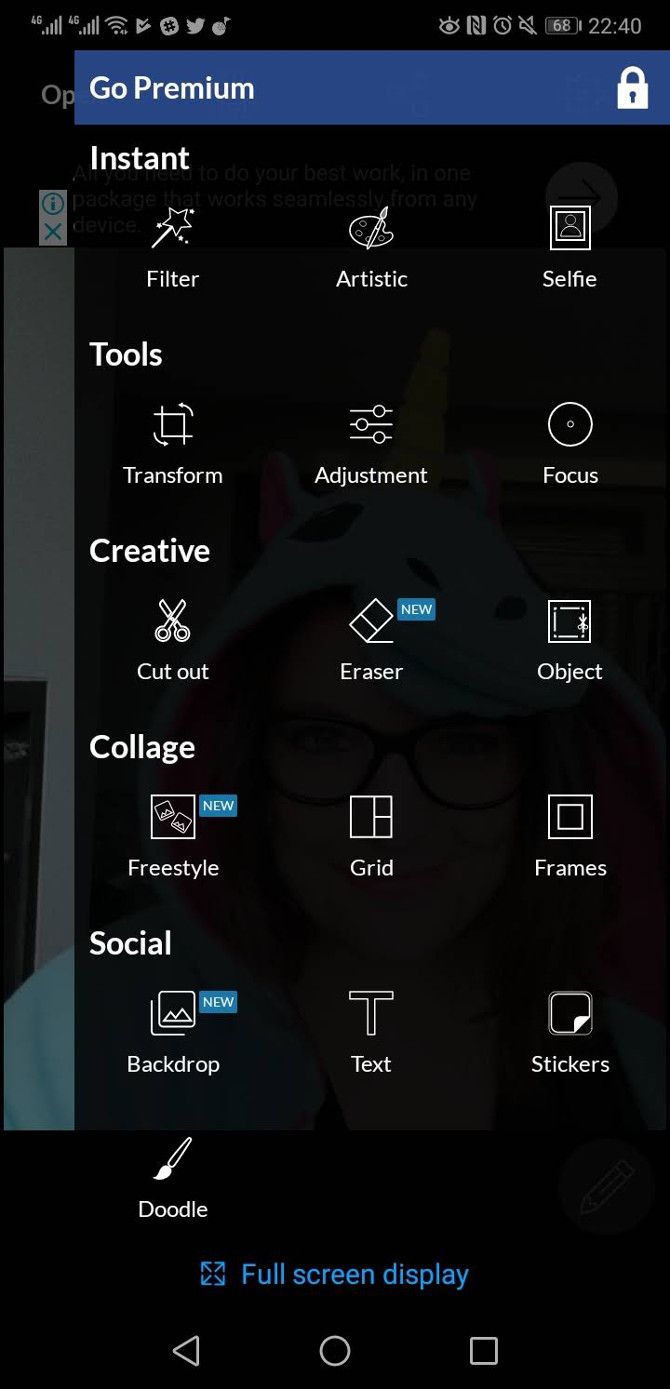
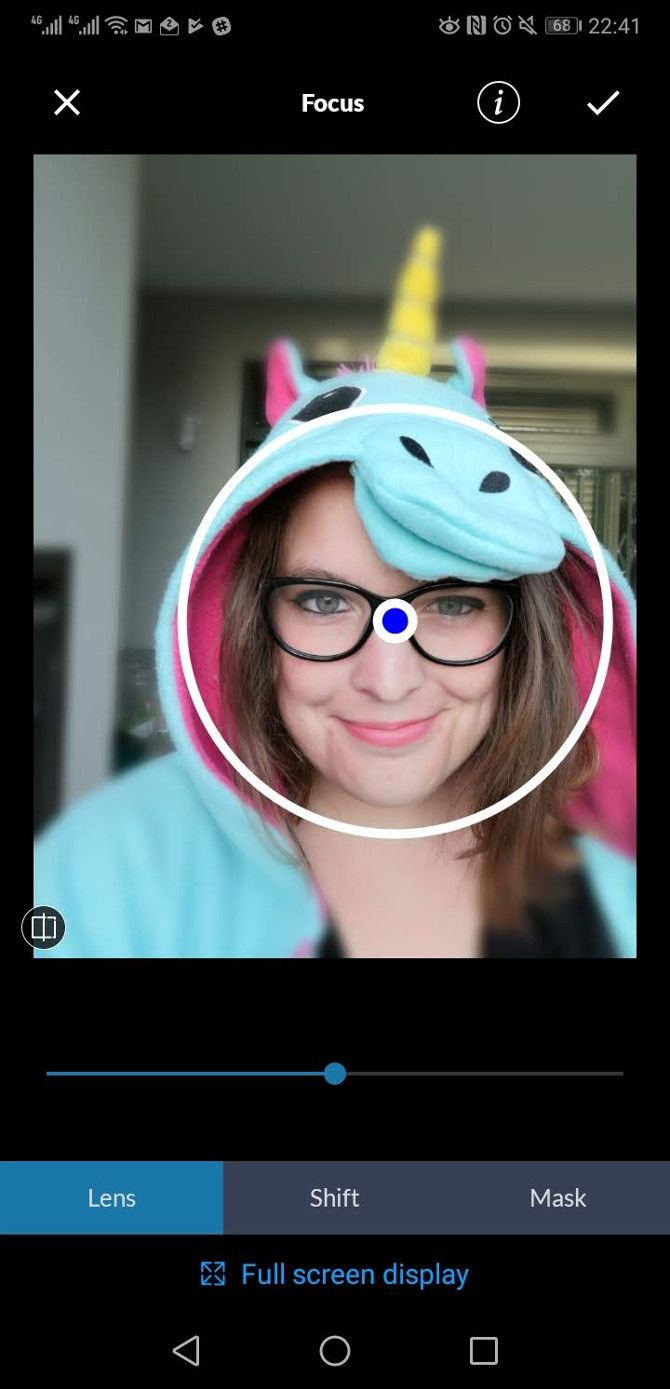
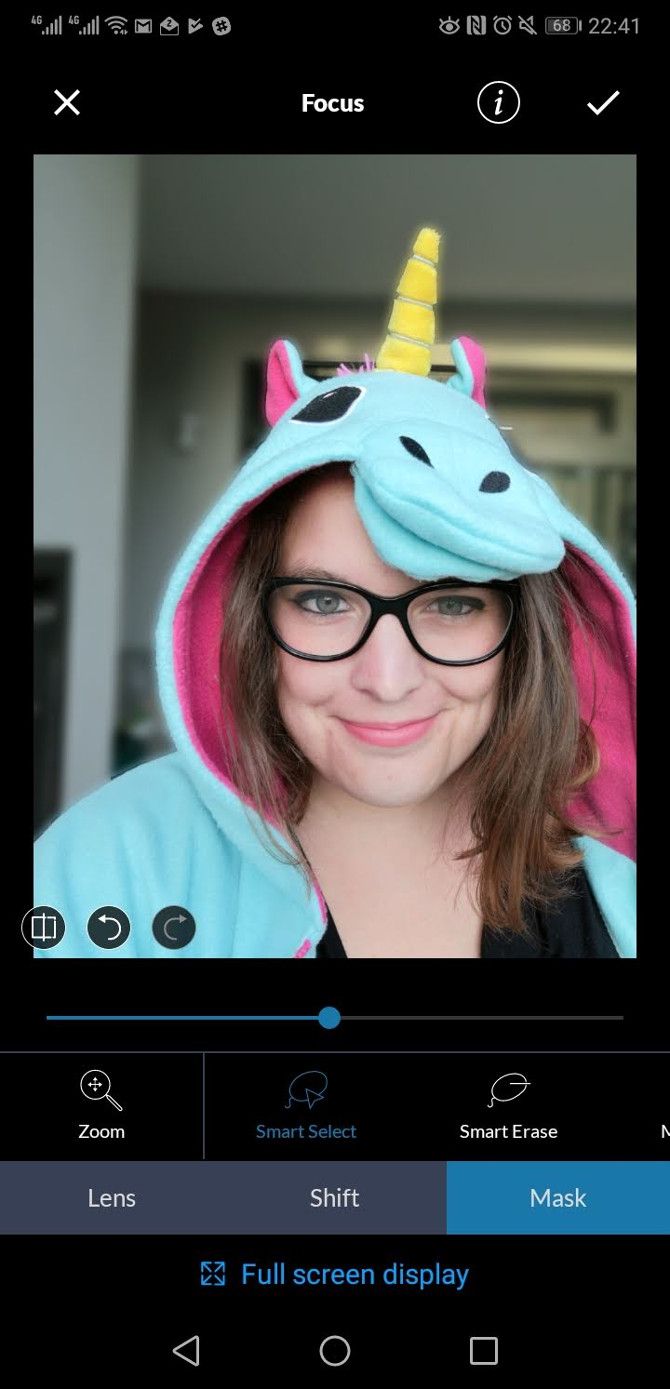
While many background blur apps are one-trick ponies, LightX has quite a few editing features, including portrait mode and background blur functionality. Like AfterFocus, it applies these edits after you take a photo.
However, the app has more editing functionality than AfterFocus, including filters, general adjustments, and drawing tools. You'll find blur effects under the app's Focus menu. Here you can choose between preset focus modes, such as lens or shift blur.
You can also use the app's smart select and smart erase tools to manually guide the blur effect.
Download: LightX (Free, premium version available)
AirBrush: Live Portrait Mode and Editing App
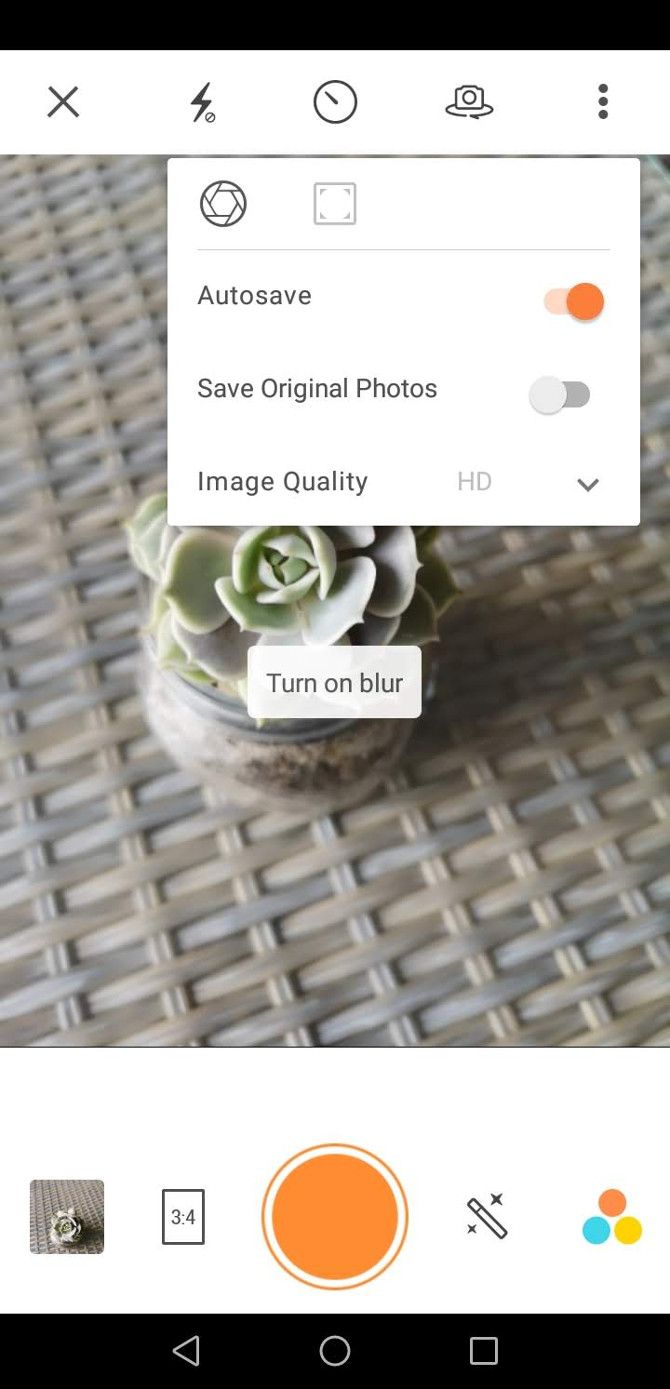
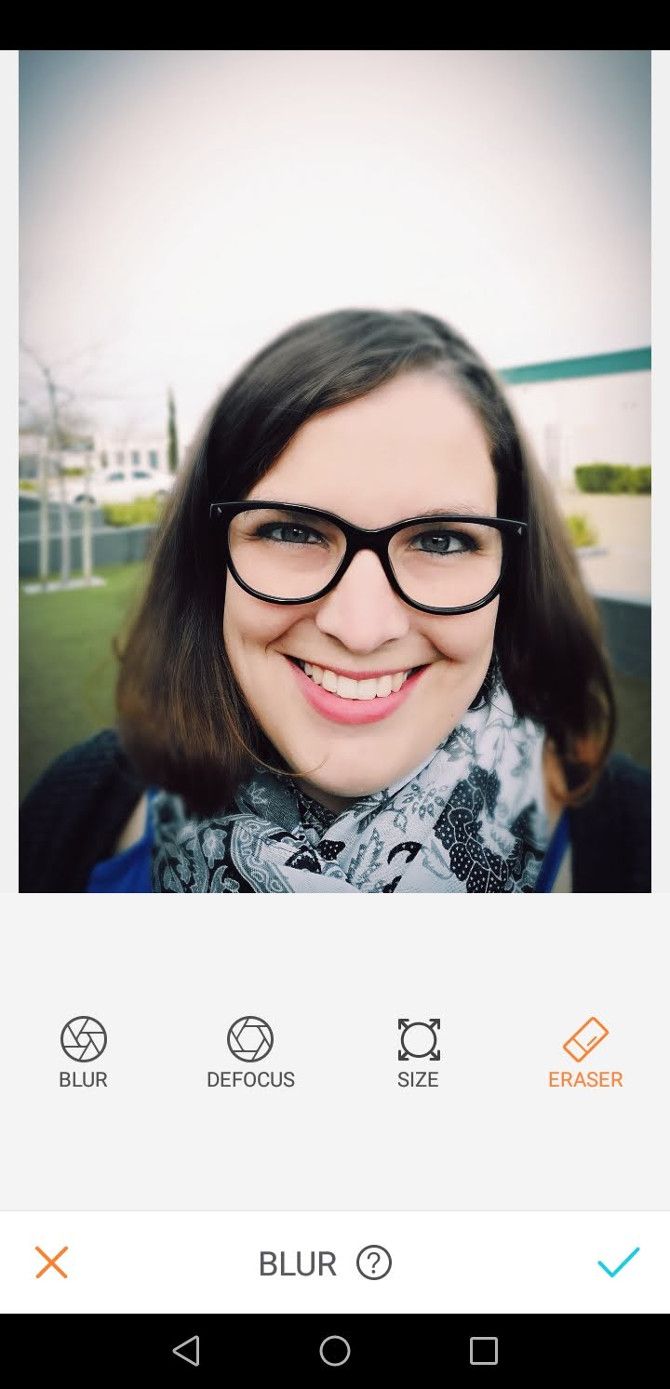
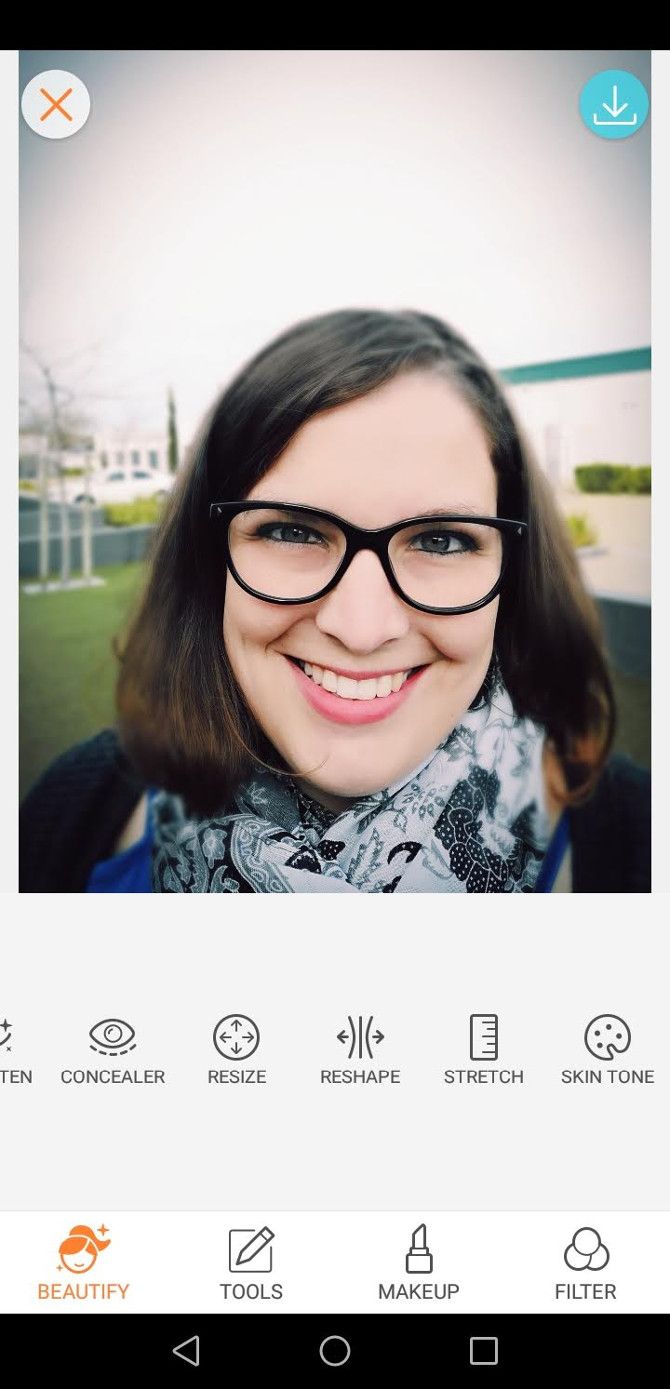
If you're looking for an app that functions more like a camera app, then AirBrush is the perfect choice for portrait mode functionality. The app allows you to apply the effect, along with others, as you take the photo.
Since the app uses image segmentation software rather than relying on camera hardware, you can also select pictures that are already in your phone's gallery to edit. AirBrush includes beautifying features, color filters, and a few other simple editing features.
To access the background blur mode, select the settings menu and the icon that looks like a camera lens. This icon turns background blur on and off. Once you've taken the photo, you can adjust the blur and add other edits.
Download: AirBrush (Free, in-app purchases available)
There Are Plenty of Android Portrait Mode Options
Portrait mode is a fun way to add a classy effect to your smartphone photos. Modern cameras, of course, are capable of much more. But smartphone photography is a great way to get started.
If you're interested in smartphone photography and want to find out other ways to enhance your pictures, check out the best mobile camera apps and the best photo editor for Android.