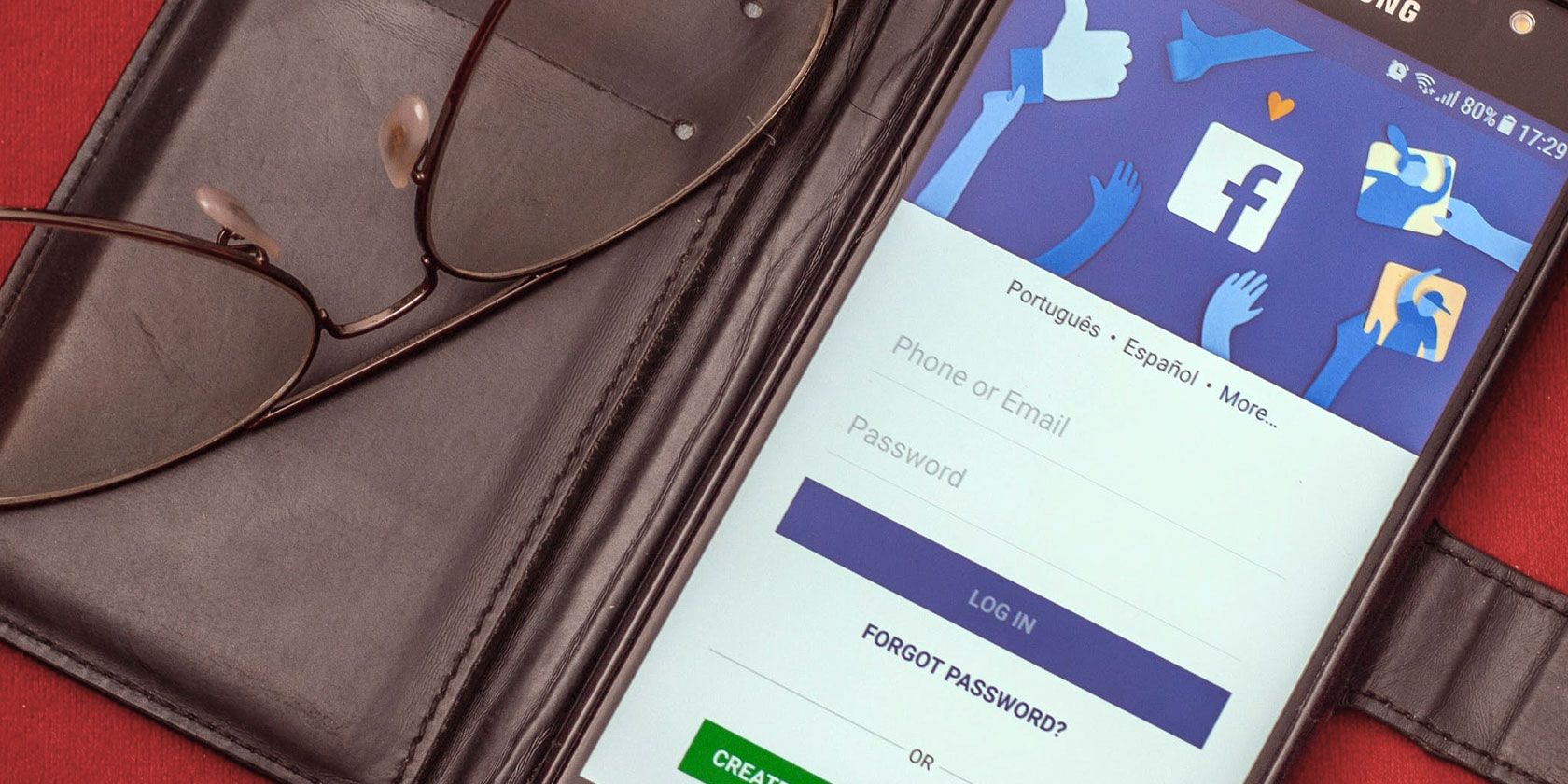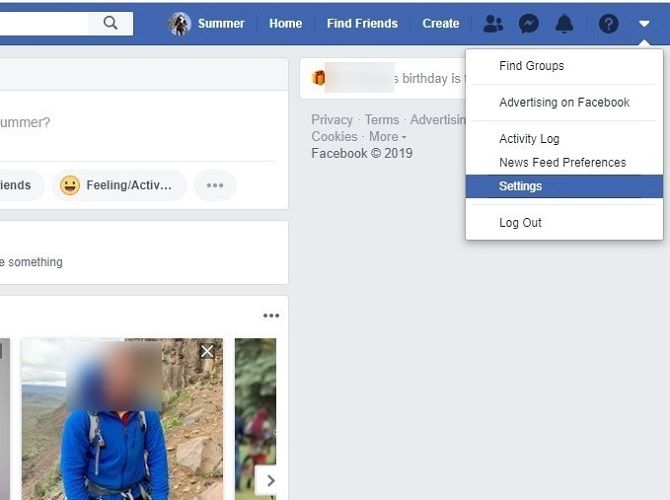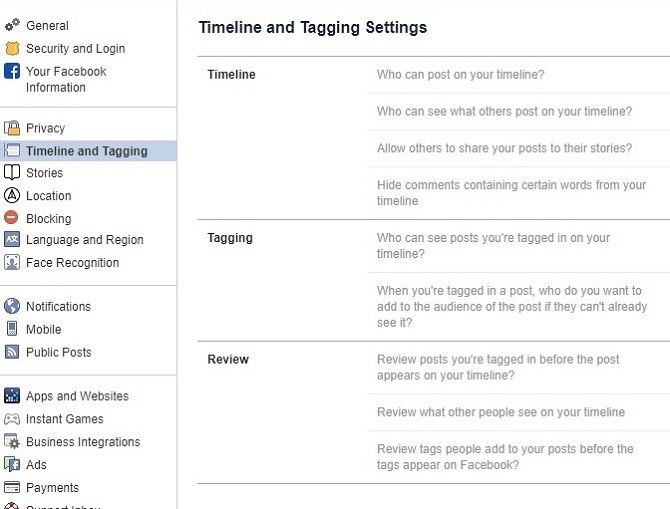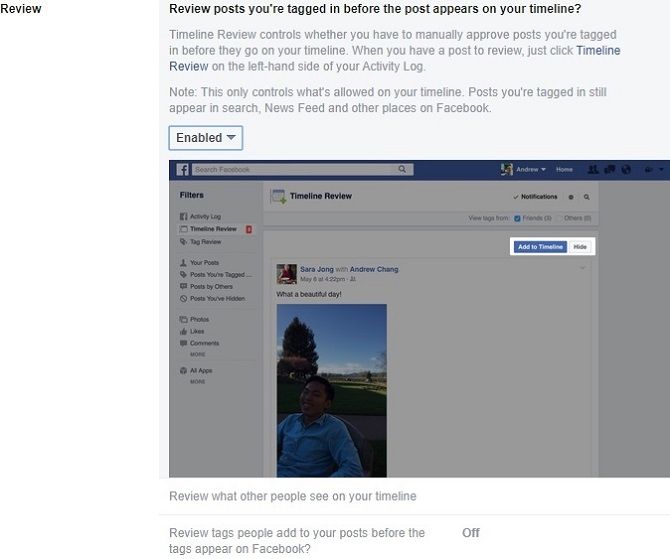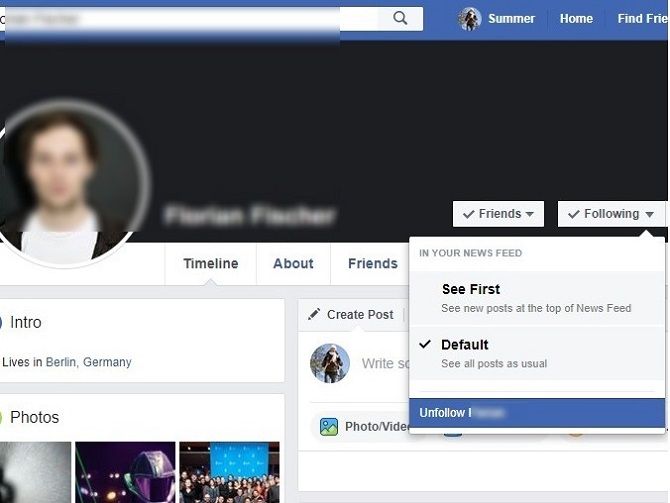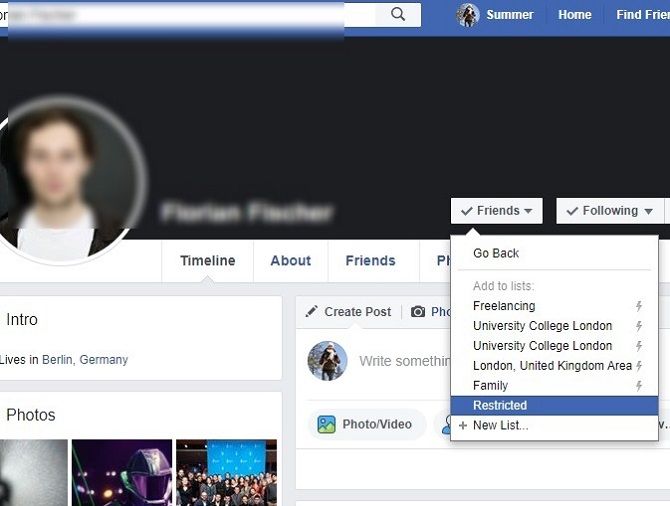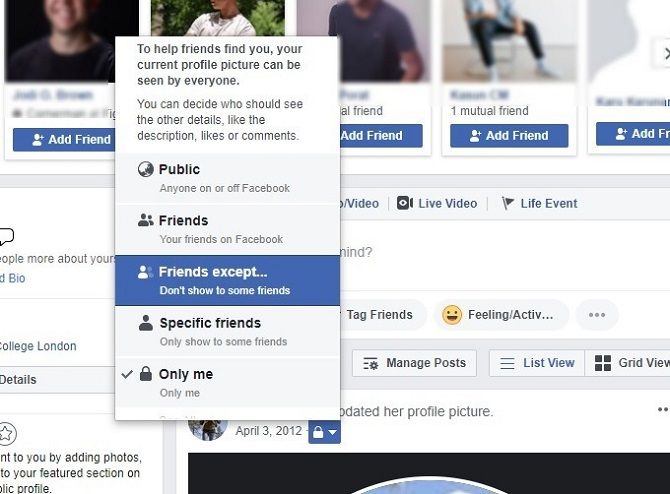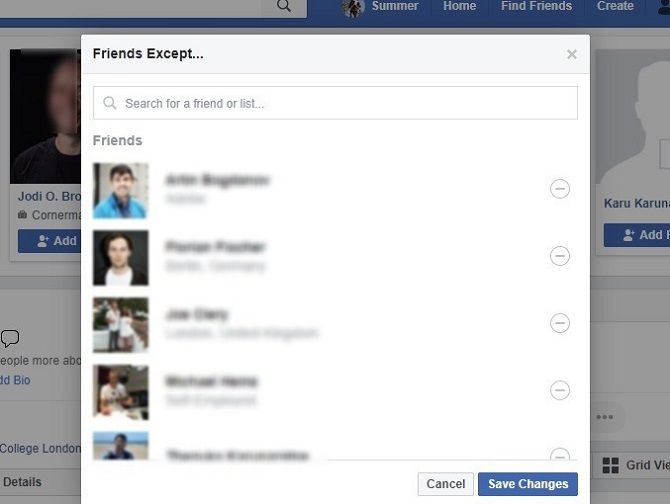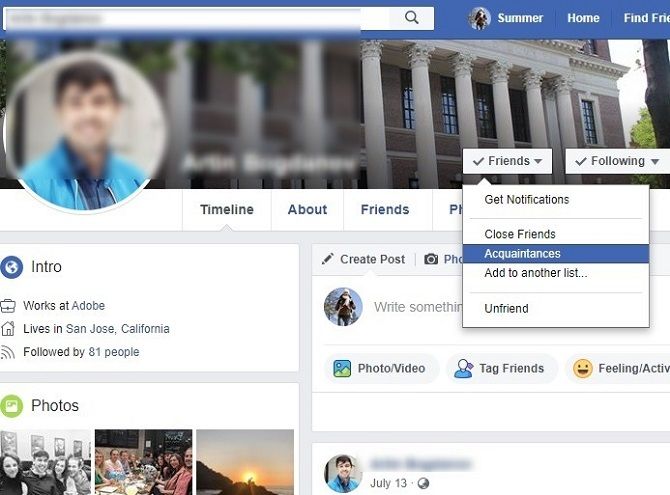Facebook is a good way to connect with family and friends. But sometimes you might want to disconnect with someone because their posts have become downright annoying or you want to hide your activities from them.
Whatever reason you may have for unfriending someone, it's not really easy, especially if they are your family or close friends.
Instead of unfriending, which might be considered rude, there are many tactful ways to disconnect from others on Facebook.
Turn On Tag Review
Turning on the Tag Review feature will not allow your family members or relatives to tag you in family photos. Thus you can keep away from unwanted inclusion in the family scene on social media.
To turn it on, follow these steps:
Click on the down arrow on the top right corner of Facebook.
Select Settings. From the left panel, click on Timeline and Tagging.
On the right panel, you will see the Review section. Go to "Review posts you're tagged in before the posts appear on your timeline" and click on Edit. Then select Enabled.
Do the same for "Review tags that people add to your posts before the tags appear on your Facebook."
Now your friends will see your tagged photos only if you approve the tag.
Unfollow Them
If you want a relative to vanish from your Facebook feed, you can use the Unfollow feature. You will still be friends on Facebook, but you will never see their posts again. This is a polite way to "delete" someone from your Facebook.
To unfollow them, follow these steps:
Visit their profile and click on the arrow next to the button that says Following.
Click on the Unfollow option and you won't get any updates from them.
Put Them in the Restricted List
If you put them on the restricted list, they won't be able to see the posts that are visible to your other friends, so they are practically "unfriended." Keep in mind that if you make a post public, they'll be able to see it.
To put them in the restricted list:
Visit their profile and click on the Friends button. It will open a drop down list.
Click on Add to another list and then click on Restricted from the list.
If they confront you over why they are not able to see your posts but a common friend can, you can always blame Facebook glitches.
Change the Visibility Setting of Each Post
If you don't want them to see specific posts, instead of unfriending them, you can change the visibility settings of each individual post.
When you post anything on Facebook, you see the option of posting it to either the News Feed or Your Story. It also shows the visibility of the post (Public, Friends, Only Me, etc).
To change the visibility settings of a post:
Click on the visibility icon (lock icon in this case) and you'll see a menu.
Click on Friends Except. It will show you a list of your friends.
Select the friend from whom you want to hide your posts and click on Save Changes.
Now, that post and all future posts will be hidden from that friend unless you change the settings again.
Add Them to the Acquaintance List
If you want to hide your posts from multiple persons, you can put them in a separate group so you don't have to select them individually for each post.
This can be done by adding them to the Acquaintance list. Now whenever you want to post something, change the visibility of the post to Friends except Acquaintances. This will hide that post from everyone you added to the Acquaintance list.
To add someone to the Acquaintance list:
Visit their profile.
Click on Friends.
On the drop down menu, click on Acquaintances.
Make a New Facebook Profile
While having multiple personal accounts is against Facebook Community Standards, many people create an alternate account with their nickname. This can help you share some posts with close friends and other posts with work friends and family members.
When you want to post photos from the booze fest last night, you can use the new account and keep the original one for more appropriate and family-friendly posts and photos.
Unfriend Them
Unfriending them should be the last resort. Since they are family, there's no easy way to do it. Unfriending one specific person will make it look like you had something personal against them. You can delete them all and send them a personal group message that you had to unfriend everyone due to professional reasons.
Tell them you had to turn your profile professional and you'll stay in touch with them using messages, emails, and phone calls. Mention that you're sure they'll understand and you wish all the best for them.
To unfriend, visit their profile and click on Friends button and then on Unfriend.
Go Dead on Facebook
If you don't want to try any options mentioned above, you can take a break from Facebook. If their posts or comments disturb you, this can be a respite. And once you cool down, you can decide if you want to continue being their friend or not.
Take a Deep Breath and Scroll Past
Are you planning to unfriend Aunt Peggy because she commented "It was undercooked and smelled bad" on the beef and vegetable casserole pics you posted on Facebook? There could be many reasons you might want to delete Facebook friends.
While sometimes friends and family can come across as rude, it's best to cool off and not let it affect you so much. If you often meet them and they are generally helpful, it's totally okay to let go of small things. Keep scrolling if you see an objectionable post or comment on Facebook.
Have you been unfriended by someone? It can be hurtful. Here's what you can do if you discover someone has deleted you on Facebook.