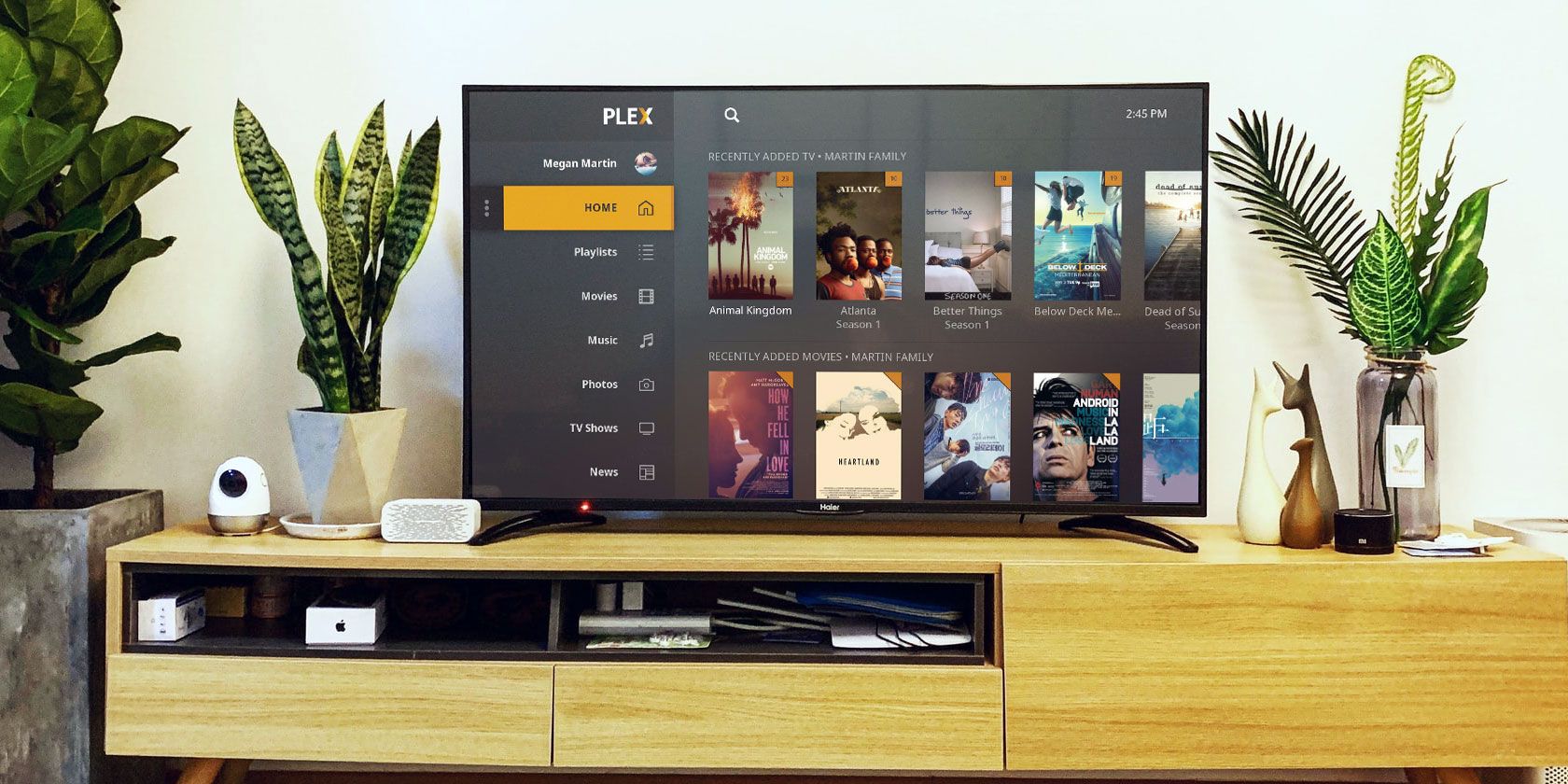If you have a large collection of locally-saved media, you need to be using Plex. It is the best way to keep your digital movies and TV shows organized.
Plex is available on Windows, Mac, Android, iOS, and all the major streaming platforms. You can use it to import artwork and other metadata, display subtitles, play multiple audio tracks, automatically organize your content into collections, and more. The app even has support for live TV, DVR, and personalized news.
Each version of the Plex app operates slightly differently. Today, we want to focus on the desktop app for Windows and Mac. Specifically, we're going to introduce you to some of the most useful Plex keyboard shortcuts. After all, no one wants to be fiddling around with a mouse just to change the volume in the middle of a movie.
The shortcuts are split into three sections: Navigation, Playback, and Troubleshooting. Some shortcuts use the same hotkeys, depending on which mode you're in.
(Note: Replace Control with Cmd if you're using a macOS machine.)
FREE DOWNLOAD: This cheat sheet is available as a downloadable PDF from our distribution partner, TradePub. You will have to complete a short form to access it for the first time only. Download Plex Keyboard Shortcuts for Windows and Mac.
Plex Keyboard Shortcuts for Windows and Mac
|
Shortcut |
Action |
|---|---|
|
App Navigation |
|
|
Left Arrow |
Navigate left |
|
Right Arrow |
Navigate right |
|
Up Arrow |
Navigate up |
|
Down Arrow |
Navigate down |
|
Enter |
Select |
|
Space |
Select |
|
Esc |
Back |
|
Backspace |
Back |
|
Delete |
Back |
|
P |
Start playback off highlighted item |
|
W |
Toggle played/unplayed status |
|
Shift + F11 |
Enter/exit fullscreen mode (Windows) |
|
Cmd + Control + F |
Enter/exit fullscreen mode (Mac) |
|
Win + Down Arrow |
Minimize Plex (Windows) |
|
Cmd + M |
Minimize Plex (Mac) |
|
Alt + F4 |
Quit app |
|
Control + Q |
Quit app |
|
Playback |
|
|
Enter |
Access menu |
|
+ |
Volume up |
|
- |
Volume down |
|
P |
Pause/play |
|
Right Arrow |
Skip back 10 seconds |
|
Left Arrow |
Jump forward 10 seconds |
|
Up Arrow |
Jump forward 10 minutes |
|
Down arrow |
Skip back 10 minutes |
|
X |
Cancel playback |
|
B |
Back |
|
H |
Stop playback and return to home screen |
|
Home |
Play previous item in queue |
|
End |
Play next item in queue |
|
Z |
Cycle though aspect ratios |
|
A |
Switch to next audio stream |
|
Control + A |
Return to previous audio stream |
|
L |
Switch to next subtitles |
|
Control + L |
Switch to previous subtitles |
|
S |
Toggle subtitles on/off |
|
Alt + A |
Increase audio delay |
|
Alt + Shift + A |
Decrease audio delay |
|
Alt + S |
Increase subtitle delay |
|
Alt + Shift + S |
Decrease subtitle delay |
|
Troubleshooting |
|
|
Control + Shift + R |
Reload app |
|
Control + Shift + D |
Show debug information |
How to Do More With Plex
If you're still not sure about the benefits of using Plex, check out some of our other content, like how to watch live TV on Plex and the best Plex clients.