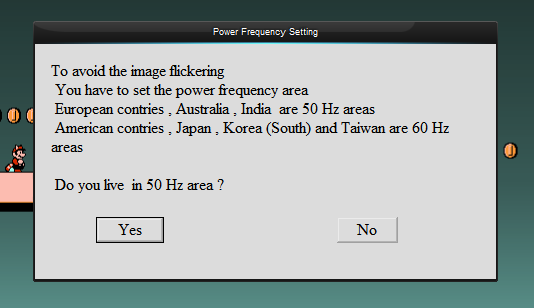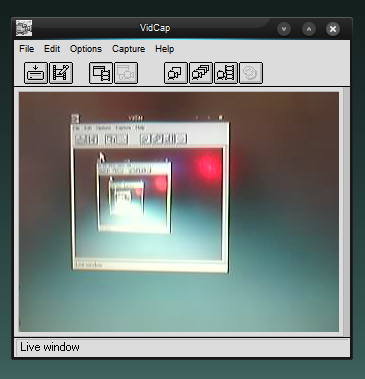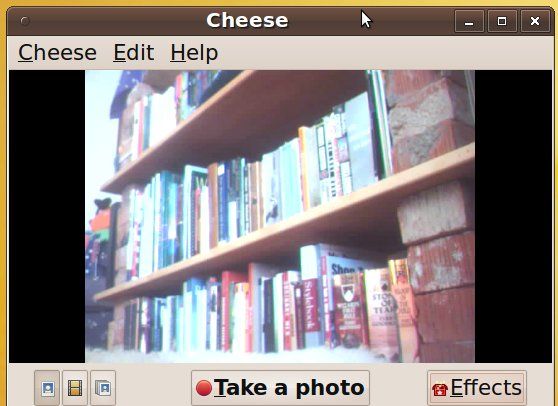If there's a Playstation 2 somewhere in your closet gathering dust, chances are you have an EyeToy in there somewhere too. And if you have an EyeToy, you have a USB webcam. That's right: the EyeToy can be used as a regular webcam on Windows XP, Linux and Mac computers.
If you've been meaning to get a webcam, but already have an EyeToy, why spend the money? The usable drivers for this are third party and a little intimidating. Only follow these instructions if you feel comfortable installing non-Microsoft-approved drivers on your computer.
Also, be warned: as of this writing there's no way to get the EyeToy working on a 64 bit operating system.
Windows XP
At one point an open-source project, the fittingly named "Eyetoy On Computer Project," wrote drivers so Windows XP users use the Playtation Eyetoy on Windows as an Internet webcam. That project's own page at SourceForge all but disappeared from the web, but their driver lives on at CNET's Download.com. Here's how to use those drivers for Windows XP:
First, download the driver here (courtesy of download.cnet.com). Then install these drivers by double-clicking the executable and following the on-screen instructions. You'll see a few odd error message, including a windows that says "????" with an "OK" button. This is normal, for some reason, so don't panic.
Be sure to pay attention to this window:
Failure to provide the proper answer, based on where you live, could potentially wreck your EyeToy"”or at the very least cause it not to work.
Now that the driver is installed, go ahead and plug your Eyetoy into your computer. You'll see the standard search for drivers options come up, and Windows will locate the driver you just installed.
Test to make sure your drivers are working. In the Start menu, you'll find a "Eyetoy On Computer Project" folder, and the program called "VIDCAP32" in that folder is a great way to test your EyeToy.
(Sorry about the whole "pointing the camera at the screen so as to see infinity" thing. I couldn't resist.)
Windows Vista/7
The Eyetoy On Computer Project's drivers were written in the age before Vista, so the simple process above will not work for Windows Vista or Windows 7 users.
I myself do not have access to a Vista or Windows 7 machine to test any particular process with, but there is a guide over at emagi.co.uk with links to working drivers and step-by-step instructions for using the EyeToy on Vista.
Essentially you need to download the drivers directly, outside the executable binary given above, then install them using the Windows hardware manager. As a warning: some Vista users commenting on this article complained about their computer crashing after installing the drivers, so your mileage may vary. It's also worth noting that there are no drivers anywhere that will work with 64-bit Vista or 64-bit Windows 7.
Readers using Vista/7 who try this out: please help out your fellow readers by sharing your experiences in the comments below.
Ubuntu
Using Ubuntu? You've already got full EyeToy compatability. Simply plug in your EyeToy and you're good to go. To test whether it's working or not, I suggest you install an application called "Cheese" to test your new webcam; find Cheese in the Ubuntu Software Center or the package called "cheese" in Synaptic.
Mac
While not a Mac user myself, I'd be remiss if I left our Mac-using friends out of this article entirely. Sure, many Macs come with built-in webcams, but not all of them.
An open source project known as macam offers full OSX support for the EyeToy and a number of other USB webcams. Simply download the macam drivers and drag the file "macam.component" to "/Library/Quicktime." Everything should be working after that.
Conclusion
The EyeToy is not a perfect webcam. The resolution is low and it has some serious troubles with daylight"”many images will be washed out. Additionally, it's not easy to get working with Vista or Windows 7 and impossible to get working with 64-bit operating systems.
Still, setting it up to work with your computer can be a fun diversion, and who knows: you might even end up liking it as a webcam.
One additional tip: don't forget you can focus the EyeToy manually. If the image looks blurry, simply turn the lens as you would an SLR camera to adjust the focus.
How'd everything work for you? Have any tips for our fellow readers? Let's hear it all in the comments!