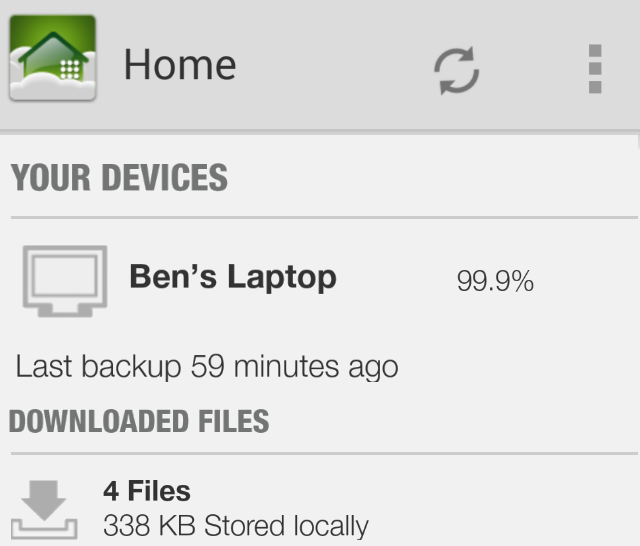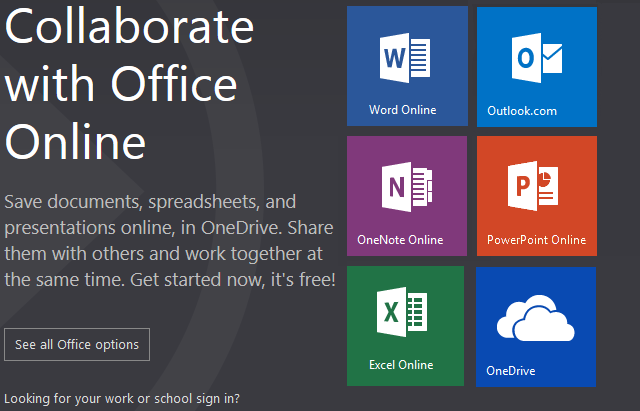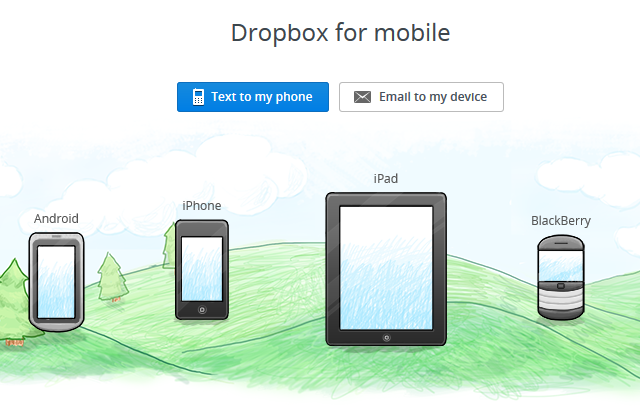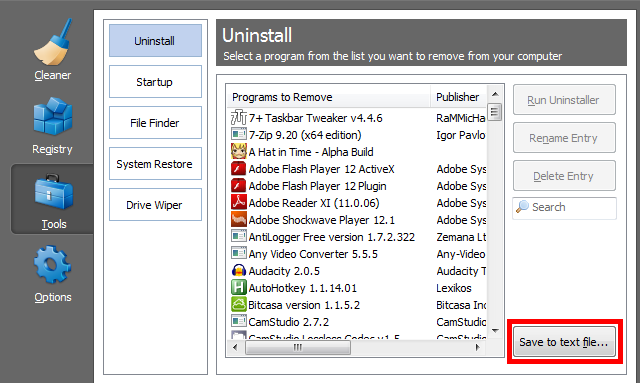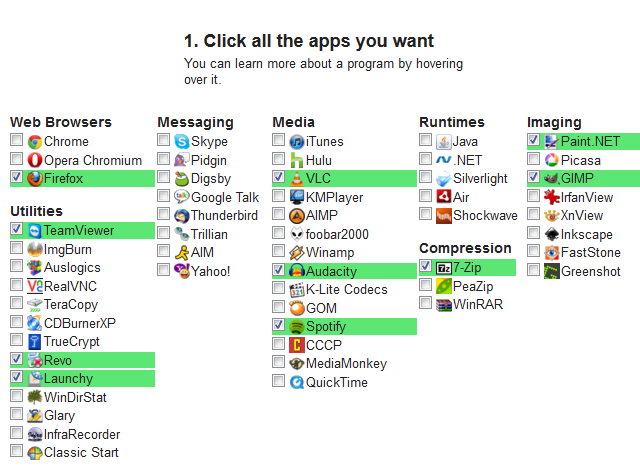Sooner or later your computer's hard drive will sing its swan song. You may be lucky and pick up on some signs that your hard drive is on its way out, or it may happen in a split second without warning. Even with a solid backup plan to protect your data, your backed-up files will be inaccessible until the hard drive is replaced.
Even a day without your computer can cause problems, such as not being able to print important documents or submit project results. The following websites and tools provide ways for you to retrieve your data, no matter the state of your hard drive.
CrashPlan
Available on: Windows, OS X, Linux; Android, iOS, Windows Phone, Kindle Fire
CrashPlan is a fantastic backup solution and you can access your files in many different ways. If you have a CrashPlan+ or Unlimited subscription – which allows backup to CrashPlan's servers – access to your files via CrashPlan's mobile app is included in your plan.
The app is available for a variety of mobile platforms, giving you access to any of the files you have backed up into the cloud. You browse the file hierarchy just as you would in Windows Explorer or Finder; any file can be selected and viewed, opened, or shared. You can even download a file for offline storage, so a connection won't be required to view it.
This feature can be a life saver. For instance, if an urgent document had been completed, backed up, but not submitted, you could simply access it via CrashPlan's app and email it to the intended recipient right from your phone. Or, a project rubric could be fetched to review the specifications. Having a tool that immediately backs up your files is great to have, even when your computer is working perfectly.
Office Online
Available on: Windows, OS X, Linux; Android, iOS, Windows Phone
Microsoft OneNote is Microsoft's note-taking Office program, and it's a great tool for taking notes in class and elsewhere. If you prefer taking notes on a computer rather than on paper, you'll wind up lamenting if your hard drive dies. To alleviate this, Microsoft provides free ways to access your notes, even when you can't use the desktop version of OneNote.
If you can use another computer, Office Online is a fully-functional version of OneNote on the web. It doesn't have all the cool features of the full version, but it will certainly hold you over while your hard drive is replaced. Additionally, since it all takes place in your browser it will work regardless of platform.
Alternatively, Microsoft has a OneNote app for mobile devices. These apps are free and provide the same basic functionality of the web app. If you don't mind taking notes for a few days on your phone or tablet, it will get you through. Plus, your changes in OneNote sync, so once you get your computer up and running your new notes will be there waiting for you.
Dropbox
Available on: Windows, OS X, Linux; Android, iOS, BlackBerry, Kindle Fire
It's no secret that we at MakeUseOf are big fans of Dropbox, and for good reason. It's a fantastic program with a variety of uses that you should certainly check out. It can also serve the vital function of making sure that your most important files are always in close reach.
For starters, you can use its free mobile app on nearly every mobile platform in existence. Keeping your most important files, like papers, spreadsheets, pictures and downloads in Dropbox means that you'll be able to view and save them on your device easily.
Dropbox allows you to share folders with other users; you could set up a folder and allow access among friends or people you collaborate on a project with. If something happened to your computer, your peers would have easy access to your files. This boils down to the backup maxim of having data in as many places as possible. As long as one computer is active, everyone can access their data.
CCleaner
Available on: Windows, OS X
CCleaner is a great tool for cleaning up junk and optimizing your system, but it packs some lesser-known features. Note that when downloading, use the "Slim" option on CCleaner's Builds page – it doesn't try to push a junk toolbar like the "Standard" option does.
One feature that will help soften the blow of a hard drive failure is the option to save a list of installed programs as a text file. Since you can't back up programs in Windows, this is your next best option. It's slightly hidden in CCleaner's menus, but it's not too far of a trek. From CCleaner's main interface, head to the "Tools" tab, and under "Uninstall" you'll see a button near the bottom to save the list as a .txt file.
Name it something descriptive, perhaps including the date, and save it somewhere safe. (Bonus points if you save it to Dropbox or back it up to CrashPlan!) Remember to do this every so often and you won't be caught wondering which programs you need to reinstall after getting a new hard drive. This is especially important if you're a tinkerer who experiments with various programs, or if you've been using your current computer for a long time and don't remember everything you installed.
Ninite (Windows, Linux)
Ninite (our review) is a great tool for installing many programs at once. The last thing you want to do when you finally bring your computer back to life is having to sit though dozens of install prompts, each asking you to click "Next" multiple times. Worse, you might even install toolbars or other junk along the way. Let Ninite take care of the program installations for you when you get a new hard drive; you've had enough stress from the incident as it is. Ninite does not offer an option for Mac OS X, but Get Mac Apps is a viable alternative.
Conclusion
With these tools, a hard drive crash doesn't have to be a catastrophic event. Hopefully, you'll never have to worry about this situation, but it's a good idea to plan for the worst. No matter which desktop or mobile platforms you use, you have options to utilize. Keep this list around and take some time now to set up Dropbox, CrashPlan, and a list of installed programs with CCleaner, and you'll save hours when your hard drive croaks.
Do you have any hard drive horror stories? Do you use these tools, or are there better options? I'm looking forward to discussing in the comments!