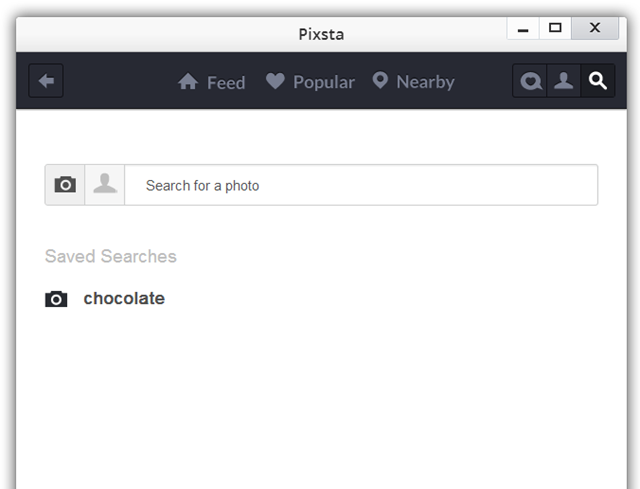Using Instagram on our computer instead of our mobile, isn't that what many of us dream we could do? There are several alternative ways to use Instagram on the Web, but it's just not the same as an actual Instagram client.
Last year I told you about Instagrille, a beautiful desktop program that brings the complete Instagram experience to Windows. At the time, Instagrille looked like the best thing since sliced bread. Little did I know how much better it could still get.
A few days ago, a new version of Instagrille launched to the public, and following Instagram's new branding guidelines (no apps can use "insta" or "gram"), it's now called Pixsta. If you love Instagram, you need to try it, and I will now explain why.
Installation: All About Pokki
Pixsta runs on an Windows app platform called Pokki. You may have heard of Pokki as a popular Start menu replacement for Windows 8, but it's actually much more than that. With hundreds of apps to choose from, Pokki brings the look and feel of mobile apps to your desktop.
In order to use Pixsta, you're going to have to download and install Pokki. This will happen automatically when you download Pixsta [No Longer Available].
Pokki sits in your taskbar right next to your Start button (on Windows XP and 7), or where your Start button used to be (on Windows 8).
On Windows 8, it's a fully-fledged Start menu replacement, giving you instant access to your own files, folders and program, and is also an app store where you can download more Pokki apps. On Windows XP and 7, Pokki looks a little different, as there's no need for the Start menu functionalities.
Your installed apps will appear in your taskbar at all times, but you can unpin any of them to have the icon disappear when the program is closed.
Unfortunately, and unlike the old Instagrille, Pixsta does require Adobe Flash in order to work. According to the developers, this is due to the addition of Instagram video support, which would not work any other way.
Browsing Your Instagram Feeds
Ready for the real deal? Launch Pixsta and sign in using your Instagram account. As expected, you must have an Instagram account to use Pixsta. If you don't have one, you need to open one through the mobile app first.
When you first log in, you'll find yourself in the "Popular" tab. You can easily switch to your feed, or explore photos taken nearby — a really interesting feature.
There are two ways to view your feed: tiles and list. When in tile mode, you see only pictures, but more information appears when you mouse over a photo. You can also click any photo to read comments and perform other actions, although you can like photos without opening them. In list mode, all the information and actions you need will be available right next to the photo.
The great thing about Pixsta is how responsive the design is. You can resize the window any which way, which gives the Pixsta window many different appearances.
As already mentioned, all the usual Instagram actions are available here as well. You can like and comment on photos, and even share them through several different social networks. In addition, you can view any photo online through Instagram's Web interface, and even download any photo to your computer. Yes, I said download. And it only takes one click.
Remember Instagram video? You can now watch your friends' videos on your desktop, for full enjoyment. You can even download them to your computer, the same way you can with photos. I never realized how beautiful many of these videos really were until I watched them on my laptop's bigger screen.
Browsing photos on Instagram itself is nice, nut it can be much better. The photos are small, you can't download them or share them, and worst of all, you can't browse someone's feed without having to constantly go back to their list of photos. It's a pain.
Pixsta takes this pain and turns it into pleasure. Photos are beautiful and as big as your screen can handle, it's easy to browse back and forth using the arrows, and downloading and sharing is a breeze.
People And You
Pixsta lets you view your own profile, complete with all your followers and followees, as well as a feed of all the photos you've liked, and your Instagram notifications. You can also click on any user to view their profile, or look up people using the search window. It's easy to follow and unfollow users through the app.
You can also search for any keyword to find interesting photos, and save any of your searches to quickly come back to them again.
Instagram, On Steroids
I don't especially like Instagram's interface. Much like Facebook, I use it because that's where all my friends are, but that doesn't mean it's perfect. Far from it. Pixsta takes that mediocre experience, and turns it into something you can truly enjoy. The only downside I could find in this program is that it requires Flash.
If you love Instagram and managed to miss out on Instagrille somehow, hurry up and install Pixsta [No Longer Available].
What do you think of Instagram's interface? Found other alternative ways to enjoy it your friend's photos? Share below!
Image credit: PlaceIt

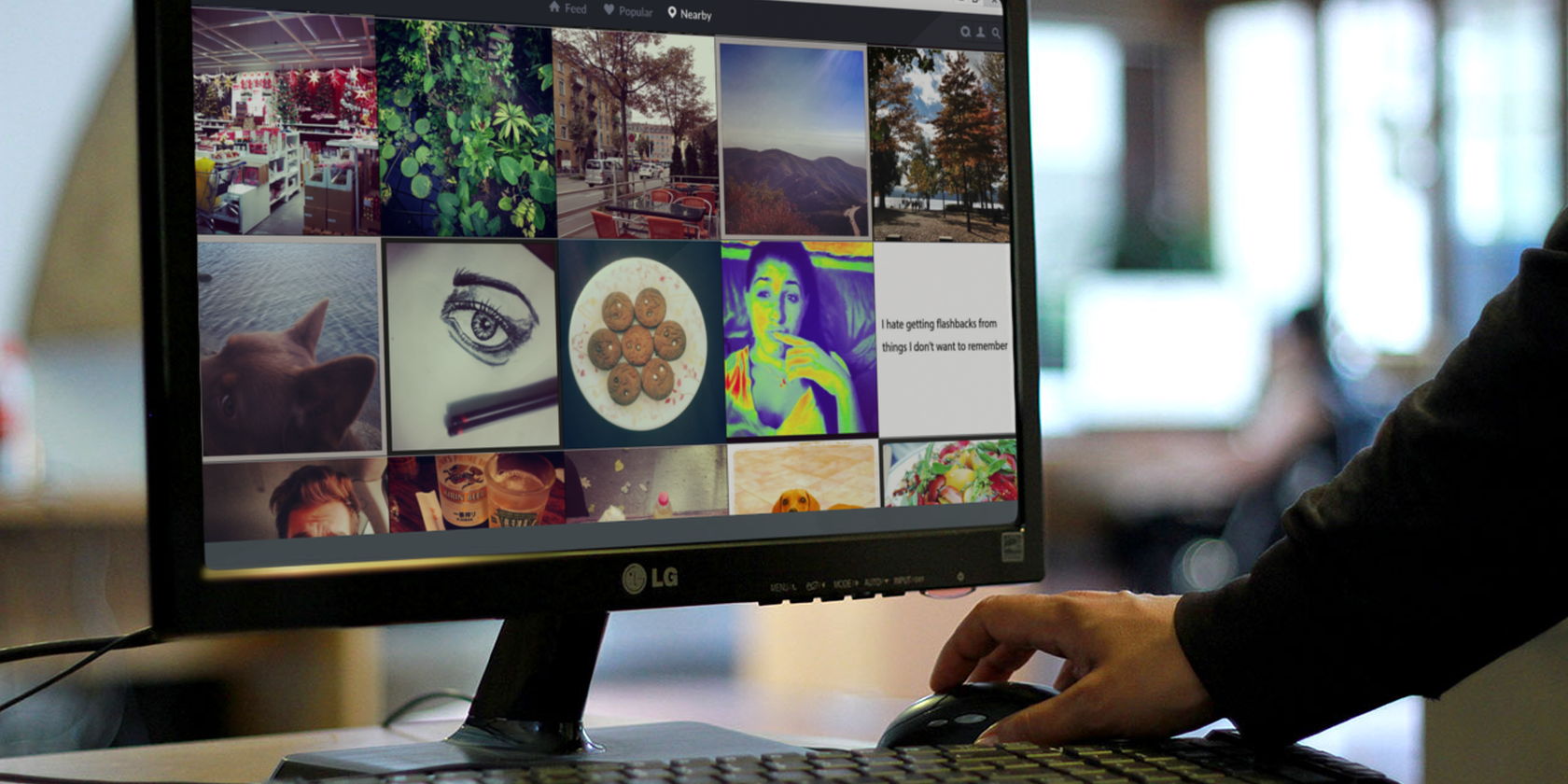
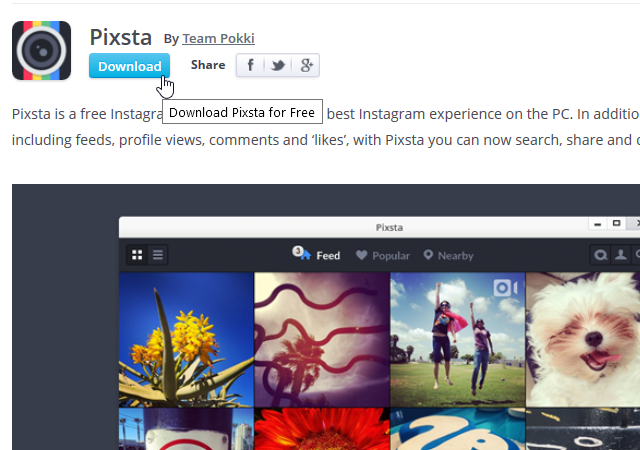
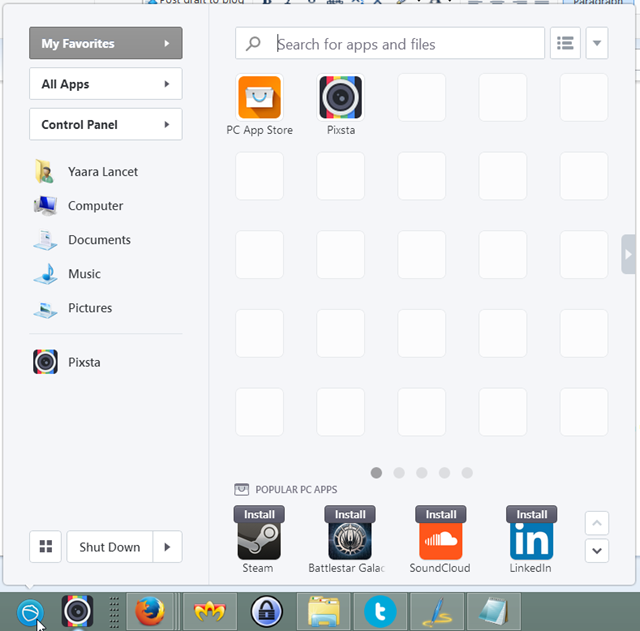
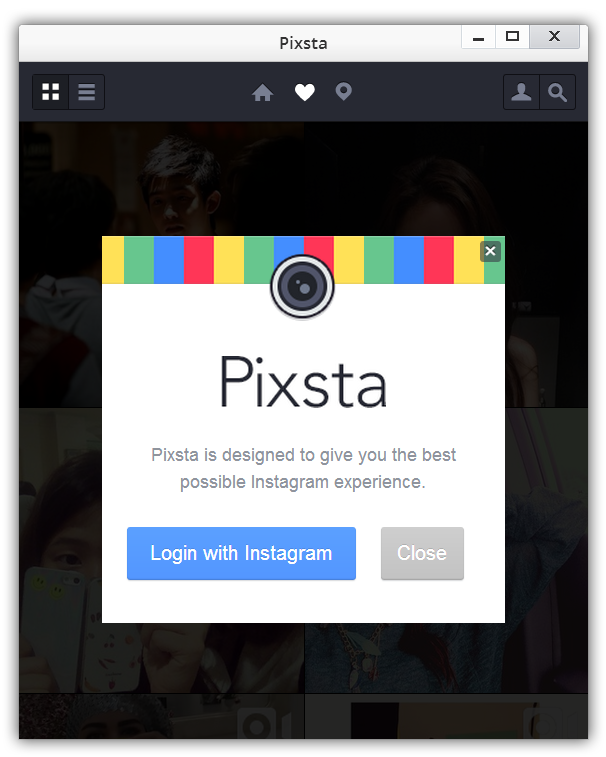

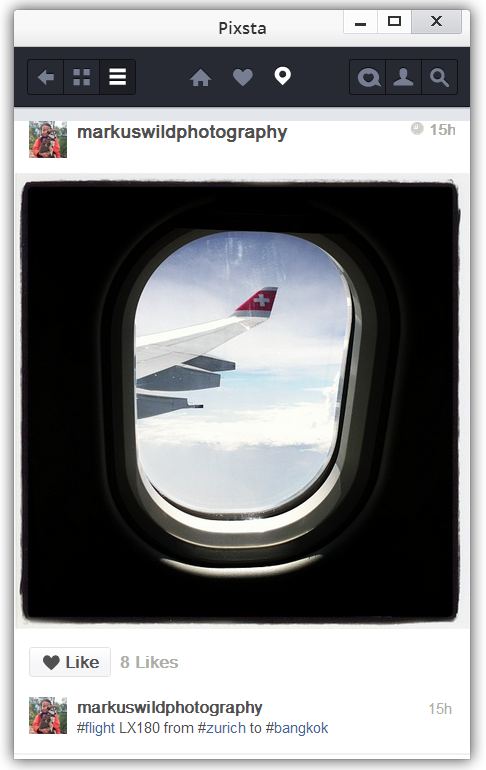
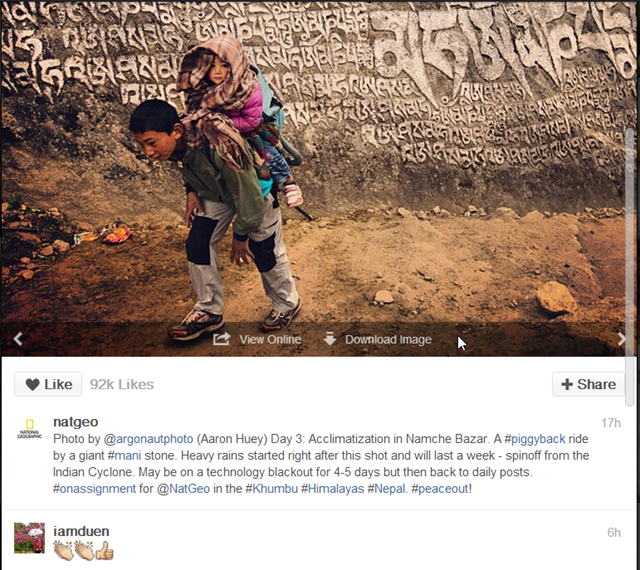
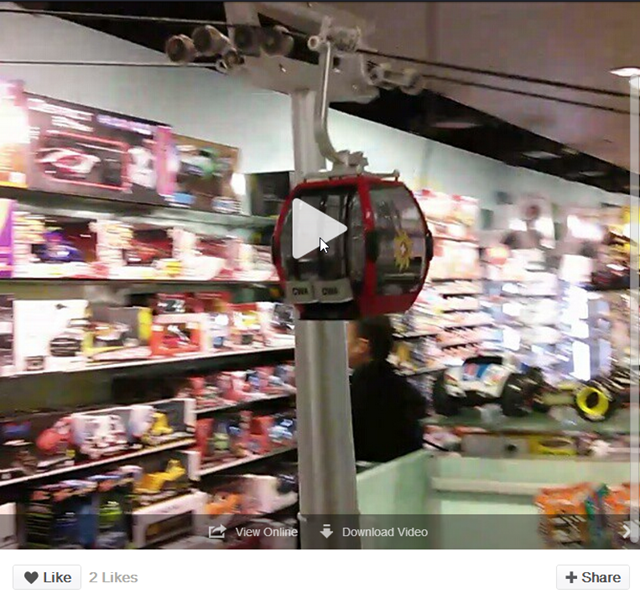
![pixsta-7[11]](https://static1.makeuseofimages.com/wordpress/wp-content/uploads/2013/10/pixsta-711.png)