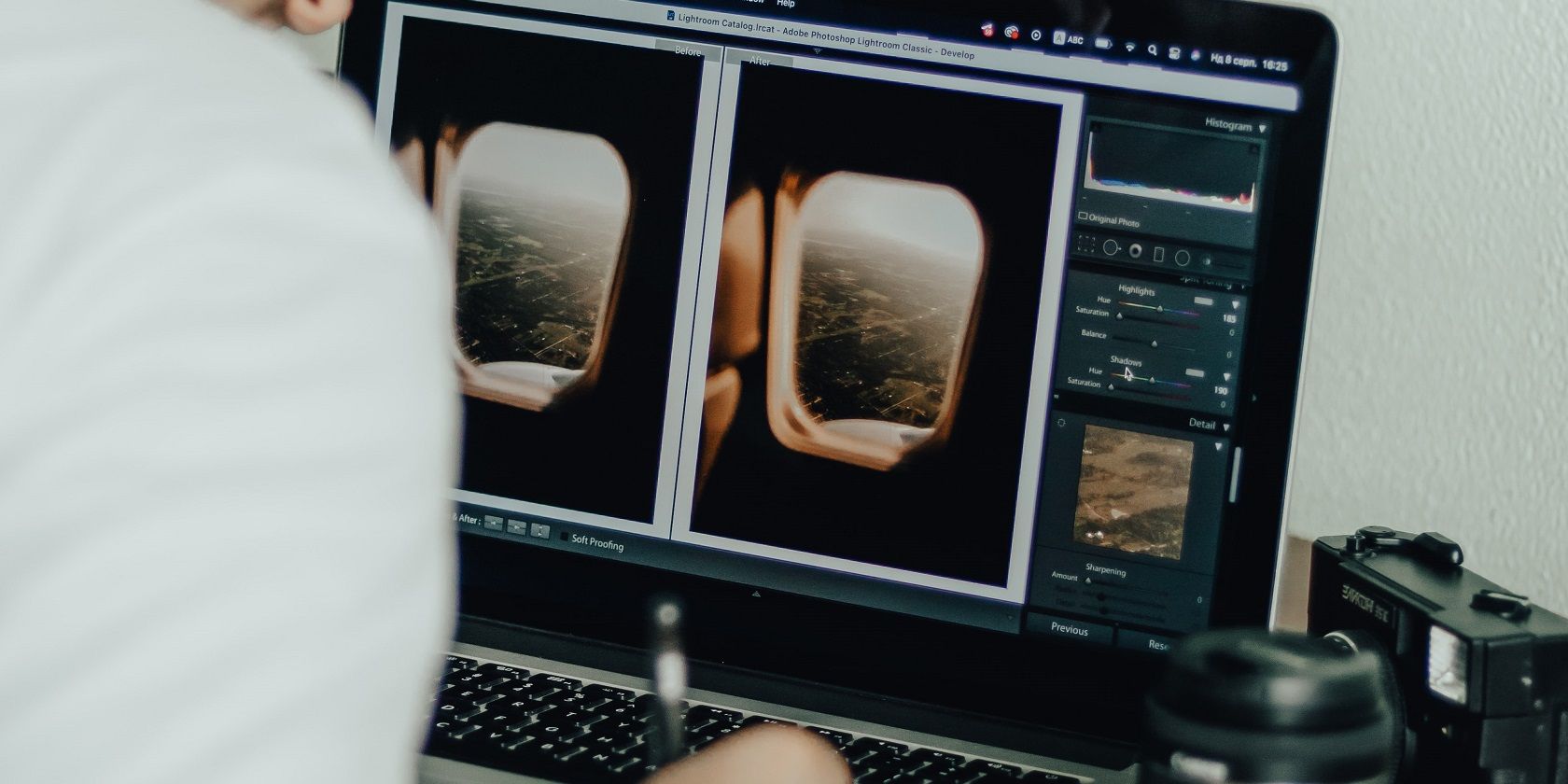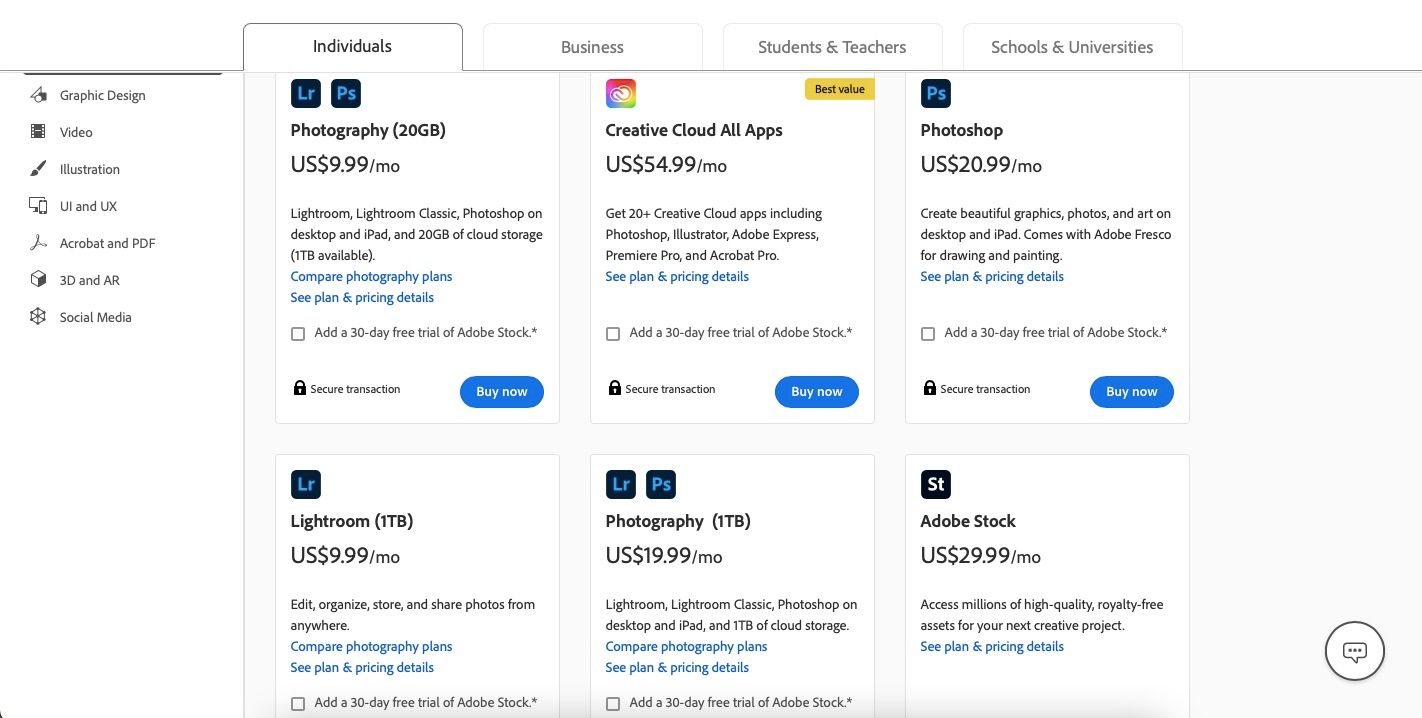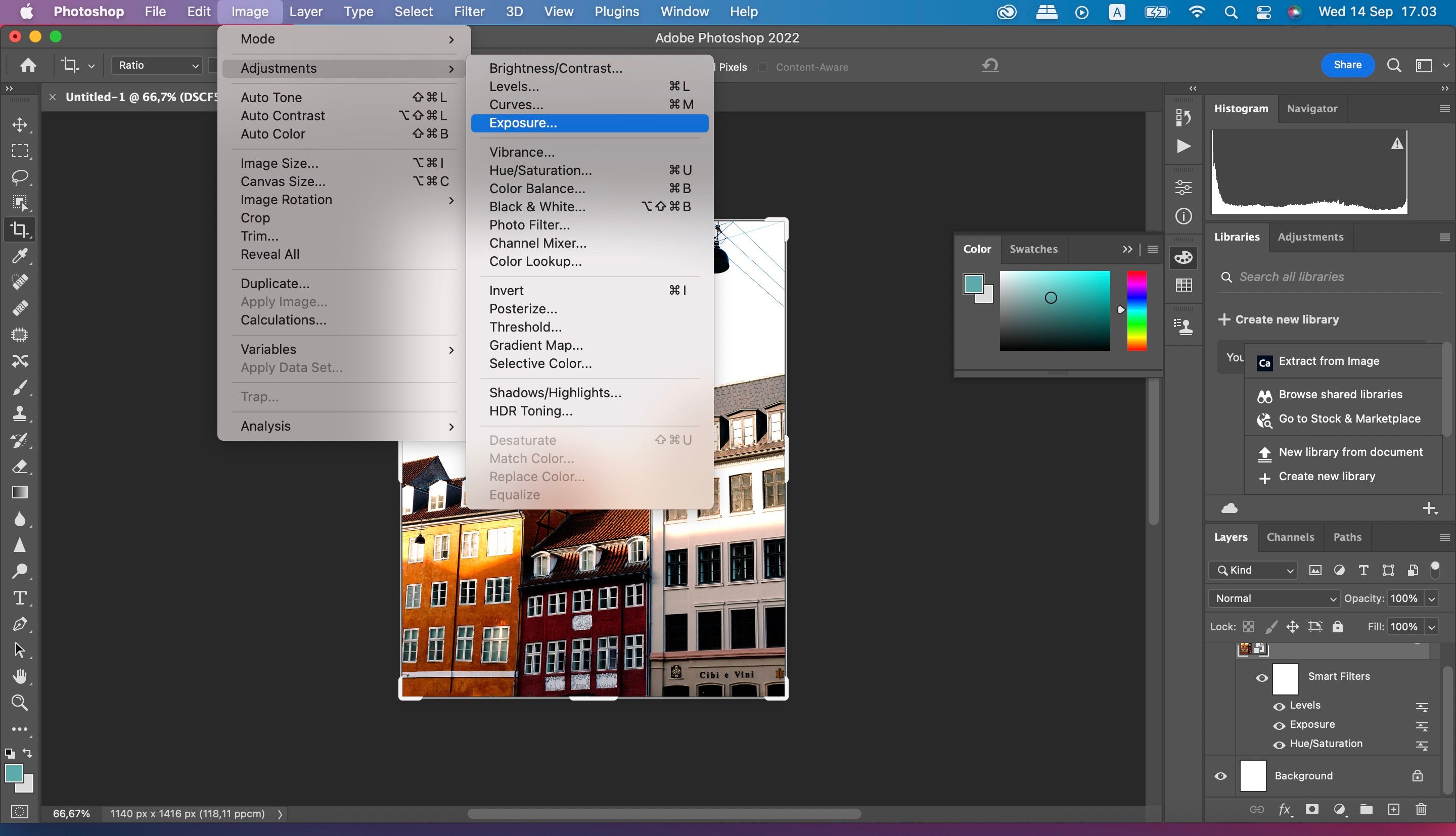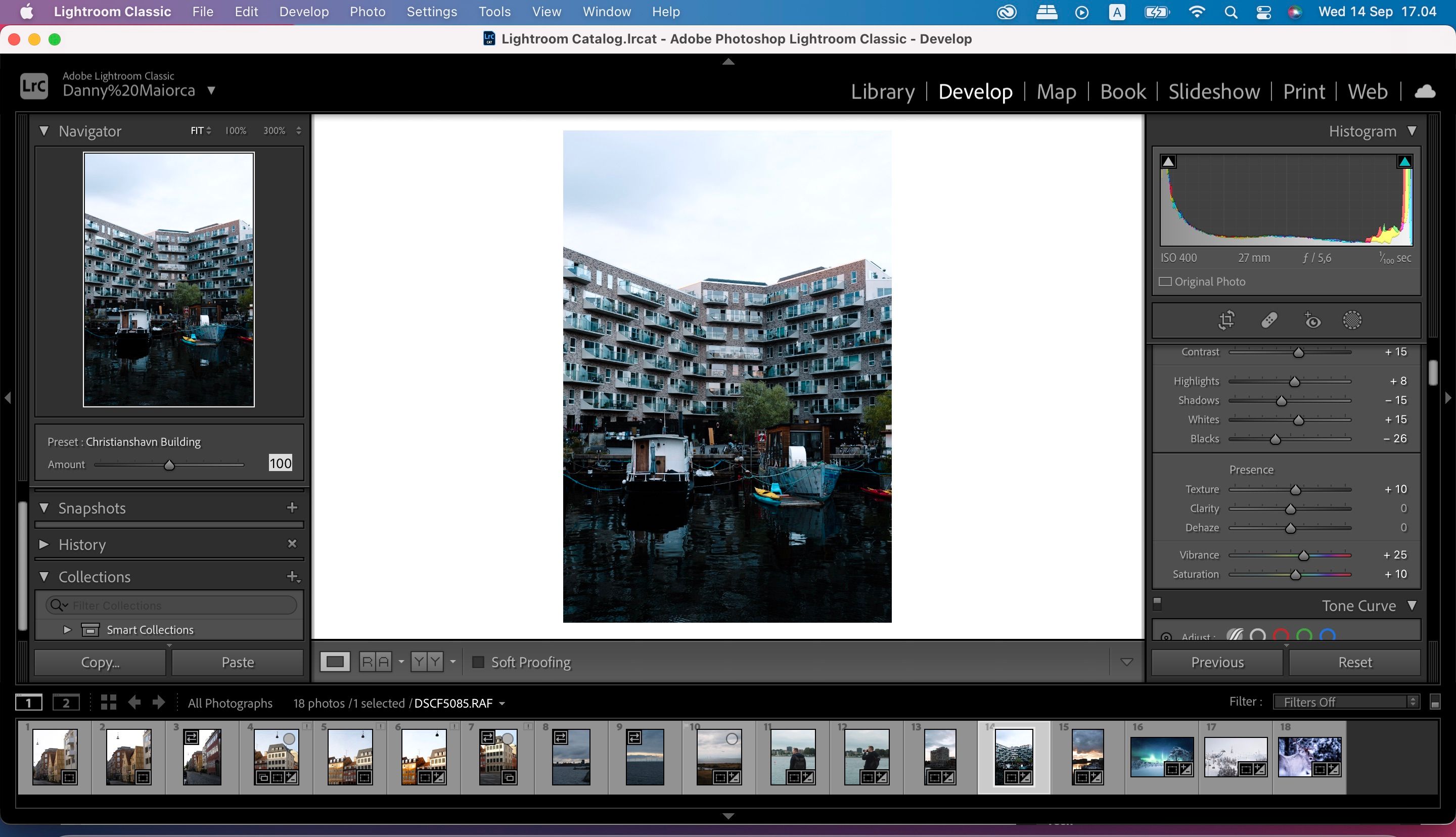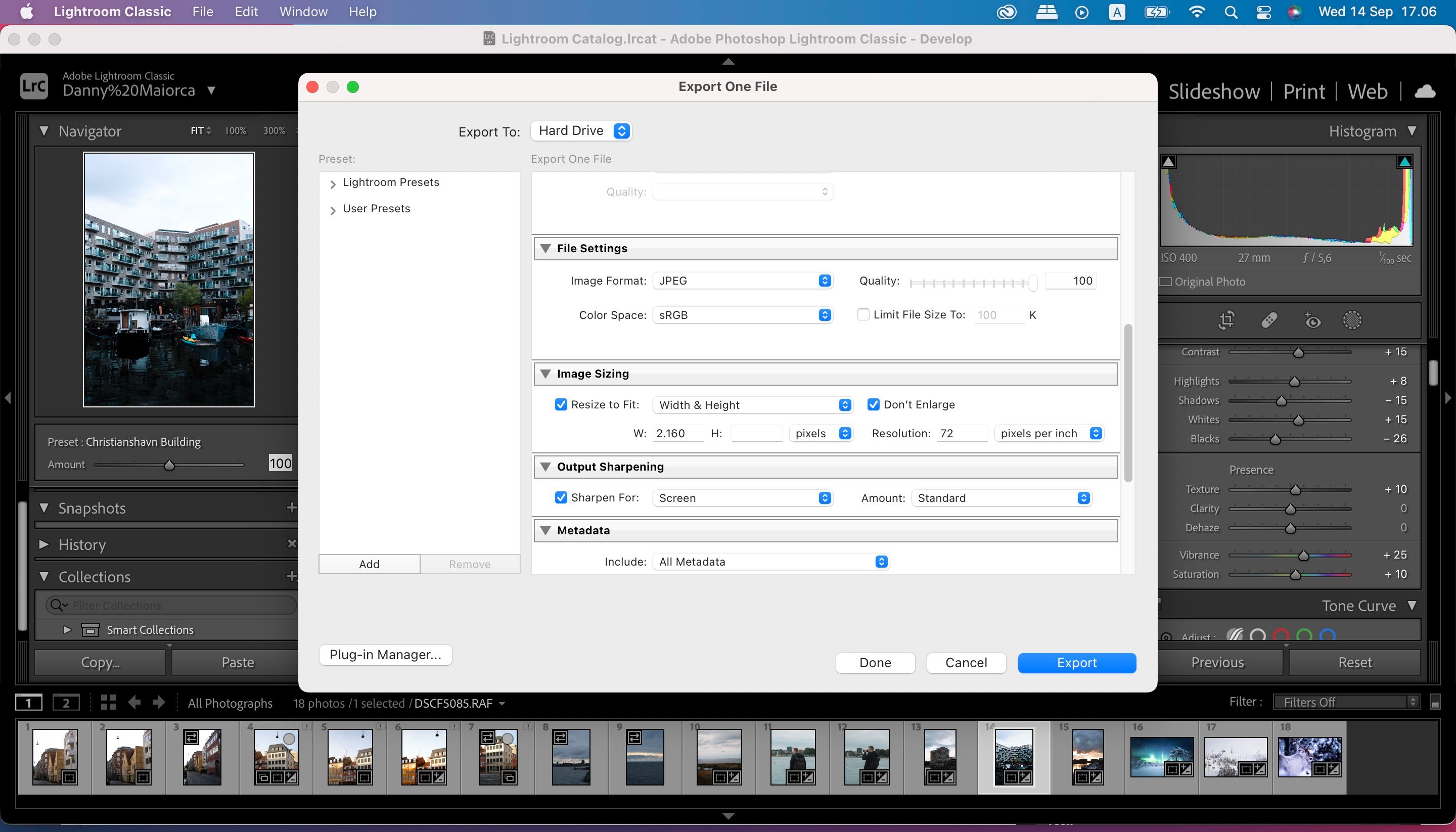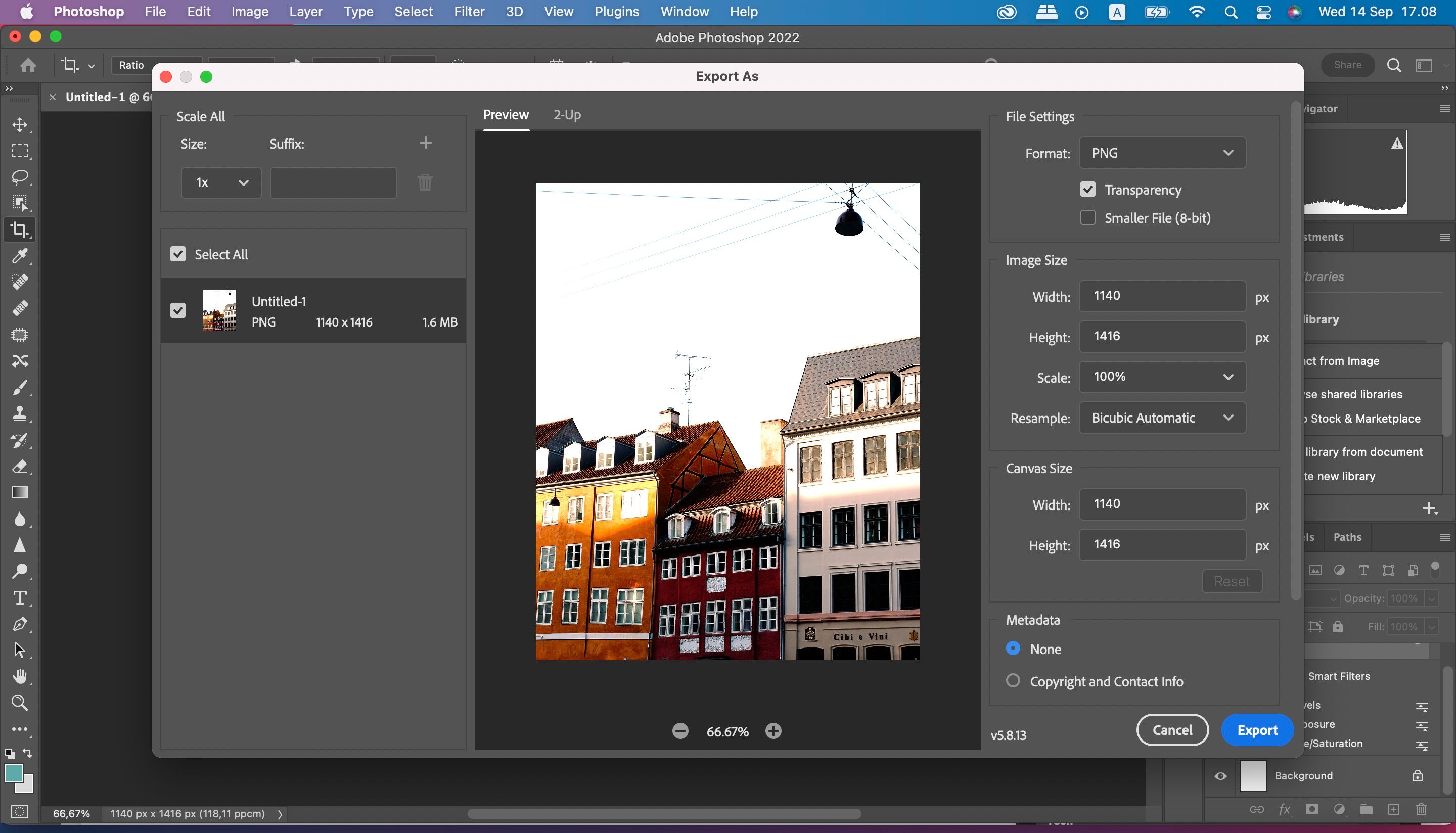When we look at photo editing software, it’s difficult to argue against using Adobe’s suite of services. Since its launch, Photoshop has been a mainstay in the photography industry. Meanwhile, Lightroom is the go-to for hobbyists and professionals alike.
Photoshop and Lightroom are two very different tools that offer different things. How you can use the tools across multiple devices also varies, and the learning curve is not the same.
This article will compare Photoshop and Lightroom to help you make the best decision.
Pricing
Adobe Lightroom and Photoshop are both part of the Photography Plan, which is one of the many Creative Cloud subscriptions you can purchase. You can buy the 20GB Photography Plan for $9.99 per month; the 1TB plan costs $19.99 per month.
You can also get Photoshop and Lightroom as standalone apps. Photoshop costs $19.99 per month, while a 1TB Lightroom plan is $9.99 per month.
Unfortunately, you cannot get these apps with a one-time purchase—which is a huge drawback. However, you can save a little money each year if you purchase an annual subscription rather than a monthly one. Note, however, that you cannot cancel after 14 days.
Here's how to change your Adobe Creative Cloud subscription plan.
Basic Image Editing
Lightroom and Photoshop both let you crop with minimal fuss. And while you can crop freely, you can also use both apps to resize based on specific dimensions.
When using Photoshop, you can make several simple edits to your picture. For example, you can adjust the hue and saturation by going to Image > Adjustments > Hue/Saturation. Moreover, you can apply Auto Color—and do likewise for toning and contrast.
Other useful basic adjustment tools you can use in Photoshop include:
- Exposure
- Vibrance
- Adjusting shadows and highlights
Lightroom also has several handy tools for basic image editing. You can easily adjust the highlights and contrast in your photos, and changing the white balance is also simple. On top of that, you can add camera profiles to your images.
Arguably, Lightroom is easier to use for quick changes. Other things you can adjust in your picture include:
- Enabling lens corrections
- Removing chromatic aberration
- Editing based on individual colors
Advanced Photo Editing
Of course, you’ll sometimes need a photo editing tool that goes more in-depth. And if that’s what you’re looking for, Photoshop and Lightroom offer a wide range of features.
In Photoshop, you can use the Dodge tool to brighten specific parts of your photo. Moreover, you can freely remove parts of your picture using the Lasso feature. And if you want to change colors for your image, you can use various lookups to find a specific style that you’re going for.
We should not discount Lightroom here, either. Within the app, you can adjust your primaries to change the hue and saturation in specific parts of your image. Moreover, you can use the app’s masking tools to edit the brightness, clarity, and so on in certain areas.
Lightroom and Photoshop both have tools that let you remove unwanted elements in your pictures, such as bins and lamps.
User Interface
Lightroom and Photoshop have both received criticism for having user interfaces that are complicated. However, Adobe has put a lot of effort into making both apps simpler to navigate and more aesthetically pleasing.
In Photoshop, you will see most of the tools you’ll use when editing in the toolbar on the left-hand side. To find more, you can go to the bar at the top and expand the necessary dropdown menus. You’ll see things like your picture layers and libraries on the right.
Meanwhile, Lightroom is a little different. Most of the tools you’ll use appear on the right-hand side of the app. On the left, you’ll see presets you can use—plus the image you’re editing in a smaller window. Other pictures in your library will appear at the bottom of your screen, and you can hide this feature if you want.
Exporting Capabilities
Editing your photos is all good and well, but you’ll want to ensure that it’s easy to export your work once you’ve finished. When it comes to exporting photos, Lightroom and Photoshop differ a little.
Lightroom lets you adjust the file type and determine the quality you’d like for your exported image. Moreover, you can choose to ensure that it’s ready for print if that’s what you’re going for.
Photoshop doesn’t have as many extensive exporting capabilities for photos. You can choose between JPG, PNG, and GIF—and you can also change the width and height. However, we’d have to say that we prefer Lightroom’s suite of exporting options.
Cross-Device Use
Lightroom and Photoshop differ significantly in the devices you can use them on. To use the full Photoshop app, you’ll need a computer. Photoshop Express is an excellent mobile app for quick editing on the go, but it’s not as extensive as the desktop version.
Where you can use Lightroom depends on the version you choose. Lightroom Classic is only available on your computer, but you can use the Lightroom CC app on your smartphone and tablet (there’s also a desktop version). In Lightroom CC, you can edit RAW files with most of the tools you would use on the computer.
Check out this in-depth comparison of Lightroom CC vs Classic.
Learning Curve
When you use a new photo editing app, you will always have a learning curve in the initial phases. But ideally, you’ll get over that as quickly as possible.
Because Photoshop is so advanced, learning how to use the platform can take a while. Even simple things like layers, for example, can feel a little complex if you’ve never used them.
Lightroom Classic can also be a tricky tool to learn, but it’s pretty straightforward. Most of its features are more streamlined, and you can always use Lightroom CC to get used to things in your initial phases.
Editing Things Other Than Photos
While you’ll probably use Lightroom and Photoshop primarily for photo editing, knowing what else you can do is also useful. In Lightroom, you can also edit graphics—but your capabilities in this respect are quite limited.
Photoshop lets you edit all kinds of media. You can create video projects on the platform, along with graphics and drawings. For all of these, the app has a wide suite of tools to choose from.
Photoshop, Lightroom, or Both?
Lightroom and Photoshop both serve different purposes, but knowing how to use both of them is a smart idea. Neither is necessarily better than the other, and many photographers use the pair of them at one point or another.
Now that you’ve reached the end of this guide, you should have a better understanding of when you’d use each platform. Our advice: purchase the Photography Plan and download both onto your computer!