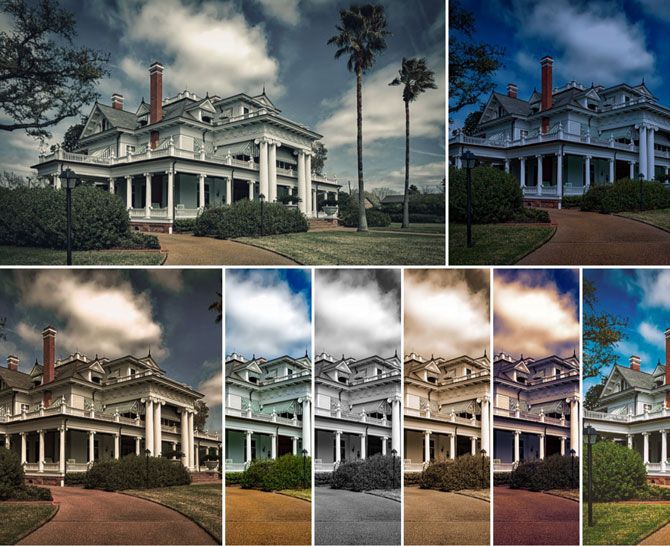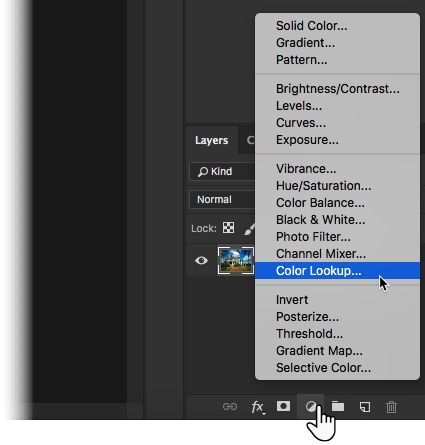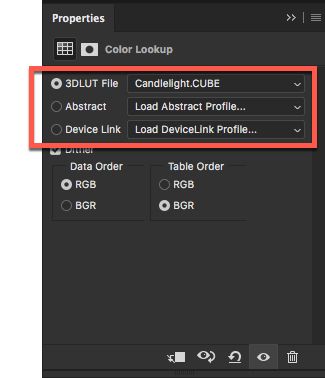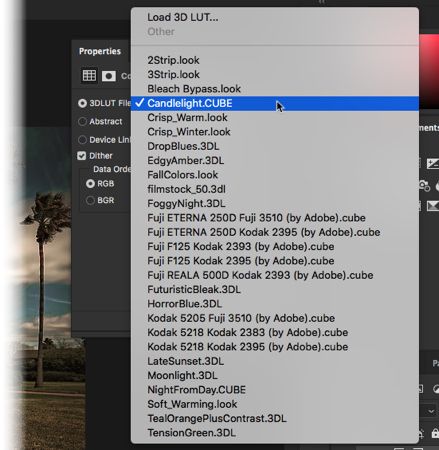Adobe Photoshop is a huge software where there are several ways to apply a single photo effect. But, the complex maze of Photoshop also hides a few one-click settings which can help you achieve instant photo edits. Today, we will apply cool image effects with a feature that Adobe calls the Lookup Table.
Photo Effects With Photoshop's Color Lookup Tables
A color lookup table (LUT) can be used to apply color adjustments with one click. Color Lookup Tables are more commonly used in video editing to apply color schemes to videos in post-production. But, since Photoshop CS6 you can apply them to photos too.
Lookup tables have several presets. Each preset can be used to take a normal photo and change it to something dramatic or abstract. And they are not very different from the kind of "old-school film" filters you find in mobile photo editing apps like Instagram and VSCO.
- Launch Adobe Photoshop and open the image you want to use.
-
Click the Adjustment Layer icon in the Layers panel and choose Color Lookup.
-
Choose from the three categories of Lookup presets. The 3DLUT File category includes most of them. The Abstract category under it also includes a few presets for more dramatic effects.
-
Pick one from the list and see how the color preset automatically changes your image in one click. Experiment with the entire list and choose a preset that closely matches the "mood" you want to create in the photo.
- As the effect is applied as an Adjustment Layer, you can tweak the look with the Blend Mode and the Opacity slider in the Layers panel.
- Save your image.
Photoshop allows you to load the default sets of Lookup Tables but there is no way to create your own. But the many choices provides in the three categories should be enough for some quick but creative photo edits. If not, then there are many other ways to add amazing effects to your photos.
Image Credit: Yaruta/Depositphotos