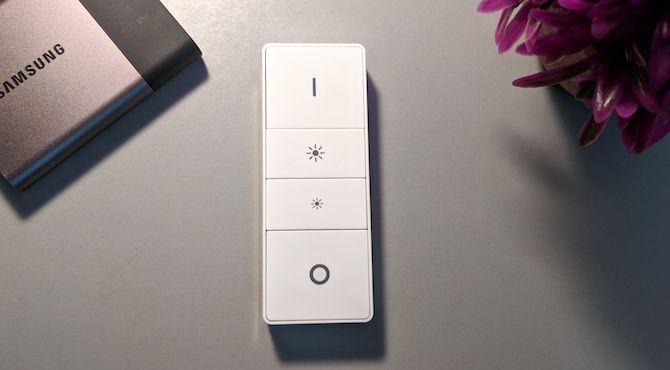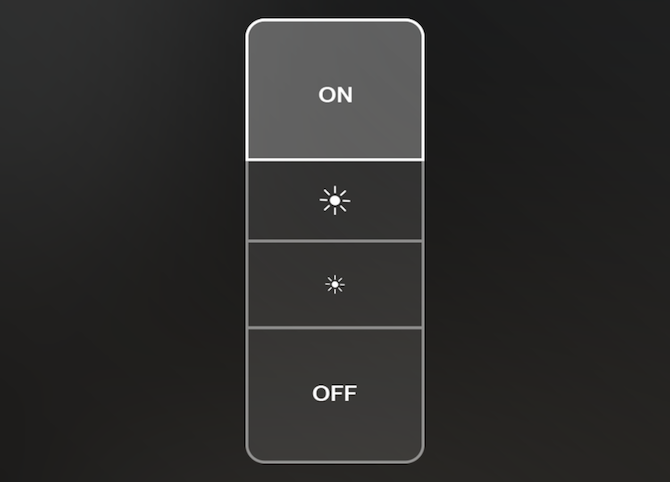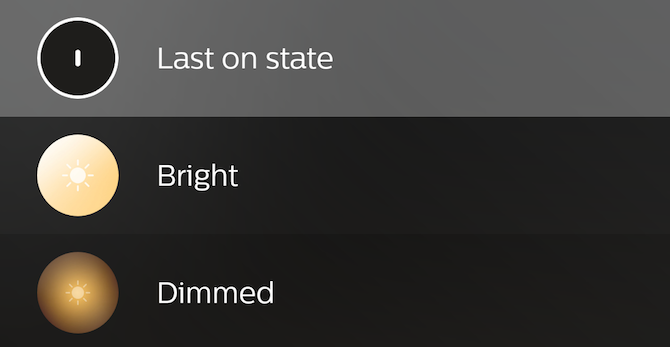Smart lighting is here to stay, and Philips Hue is certainly one of the most popular brands. While we've previously covered some of the best apps for Hue lights, you're not alone in thinking that controlling your lights with your phone is annoying and unnecessary.
Fortunately, a solution is at hand in the Hue Dimmer Switch. This neat little unit is a wireless Hue remote, and even attaches magnetically to the included cradle. Today I'll show you some of the best ways to make it work for you!
Getting Started With the Hue Dimmer Switch
Once you've purchased a dimmer switch, it's a very simple process to get set up.
Start in the Hue app by pressing the Settings button on the top right. Scroll down to Accessory setup and press the Add new button on the bottom right. Choose Hue dimmer switch and then select Option 1---you're connecting a Hue switch that hasn't been used before. If you've purchase this switch second hand, or are reorganizing your Hue setup, you may need to select Option 2.
Finally, pull the plastic tab out of your switch, and then use a paper clip to press the pairing button on the rear of the unit. Once the LED starts blinking, your bridge should then find and connect your dimmer.
Advanced Setup for the Hue Dimmer Switch
Once configured for the first time, you'll be greeted with a "virtual dimmer". This on screen representation matches the physical buttons on your dimmer switch.
You can select each "virtual" button to see the options for that button. By default, these are On, Dim up, Dim down, and Off.
While it's not possible to change the dim or off buttons, the on button does support five different events. These are known as "presses". Each subsequent press of the on button will perform a different action, up to five times.
Choose the on button, and scroll down to Where. Tap this to choose which rooms will be impacted by this dimmer switch. You can choose a maximum of two rooms, but it's not possible to select individual lights.
Back on the config page, select the button underneath the First press section. By default this will be called the same as your room name. This is where you can change what happens with each button press, although your options are limited to simple shades of white, or the last on state.
Each button press can be configured to do something different, but they are all limited in the same way.
The final two buttons at the bottom are Reset and Delete, but you'll probably only use these if you sell your switch or otherwise change its location.
Once you've made all your changes, go ahead and press the Save button on the top right.
Going Even Further: iConnectHue
By now you may be thinking "this switch is a bit rubbish", and you're right to a certain extent. But the real magic begins once you leave the Hue app behind, and switch over to the dark side of third party apps, tricks, and secrets.
The first, and possibly greatest, way to tinker with your Hue switch is by using the iConnectHue app. Available as an iOS-only paid download, this stunning app can control far more than just your dimmer switch. You can create intelligent light groupings, smart timers, color-animations and more.
Using iConnectHue, you can seriously super charge your dimmer switch! Among many other modifications, you can:
- Invert lights (turn off if on and vice-versa)
- Load specific scenes
- Change behavior at night time
- Add sleep timers
- Override your sensor inactivity countdown
This app is easily worth the purchase cost, but you're out of luck if you own an Android device. Fortunately, we have a solution for you right below.
Android App Control With all 4 hue
While iConnectHue certainly has the best looking UI, the all 4 hue app offers much of the same functionality, only for Android devices.
The all 4 hue app does cost money by way of in app purchases, but this is easily worth it if you've got a Hue dimmer switch, as this video by YouTuber M. B. M shows:
Hardware Hacking the Hue Dimmer Switch
If you're looking to get a bit more adventurous in your dimmer switch setup, then take a look at this Hijack a Hue Remote project by Robin Cole.
In it, Robin outlines how he hacked the Hue Dimmer Switch to control more than just Hue lights. You'll need a Hue hub and Raspberry Pi, so perhaps our unofficial Pi manual may come in helpful here.
In this project, the Hue switch is read by a Raspberry Pi using the Hue API. We've done a very similar thing in our tutorial on controlling Hue with Arduino---make sure you take a look!
The DIY Solution
We've previously covered how to make your own smart home sensors with OpenHAB, and this final project takes things one step further.
This thread on the OpenHab forum is an excellent starting point for linking your Hue dimmer switch to OpenHab. From there your possibilities are truly endless. You could use your switch to start your computer, or open the blinds. With the right hardware, you could even adjust your heating or close a window!
How Do You Use Your Hue Dimmer Switch?
Today we've covered the many ways to use your Hue dimmer switch. From the basic Philips app, to iOS and Android apps, and totally custom DIY setups.
Of course, all these solutions are specific to the Hue ecosystem, but there are plenty of Hue alternatives around if you're on a tighter budget. You can also look at some other Wi-Fi light switches.