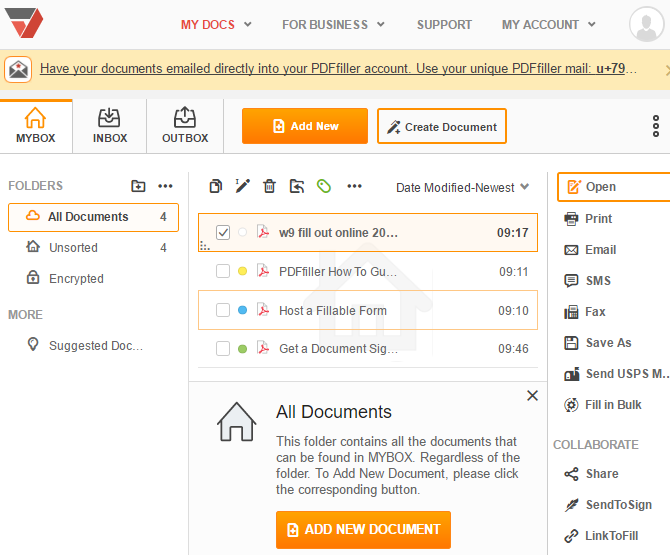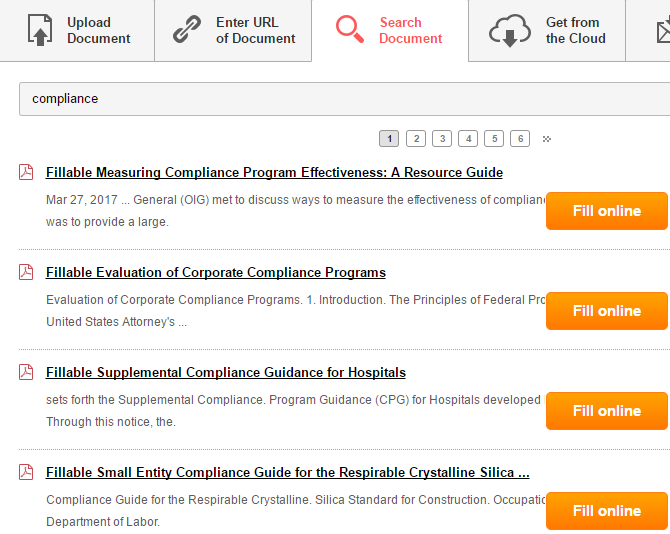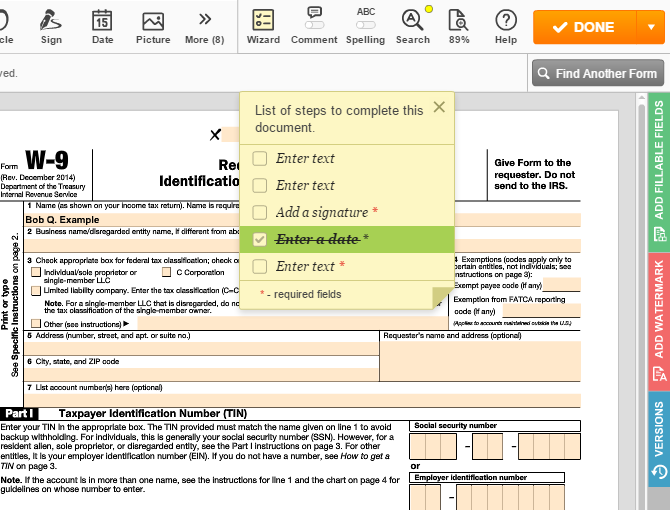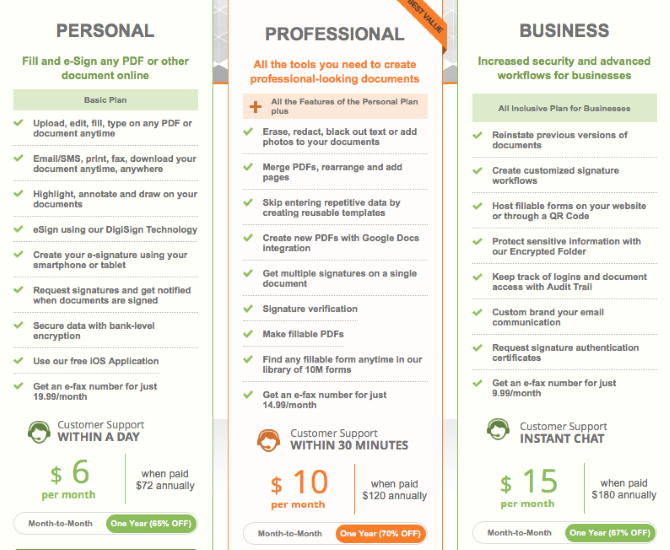Are you sick of managing the forms required for your freelancing work or small business? Anytime you need a client to sign a form or have a new hire fill out standard paperwork, you have to use resources to print and store those documents. And when you have to make changes to a PDF, software like Adobe Acrobat costs a fortune.
There's a better way to manage your businesses' documents. Meet PDFfiller, the all-in-one document management platform. It allows you to edit PDFs online without any extra software, store all your documents in the cloud, and send them out for signatures. Let's take a look at how this software can save you loads of time and effort.
Getting Started with PDFfiller
Head over to PDFfiller's registration page to get started. You'll just need to provide your email address and a password to sign up and evaluate the service. Once done, you'll see your MyBox page, which collects all your documents for safe keeping.
Of course, you can't send out any PDFs for signatures if you don't have any. If you want to start fresh, click the Create Document button to begin with a blank page or start with a popular template.
Else, click Add New Document to import a PDF into PDFfiller. You'll see a variety of options -- you can drag and drop a file from your PC, or connect to cloud services like Dropbox, Box, and OneDrive to easily add new texts. The service can also connect to your Google account so you can import your Google Docs for signing and sharing. Further, you can also add a PDF by entering a URL.
PDFfiller also provides you with a unique email address to which anyone can send a form. Once you receive a PDF in that inbox, it will appear in your Inbox folder. To find your email address, visit the Email tab on the Inbox page. You can send yourself forms through this address, or give it to others so they can send them to you.
But one of the most useful features of PDFfiller comes from its built-in library. If you're looking for a standard form like a 1099, you can search and add it to your library without ever leaving the app. For those who use a lot of common forms, this is a huge time-saver. You'll also notice the Suggested Documents tab on the left side that recommends new documents based on those in your account.
Once you've uploaded or chosen your PDF, it's time to edit.
Editing PDFs and Adding Fields
Double-click on a document in your collection to open it inside PDFfiller's built-in editor. Across the top, you'll see quick tools for adding text, stamping your signature or today's date, highlighting, and more. Click a tool to select it, then mouse over an area on your document and click again to place it.
When it's time to sign, you have multiple options for digitizing your signature. You can draw it using the mouse, hold a piece of paper up to your webcam, or upload a file containing it. However, the easiest way is simply typing your name, as PDFfiller will convert it to a handwritten font -- no paper or files required.
If you've opened a PDF from the library, you'll likely see the fillable fields already highlighted for your convenience. Look for the Add fillable fields tab on the right side to add your own if need be. You can choose from several data types, such as text, numbers, initials, signatures, and more. These let you specify where a signer needs to enter information, and you can require them to fill the most important fields so they're not left blank.
Sending Your Document
Once you're done adding form highlights and have filled out your portion of the document, you have many ways to send it out. You'll see prompts for each option after saving a PDF, and you can share them using the commands on the left side of your MyBox. If you want to export, you can print the PDF, save a copy to your computer, or even download it in Microsoft Word format.
Interestingly, PDFfiller has a new feature that lets you share PDFs by postal mail. Just enter an address and your return address, and PDFfiller will print out your document and securely mail it through the US Post Office. This costs $3 for First Class Mail or $8 for Certified Mail, which includes a tracking number. If you need to deliver a PDF to someone who doesn't use email, this lets you send it without even leaving your home.
You can send a PDF via SMS or email, which provides a secure code to prevent unauthorized access. There's also the option to send via fax even without a machine. Using SendToSign, you can request a signature on the document from up to 20 other people. Like a Google Doc, you can also invite others to collaboratively edit the PDF.
Another unique option is the LinkToFill feature. This allows you to make the form available for anyone to sign at any time. After filling in some basic info, PDFfiller provides you with a direct link, HTML code, and QR code. You can then send them out however you like so that everyone can have a copy, or embed them on your internal company website.
After You Send a Document
Once you send out a document via email, SMS, or another method, that person will be able to download a copy. You can customize a message; they'll see something like this when they click the link in an email:
If you need signatures on the document, you'll want to use SendToSign, not email sharing. When you select this option, you can specify several options to protect the security of your documents. If you want to send one document for everyone to sign (even in order), you can select that. Else, PDFfiller will send each recipient their own copy. Enter the recipients' names and email addresses, and you can also choose to add a passcode or photo ID security option.
When the recipient has downloaded the PDF, you'll receive an email to let you know that it was viewed. Should someone take too long to respond, you can easily resend a document with one click. Your Outbox tab collects everything you've sent out. Naturally, you'll find items that other PDFfiller users have shared with you in the Inbox tab.
Pricing
With a feature set like this, you'd expect a price tag of hundreds per month. While competitors do charge a hefty fee for these services, PDFfiller offers more features for a fraction of the cost. Included in every plan are mobile apps and integrations with popular cloud services at no extra charge.
Take a look at the plans page to find the right one for you. If you don't need many features, you can utilize the PDFfiller Personal plan for just $6/month. Bigger businesses can try the Professional plan for $10/month, and the premium Business plan is just $15/month.
Your Complete Document Solution
We've walked through the core features of PDFfiller -- creating PDFs, sending them out, and managing your inbox. If you're sick of working with documents and signatures and don't want to pay a huge sum for Adobe Acrobat, PDFfiller is for you. The online editor offers the most important PDF functions without any clutter, you have several ways to share PDFs and collect signatures, and the inboxes make it easy to check the status of your documents.
PDFfiller is a complete document management suite, and we'd recommend it to anyone who's looking to take their paperwork to the digital sphere.
What's your current document management solution? Let us know if you've used PDFfiller in the comments!
Image Credit: Africa Studio via Shutterstock.com