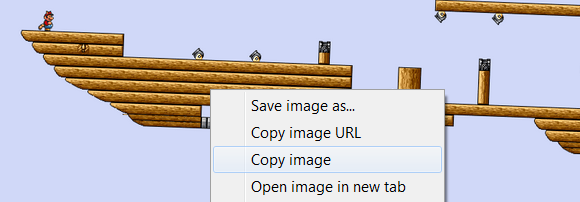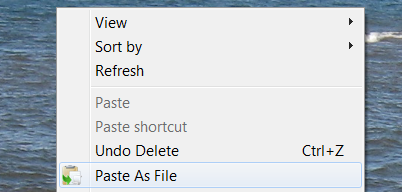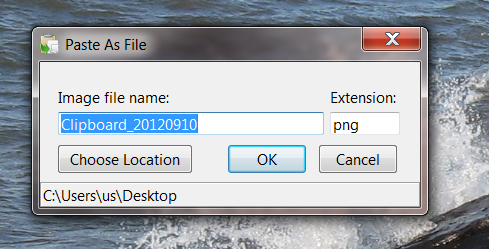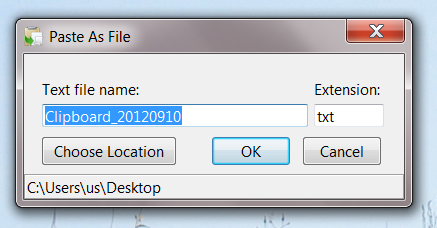Paste any image or text to any folder in your computer, as a file. PasteAsFile is a simple Windows program that makes your clipboard that much more useful, and it's a dream for people who love collecting images or quotes in folders.
By default you can copy an image and paste it into any program that can handle images. If you want to save the file, you can do so from within an image editor. You cannot, however, simply paste that image to the desktop. The same goes for any copied text.
PasteAsFile changes that, adding an option to Explorer's right-click menu for pasting copied content as a file. You can even change the file format of any image by simply changing the file extension, useful if (for example) you copied a GIF and need a PNG.
Improve your copy-paste skills, now. Here's how.
Better Pasting
PasteAsFile isn't hard to use; in fact, you're almost certainly familiar with the first part of the process. Simply copy any image or collection of text:
Next, open up your file browser and right-click. Here's me right-clicking the desktop:
There's a new option: Paste As File. Clicking it, appropriately enough, allows you to paste the contents of your clipboard as a file. You'll see some options first:
Name the file whatever you want. If you're pasting an image you can quickly convert it to any file by simply changing the file extension in this window. The following extensions are supported:
- jpg
- pcx
- png
- bmp
- tga
- gif
- tif
Again: simply change the file extension and PasteAsFile will convert the file for you, but you need to do it in the PasteAsFile window. Simply renaming the file after pasting won't accomplish anything.
You can also, optionally, place the file in any folder you like – useful if you didn't open your file browser to the appropriate folder.
The process is virtually identical for text but you can only paste your text as a .txt file. Formatting, obviously, will not be maintained, and you cannot change the file format as you can with images.
This is a useful way to paste useful tidbits to your desktop for later, or to slowly collect a folder of great quotes over time.
There's really not a lot else to this program to learn. Like I said, PasteAsFile is very easy to use.
Download PasteAsFile
Ready to try out PasteAsFile? Head to StarPunch.net, the official site of developer Chris Gingerich. You’ll find two links to the program, but you may need a program capable of opening RAR files to open it.
Conclusion
This program adds to Windows functionality that should have been there all along. Even better, it's lightweight and stays out of your way until you need it. I love simple programs like this that do one thing and do it well.
What are you using PasteAsText for? Let's discuss in the comments below. Also feel free to point out other simple programs that add functionality to Windows – especially features you think should have been there all along.