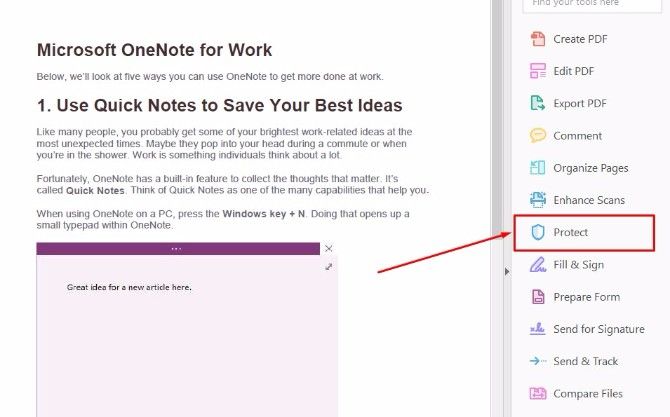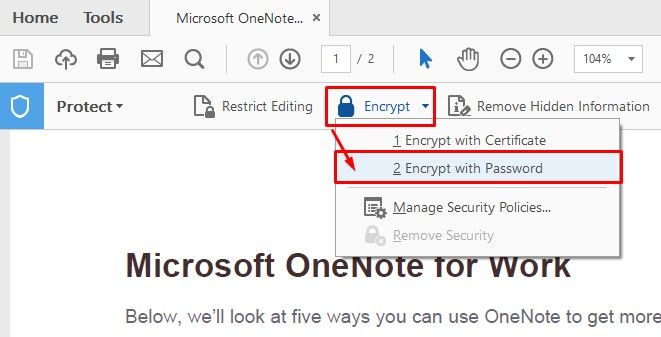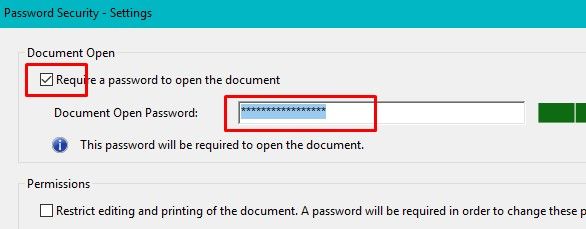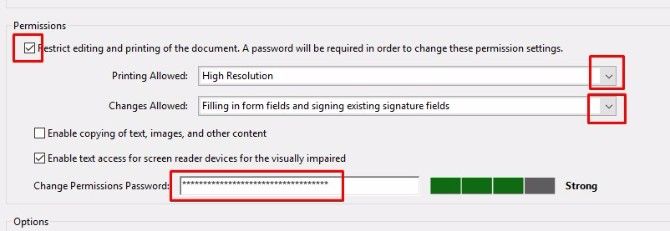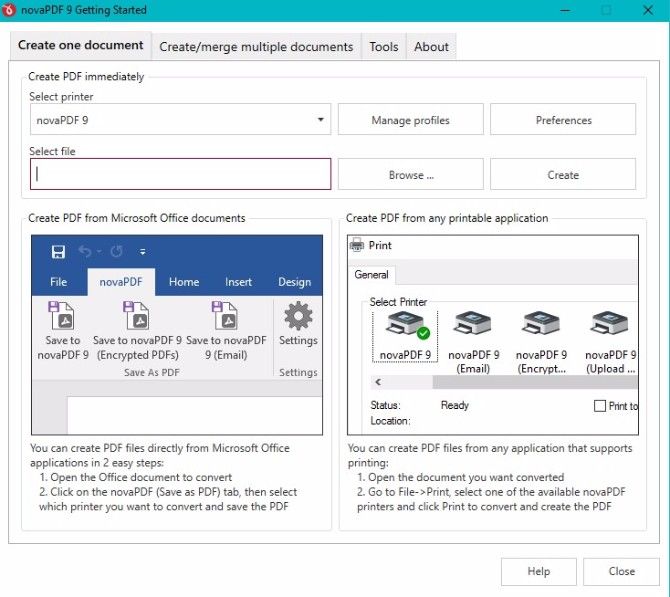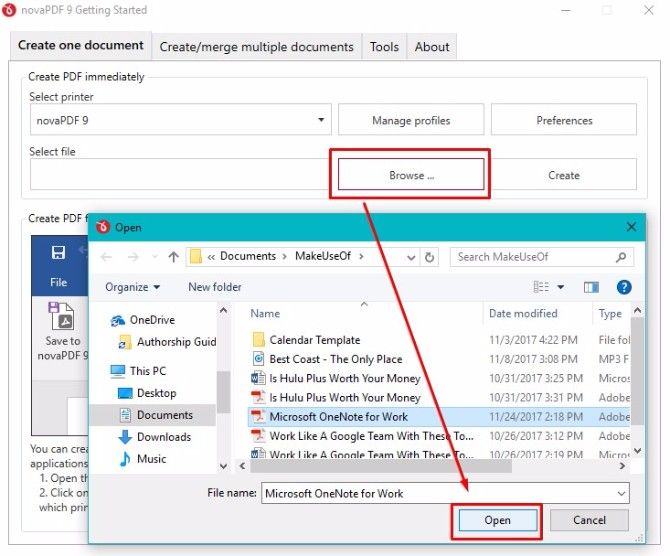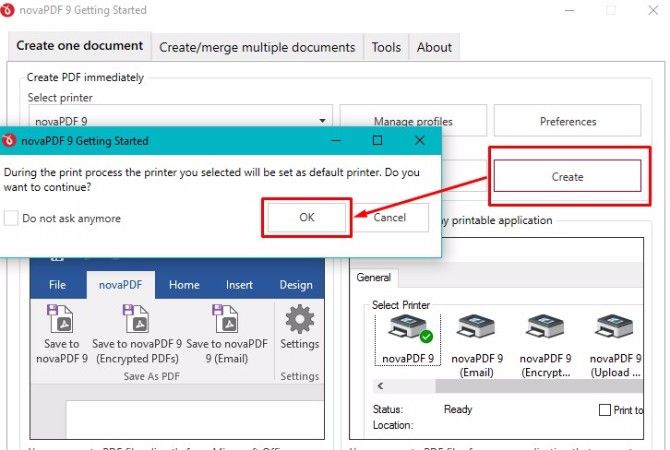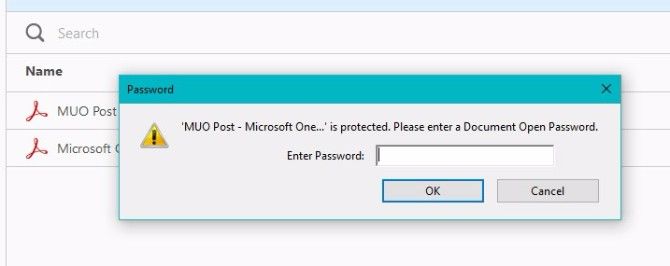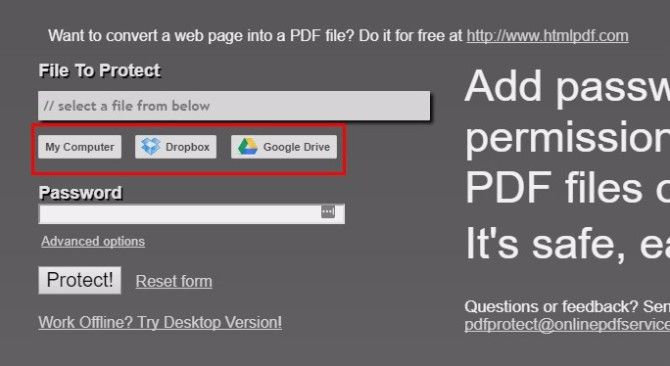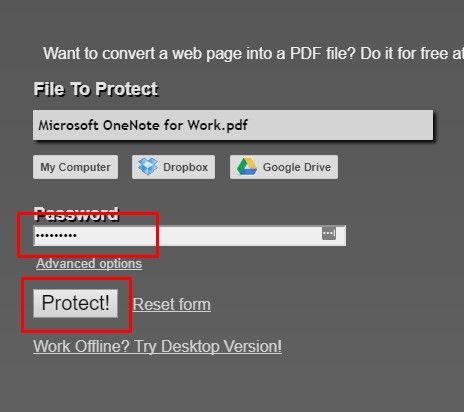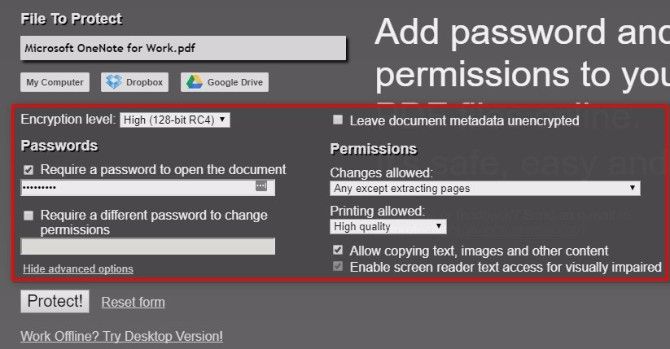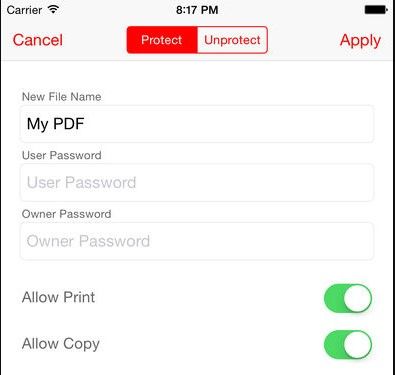Did you know that you can password protect PDFs? This underused PDF feature is great for when you have to email and sign sensitive forms or contracts. We'll show you free and professional tools to add a password to your PDF.
Do you know of other methods and tools to secure PDFs? Please share in the comments below!
How to Password Protect PDFs With Adobe Acrobat Pro DC
Adobe Acrobat Pro DC is a full-service PDF creation suite. It's $14.99 per month after a seven-day free trial. Besides making and editing PDFs, you can password protect PDFs in Adobe Acrobat Pro DC.
Here's how to add a password to your PDF document in Adobe's PDF editor:
-
Open the PDF in the program, refer to the menu on the right side, and select Protect.
-
Choosing the Protect option brings up a specialized toolbar. Pick Encrypt from that section, then select Encrypt With Password from the dropdown list.
-
That action makes the Password Security - Settings dialog box appear on the screen. Look for the Document Open section, check the box for Require a password to open the document, and type the password in the provided field. Also, keep an eye on the green boxes to the right -- they symbolize password strength.
Notice the section of the box related to passwords for editing and printing the document. It could come in handy during collaborative efforts.
-
In the bottom half of the password settings panel, you'll also see a section that says Change Permissions Password. Think of the permissions password as a master string of characters. It allows changing the password settings, editing the document, or taking any other restricted action.
- When you've protected your PDF as you see fit, click OK at the bottom of the Password Security - Settings box.
Buy Now: Adobe Acrobat Pro DC for Windows and Mac ($14.99 per month after seven-day free trial)
The Best Paid Alternatives for Adobe PDF Password Protection
Not crazy about Adobe products but need more robust functionality than the free and low-cost options offered? A program called novaPDF Pro is a possible solution and it's a much quicker download, too. However, novaPDF Pro is far less intuitive than Adobe.
To add a password to your PDF, begin by opening the PDF file in novaPDF Pro. To do this, open the tool, which will bring you to this screen:
Click the button that says Browse and select the PDF you'd like to open. Then click Open.
Next, click Create. A box will pop up saying the printer you selected will be the default printer. Click OK.
A Save PDF file box will appear. Check the box that says Protect PDF document. Then, click the Passwords button to the right of it. Pay attention to the two form fields in the resulting dialog box. The top one is for the owner password (that should be your password for yourself), and the next one down relates to the user password (that should be the password you set for other people).
Click Finish. When the Passwords box disappears, click OK in the Save PDF file box.
You'll know your password protection was successful when a new PDF window opens on your screen and asks you for the password.
Note that novaPDF Pro does not use a separate PDF platform but, rather, integrates with the current software on your computer. For example, when I type the password into my PDF document, the document opens with Adobe.
Note: There are three versions of novaPDF, and all of them offer numerous features. However, only the Professional software provides PDF protection capabilities.
Buy Now: NovaPDF for Windows ($49.99 after 30-day fully functional trial. Documents created during the trial period include a notice in the footer.)
How to Password Protect PDFs for Free
Perhaps you're on a tight budget and don't want to pay for PDF password protection. Maybe you only need to protect PDFs with passwords occasionally and want a free service. In either of those cases, try PDFProtect.net.
There's a desktop version if preferred, but the online option is extremely straightforward and easy to use:
- Open PDFProtect.net.
-
Under the File to Protect field, click one of the three buttons to upload your PDF to the site.
One notable advantage of this site is it works with files stored via Dropbox or Google Drive. You can also choose a PDF from your computer by clicking the first button.
-
After you choose the file, its file path appears in the gray box. Just type the password you want to protect it with into the Password box. There are no length or character restrictions. You could click the Protect button at this point.
However, it's a good idea to check out the advanced options too.
-
Go to the advanced options section and choose different passwords for opening the PDF or changing permissions. Other specifications relate to document metadata, copying, and printing.
The various settings in this tool and the Adobe product shed light on one of the important tips for password protecting PDFs: it's necessary to take your time while setting document permissions. The same password used for opening a PDF may not work for printing it. Before distributing a password-protected PDF, go through the motions a user would do and ensure everything works.
Try It Now: PDFProtect.net | Browser and Windows versions (Free)
How to Password Protect PDFs on Your Phone
Like many people, you may find it hard to go without your smartphone for very long. Fortunately, app developers have kept our tech-reliant society firmly in mind and created apps that let you password protect PDFs from your smartphone.
One particularly easy-to-use option is the PDF Password app for iOS. It offers both owner- and user-based passwords.
The program lets a person set up a password for a sent PDF. Plus, the recipient could rely on another after opening it. As the file owner, you can remove password protection for a PDF directly in the app.
Use iTunes and a connected iPhone or iPad to add files to the app from your Mac. Alternatively, you can use the app with PDF files from Dropbox, Safari, or any other application with PDF viewer support.
Import files in seconds using the Open In feature from your inbox. Select Open In, then PDF Password from the options box.
Tabs within the app visually separate your files for better organization. There's a section for imported files and another for modified ones. It helps easily spot edited material.
Plus, toggle buttons and form fields simplify setting passwords and permissions. Select Apply to save all changes.
Download: Password PDF for iOS ($2.99)
What Files Will You Start Password Protecting?
Now that you know how to protect PDFs with passwords, you can feel more secure in sending personal forms and contracts to others via email.
What kinds of PDF documents will you use this feature for? Tell us in the comments below.
Image Credit: Max Pixel (broken link removed)