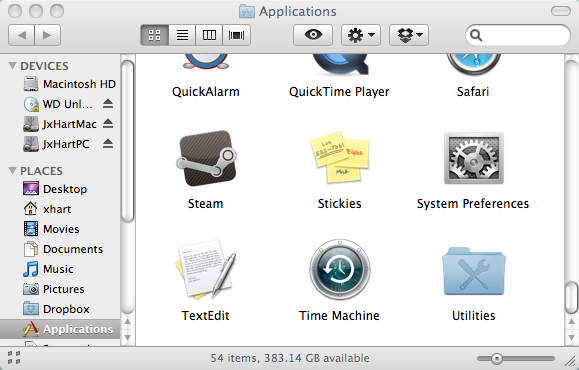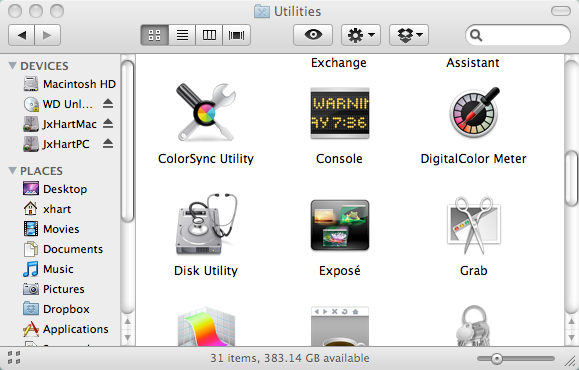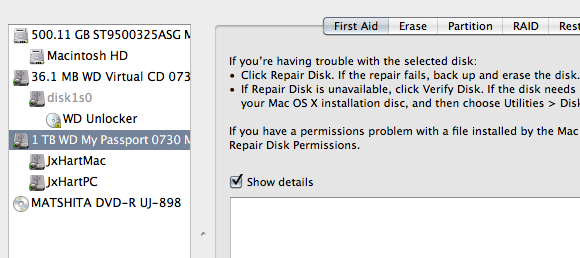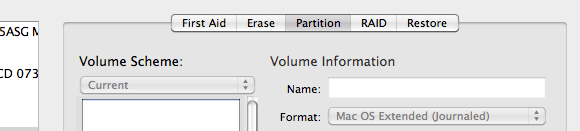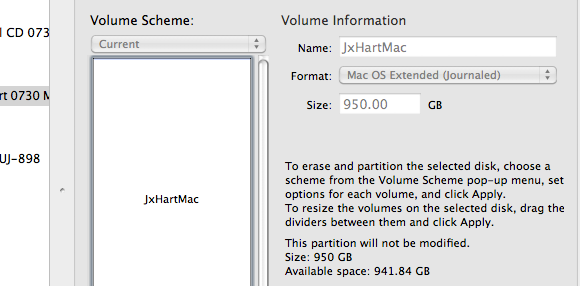I recently picked up an external hard drive for my Mac (one terabyte of memory to be exact), but I really needed to use it for both my Mac and my Windows laptop. However, as you may know, Mac formatting and PC formatting for external hard drives are totally different.
Granted, it's possible you may already know how to partition an external hard drive DIY-style. Furthermore, your hard drive may already come with onboard software that does it for you (but honestly, I really don't like using those included apps at all). However, let's take a look at how to do so.
Open The Disk Utility Application
In order to prep things for your partition, it would be best to use an external hard drive that you absolutely do not have any important files on whatsoever. If you already have thrown some stuff in there (like I did when I was first trying this out), go ahead and copy them over to your computer. With that being said, make sure that the external hard drive is at least plugged in for this to work (the reason I say this is the same reason that costume companies write "cape does not enable wearer to fly" on their superhero outfits).
In case you have never used this app before, just go into your Mac's Applications, click on the Utilities folder, and find the Disk Utility application. (For those of you still searching, it looks like a hard drive with a stethoscope on it.) Open it up, and you'll be treated to a brand-spankin' new window on your screen.
On the left-side of this window, you will see the different hard drives connected to your computer. You will see your main hard drive (or hard drives) located within the computer on this section of the window, but you should also be able to find your external hard drive somewhere in the midst of it all.
After you do this, be sure to open the contextual menu of this hard drive (two-finger click on trackpad or CTRL + click) and select the Unmount option of the drive. This is very important in order for this project to work for you.
Set Up The Partition
As you might be able to tell by the screenshots, I have already partitioned my external hard drive (JxHart Mac and JxHart PC). However, you can still follow along by looking at the rest of the Disk Utility window.
When you first look at this window, you will see a few tabs that give you a variety of options for your external hard drive. One of them will simply say Partition, and as you might be able to guess, this is the one that you want to select. After doing so, you will arrive on a menu that provides you with what you need to partition the hard drive. The item on this page that you should look for will be a drop-down menu labeled Volume Scheme.
Since we are partitioning the external hard drive for just both Mac and PC, you should set the Volume Scheme up for two partitions. Once you do this, you will be given two easy-to-use graphic images of simple boxes that represent the two partitions. What you can now do with these is set up how much memory you want for each partition.
Work Out The Sizes And Formats
On my external hard drive, I gave the Mac portion 950 gigs of space and the PC portion 50 gigabytes of space simply because I use the Mac side a little bit more. With that in mind, I am still able to open up the PC portion of the hard drive on my Mac and take files from it. However, I cannot add or delete files. That's why it's good to have the partition.
After you have decided on the sizes of each partition, you should then go back and change the names for each one. I would suggest that they reflect what you will be using each partition for, such as "Mac HD" and "PC HD". Realistically, you could change the names of the partitions before sizing them, but this is really up to you.
Finally, you absolutely need to change the writing format of your external hard drive for each partition so this does exactly what you are wanting this to. To do so, select the Mac OS Extended (Journaled) option for the Mac side of your external hard drive and the ExFAT option for the PC side of your external hard drive.
When you are ready for the partitioning to begin, simply click Apply and you are good to go. It's really simple to do, and you should be able to complete the project within minutes.
Conclusion
Most likely you can (definitely) follow a similar process with other operating systems such as Linux or even some hipster OS that we've never even heard about. Furthermore, you could make two or more Mac-related partitons as a way to just keep yourself organized. I'll also assume that you could use one of those partitions for Time Machine if you are using something a little more permanent.
Which other apps or programs do you use to partition hard drives or external hard drives? Do you have any other tips to add on to what I have written here?