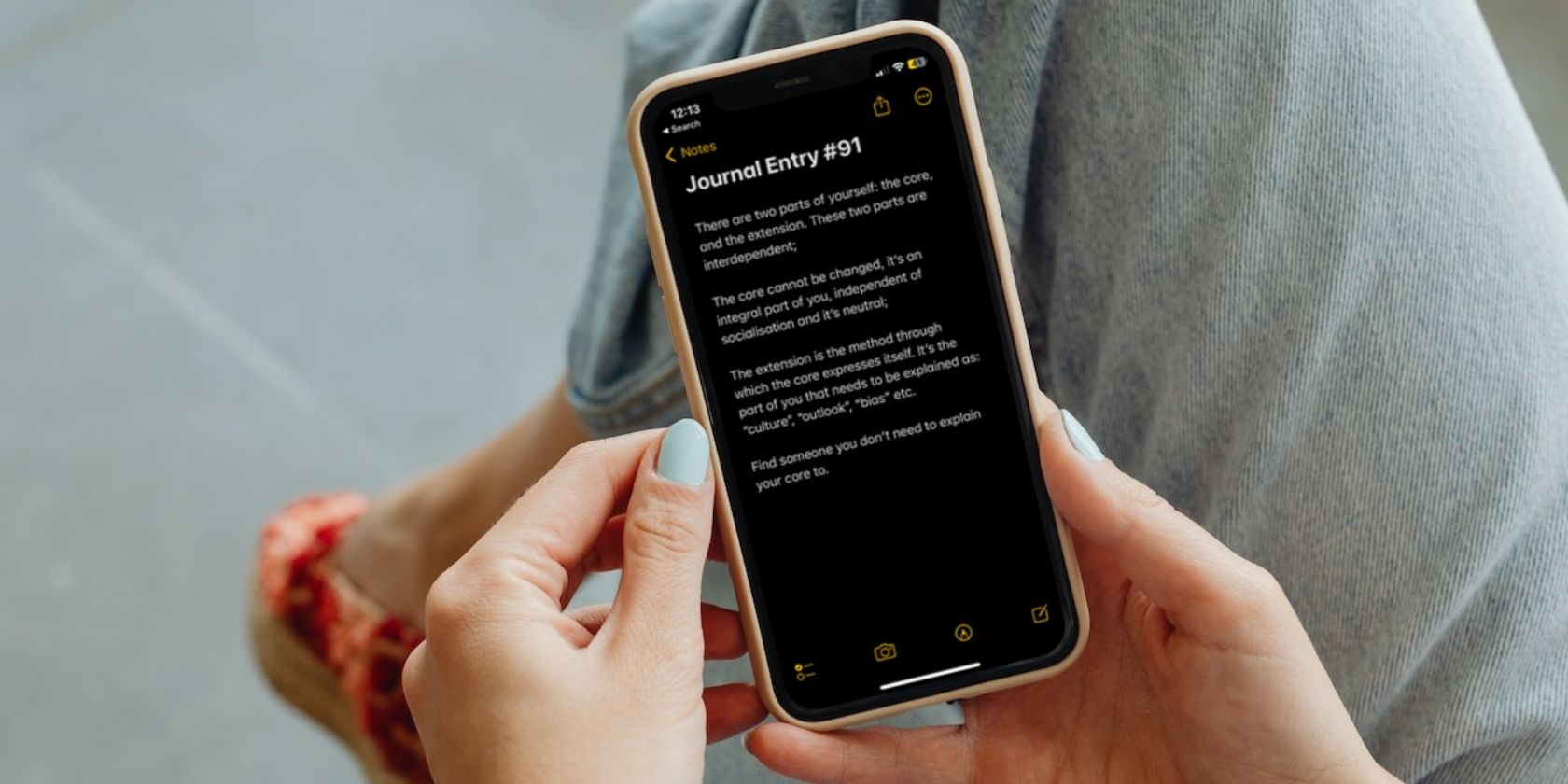Apple Notes has its uses. It’s for simple things, like shopping lists, quick ideas, and sketches. However, once you need more than that, you may find that it no longer meets your needs.
It doesn’t support markdown, has poor collaboration tools, and it pretty much won’t work on anything that’s not an Apple device.
Well, if you’re looking for something more robust or different, you’ve come to the right place. Here we’ve compiled a list of our favorite Apple Notes alternatives so you can find the one that works for you.
1. Craft
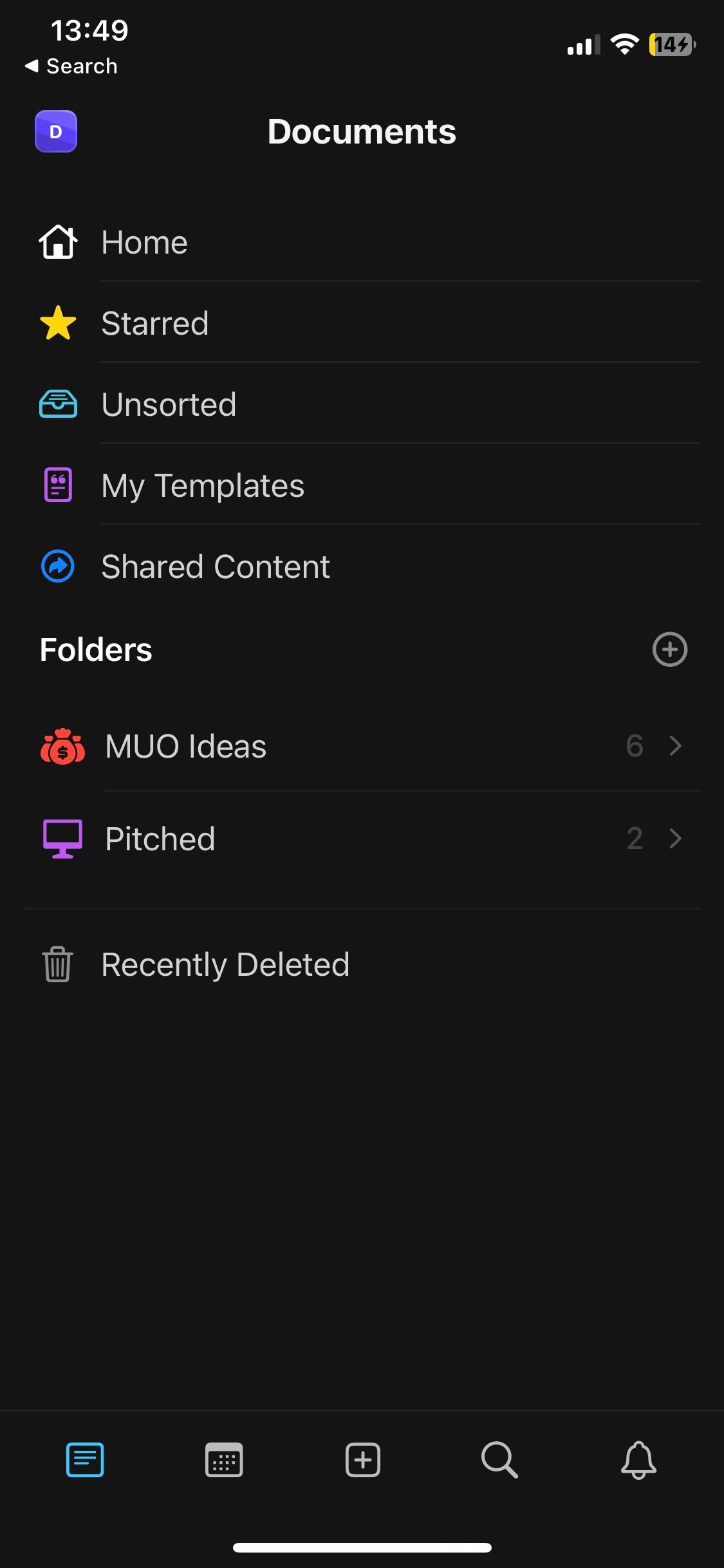
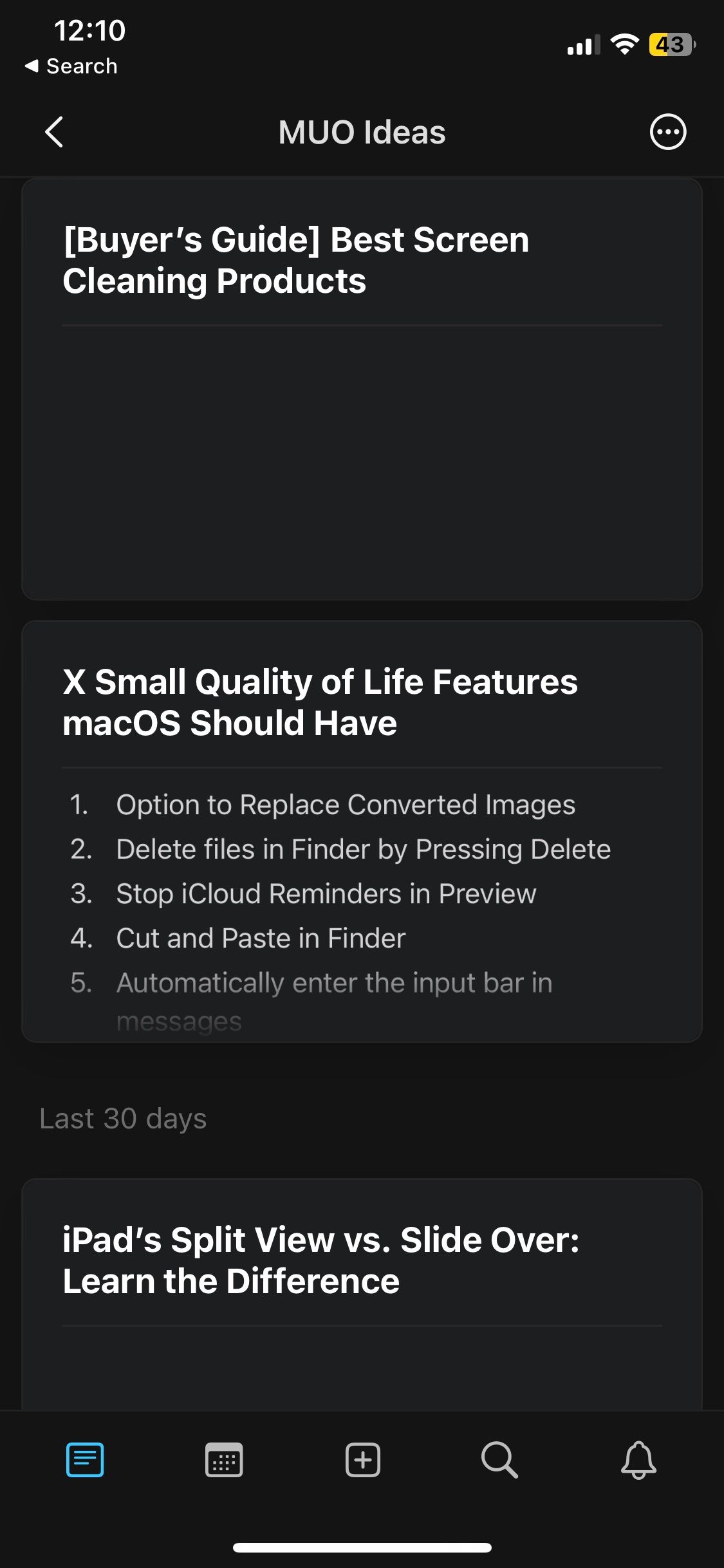
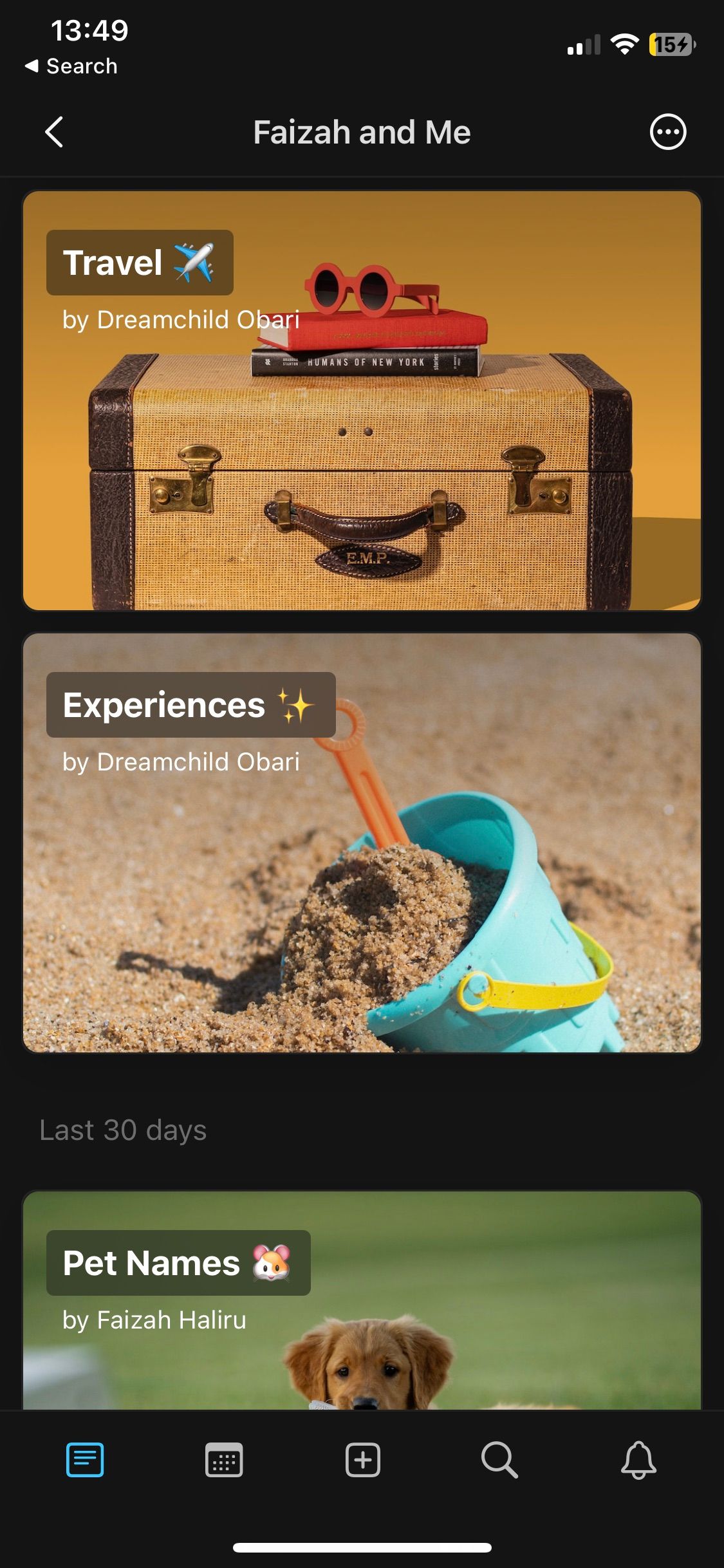
Craft is easily one of the best replacements for Notes, thanks to its similarly simple UI. But its simplicity shouldn’t be confused with a lack of functionality because it can do everything Apple Notes can and more.
Craft is a neatly organized note app you can get on macOS, Windows, iPadOS, Android, and iOS, removing the Apple device limitation that Apple Notes imposes.
Craft offers wide customization features for folder icons, allows users to create to-do lists or full-on notes, and even allows you to embed notes into other notes. It also has a robust collaboration feature called Spaces, where you can create a new “profile” to share notes and work collaboratively with others.
Another feature it has that Apple Notes is lacking is templates. With Craft, you can create your custom template or use the default templates for your projects instead of building your note framework from scratch each time.
While it’s not overwhelming good at one particular thing, Craft is a broadly good note app that will make sure you don’t miss Apple Notes.
Download: Craft (Free, subscription available)
2. Notion

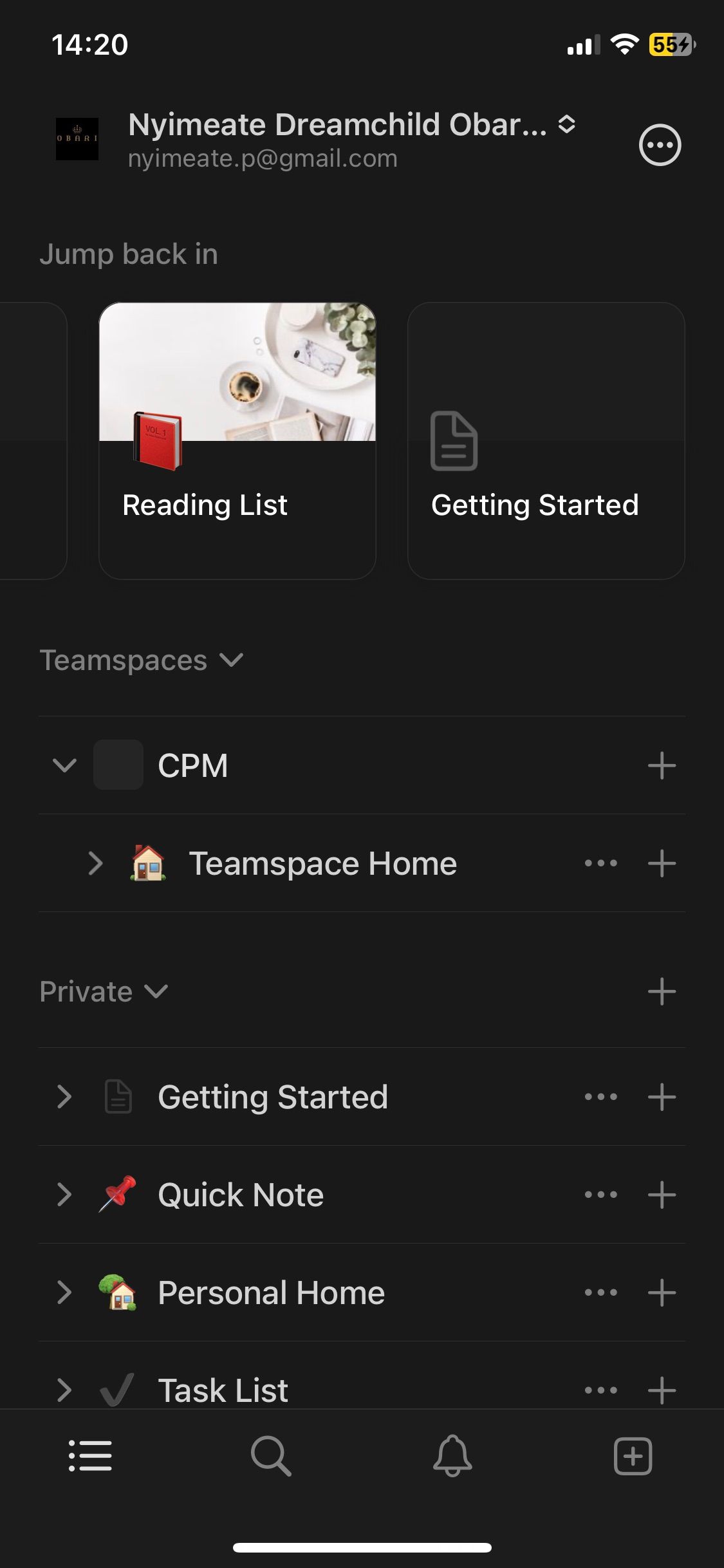
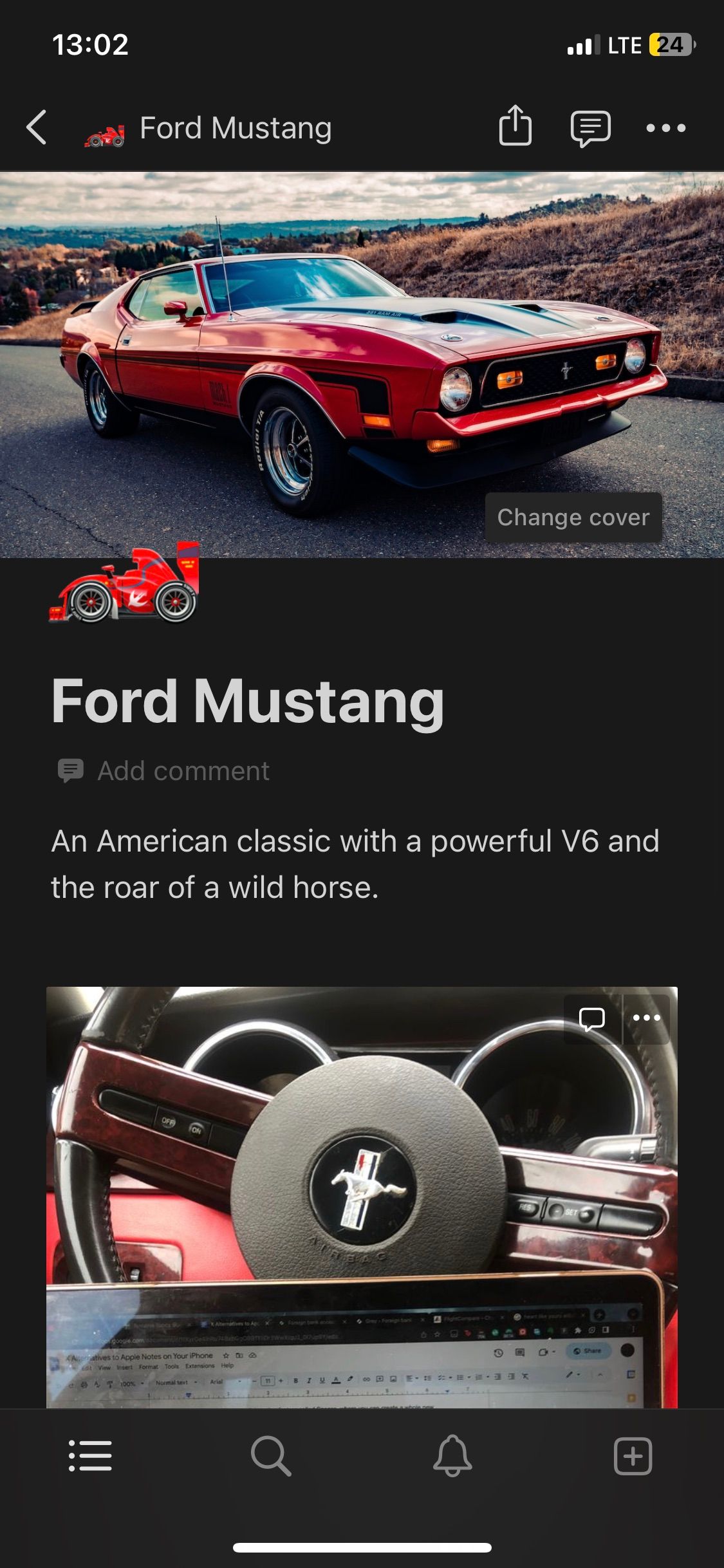
Notion was built with productivity in mind. It’s a minimalistic but powerful note-taking app that supports many customization, collaboration, and organization features.
Notion’s main organization method stores your content in “blocks,” allowing you to move them about conveniently and compile them into lists and folders.
This note-taking app is also not only text-focused; it also allows you to integrate images and videos into your notes easily. Each page also supports additional media to add some character to your notes, like emoji icon tags, cover photos, and comments.
If you need a note-taking app for collaborating with friends or colleagues, Notion has advanced permission systems that allow you to set viewing, editing, and commenting roles. It also serves as a great place to share databases, not only notes. You can learn more about using this app with our beginner’s guide to Notion.
Notion’s free plan will let you use unlimited pages, but it will limit the number of team members you can work with, and it will also limit your file uploads. However, you can get those features and better collaboration with a $10 subscription. The higher tiers will benefit companies more than individuals.
Download: Notion (Free, subscription available).
3. Stashpad
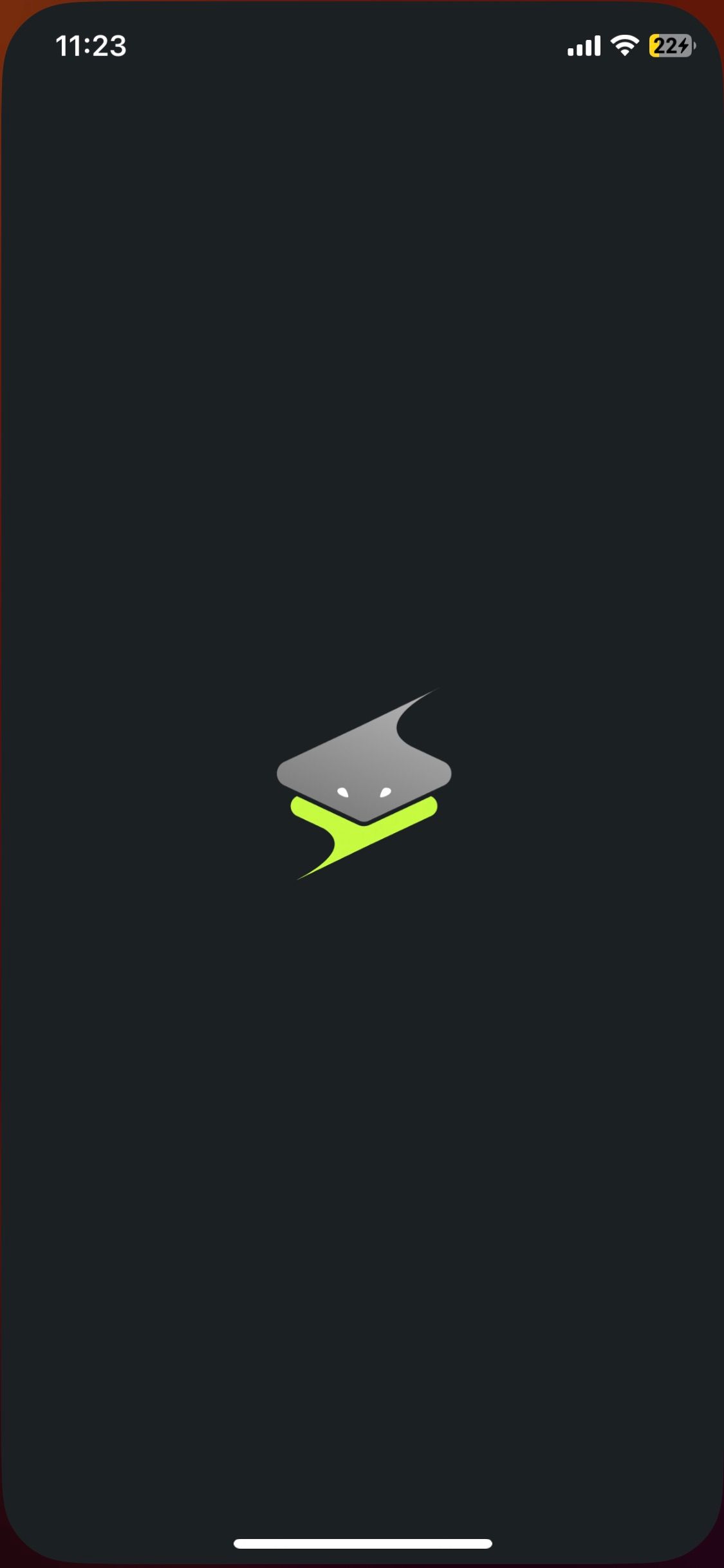
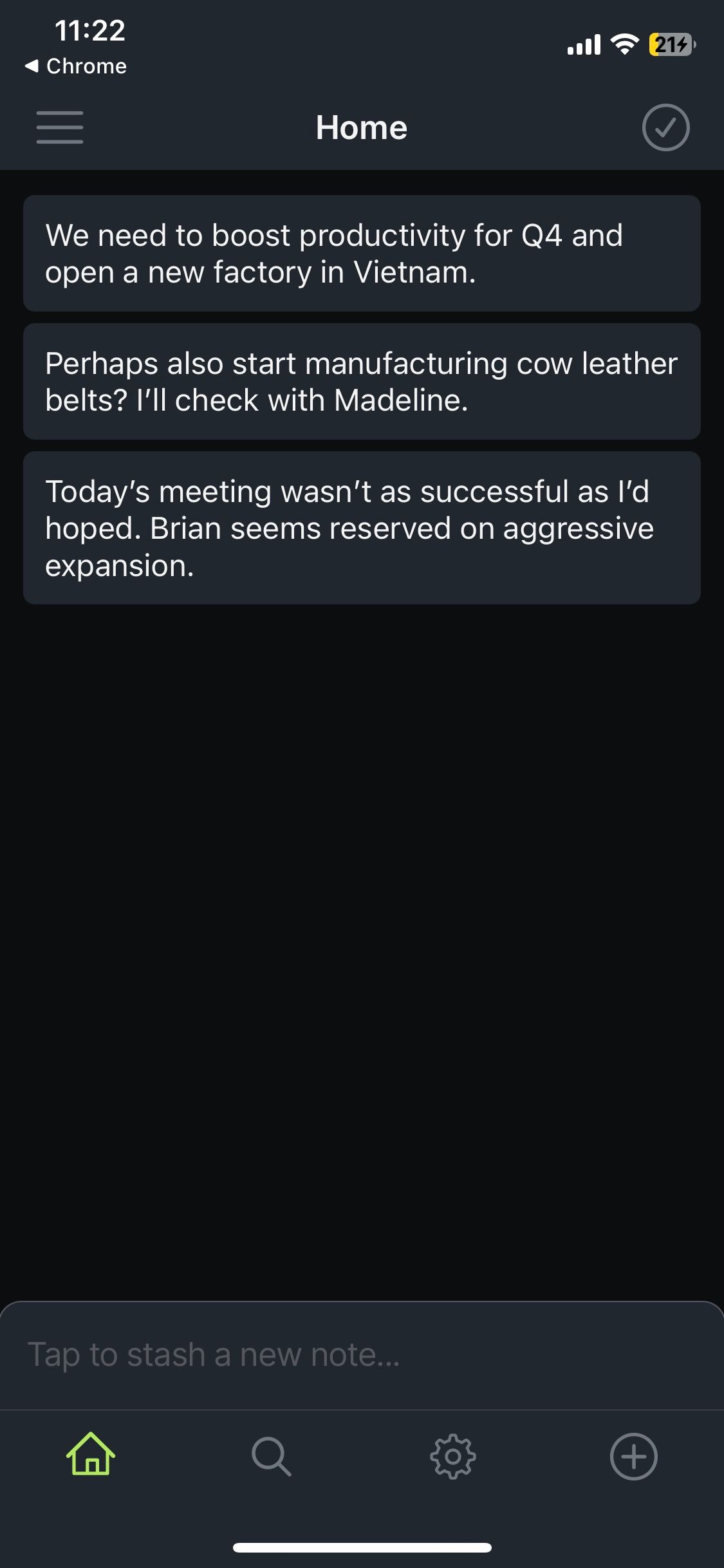
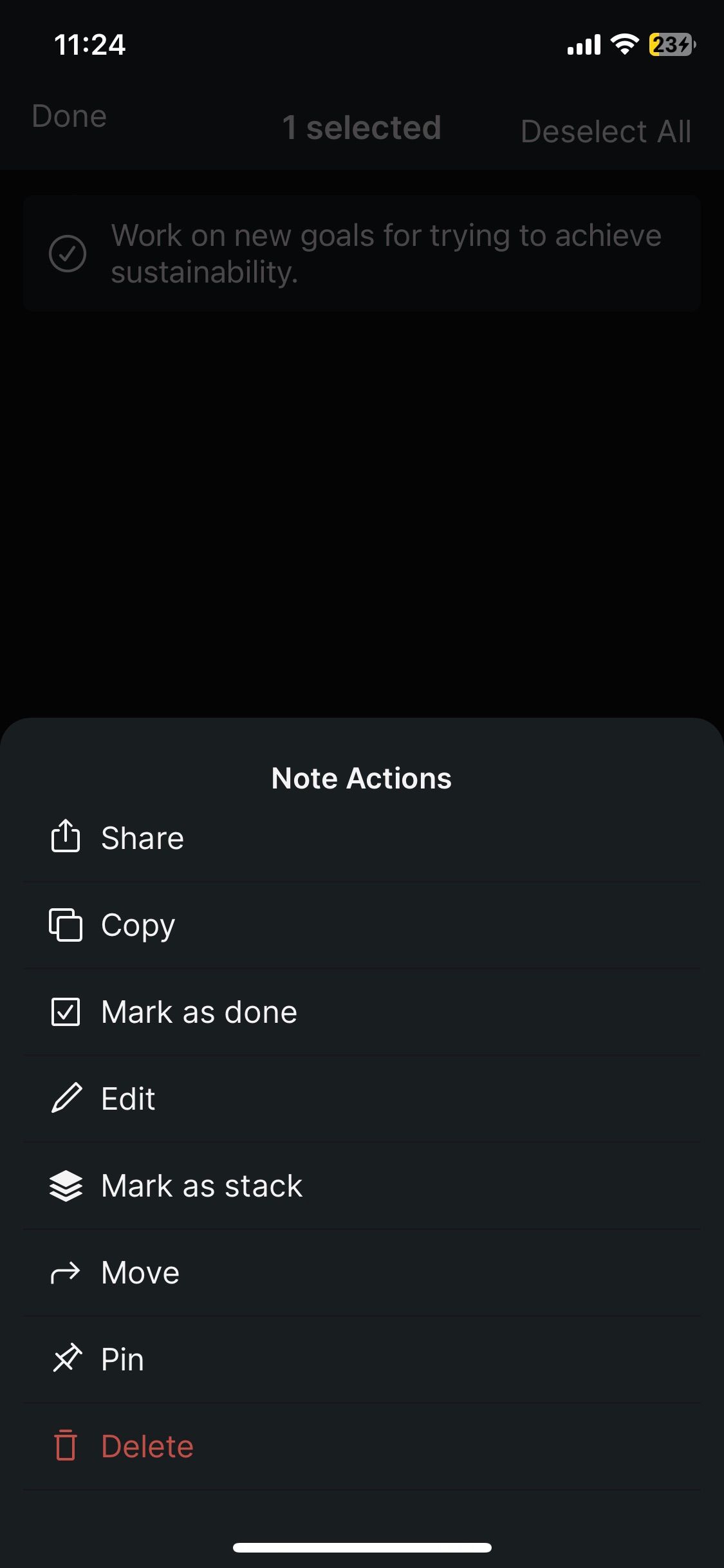
If you’re a note-taker who enjoys chatting with yourself, then Stashpad could be a good substitute for Apple Notes. It utilizes a DM-like interface where you can type impromptu notes and ideas as they occur to you.
With only one folder called “Home,” Stashpad doesn’t really have much going for it in terms of advanced organization and embedded folders. It uses a stacks style to embed notes into other notes so that you can have a list of sub-notes inside another note. You can tell your note has other notes embedded in it when you see a plus icon on the note.
However, Stashpad’s search function is relatively thorough, allowing you to search up pretty much anything you’ve previously typed—a feature that doesn’t come free on some note-taking apps.
You can also use Stashpad on your Mac, Windows, and Linux devices and sync your notes between all the supported devices. It doesn’t support Android devices, but if this is a deal-breaker for you, feel free to check out our best note apps for Android to find something that works.
Stashpad is also completely free, but it limits how many notes you can sync to only 50 blocks.
Download: Stashpad (Free).
4. Simplenote
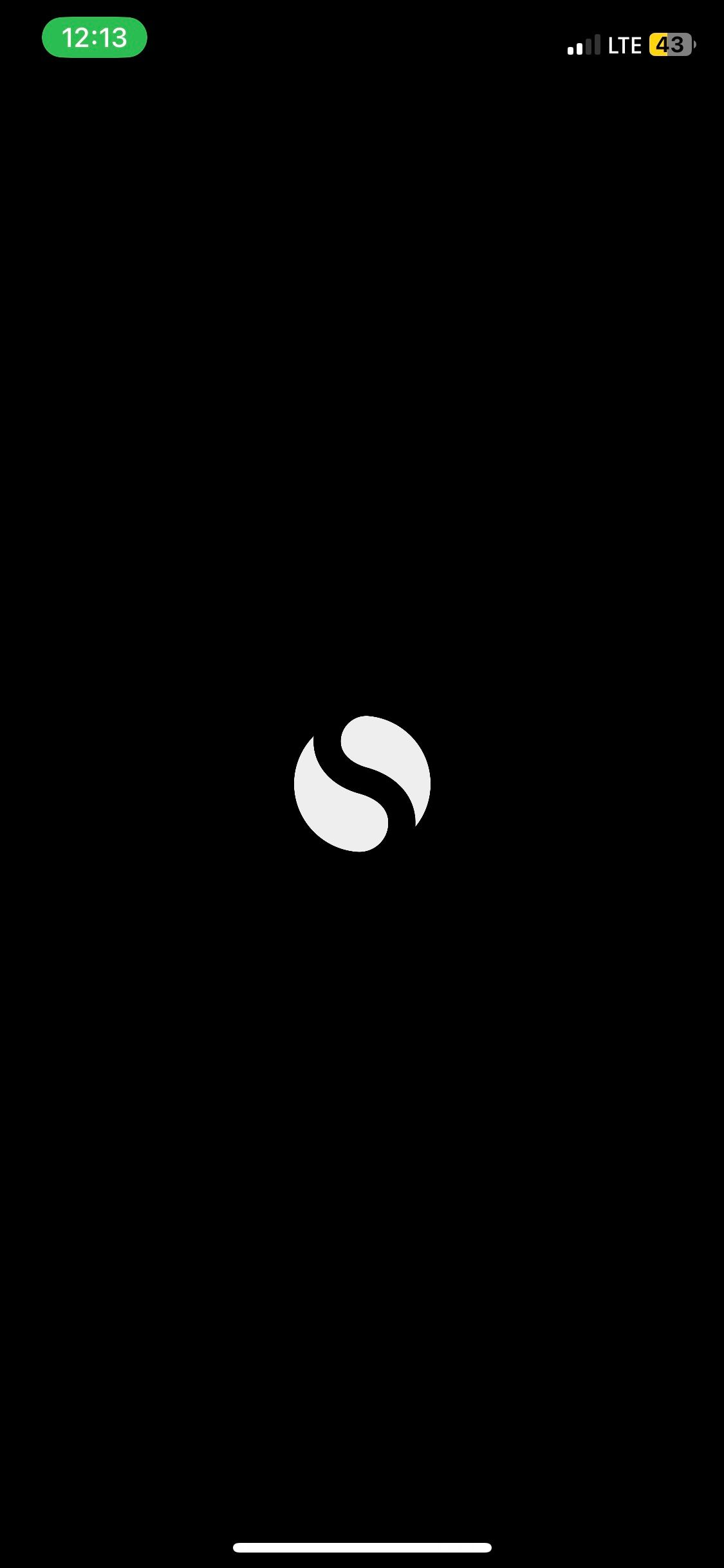
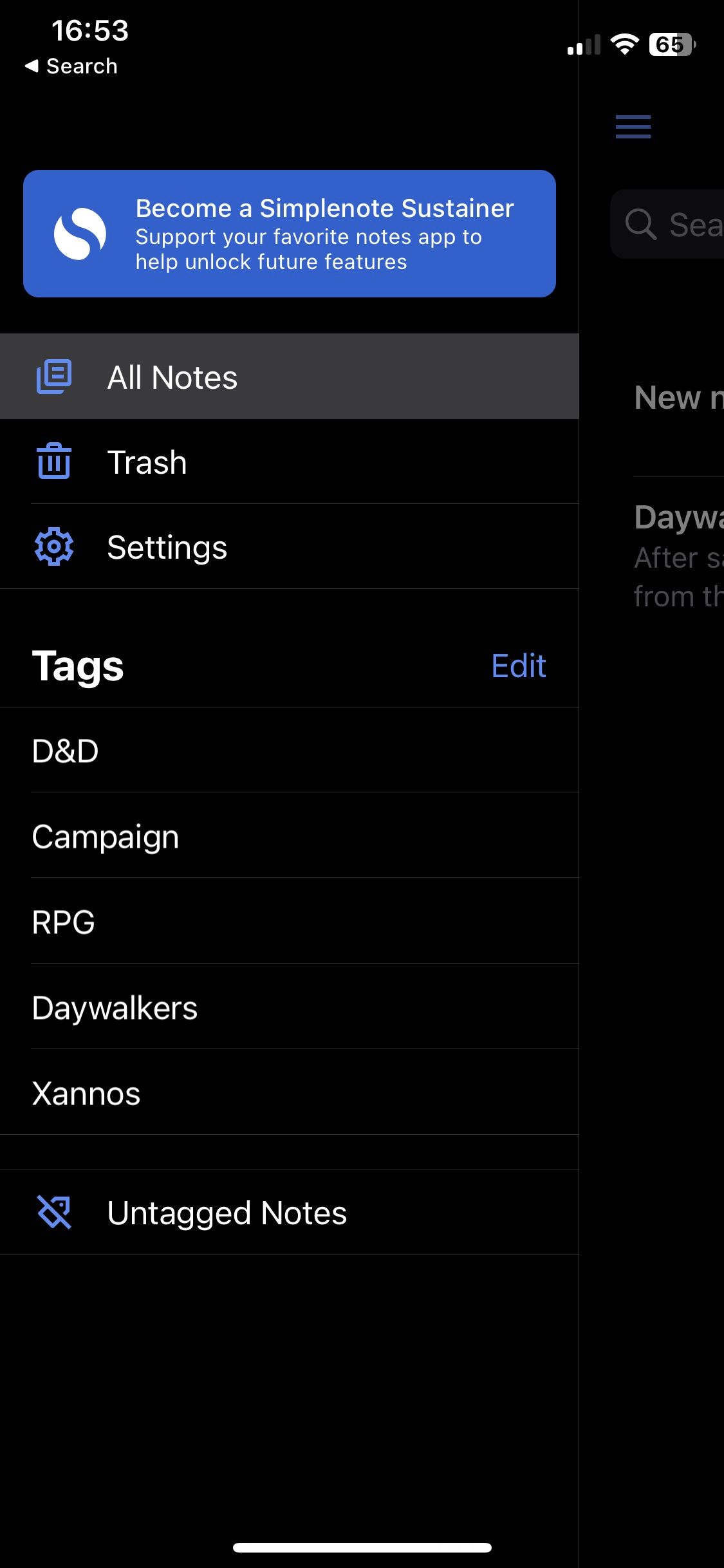
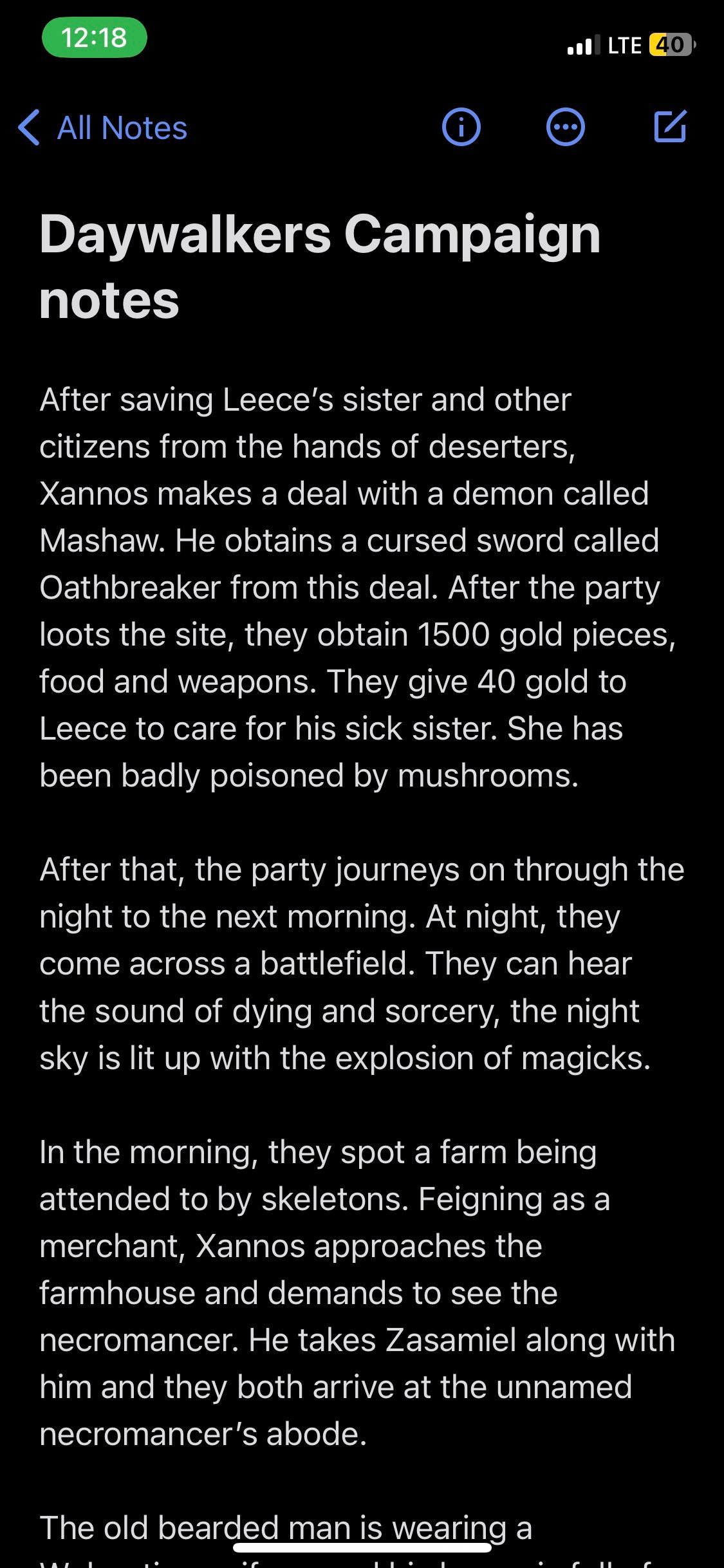
Simplenote is one of the most reliable note-taking apps available on the iPhone. It’s also truly cross-platform, with versions for macOS, Windows, Linux, and Android.
While Simplenote is a “simple” note-taking app from a UI perspective, it packs a lot of organization, collaboration, and security features that place it a notch higher than Apple Notes. For example, you can lock your Simplenote notes with a passcode and Face ID.
Simplenote’s organizational power comes with its tag system. So, whereas you might need to create folders on other note-taking apps, Simplenote uses tags to organize notes so that you can find them according to what tags they are under.
One cool feature that you might find especially useful is Simplenote’s publish feature. It creates a webpage for your note that you can share with other users so that they can read your note online in real-time on their browser.
And if you’re someone who likes to format your notes with markdown, you’ll be pleased to find out that Simplenote supports it. No markdown support is one of the reasons we recommend you don’t use Apple Notes.
While Simplenote is free, you can choose to support the developers to gain some extra features.
Download: Simplenote (Free, subscription available)
5. Google Keep
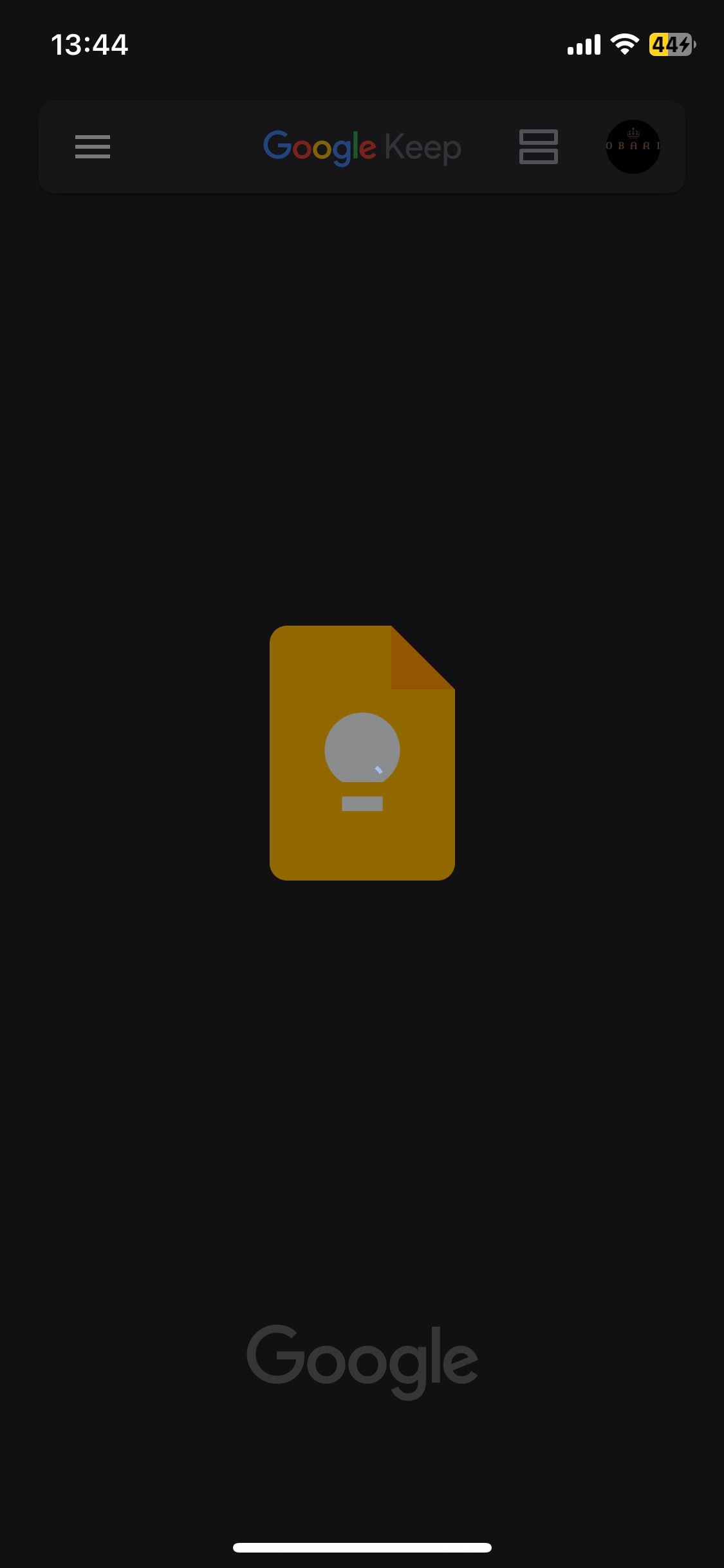
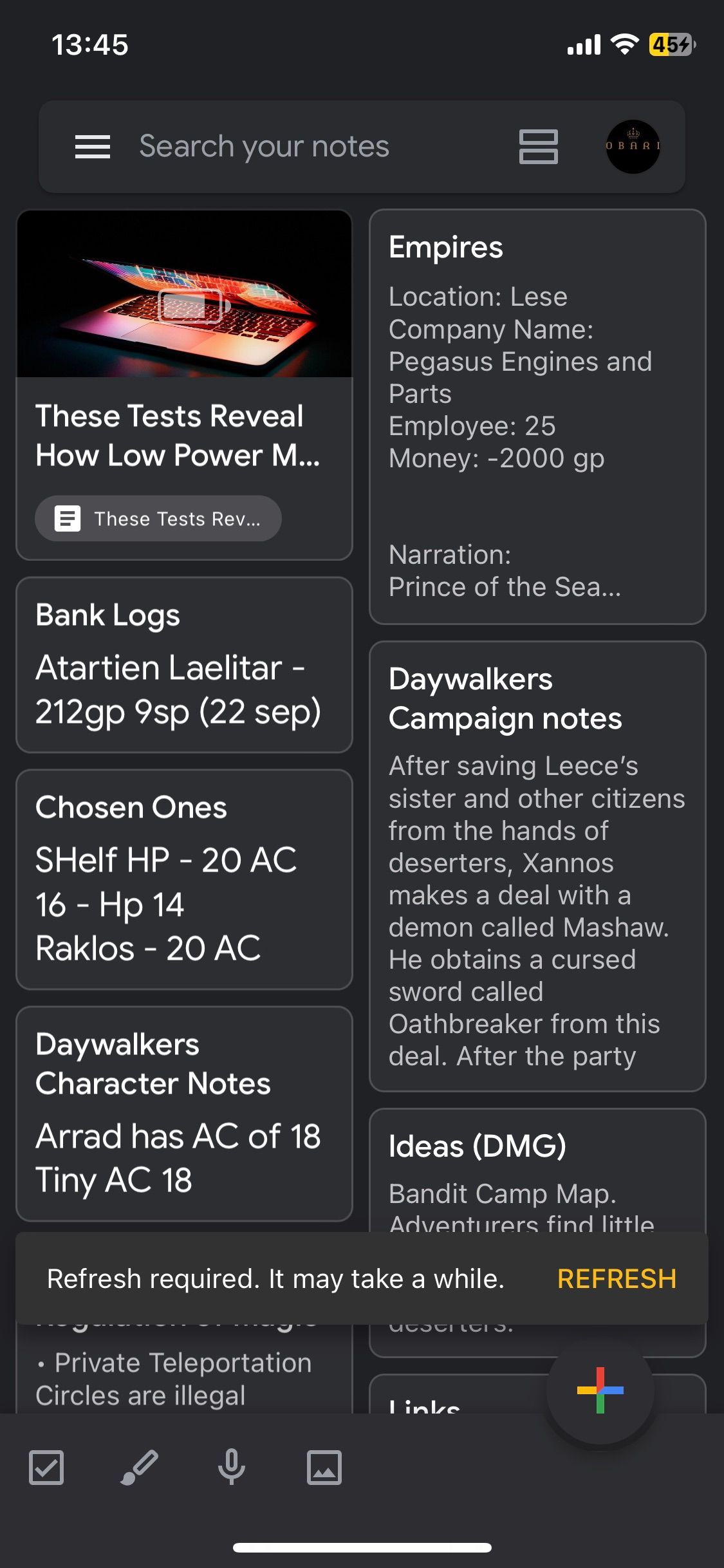
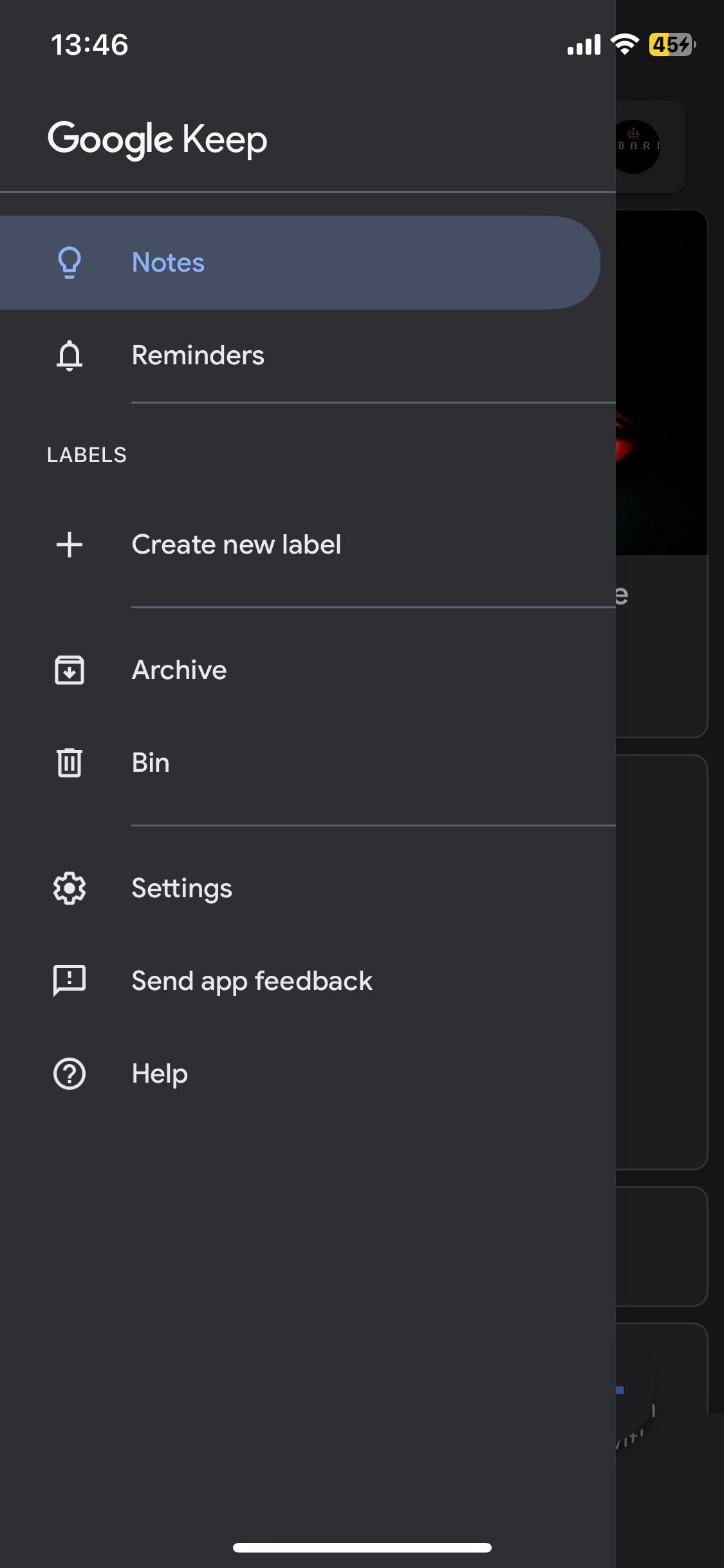
Yes, one of the better alternatives to Apple Notes is the most popular note-taking app on Android phones, Google Keep.
The thing about Google Keep is that, unlike Apple Notes, it doesn’t discriminate between Android and iPhones; you can get the app on both devices. However, there’s no Google Keep app for macOS; you can only access Google Keep through your browser.
Google Keep uses your Google account to sync your notes, and it will use your allotted cloud storage space for all your content. This means you might have to increase Google Cloud storage if you run out of space.
If you’re already well-plugged into Google’s products, you can benefit from linking your Google calendar to your notes and take advantage of the built-in reminders feature that comes with the app.
While its strongest suit may not be in organization, Google Keep has a good search function and supports all kinds of media. On top of that, it has pretty decent customization options that can make boring notes look a bit lively.
Google Keep is entirely free, but remember that Google has a notorious habit of closing down some of its products. So, consider that factor before you choose to use Keep as your primary note-taking app.
Download: Google Keep (Free).
6. Bear
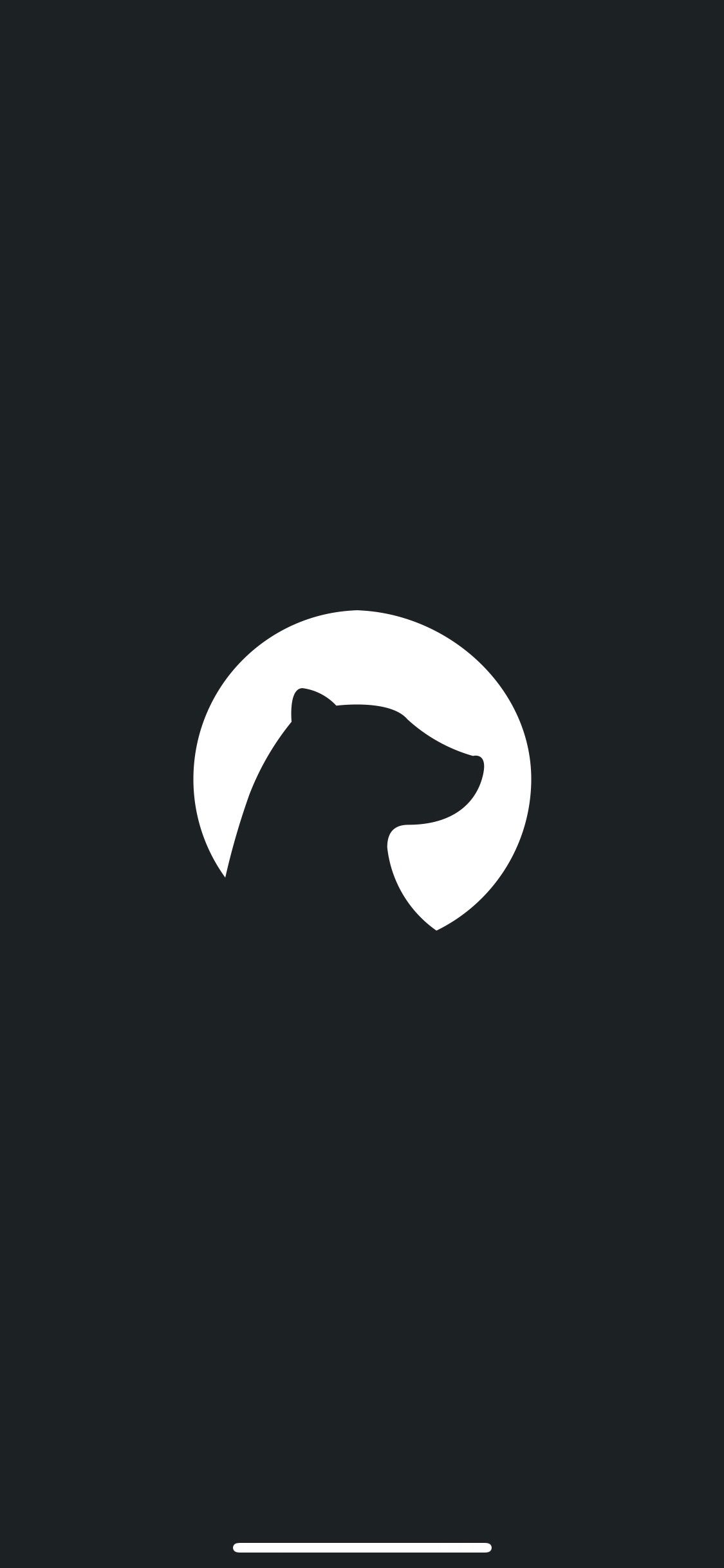
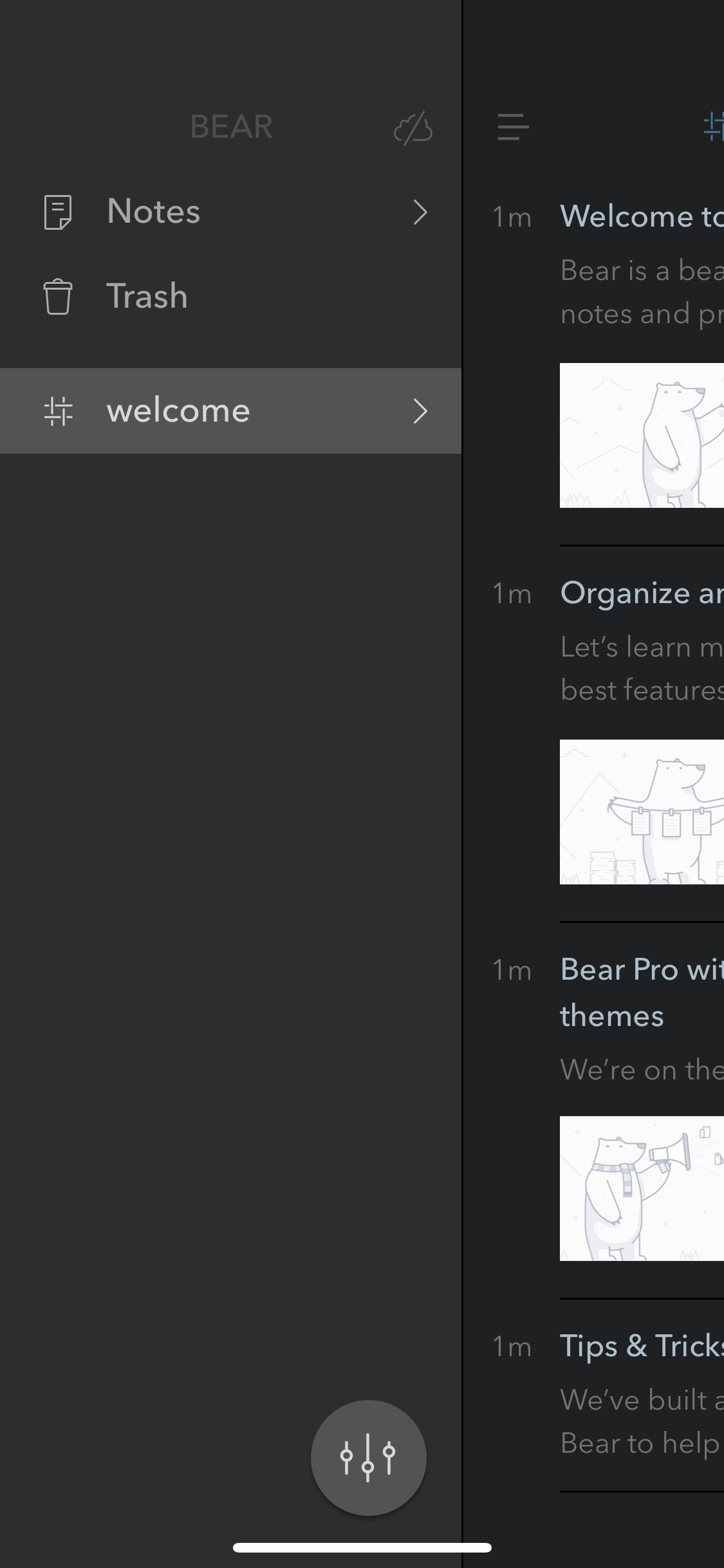
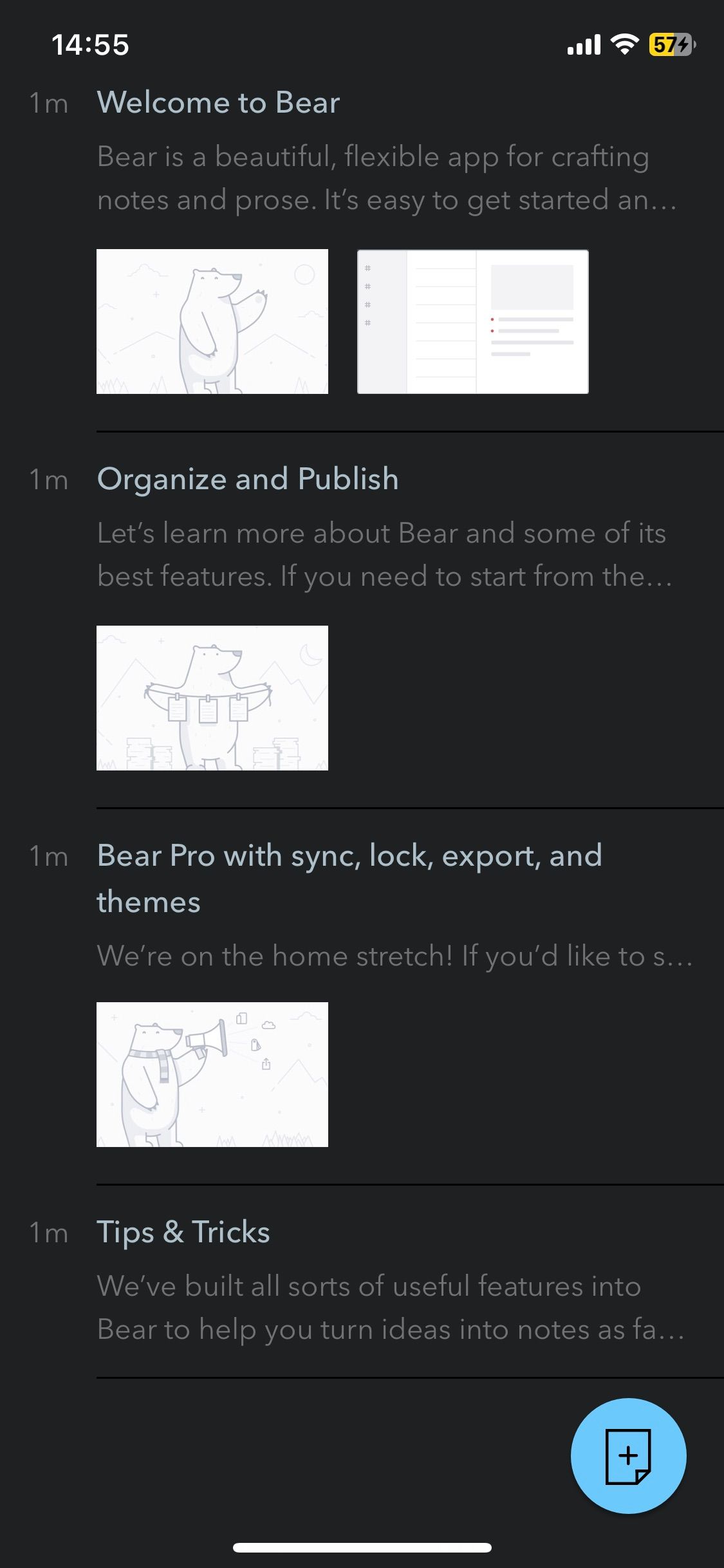
Of all the alternatives to Apple Notes, Bear is one of the prettiest. It has a soft look, with an easy-on-the-eyes default font.
Bear offers good use of tags and hashtags for organizing your notes, good offline access, and great accessibility. However, most of the handy cross-platform features are behind the monthly $1.49 subscription. You can’t sync or export your notes as PDF, HTML, RTF, DOCX, and JPG unless you subscribe.
Although Bear triumphs in its simplicity, that could work against you if you need to work on complicated tasks. For example, Bear has no in-content search feature. However, if you’re happy to pay the small subscription fee, you will enjoy the full features of a simple yet efficient note app.
Download: Bear (Free, subscription available).
7. Evernote
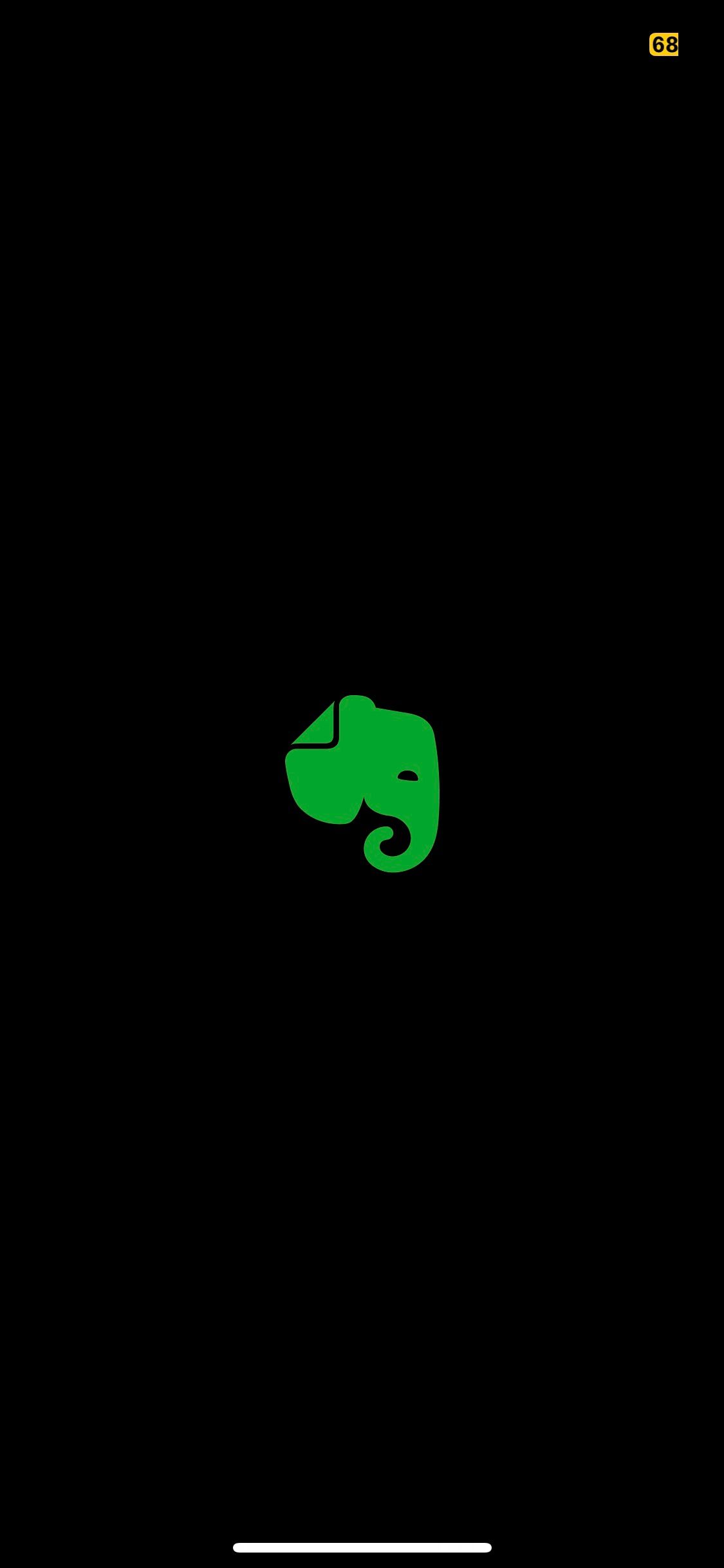
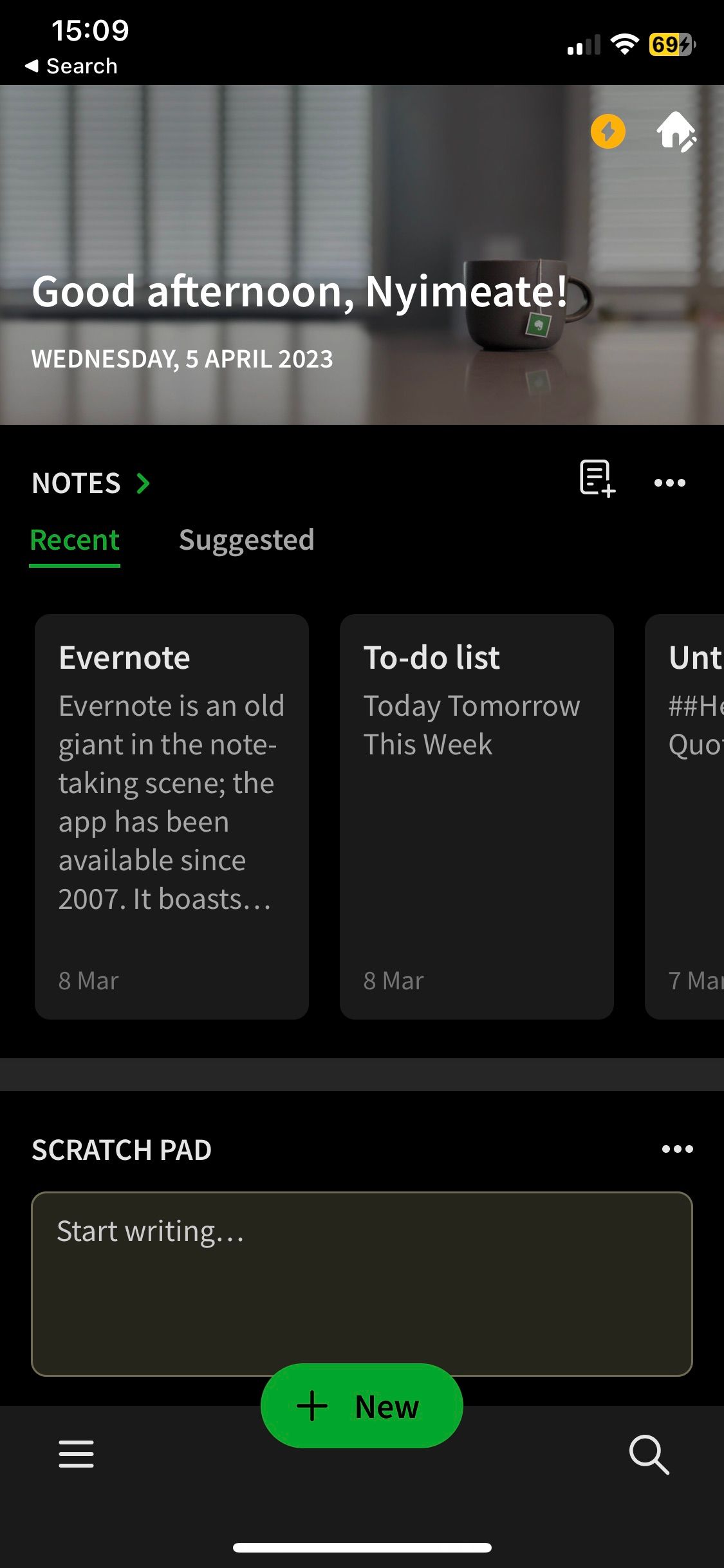
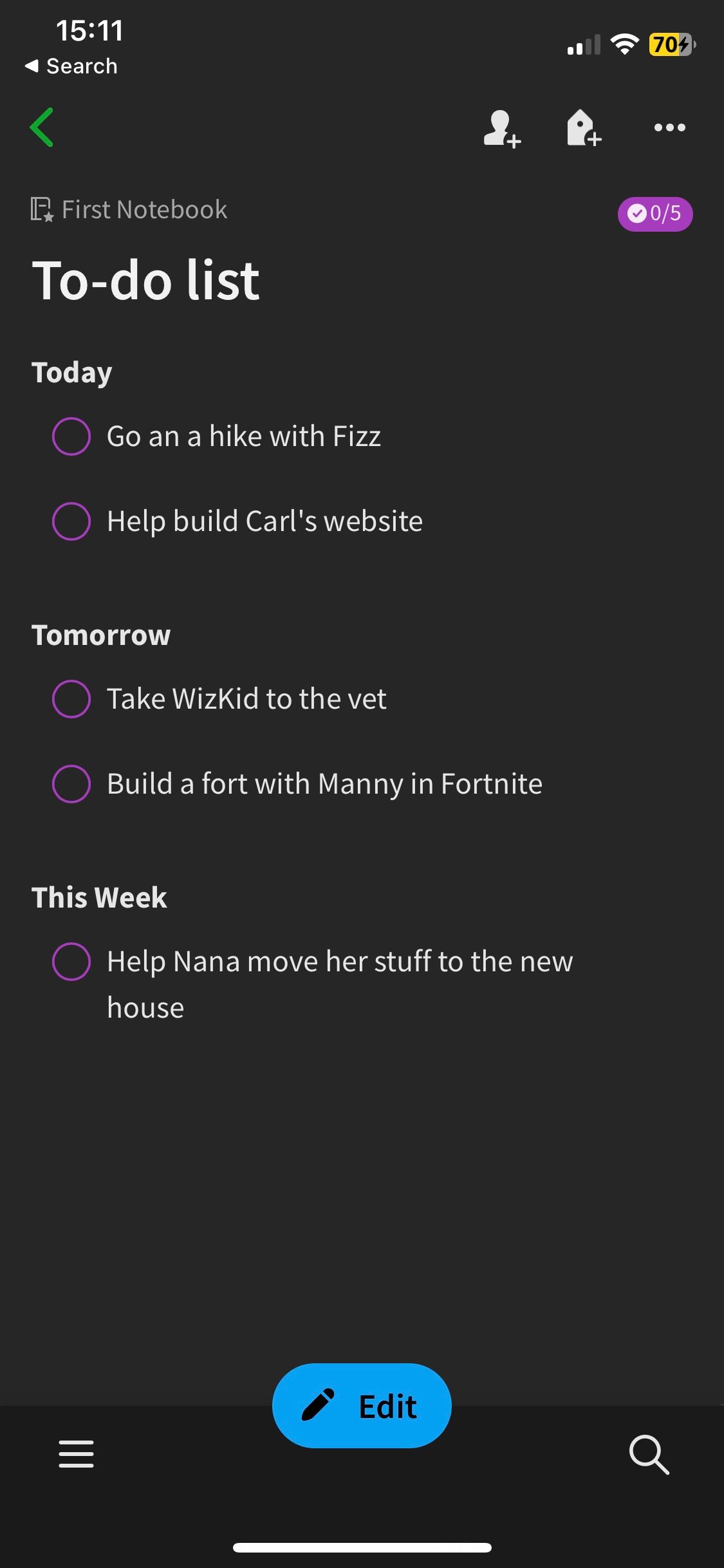
Evernote is one of the staples in the note-taking app scene, and it will come up as the most recommended replacement for Apple Notes. It’s an app that blurs the line between note-taking apps and word processors. We recommend it to people needing a powerhouse for more advanced note-taking.
Evernote distributes your notes into notebooks (which function as folders), and you can neatly organize your notes into standalone categories. It also divides content into tasks or notes, automatically archiving finished tasks once they’re completed.
Evernote has web clippers, template options, various formatting settings, audio notes, and many more. But these can come across to non-power users as obtrusive and bloated.
On Evernote’s free version, you can sync your notes between only two devices at any given time while you’re limited to only 60MB of total monthly uploads. It also restricts your access to customizing your home screen and search functions.
If you’re ready to fork out $8.99 every month, you’ll gain access to features like offline notes, syncing on multiple devices, and larger uploads.
Download: Evernote (Free, subscription available).
You Don’t Have to Replace Apple Notes
While Apple Notes has drawbacks, it is also great for simple note-taking. You don’t have to delete it permanently from your iPhone. Instead, you can find another note-taking app you can use alongside the default Notes app.
For instance, you can use Craft for your collaborative notes and keep personal notes like shopping lists in Apple Notes. Mix and match options to see which combination of notes apps works best on your iPhone.