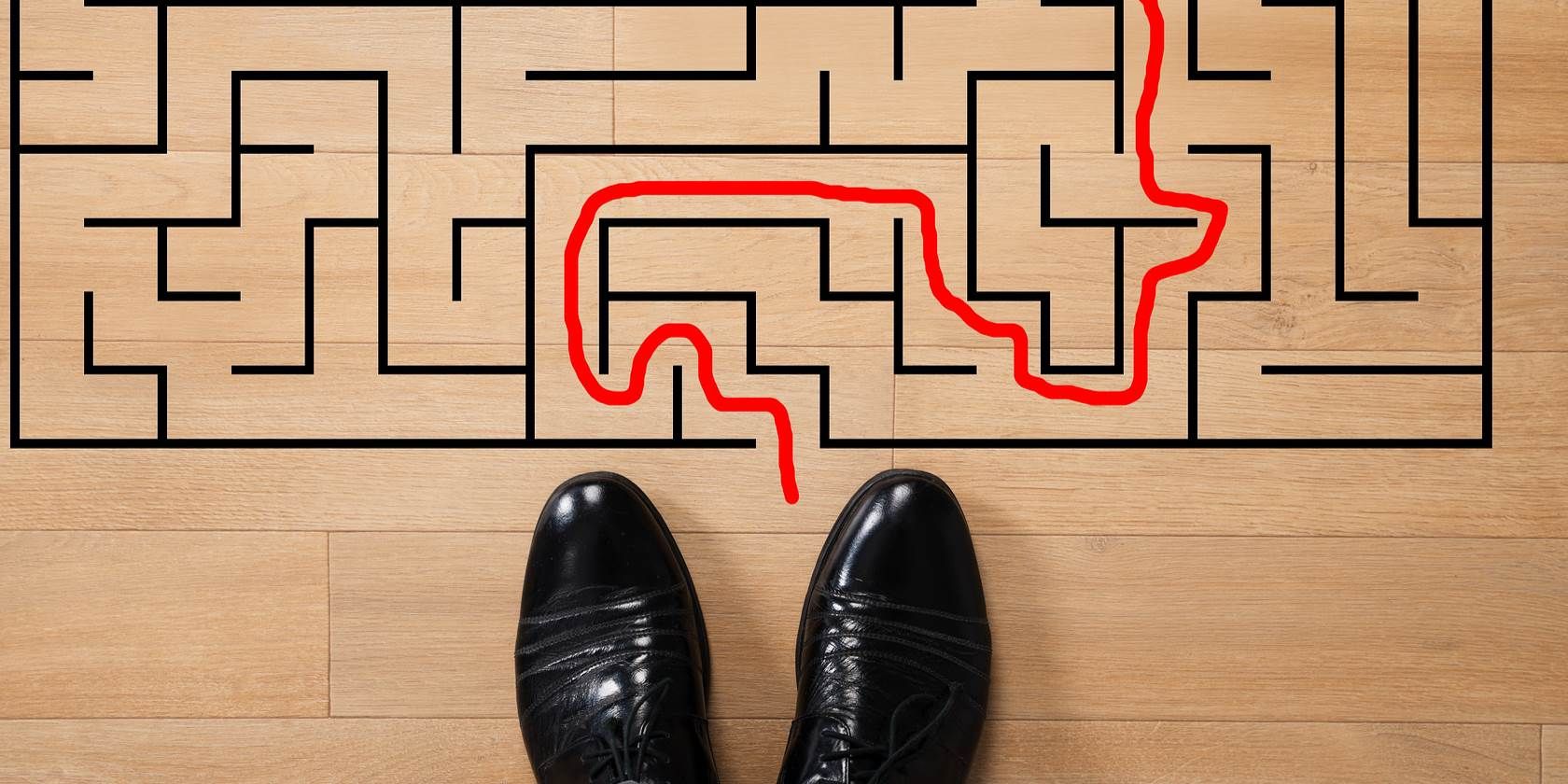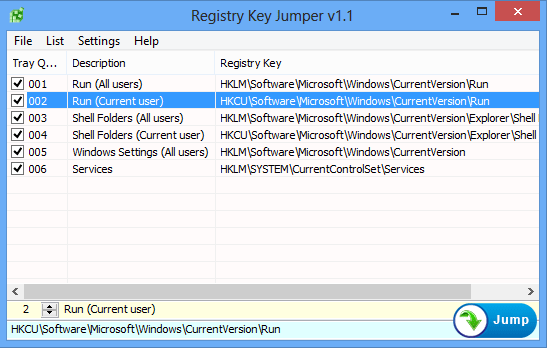There are plenty of ways to make changes to your Windows system. Some of them involve only simple toggles in the Settings app, while further changes can be made with dedicated software. The most involved tweaks involve editing the Registry.
Many of the tips and tricks we share use Registry edits to work their magic. Of course, with great power comes the potential for issues, so we recommend reviewing Registry safety tips before you jump in.
Once you've gotten comfortable in the Registry, you'll notice that its interface is kind of clunky. Further, navigating between different hierarchies can take a bit of time, especially if you often make Registry tweaks. To jump directly to a specific Registry key, you can use one of these methods.
For a simple method, you can do this easily with a batch script. Start up a fresh Notepad window, and paste this in:
@ECHO OFF & setlocal
SET /P "showkey=Please enter the path of the registry key: "
REG ADD "HKCU\Software\Microsoft\Windows\CurrentVersion\Applets\Regedit" /v "LastKey" /d "%showkey%" /f
start "" regedit
Name it anything you like, but be sure it ends in .bat. When you run that batch file, Windows will open a Command Prompt window and ask to enter a Registry key. Paste one in, and the tool will launch the Registry editor at that key.
If you'd like a more advanced tool, the free Registry Key Jumper is for you. This utility allows you to add your most-used keys to a list, and instantly jump to any of them. For even more convenience, you can set a keyboard shortcut that instantly jumps to any Registry key that you copy to the Clipboard.
Do you need to have certain Registry keys ready all the time? Let us know if you took advantage of these shortcuts!
Image Credit: Andrey_Popov via Shutterstock