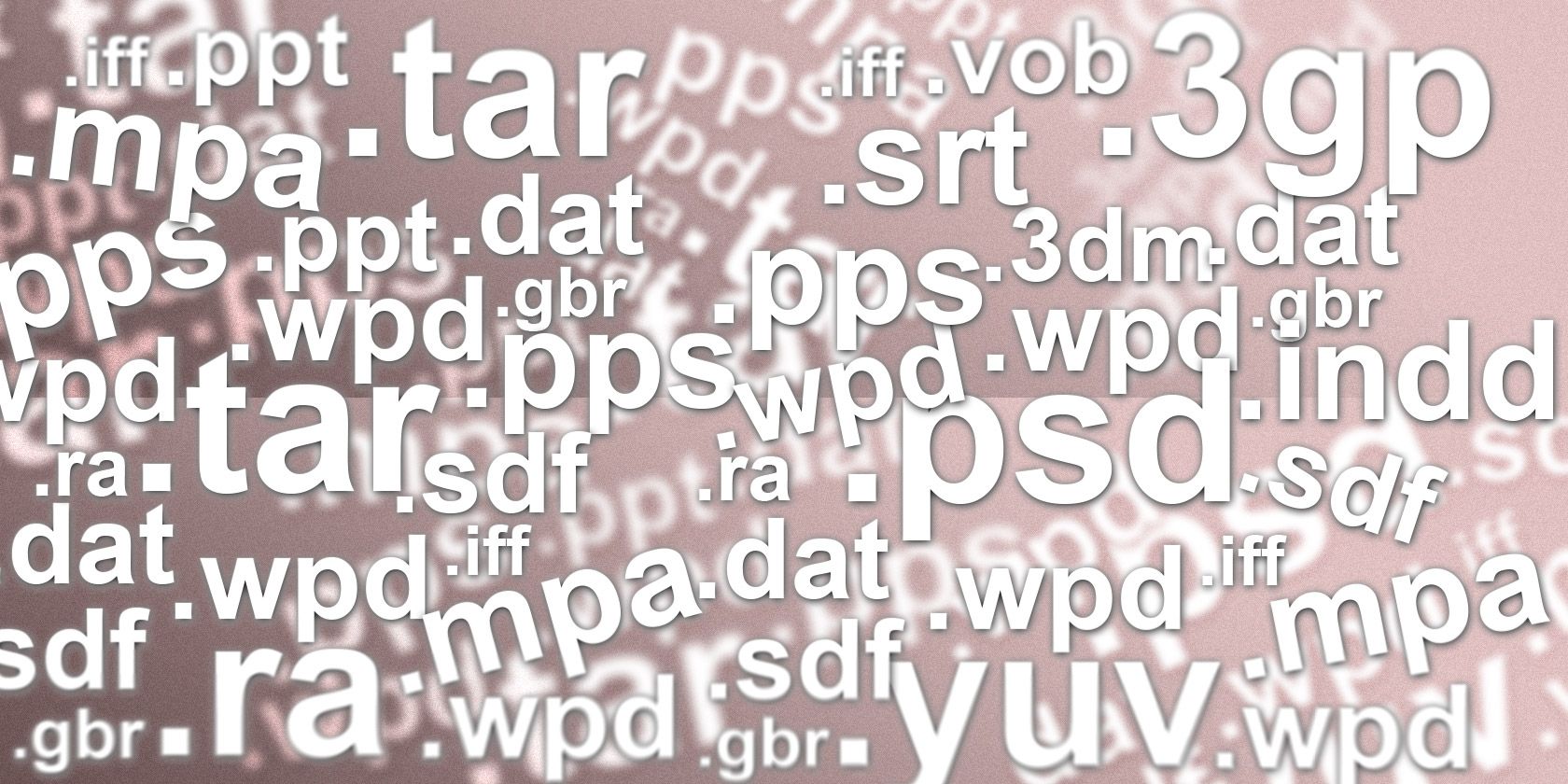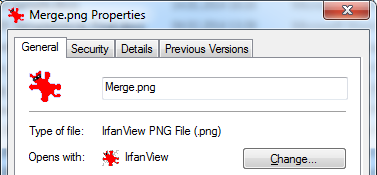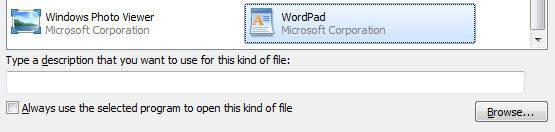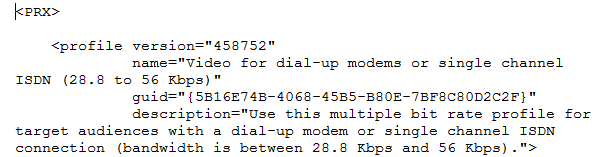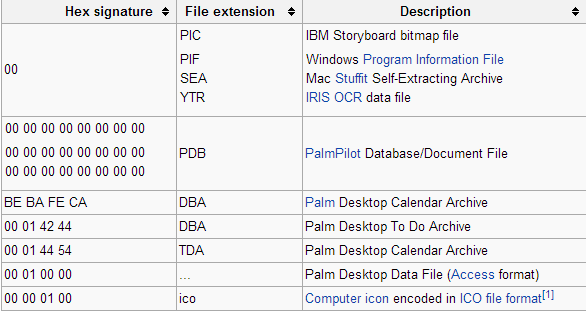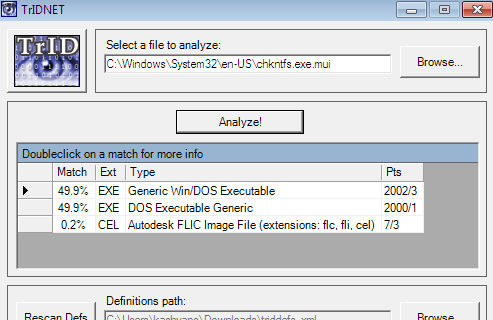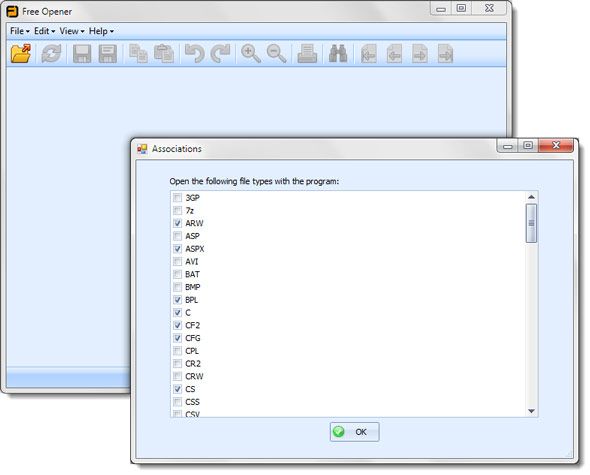Computers know thousands of different file formats. A short suffix, the file extension, which is added to the end of the file name, reveals the file type and allows you to associate and open different file types with matching programs.
Sometimes, both Windows and the user are clueless as to how to open a strange file. A Google search or an online tool like FILExt will quickly shed light on the kind of file you're dealing with. But what's the best way to open it?
Warning: Depending on the source, the file you are trying to open could contain malware! If you have doubts about the origin or content, check the file using your malware scanner before you proceed.
Find Out The File Extension
The file extension may be enough to ring a bell. And if not, you will need it to search Google for more details about the file type. By default, Windows hides file extensions for known file types. So if you're dealing with an extension Windows cannot open, you should always see it.
If you come across a strange file with a hidden file extension, you can find out what it is without opening it. Right-click the questionable file and select Properties. In the General tab, the full file name, including its suffix, is revealed. This will help you on your quest.
As you can see in the screenshot above, this is also where you can Change a file association that has gone wrong.
Identify The File By Opening It In A Text Editor
When you have no clue what kind of file you're dealing with or what software will run it and if Windows doesn't know how to open it, try opening it with the native Windows tools Notepad or WordPad. You can also try Notepad++, an advanced text editor often used by developers and programmers.
While you select your preferred text editor, be sure to uncheck the option "Always use the selected program to open this kind of file".
Typically, haphazardly opening a strange file with WordPad will bring up a bunch of random looking characters and spaces. If you're lucky, the file format includes a legible program name or description in the first couple of rows. This might tell you something about the nature of the file and what software you need to open it.
If you're not so lucky and the description isn't present or helpful, look for the file's "magic number". The magic number is a hex signature used to identify the content of the file. You can compare the signature to this list of file signatures on Wikipedia or this file signatures table.
Analyze & Identify The File Using TrID
Alternatively, let TrID analyze the binary signature to identify the file. You can download the command line utility or upload the file to TrID Online. We have previously reviewed TrID as a way to identify unknown files and although that has been a while, the interface hasn't changed much. The database, however, has been growing and presently contains 5267 file type / extension definitions.
Use A Universal File Opener
Maybe the file is strange to you, but it might not be completely uncommon. Remember that Windows can only open a file, if the program required to run it was installed. In any case, you might be able to open the file using a tool like Free Opener or Universal Viewer. We have previously reviewed the multi file format tool Free Opener, which supports 80+ file extensions. Universal Viewer will let you view over 100 different file formats.
Pay attention during installation. Select a custom installation because you don't want to end up with a set of useless toolbars or other bloatware, bundled into some installers.
How To Open These File Types
Some file types are more commonly causing our readers trouble than others (see how to open HEIC files on Windows). The following ones have been the subject of questions and discussions on MakeUseOf Answers.
DAT
DAT files are tricky. This file extension indicates that the file contains arbitrary data. In other words, it could be anything.
To find out what kind of data your DAT file contains, try opening it in Notepad or analyze it with TrID as described above. If you have an idea what it might be, you can try the respective program, for example Windows Media Player or VLC if you suspect it contains media files. A DAT file may also contain compressed data, meaning you might be able to successfully open it using an archive tool like WinRAR or 7Zip.
INK
Unless you own a Microsoft Tablet PC, it's very unlikely that you are really trying to open an INK file. If you have run into an issue with .lnk file associations and read the .lnk as INK, you now know that it's really called LNK. Please refer to the respective entry below.
LNK
This is a shortcut file type used to point to another file. You can't actually open LNK files and thus they should never be associated with a particular program. This does, however, happen quite a bit by accident, making this one of the most asked questions on Answers. Those who have had this accident know that broken .lnk file association can create havoc on your desktop.
The easiest way to fix this issue, is to run the LNK file association registry fix found on WinHelpOnline. Note that running this tool requires Administrator rights. Once the fix was applied, reboot your computer and the headache should be gone.
MSG
This is possibly the most searched for file of all. It contains MS Outlook messages, so you should be able to open it with Outlook. If you're looking for a way to open this file without Outlook, you can try converting it to a text document using this Free Online Mail Converter. Since it's a text file, you could also try opening it in Notepad.
For another common file type, see how to open JAR files in Windows.