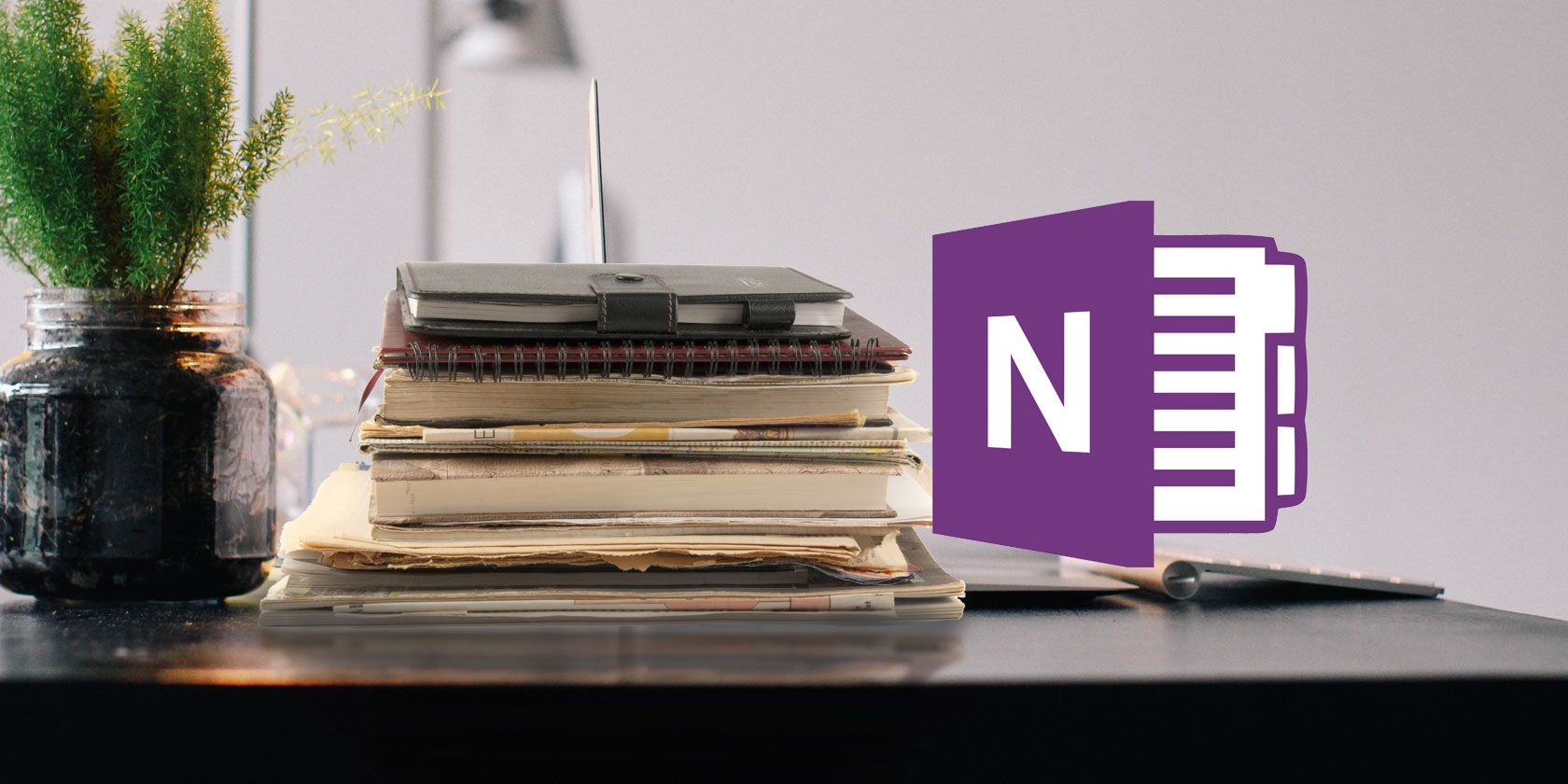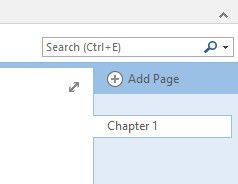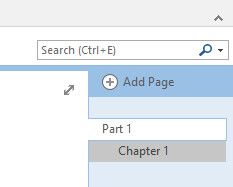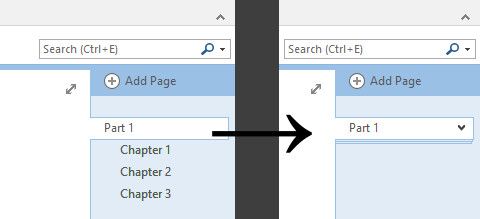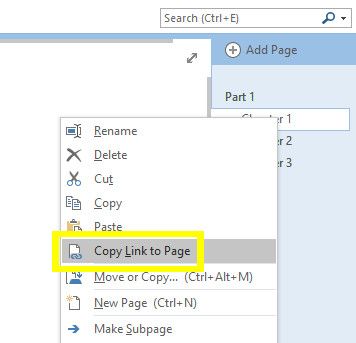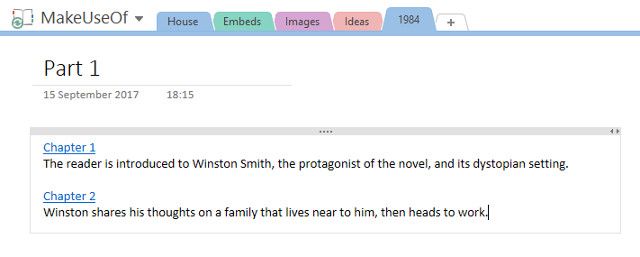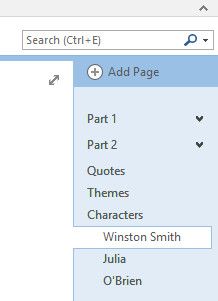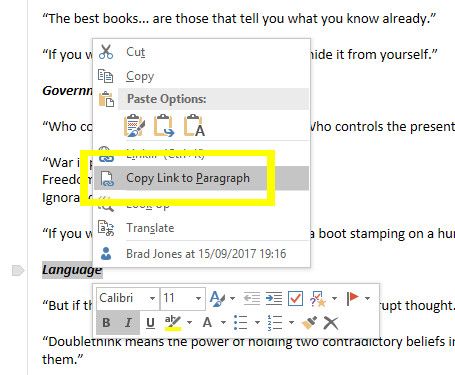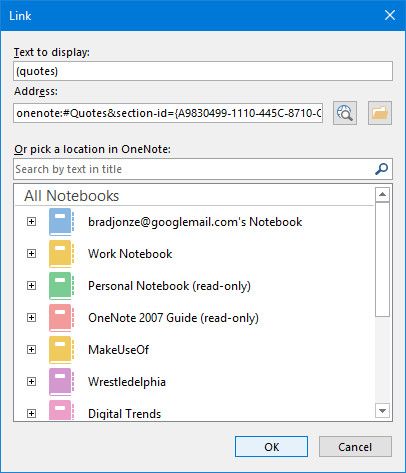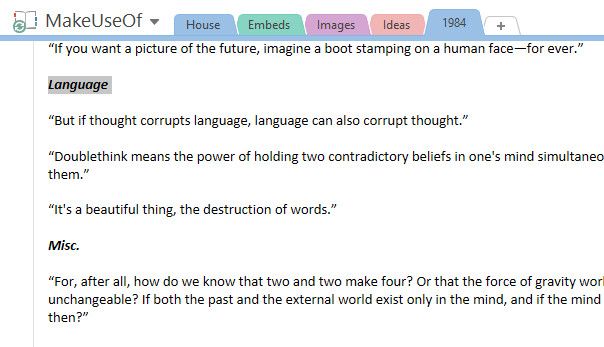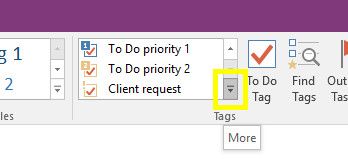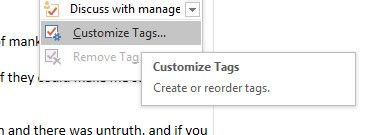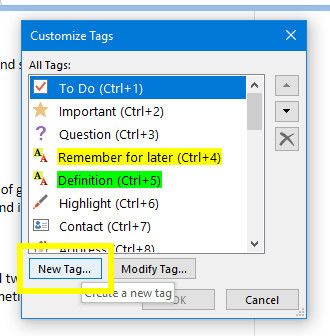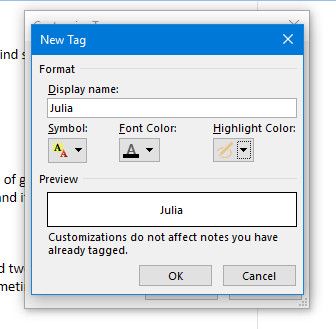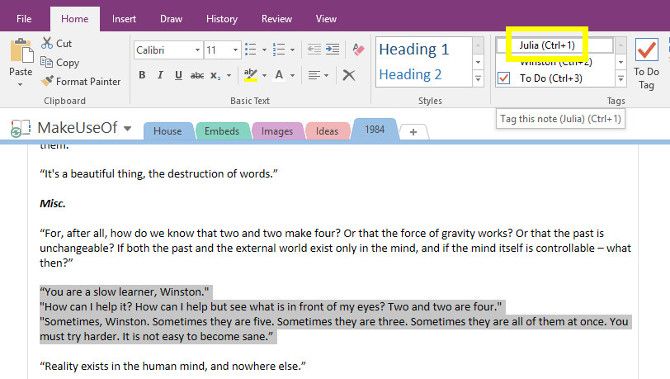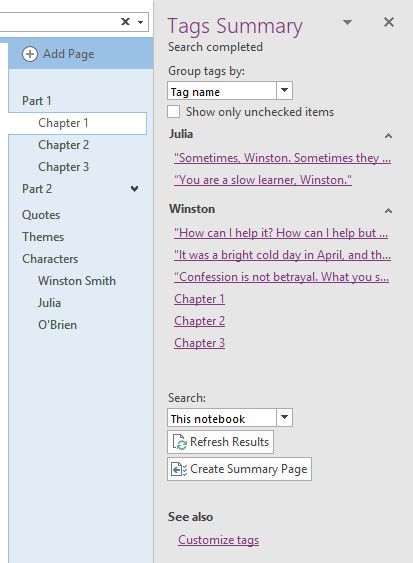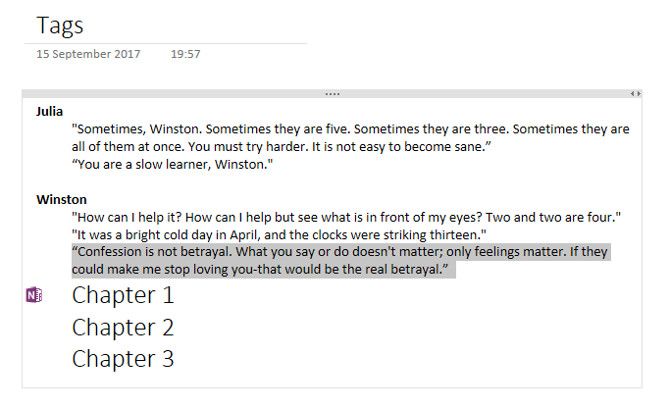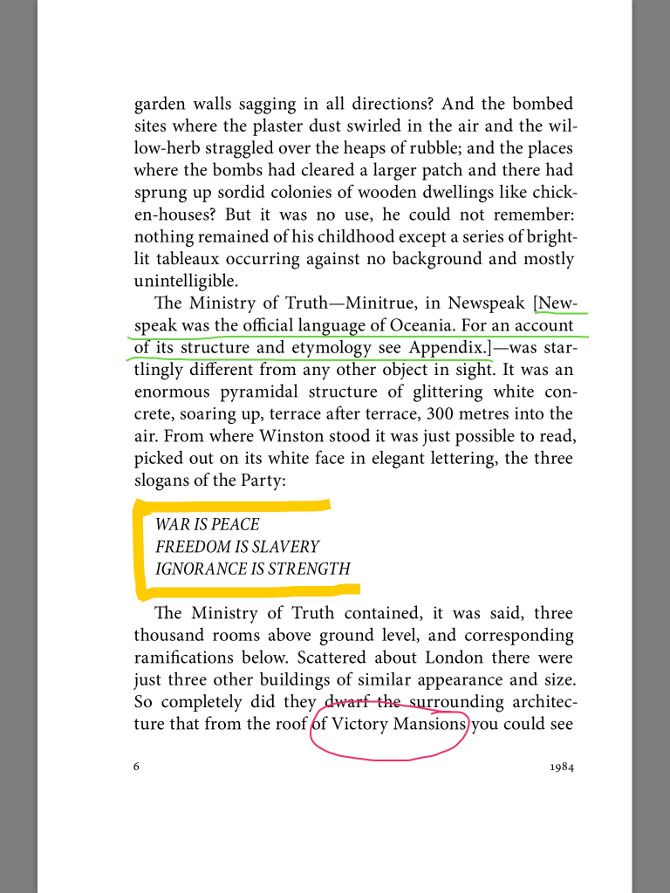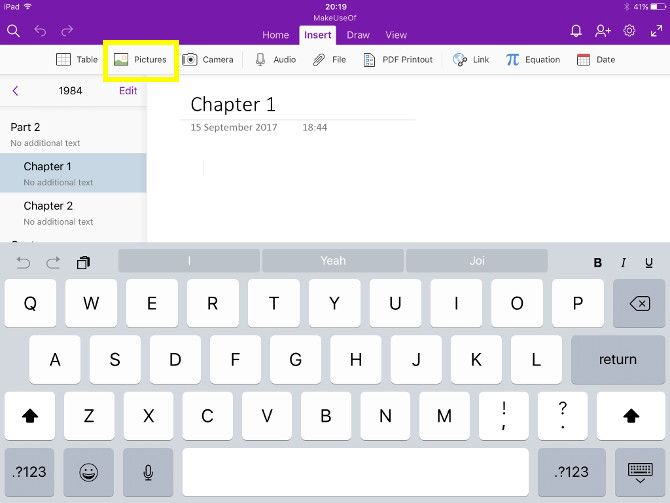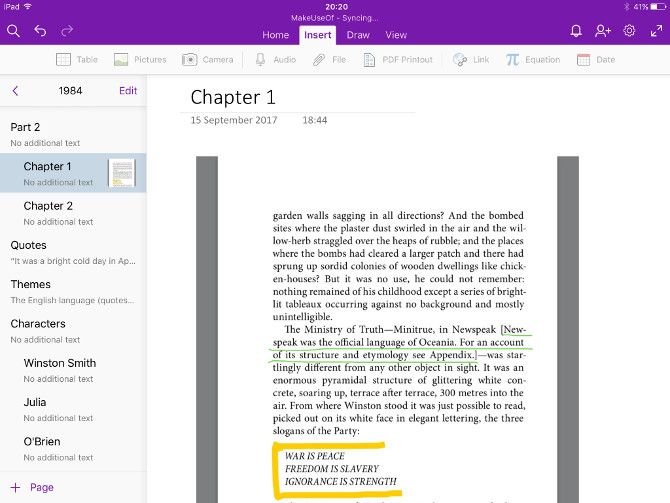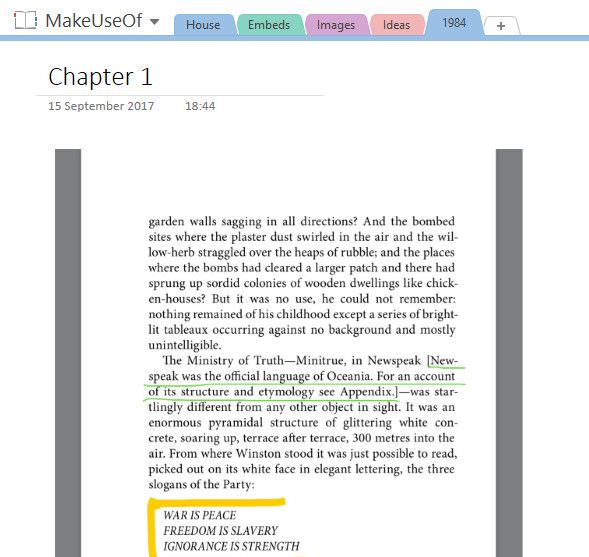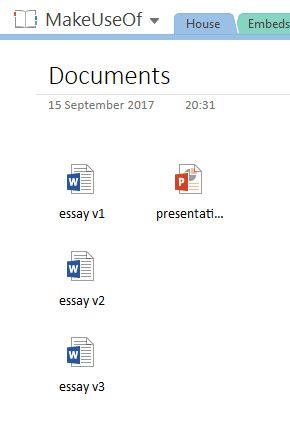Making notes on a novel? Here's why you need to do it in OneNote and create your own cliff notes collection.
Book assignments are a staple of classrooms around the world, and the longer you study literature, the more in-depth you're going to need to go. If you really want to delve deeply into an author's work, OneNote can be a great help in keeping your thoughts and observations well organized.
Microsoft's note-taking software is one of the best tools that any student can have at their disposal. However, when it comes to making your own "cliff notes" on a novel, pen and paper really can't compete with a more high-tech alternative.
Here's a guide on how to ace your next book report using OneNote.
Using the Hierarchy
When you're using a physical notebook, it's all too easy for things to get disorganized. With OneNote, you can make sure that everything's laid out in a way that makes it simple to find the notes you need. What's more, you can reorganize and reorder your notes at any time.
I've started off my note-taking by creating a page that will look at the first chapter of the book I'm reading, 1984. However, this particular novel is split into two parts as well as chapters.
To reflect this, I'm going to nest my chapter pages under this new page with the title Part 1. To do so, just drag them to the right underneath the desired page.
This also allows you to minimize the list of chapters to keep things neat and tidy.
Instead of using the Part 1 page to make notes on that entire section of the book, I'm going to turn it into a chapter summary.
Right-click the chapter page and select Copy Link to Page. Then paste it into your section page.
I've added some brief summaries, and if I want to look at my more in-depth notes for that chapter, I can just click the link. While I'm at it, I'm going to make a few more pages.
These are pretty standard fare that would probably be good for more books, but feel free to add something more specific. For 1984, I might add a page to jot down a glossary of "newspeak" terms. If you're studying a novel for academic purposes, why not create a page for an essay you have coming up, so you can keep all your thoughts together before you start to write.
The important part is assembling your pages in a sensible hierarchy. It will save you a lot of time and effort later on.
Link Pages Together
If you're reading a book for the first time, it can be difficult to place your thoughts on a particular section into the context of the novel as a whole. We can use OneNote to make this a bit easier on ourselves.
I'm going to keep a page where I note down all the quotes that jump out at me as I read the book, which I've divided into sections. I've also started taking notes on some themes. I want to link each theme to the relevant group of quotes.
First, I need to head to my quotes page, then right-click the section I want and select Copy Link to Paragraph.
Next, set up a word you want to use as a link on another page. Highlight it, use Ctrl + K to insert a hyperlink, then paste the link to the paragraph, and click OK.
Now, when you click on the link, you'll jump straight to that particular point in the page.
Some pages in your OneNote notebook are likely to grow rather large and unwieldy. If you set up links like this one early on, you can avoid some unnecessary scrolling down the line.
Tag Everything
OneNote's standard search functionality is pretty powerful. However, you can supercharge its capabilities by taking the time to tag your notes.
First, we need to add some custom tags. I'm going to create tags for each character, so I can tag individual chapters that they appear in, and attribute any quotes said by them.
Find the Tags section in the Home tab. Click the More button underneath the scrollbar.
Click Customize Tags.
Select New Tag.
Set up the tag to your specifications. I'm not going to bother adjusting the font, adding a symbol, or selecting a highlight color.
Now it's time to do some tagging.
As you can see above, it's a simple matter of highlighting the desired text and then clicking the correct tag in the Ribbon. You can also use the keyboard shortcuts that are set up automatically when you add a new tag.
Next, click Find Tags in the Tags section of the Home tab.
This collects everything that you've tagged together in one place. If you're diligent about tagging as you add more notes, it can be a really great way to keep all your thoughts organized.
Once you're done making new notes, you can click Create Summary Page from this screen to transfer this information to its own page.
The good thing about doing this is that everything is linked back to its original location in the notebook, via the purple OneNote logo you can see in the screenshot above.
Embed Other Content
A major advantage to working with OneNote rather than a paper notebook is that you can keep all your digital documents in one place. For instance, I've been reading the eBook version of 1984 on my iPad, and making some notes as I go along.
I can insert this into a page directly from my iPad using the OneNote app. Just tap Pictures in the Insert tab.
Now our handwritten notes are right here in our notebook.
It'll be right there when you switch to Windows, too.
If you're working on an essay or another kind of assignment, it's handy to store your documents in OneNote, too.
If you're drafting an essay, this makes version control a snap, and it also allows you to access these files no matter what device you're using. Keeping documents stored in OneNote is also pretty handy if you're collaborating with others.
Take Your Notes to the Next Level
Jotting down notes on paper is easy and convenient, but OneNote really does give you another level of control.
As long as you keep things organized while you're working, it's going to be a lot easier to review what you've done if you're working with OneNote. Try running a search on your notepad, or embedding a Word document, or hyperlinking between pages. The best you can hope for is masses of sticky labels and folders bursting at the seams.
OneNote offers up a bunch of advantages for committed readers, whether you're studying English Literature, or just diving into a book club. Get a handle on everything it's got to offer, and you're sure to end up with a better understanding of the text.
Do you have another tip for using OneNote to make notes on a book? Or are you looking for help with a particular aspect of the software? Either way, let us know in the comments section below.
Image Credit: DeKiR/Depositphotos