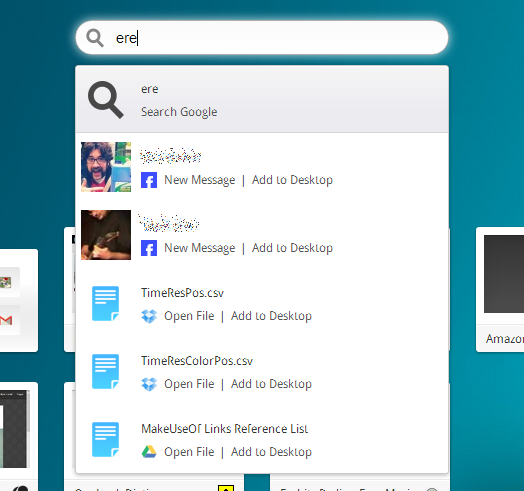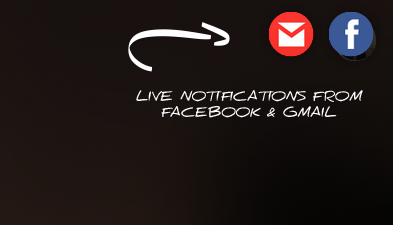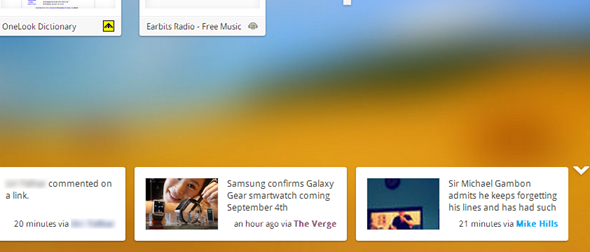Facebook, Twitter, Instagram, Google+, news, favorite websites, Dropbox, Google Drive, Gmail…. are you out of breath yet? This is just a fraction of the services an average user deals with on a daily basis. How do we do it? The hard way.
OneFeed attempts to bring all of these together under one roof. Similar to what Stipple does for photos, OneFeed tries to do for your entire online presence. Chris briefly mentioned OneFeed in his recent post about 9 ways to customize the new tab page in Chrome, but the service warrants a deeper look, especially since the service is better than it sounds. Having all your social networks, news feeds and cloud drives under one roof is not as confusing as it sounds. Not convinced? Keep on reading.
OK, So What's OneFeed?
OneFeed is a Chrome extension that takes over your Chrome's new tab page. It connects to multiple services — as many as you choose to connect — and aims to consolidate everything you have to deal with while online.
http://www.youtube.com/watch?&v=WCMqhDcerWE
Obviously, using OneFeed requires a certain amount of trust. Connecting all your social networks, Dropbox and Google Drive account to one single service can be a little disconcerting to some. Fortunately, you can choose exactly which services you'd like to connect, so if you're feeling apprehensive about a specific service, simply leave it out. OneFeed still accesses things like your browsing history etc., attempting to include your favorite websites in the mix from the get go.
Setting Up & Using OneFeed
For such a complex service, there's a minimal amount of setting up to do. Once you install the extension, you'll be prompted to connect some social networks such as Facebook, Twitter, and Google+.
Once you do that, you'll find yourself staring at a new new-tab page, which will already be populated with speed-dial buttons for websites you visit often, and with news updates from news websites you like. The new tab page has three pages: two for your speed-dial tiles and folders, and one for your RSS news reader and social reader.
The tiles are, of course, completely customizable, and can point to favorite websites, Chrome apps, or even Google Drive and Dropbox folders, if you choose to connect those. Drag tiles on top of each other to create folders. You can have up to 8 tiles per page to a total of 16 tiles for the two pages. The ability to create folders means you can have an endless amount of useful links.
On the news reader front, you'll find the aforementioned RSS reader and a social reader for the networks you've connected. The RSS reader will already be populated with some feeds, and while you can add and remove feeds as you please, there were some feeds that came with OneFeed I was never able to remove.
The social reader shows your entire social feed from all connected networks. You can also browse an individual network feed by choosing one from the left sidebar. A small icon on each post shows you which network it came from, and you can like or favorite posts right from this page, or share them to Facebook, Twitter or Gmail. You can't add comments through OneFeed, but you can click the tile to access the original post.
Additional Features
You may have noticed a search box in previous screenshots. This is not merely a Google search box — although it does that too — this box can search through your cloud files and folders, as well as your contacts. Unfortunately, it doesn't search through your RSS feeds, which could have been a nice touch.
When I first enabled OneFeed on my browser, it told me I will also get notifications from Facebook and Gmail on my new tab page. These never appeared at all, although they do seem to be working for other users according to reviews on the Chrome Web Store.
The bottom of the page does include update tiles which show new articles on some websites, notifications from Facebook and Twitter, and more. I'm not entirely sure which updates OneFeed decides to show there, but they're nice to have. You can toggle this bar off if you find it distracting.
When it comes to appearance, OneFeed is a one-trick pony. You can't change the way tiles or feeds look, but since the whole thing is pretty slick, I didn't feel the need to. What you can do is toggle through an endless number of different colored backgrounds using the small arrows on the bottom right. This way, your new tab page can look slightly different every day, if you want it to.
Bottom Line
After testing OneFeed thoroughly, I'm rather impressed. While it was a bit slow at times, and reacted in surprising ways at others, the overall performance was surprisingly good and efficient. I expected the whole thing to be messier, more confusing, and more cluttered, but OneFeed managed to take a huge chunk of my online life and present it in an easy to swallow way. And it's all waiting right there, every time you open a new tab.
Don't use Chrome? Try these new-tab add-ons for Firefox, you're bound to find something good.
Do you think OneFeed has the right idea? Or do you find the idea of everything in one place too distracting? How do you manage the barrage of information you need to handle? Share recommendations in the comments.
Image credit: PlaceIt by Breezi

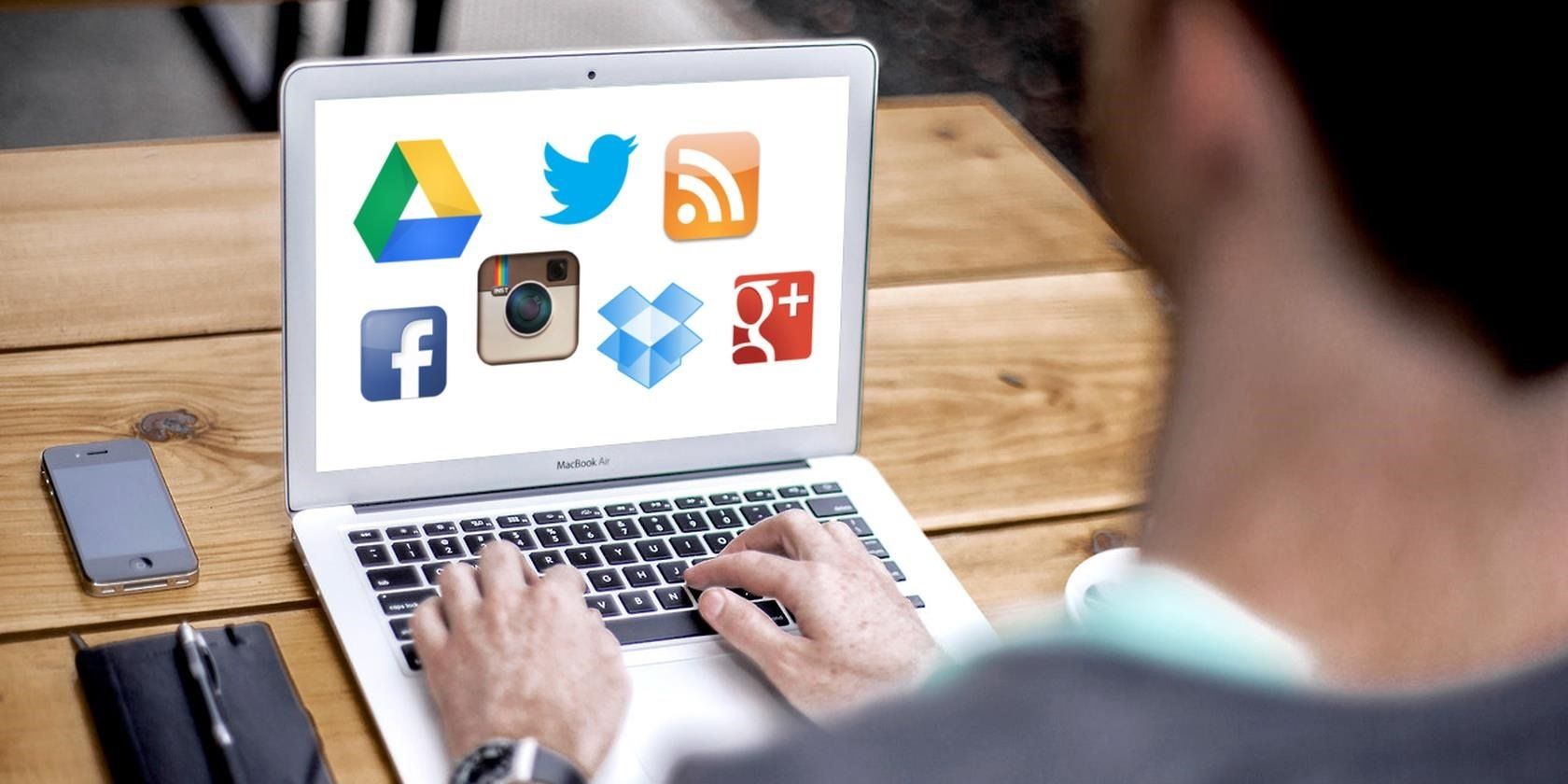
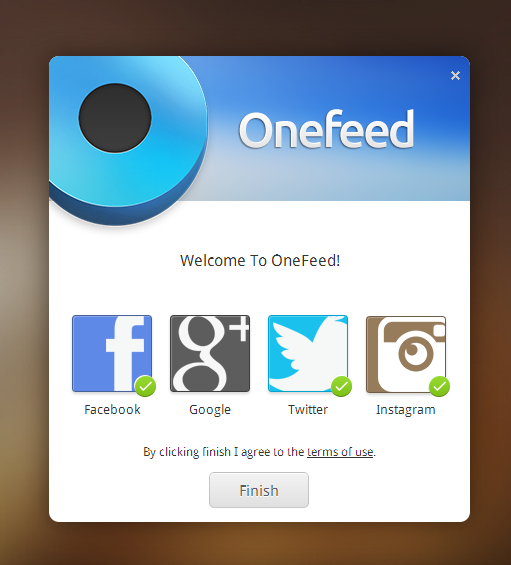
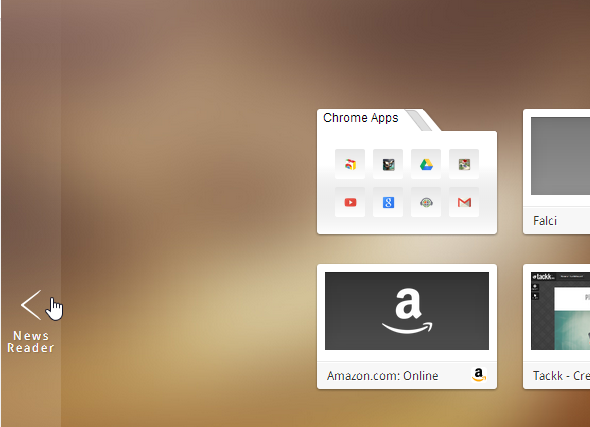
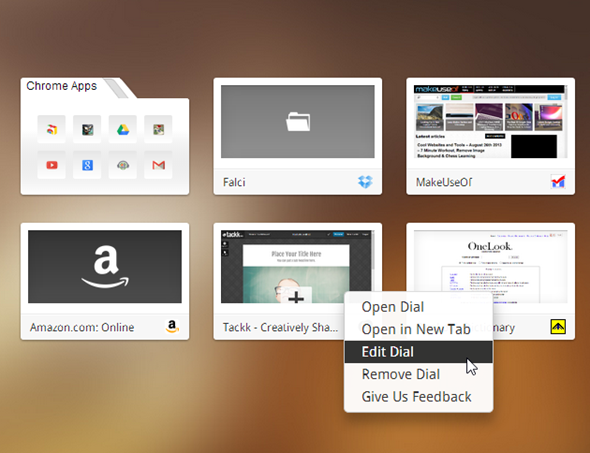
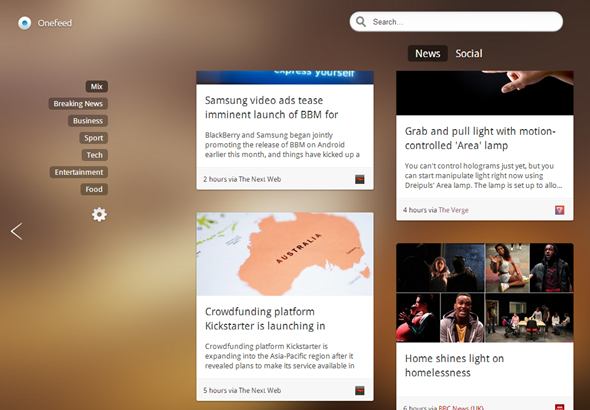
![onefeed-7[5]](https://static1.makeuseofimages.com/wordpress/wp-content/uploads/2013/08/onefeed-75.png)