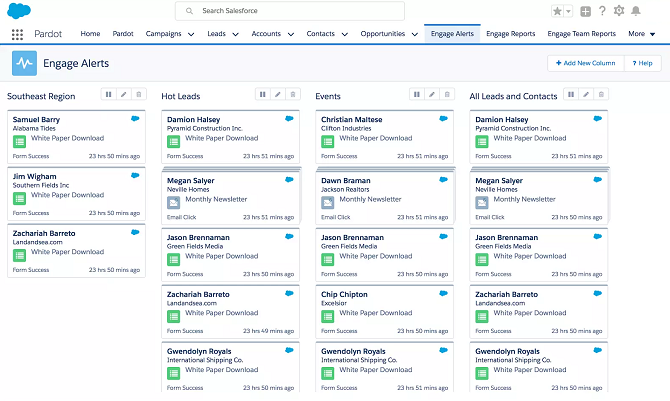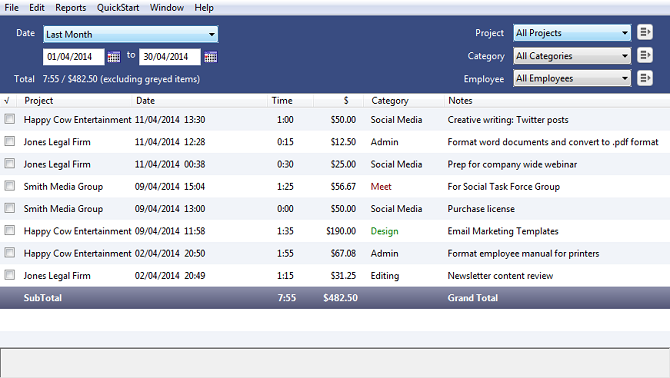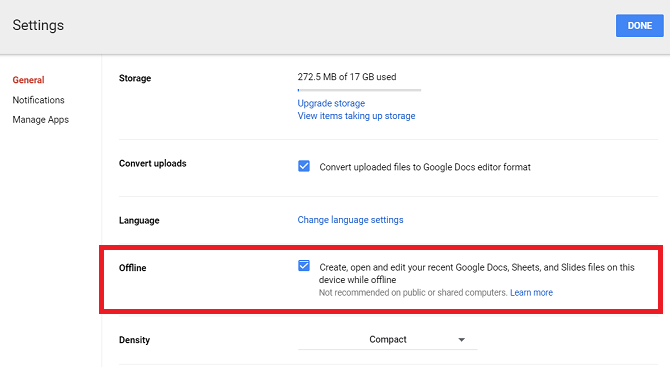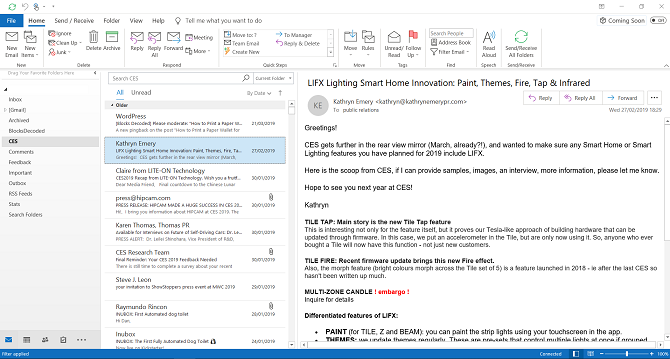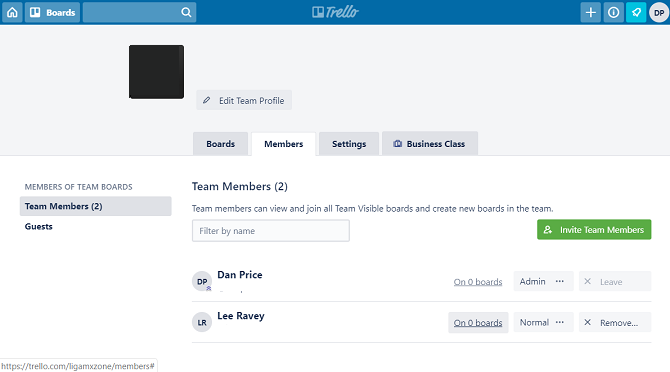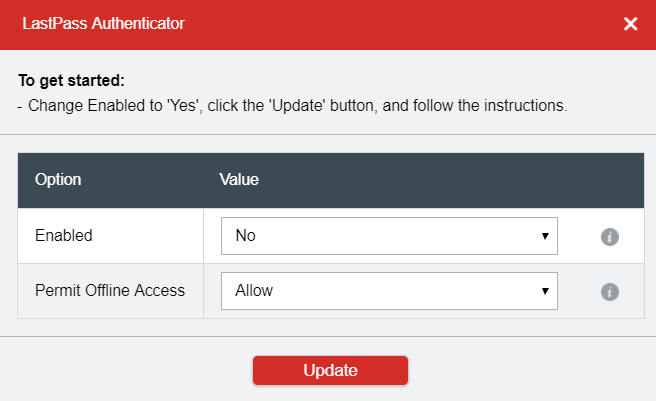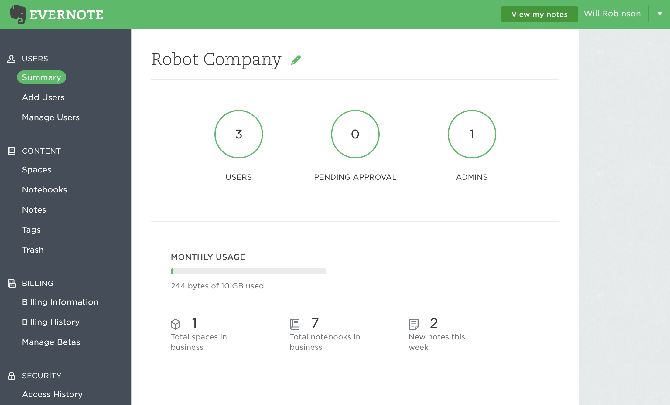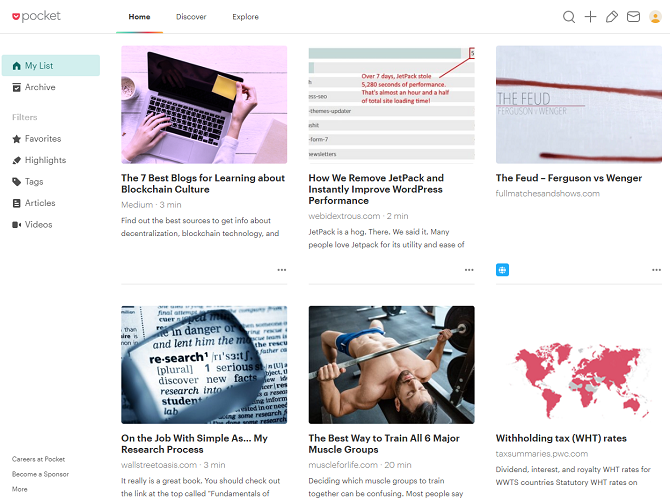With every passing day, the world becomes more reliant on the internet. From productivity suites to password managers, it seems like there's a web app for just about everything.
In truth, the reliance on the web is both a blessing and a curse. Sure, the proliferation of online tools means you can theoretically remain productive from anywhere in the world. But what happens when you're stuck offline? We all know connectivity issues strike when you least expect them, and it's easy to rack up hours of lost productivity.
Which offline productivity apps will help you stay productive even when you're cut off from the web? Keep reading to find out more.
1. Any.do
Any.do is a full-featured task management app. It's perfect for organizing to-do lists and managing your calendar. It even offers a virtual assistant to keep you on track each day.
The $2.99/month Premium version adds support for real-time collaboration, location-based reminders, and customizable reoccurring tasks, and unlimited attachments.
Any.do's offline productivity app is great. Any tasks which you've already synced with your phone or computer will be available, and any changes you make will upload to your account whenever you next have a connection. You will struggle to find a better offline to-do list app or offline task manager.
2. Salesforce
Salesforce is one of many web-based CRM tools to pop up in the last decade, but it remains the most well-known and the most widely-used.
Despite being designed for online use, the offline app offers robust support; you just need to ensure the admins have enabled caching and offline editing.
Naturally, there are some limitations. For example, you won't be able to create new contacts or tasks, lookup filters aren't available, you won't be able to see images attached to notes, and you can't access Salesforce Communities.
3. OfficeTime
OfficeTime is one of the best apps for anyone who needs to track billable hours. It's popular among freelancers and small business owners.
It can record both expenses and hours, then automatically prepare invoices for you to send to clients. The app also boasts an impressive array of charts, graphs, and other visual aids so you can see what's been eating up your precious time.
The app is fully-functional when you're offline; it will still be able to automatically log your time and still lets you manage ongoing projects. Any changes will sync with the OfficeTime servers as soon as you have a connection.
The app costs a one-time fee of $47. A 21-day free trial is available.
4. Google Drive
Google Drive had to make the list, didn't it? The cloud storage app---along with its three integrated office apps (Docs, Sheets, and Slides)---is popular in the consumer, education, and business sectors.
Google Drive allows you to make files available for offline viewing (go to Settings > General > Offline) while Docs, Sheets, and Slides will all let you create new documents when you don't have a connection.
5. Microsoft Outlook
Most people use a web client to access their inbox instead. But there are still several great desktop email apps, perhaps chief among which is Outlook.
Because Outlook downloads a local copy of your email inbox, you'll always be able to access all your messages, regardless of whether you have a web connection.
Clearly, when you're offline, you won't be able to send or receive messages. However, you can queue them up; the process will be completed as soon as you have a connection again.
6. Trello
If you want an offline kanban board, you should use Trello. It makes handling tasks a breeze---we even use it here at MakeUseOf for organizing internal workflows.
Since early-2017, Trello has offered offline support for its mobile apps. You can now open boards, create new cards, edit existing tasks, assign team members to boards and tasks, and add descriptions, dates, labels, and other metadata.
The app will save all your changes locally and upload them to the web as soon as you're back online.
7. LastPass
Password managers are an essential part of keeping yourself secure on the web. They allow you to make more complex passwords without the worry of having to remember them every time you log into a service.
An important feature of any password manager is offline access. You don't want to be locked out of one of your accounts just because you can't get online.
As long as you've logged into your LastPass account from your device at least once while you had a connection, you will be able to access a locally-saved, encrypted copy of your Vault.
If you have 2FA turned on, you will need to go to Account Settings > Multifactor Options > Edit > Permit Offline Access to enable offline access.
8. Evernote
Alongside Microsoft OneNote, Evernote is one of the two leading notetaking apps available today. You can spend hours arguing about the relative merits of each, but ultimately, they're both wonderful apps.
As you'd expect, you can access your Evernote content when you're offline. However, the exact list of what will be available varies depending on the device you're using.
If you're using a computer, all your content is accessible. Evernote automatically stores a local copy of everything on your hard disk. If you're on a mobile device, only note titles, tags, and a small excerpt of text will be available by default.
If you want all access to complete notes on your mobile, you'll need to upgrade to Evernote Plus or Evernote Premium.
9. Pocket
Pocket is a great way to save web content to read later. But why is it a better solution than simply using your browser's bookmarks? Because Pocket will make any articles you save available offline.
As such, it's a great way to load up on content if you know you're not going to have a connection. For example, you could fill the app with some essential reading from your industry sector and digest it all on a transatlantic flight.
10. Google Maps
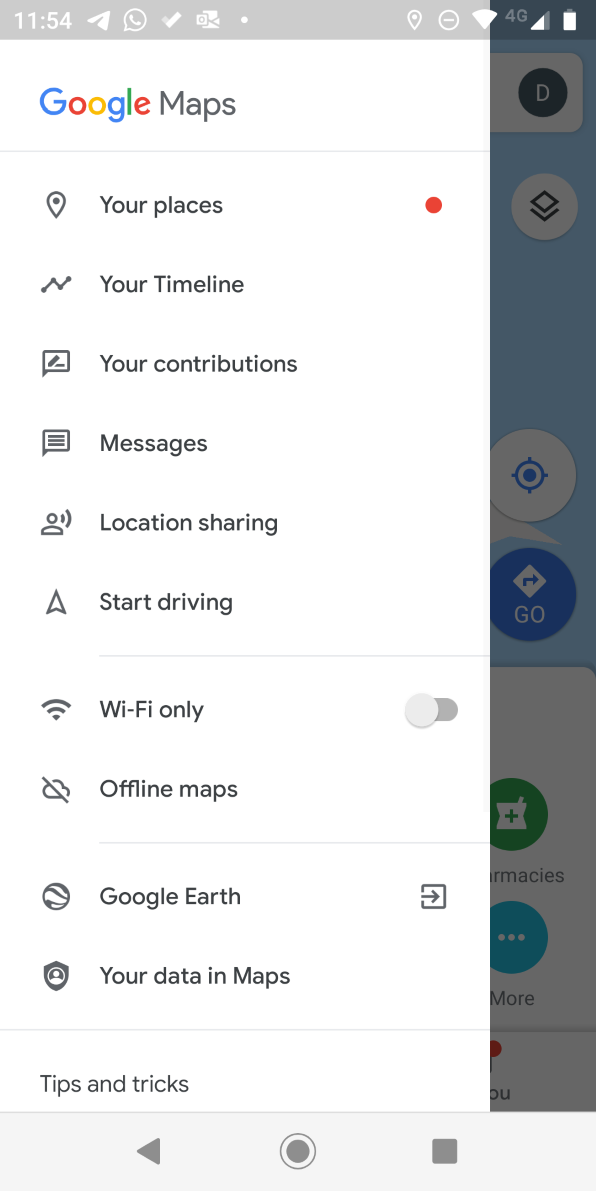
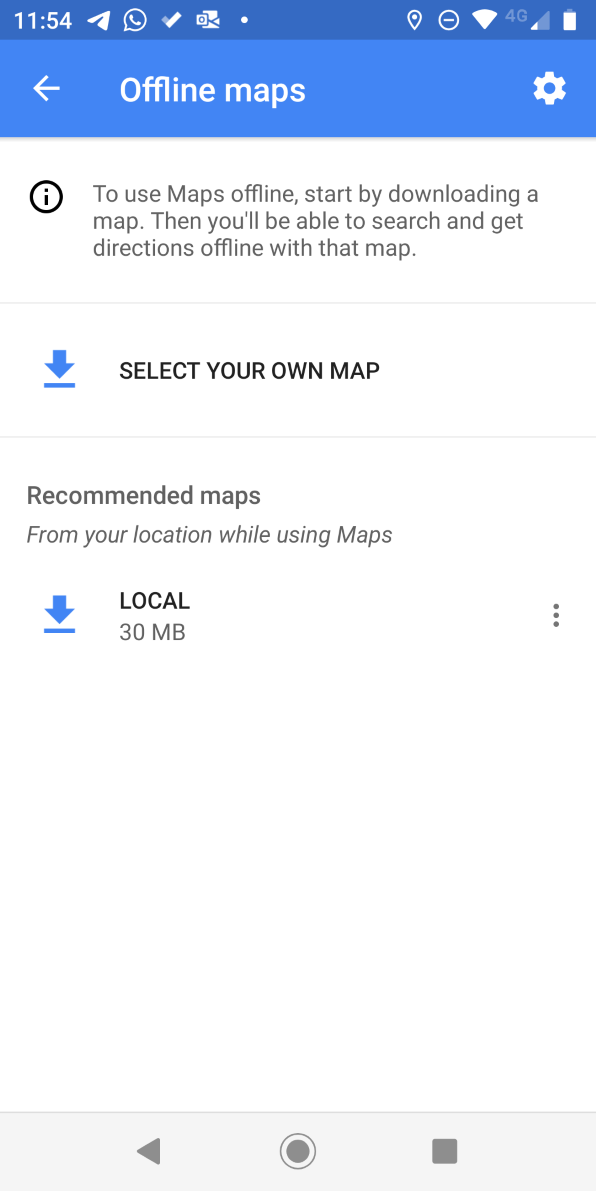
Many GPS apps work offline, but the ubiquity of Google Maps means it merits a place in this list.
If you want to use Google Maps offline, you'll need to do a bit of preparation on your Android or iOS device. Go to Settings > Offline Maps > Select Your Own Map and drag the on-screen window across the portion of the map you want to save. When you're ready, tap on Download.
You can access your downloaded maps by going to Settings > Offline Maps.
Offline Productivity Is More Important Than Ever
The apps we've introduced you to in this article will hopefully give you an appreciation for the amount of online software which now have an offline feature.
As stated at the start of the article, offline access is a vital feature, especially if you spend a lot of time on the road.
If offline access is not offered by your favorite productivity app, check out some of our content elsewhere on the site. You might be able to find the perfect app for your needs.