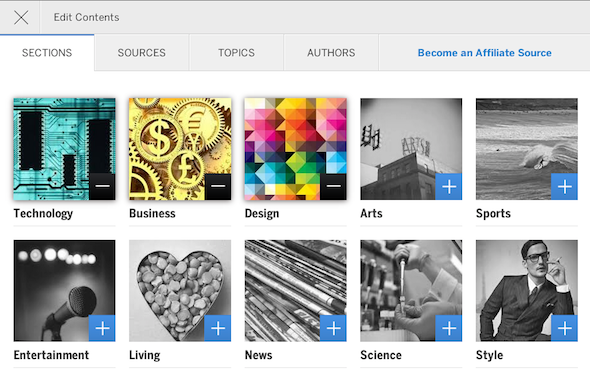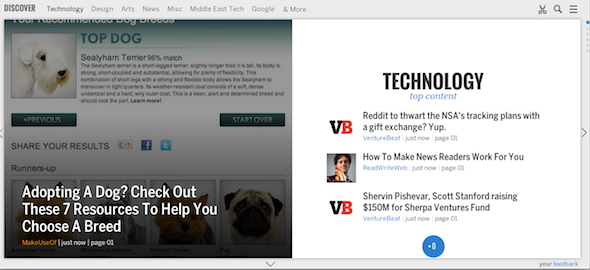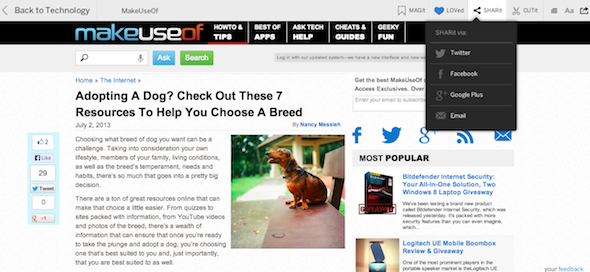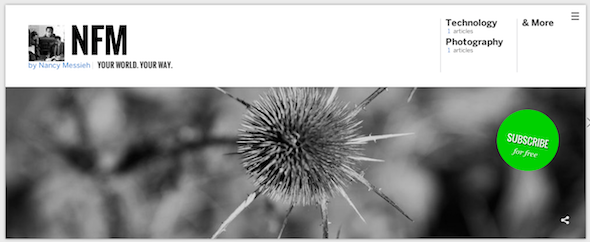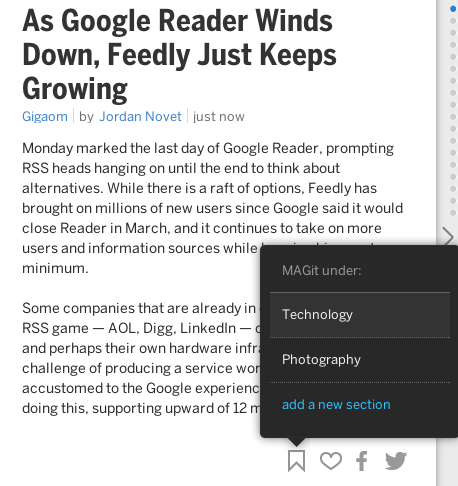As Google Reader has shut down its RSS reader, there has been a lot of talk about where to go next. Many alternatives have been suggested, and Feedly seems to be one of the most popular options to have benefited from Google's decision. That said, there is another service which recently launched its public beta and might be worth giving a spin. Noowit is not a traditional RSS reader by any means. While it allows you to add individual RSS feeds of your choice, it also allows you to add topics, sub-topics and authors, to create a personalized magazine much like Flipboard.
Noowit is going about things slightly differently than Flipboard. Instead of starting out as a mobile app, it has started out as a a web-based service anyone can access. Not only can you use it to keep up with your favorite sites and authors, you can also use Noowit to share the content you're reading, whether as individual posts on Facebook and Twitter, or as part of an entirely curated, slick looking magazine where you can handpick which stories will appear.
Setting Up Your Magazine
After signing up for a free account, the first you'll want to do is edit your sources. There are several options when it comes to how you can choose the kind of content that will appear in your personalized magazine. You can add entire sections at a time - divided by categories. The available categories include Technology, Business, Arts, Design and much more. You can also create your own custom sections if there's a topic you're interested in that wasn't included.
The next step is to edit the sources for each of those sections. Each section has a standard number of sources or websites listed under it. So under Technology, for example, you'll find Gizmodo, Wired, Hacker News and much more. You can add additional sources that you feel belong in the technology section, but to do so, you'll need the link to their RSS feed.
Within each section, you'll also be able to add specific topics to further tailor each broad section to your personal taste. Again in technology, topics you'll find Startups, Google, Facebook, Mobile and more.
The fourth and final way you can add content to your sections is by author. Again in each section, you'll find well known bloggers who contribute to the sites that are included in the list of sources. If you want to make sure you see more of their work, add them to your magazine.
With a combination of suggested content, together with content that you can add manually, and import from a feed reader, you can create a completely customized reading experience through Noowit.
Reading and Sharing Content
Once you have your content all set up on Noowit, you'll want to dig in and start consuming that content, as well as sharing it with others. Once you open up your magazine, you'll find a cover for each section featuring a main story, and a few other main stories highlighted. Navigate using your arrow buttons by flicking through pages of each section as well as switching to other sections. The right and left arrows help you navigate between sections, while the up and down arrows will scroll through the articles listed in each section.
The magazine itself has a slick minimalist look to it, and the keyboard navigation makes it incredibly easy to consume a lot of content quickly.
Opening up an article will display it as it appears on the site, but a permanent Noowit menu appears at the top of the page. From this menu you can return to the list of articles, or you can interact with the specific article. You can share content directly from the site to Facebook, Twitter, Google+ and via email.
Noowit can also learn what you're interested in to better provide tailored content. If something doesn't appeal to you, you can 'cut it' which basically tells Noowit you're not interested in the article, or you can 'Love it' so that Noowit knows you want to see more articles like this. You can also view it in an overlay window which strips away all of the site's extras leaving only the article a la Pocket. From here you can also adjust the font size.
Publish Your Own Magazine
In addition to sharing individual pieces of content on Twitter, Facebook, and more, you can also publish your own magazine where your followers can go to one page to see all of the articles that you've found interesting, divided by category. There are two ways you can add content to the magazine - both of which are manual. In comparison to services like Paper.li, this feature being completely manual makes it possible for you to completely curate every piece of content that appears. You can also add a cover image, and give the magazine an interesting title.
You can add the sections of your choice, but then again you don't have to add all of the sections in your private magazine, creating two distinct experiences of what you want to consume and what you want to share.
The first way you can add content to your magazine is by using the Noowit bookmarklet as you browse the Web. While reading content on Noowit, you can also hit the 'MagIt' button', which allows you to add the content to your published magazine, and choose which section it appears in.
Other Noowit users can subscribe to your magazine, and you can keep track of your subscriber count and which articles are popular.
Our Verdict
Noowit is an interesting offering, merging several different concepts together in one place. Noowit is a little bit Flipboard, a little bit Paper.li and a little bit Google Reader. It's a slick, feature-rich site, which could easily serve as an interesting alternative to Google Reader now that Google has shuttered the doors on its RSS reader. The keyboard navigation makes it easy to get through the content, and we're big fans of having several different ways to share the content with others.
What do you think of Noowit? Let us know in the comments.