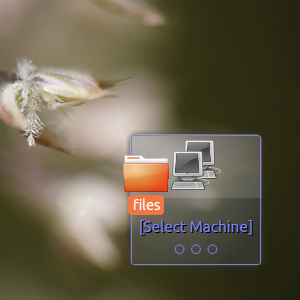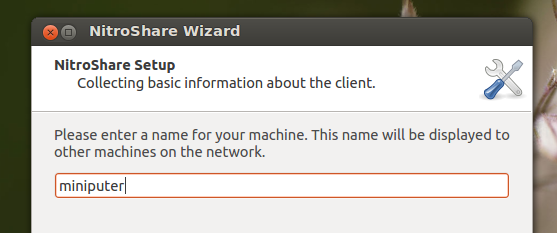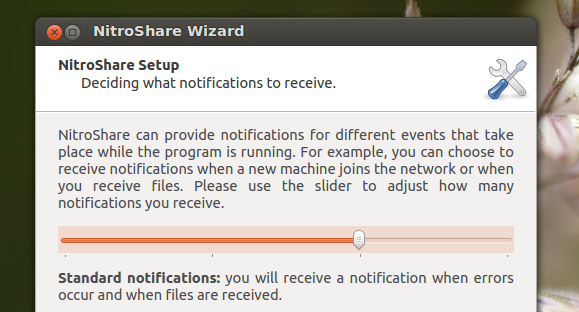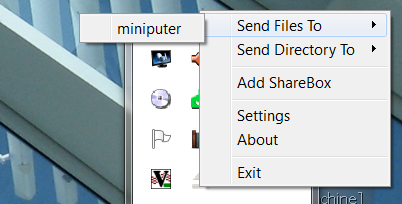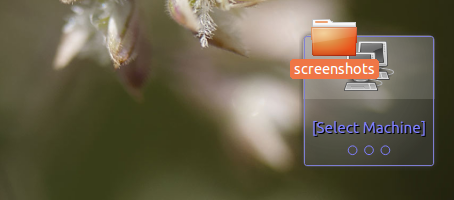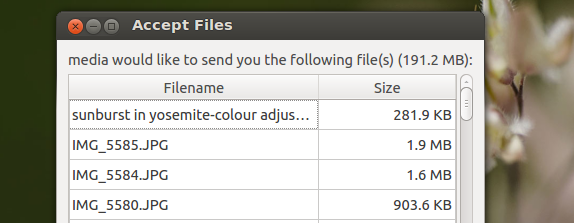Quickly share files between any two computers on your network. Nitroshare is an application for Linux, Mac and Windows that makes local file sharing simple: just click and drag. Files will end up on the desktop of the receiving computer (or any other folder, if you prefer).
It's not hard to set up home networking, including file sharing, in Windows and OS X Lion includes a quick file-sharing feature between Macs. If you want to quickly share a file between computers running two different operating systems, however, things can get complicated quickly.
Not with Nitroshare. This program gives you a box you can drag any file or collection of files to. Pick a receiving computer and you're basically done: a speedy transfer will begin.
This program is for sharing files between computers on the same network; it does not work over the Internet.
Setting Up Nitroshare
First things first: download the version(s) of Nitroshare you need for your computers. You'll find installers for Windows and Mac, along with DEB and RPM packages for Linux (I tested using Ubuntu 12.04 and Windows 7).
Once the software is installed, start it on your computers and go through the configuration process:
Make sure every computer has a unique name, otherwise it could quickly get confusing. Choose whether you want to see notifications, and how frequently:
You can change this later, if you want, so don't spend a lot of time worrying about it. If you've set up two or more computers, they should find each other – if not, adjust your firewall settings as necessary. Once everything is working, the program will sit in the system tray and a small window for dropping files will show up at bottom-right.
Using Nitroshare
There are two ways you can send a file or multiple files. You can right-click the tray icon and find the computer you want to send files to:
This will bring up the usual contextual dialogue, allowing you to select files. If that seems like too much work, you can simply drag and drop files to the small window Nitroshare adds to the bottom-right of the desktop:
After doing this, you will be able to pick a computer to send the file to. By default, the computer receiving the files needs to accept them before the transfer will begin. On the recipient computer, see a prompt like this:
Alternatively, you can change the settings so files are automatically accepted; find the preferences window via the tray icon. You can also change where the files end up, if you'd like – they end up on the desktop by default.
Files are transfered directly over the network; there is no cloud service connected to NitroShare. Just to be clear: you cannot use this service to send files over the internet to another computer.
Ubuntu PPA
Ubuntu users can optionally install this software using a PPA. Open the command line and enter these commands:
sudo add-apt-repository ppa:george-edison55/nitroshare
sudo apt-get update
sudo apt-get install nitroshare
The first command adds the PPA; the second updates your package list; the third installs Nitroshare. Using the PPA ensures Nitroshare will stay up-to-date on Ubuntu.
Conclusion
I regularly switch between Ubuntu, Windows and OS X computers, and am happy to have such a simple way to share files between all three systems. All I need to do is click and drag and the file is on the desktop of my other computer – it's even simpler than Dropbox in some ways.
How do you quickly copy files from one computer to another? As always I love learning from you, so let me know in the comments below.