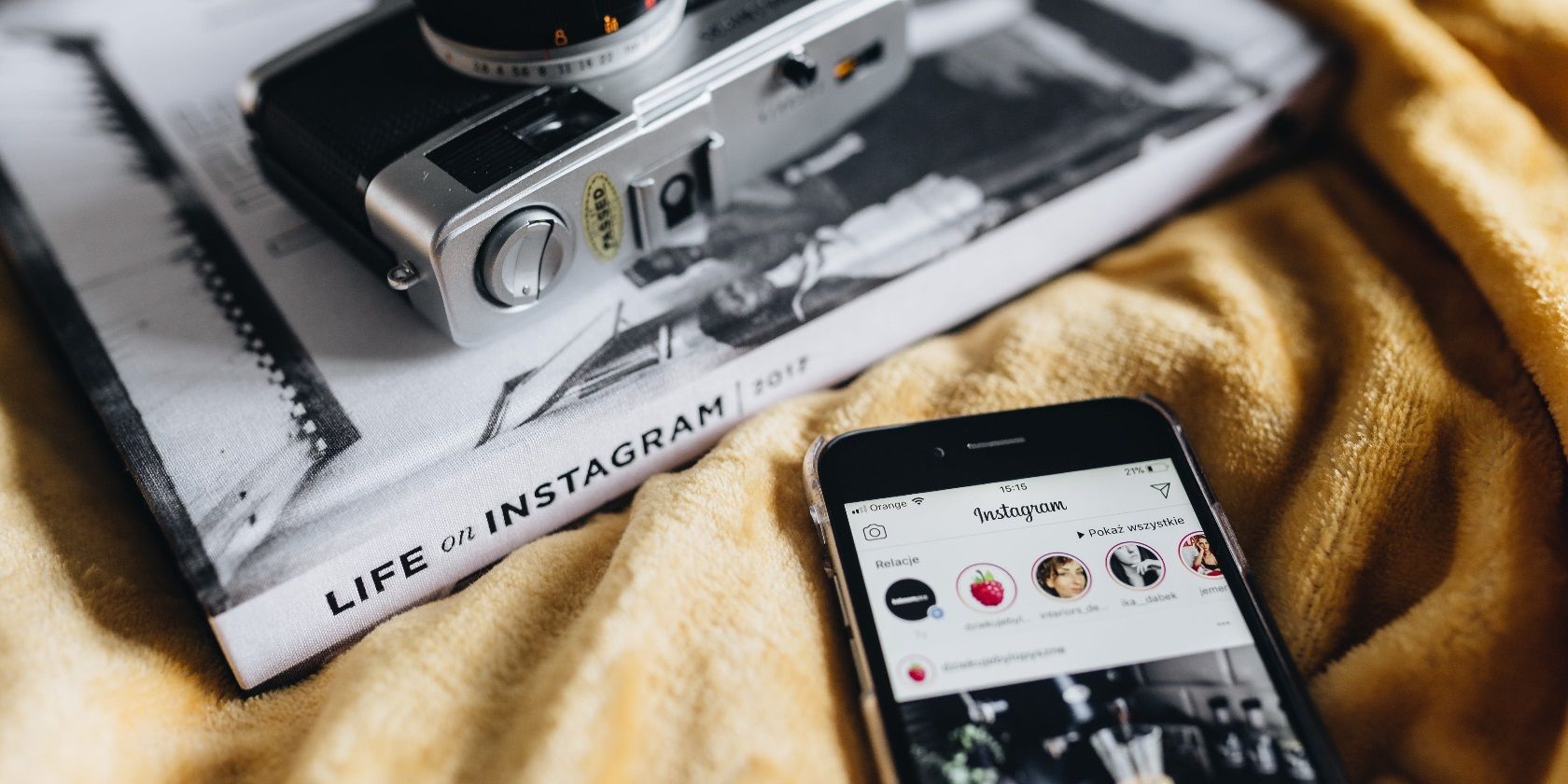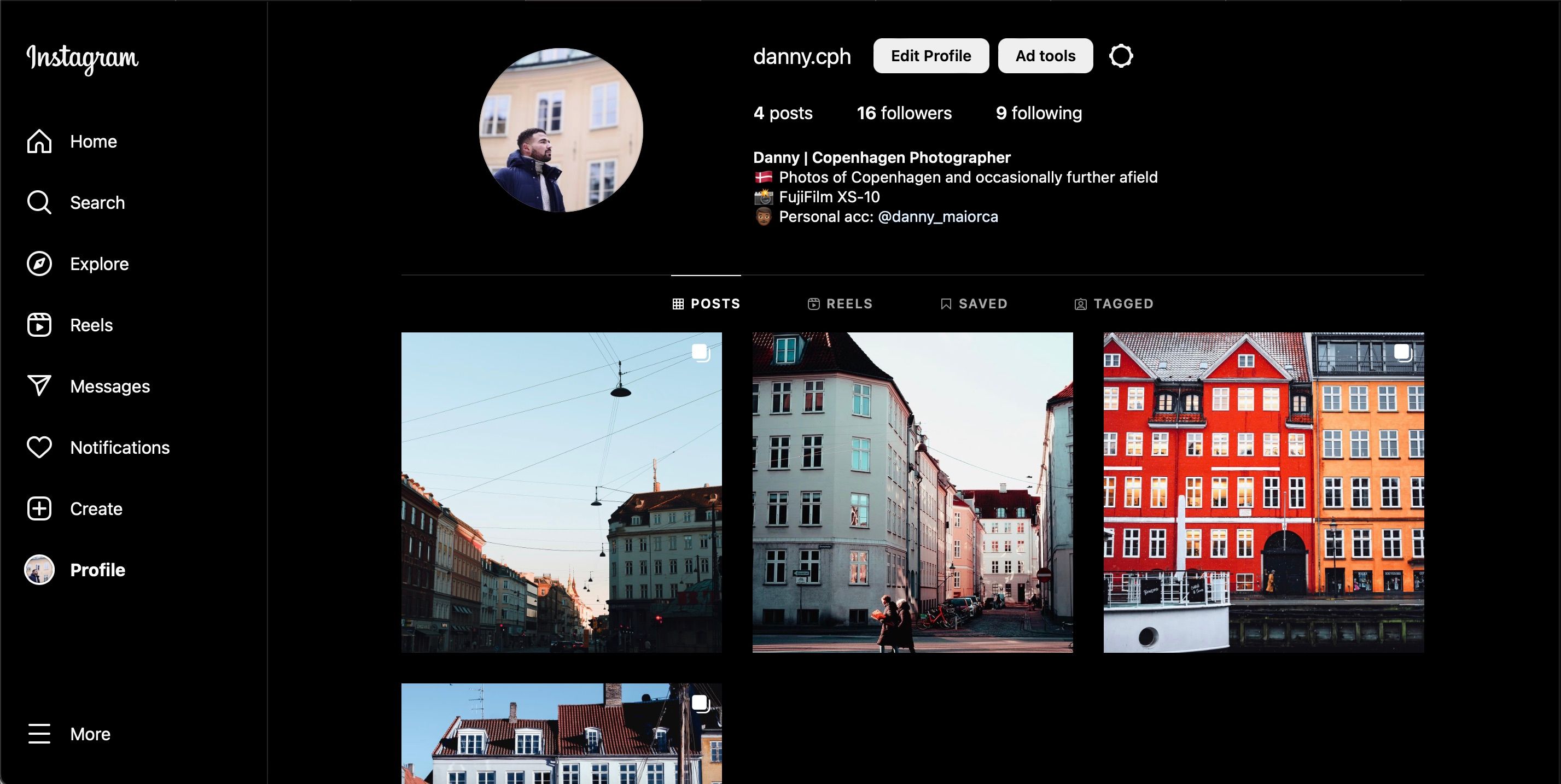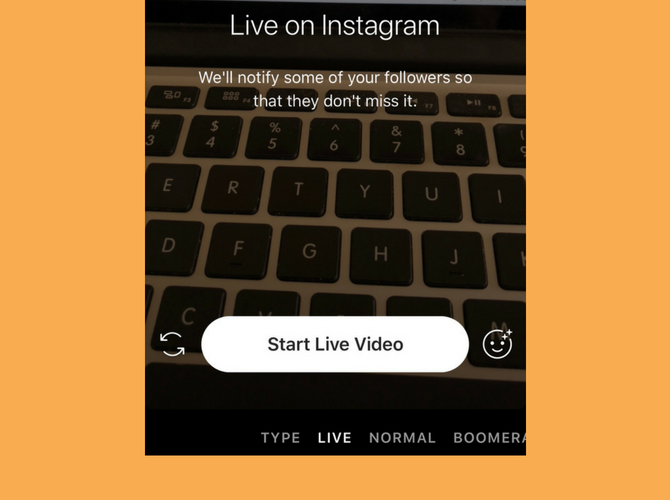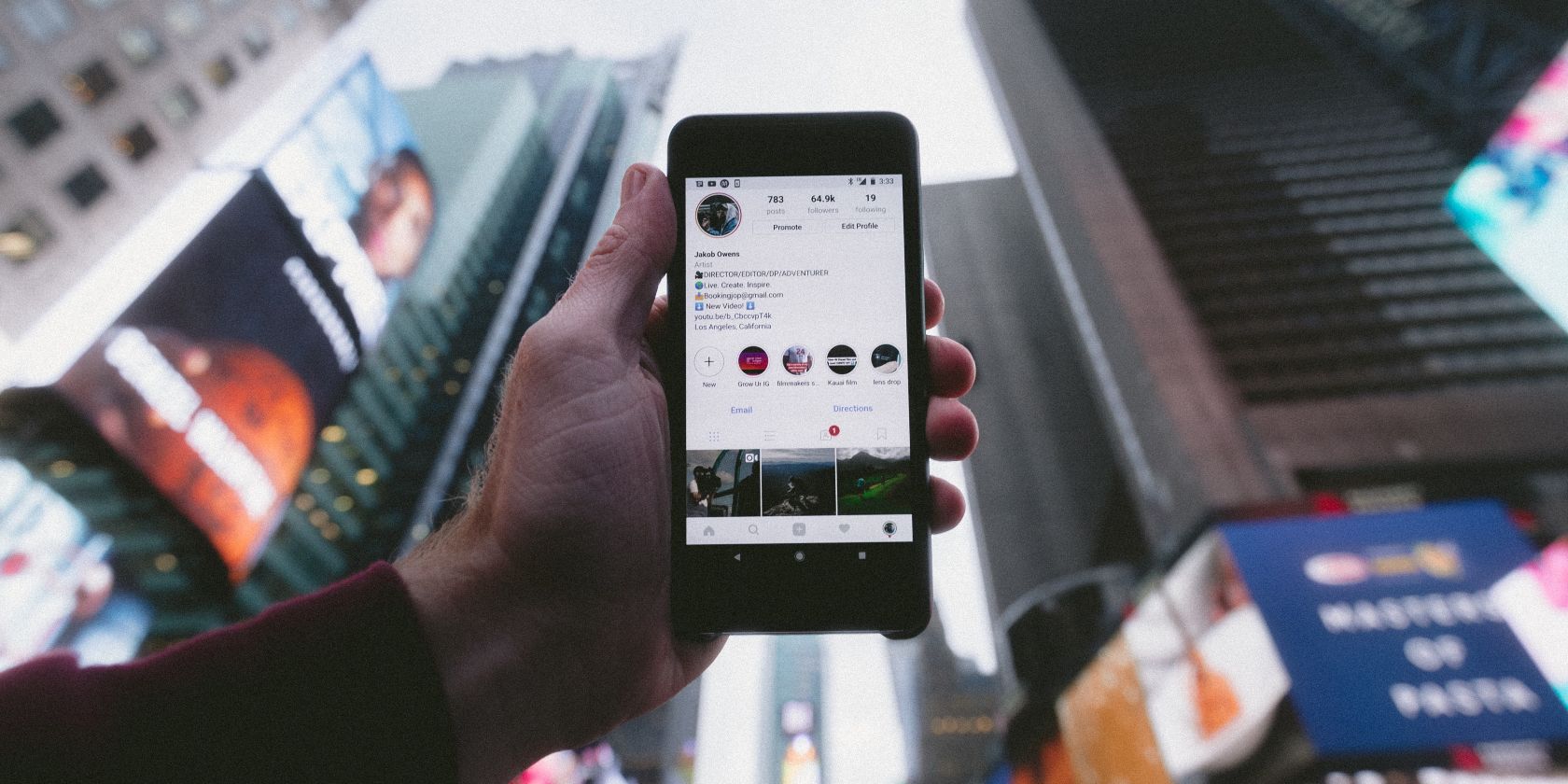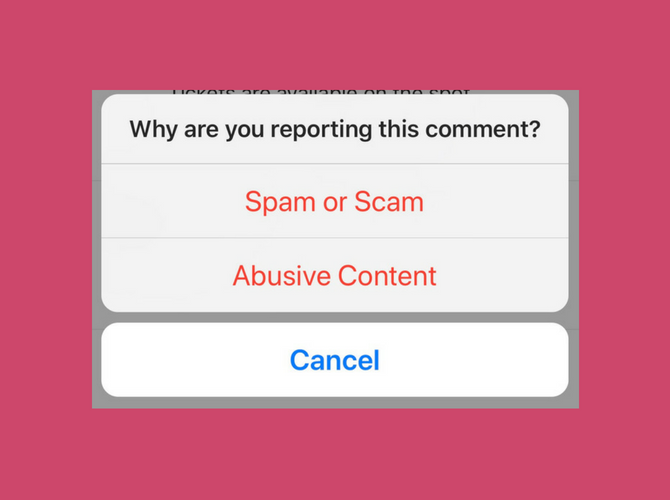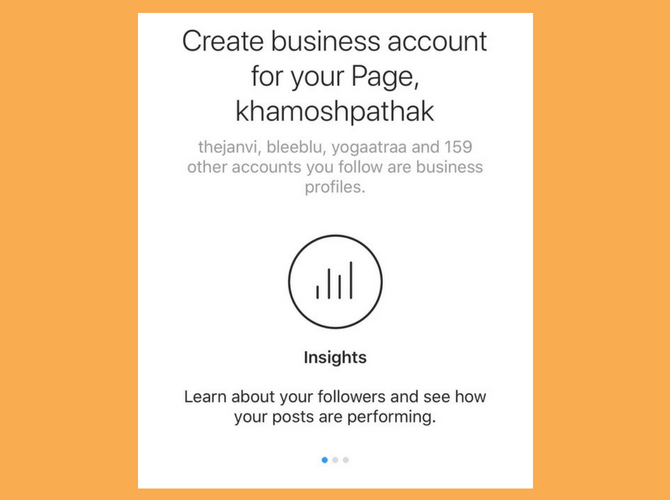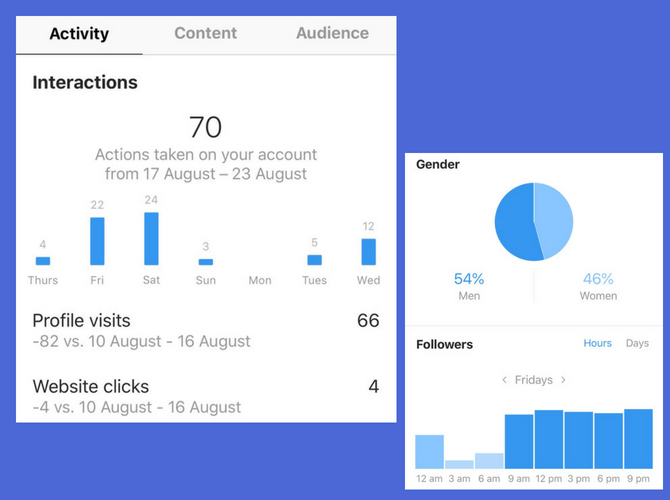Instagram is one of the most popular social media platforms on the planet, and it's not hard to see why. The app has a beautiful layout, and its visual nature is also appealing for gaining inspiration and finding out what your friends are doing. But if you're new to the app, you'll have to learn several terms—some of which you might not be aware of.
To help you get started with using Instagram quicker, we've compiled a list of the most essential terms that you need to know.
1. Bio
This is the biography of your profile on Instagram. This is your place to tell the world a little bit about yourself. You can use text, emojis, hashtags, and even "@" mention profiles here. Want to format text with empty lines? First, write the description in a notes app and then paste it over in the Bio field.
You can update your bio on the Instagram smartphone and web apps.
2. Stories
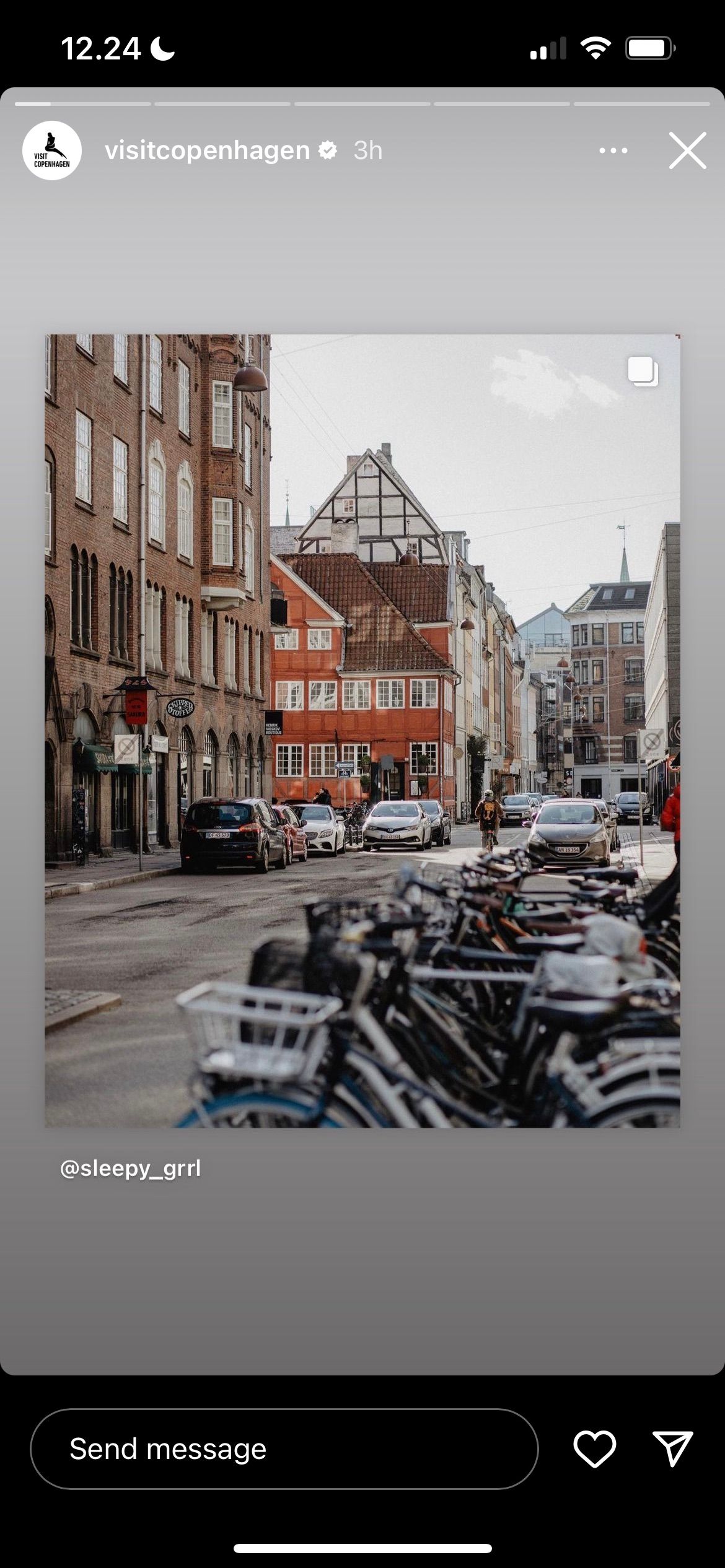
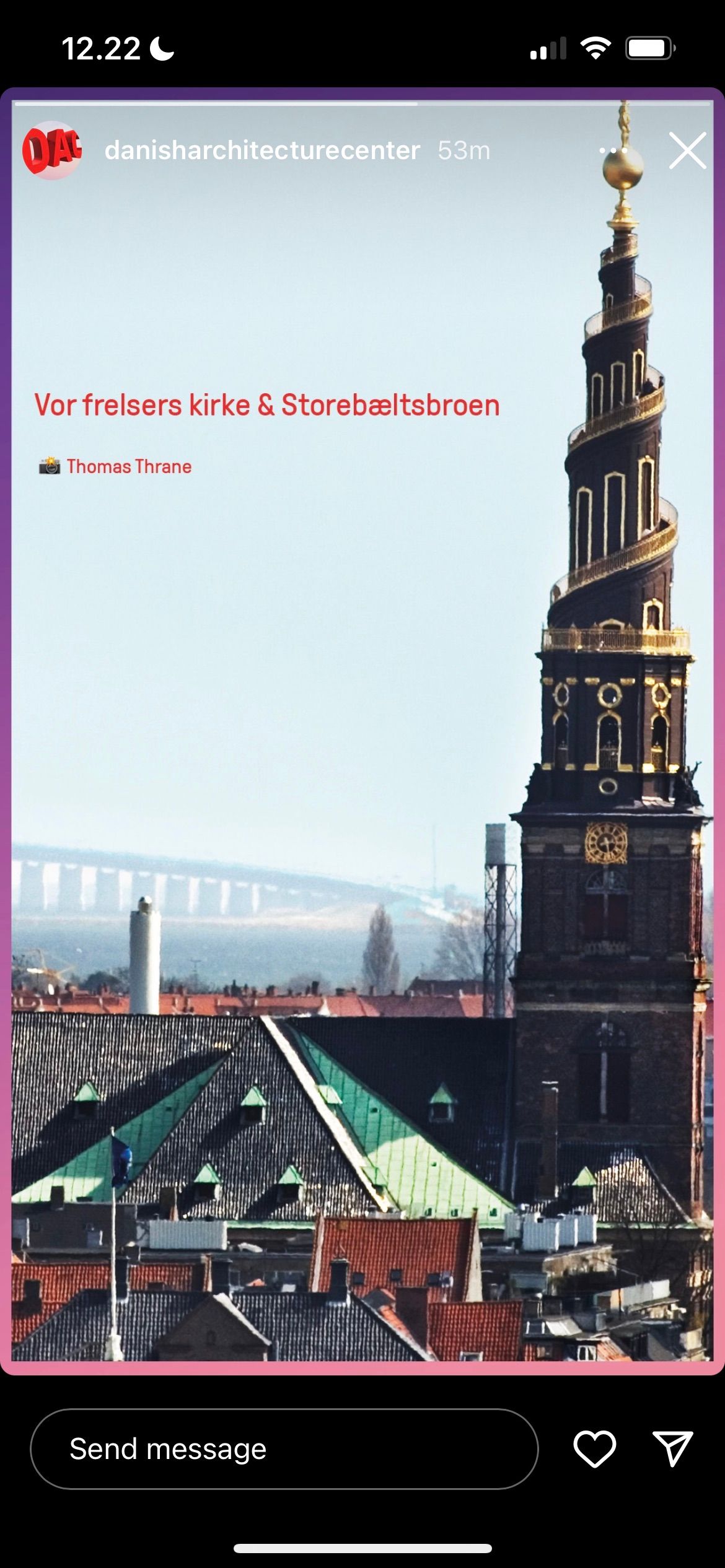
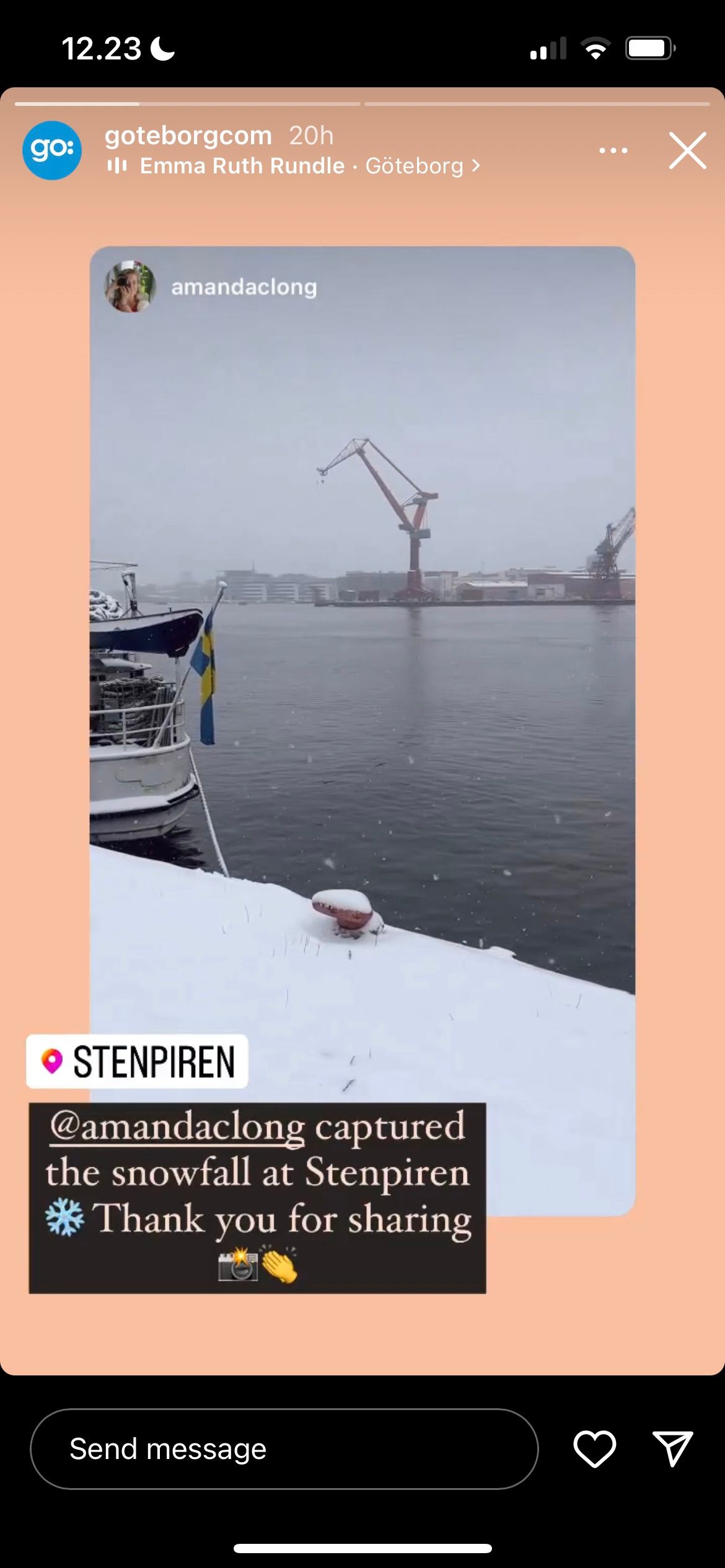
Stories are one of the most popular features on Instagram, and they're pretty much identical to the feature you'll find on Snapchat. When using Stories, you can post a photo or video that automatically disappears from your feed in 24 hours.
After posting an Instagram Story, you can see who's viewed your posts. You can add text, emojis, stickers, GIFs, hashtags, mentions, and even doodle over the image. Besides creating a Story, you can easily share Instagram Stories with other people.
3. Mention
This is how you get someone’s attention on Instagram. Begin with the @ symbol, followed by their handle or name. If you’re following them, you’ll find their handle in the first couple of auto-complete options. You can mention someone in a variety of places on Instagram, including in your bio, comments, or even in Instagram Stories.
4. Tag
A tag is different from a mention. You can only tag a person on a picture or a video. When you tag someone, it will show up in their profile (in the tagged section next to their gallery). The feature works similarly to tagging someone in a post on Facebook.
5. IG Live
IG Live or Instagram Live is Instagram’s live-streaming feature. It works similarly to Facebook Live. IG Live works from the Stories section of the app, and you can go live with your audience instantly. Once live, you can pin messages in the chat, reply to comments, and even invite someone to join in your live stream (using a split screen view).
6. Reels
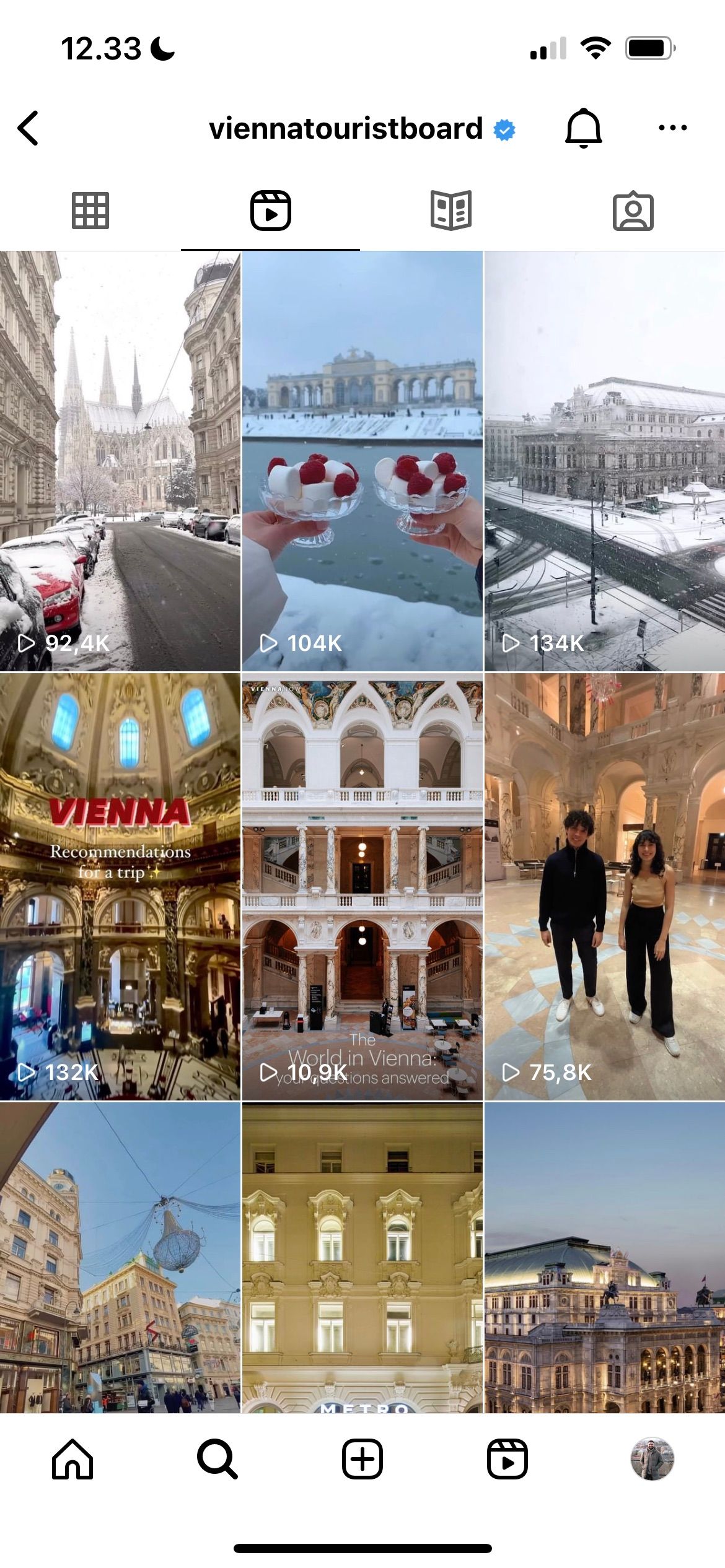
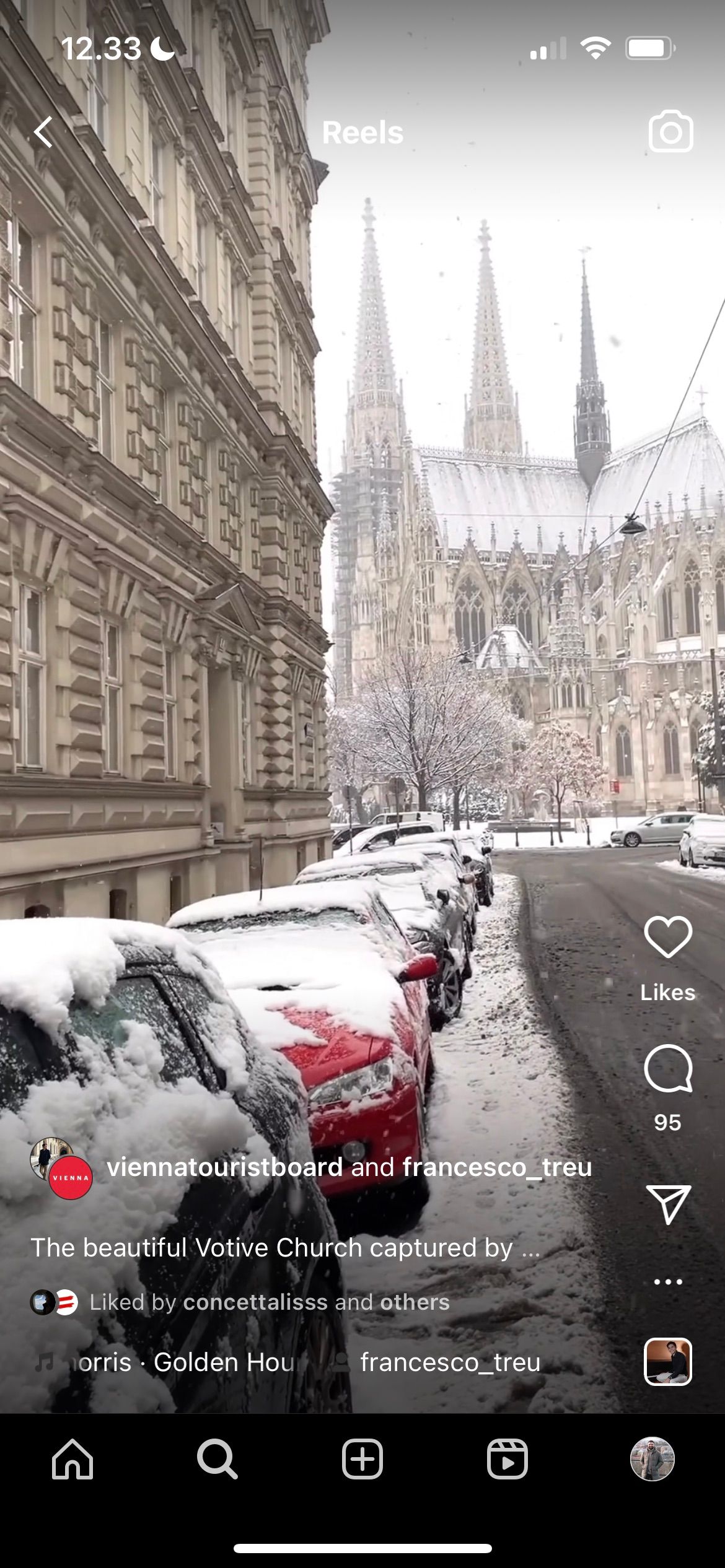
Instagram introduced Reels in 2020, and they've become a crucial part of the platform since then. Reels are short-form videos similar to what you'll find on TikTok, and every video you post will become one.
You can upload Reels from your camera roll or record them directly within the Instagram app. Instagram lets you add music, stickers, and many other things; think of them as Stories but for your home feed. If you want to edit your Reels before posting them, you can edit short-form videos with Adobe Premiere Rush and other apps.
7. Highlights
Highlights are Instagram’s way of helping you surface your best Instagram Stories. As mentioned above, Stories you post disappear after 24 hours—but they still live on in your archive.
Using this feature, you can create a highlights reel of your best Instagram Stories, and even bundle them into related categories or events. For example, you can make a Highlight about your last vacation or a topic you shared with your audience.
8. DMs
DMs, or Instagram Direct Messages, is Instagram’s own built-in messaging platform. You’ll find the familiar, tilted paper plane icon everywhere in the app. You can use the Instagram DM feature to message a friend, share a picture from your gallery, send a disappearing picture, and even initiate a group video call.
9. Instagram Algorithm
Instagram's algorithm controls what you see on your home feed, and its main aim is to serve you content based on your interests. You'll see a mixture of posts from people you follow and suggested content from accounts that you might not have seen before.
10. Instagram Bots
Instagram bots are automated profiles (poorly) masquerading as people. But sometimes, even legit profiles use automation to get your attention. If you come across random comments on your posts or a slew of likes seconds after you post a picture, a bot was probably involved in the process.
The best thing to do is to ignore the bots. If they’re posting spam or inappropriate content, you can report and block them as well.
11. Hashtags
You can add up to 30 hashtags on an Instagram post, but you should ensure that any you use are relevant to your post.
A hashtag is just a collection of words, letters, or a phrase preceded by the # symbol. When someone taps on a hashtag, they can see all the posts tagged using the given hashtag. Hashtags are a great way to increase both your followers and your engagement.
In addition to following accounts on Instagram, you can do the same for hashtags. When you do, you'll see posts from others on your feed that include the tag. Don't worry if you've picked a hashtag with hundreds of millions of posts, though; you'll only see Instagram's top picks for you.
You can follow a hashtag by searching for it and tapping the Follow button.
12. Mute
Don’t want to see the perfectly edited travel shots from your colleague's latest vacation? But unfollowing or blocking would be too much of a hassle? Try the mute button instead.
You can mute both Stories and posts from an Instagram profile. Their profile is still available for you to view and interact with. But their posts and Stories will stop showing up on your feed. We've got a guide to muting or blocking someone on Instagram if you want to check that out.
13. Block
When you block someone on Instagram, they can no longer view your posts, Stories, or your activity.
14. Report
Whenever you see something inappropriate on Instagram, always report it. It can be a threatening comment or a page dedicated to scamming people.
For profiles, click on the three dots in the top right and select Report. To report a comment, swipe left and select the speech bubble with an exclamation mark. Instagram will review your report and take appropriate action.
15. Business Profile
Instagram offers a simple way to switch from a personal profile to a business profile. You don’t even need to be a registered business to use a business profile. And there are many advantages to converting to a business profile.
You get access to action buttons in the bio, and you get detailed insights from your followers.
16. Insights
Once you’ve converted to a Business Profile, you’ll see an Insights button in the top toolbar on your profile. Tap on it, and you’ll find a sea of useful information. You’ll find out what the age and gender breakdown of your followers is, as well as the best time to post to Instagram for maximum engagement.
17. Explore Page
Go to Instagram the search button, and you’ll end up in the Explore tab. Here, you'll find a broad selection of popular posts and Reels.
18. Carousel


Instagram lets you publish up to 10 photos in a single post, and this is known as a carousel. You can use carousels to tell a story, showcase your favorite moments from a vacation, and much more. To make an Instagram carousel, select multiple photos in the posting section.
If you later decide to remove a single picture from your carousel, doing so is simple. You can tell when a post is a carousel because it'll have an icon in the top right when clicking on a user's feed.
19. Follow
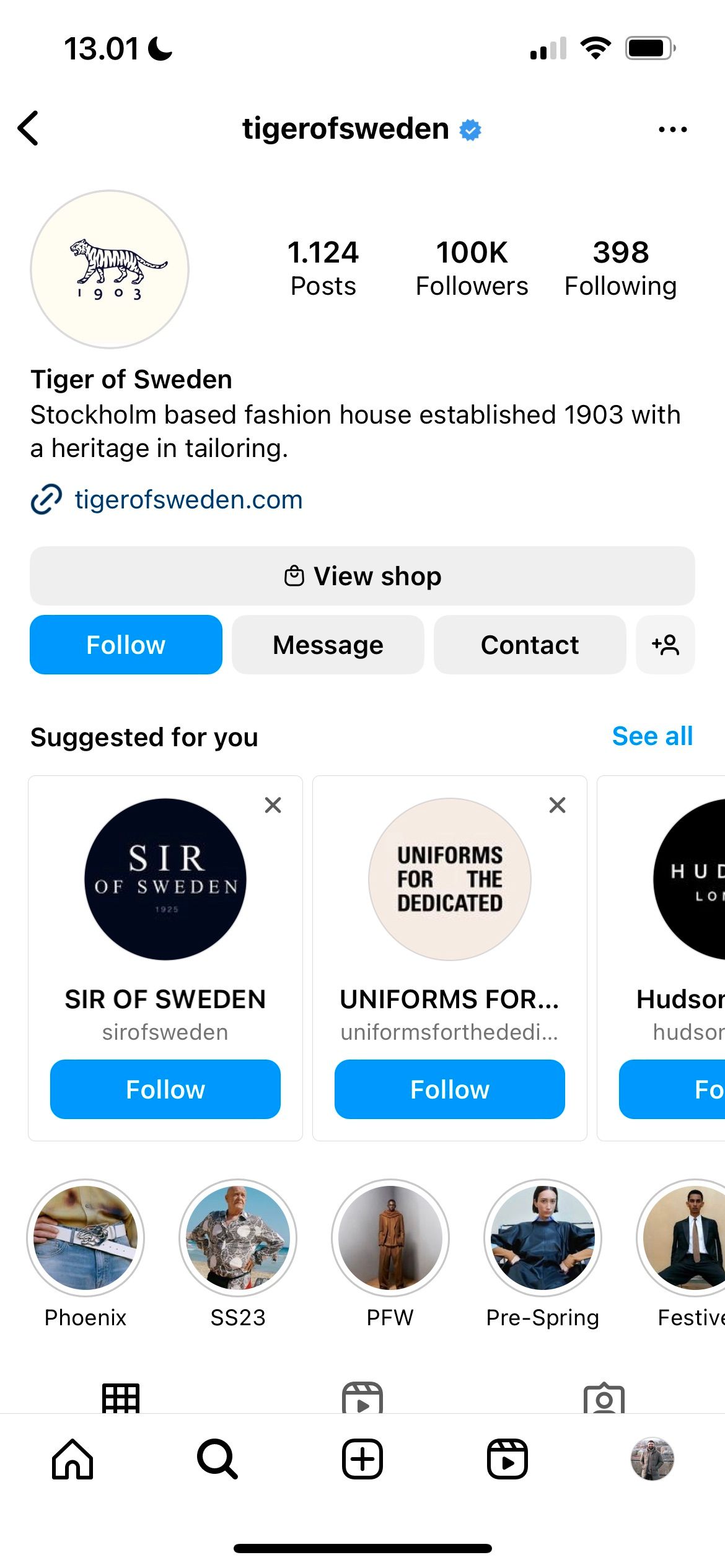
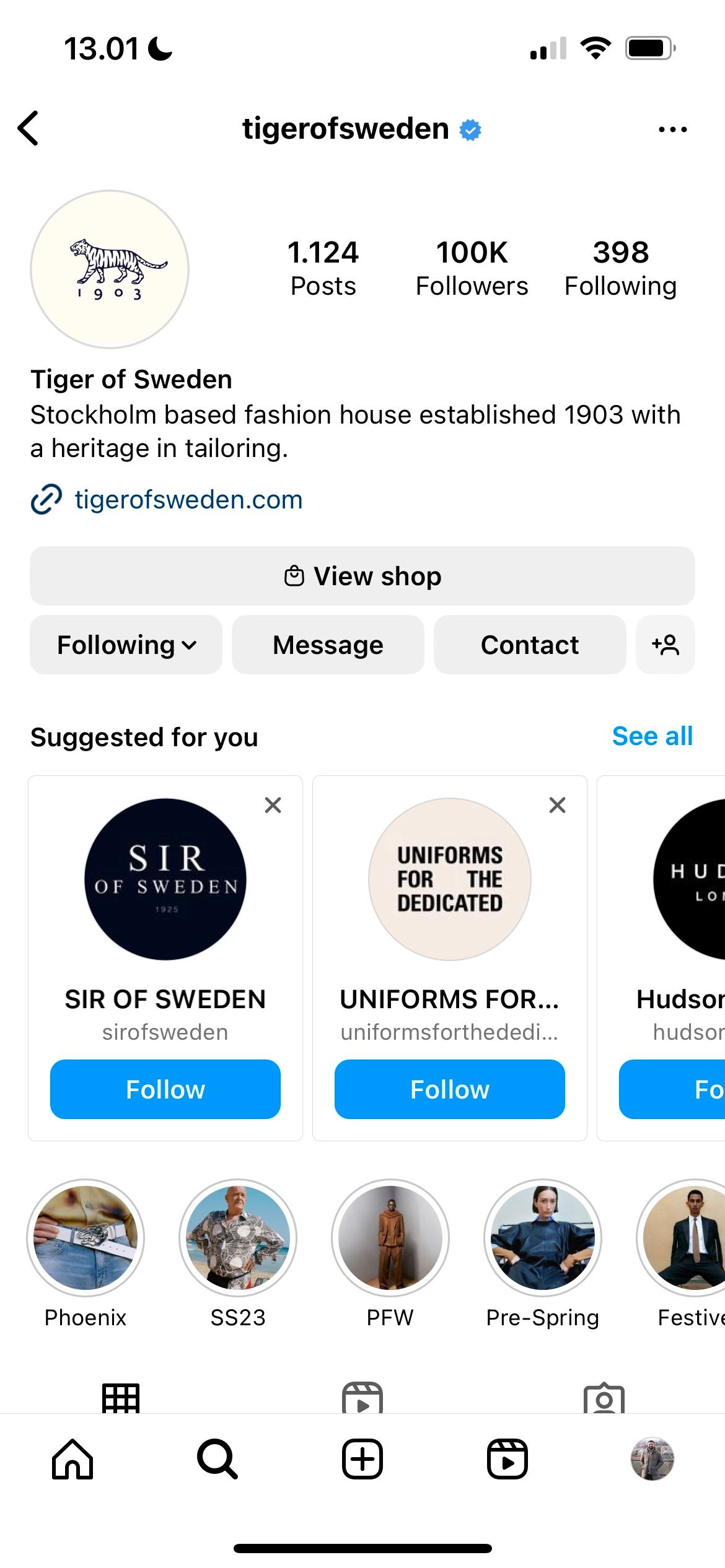
Following an account on Instagram gets their posts delivered to your feed. You'll find plenty of accounts that share content related to niches you're interested in, and you can also follow many of your favorite brands. Go to someone's profile that you aren't following and hit the Follow button to start getting updates from their account.
20. Archive

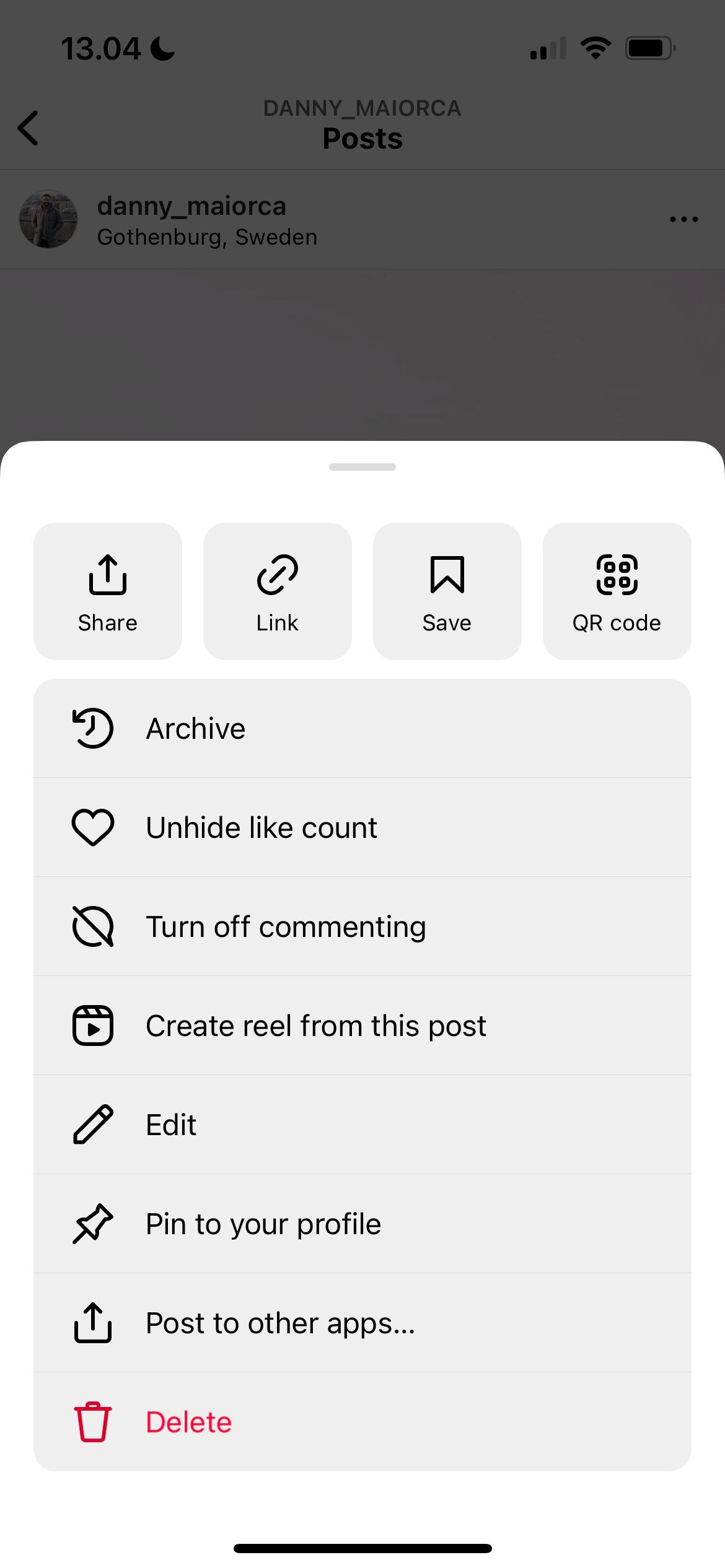
If you want to hide a post from your Instagram feed, you don't need to permanently delete it. Instead, you can archive it—which allows you to reinstate it at a later date if you'd like. Click on the three dots icon after going to a post and select Archive from the dropdown menu.
21. Suggested
Instagram will show you suggested users to follow based on your interests, mutual followers, and more. You can use it to find friends you didn't know were on Instagram and discover new interesting accounts.
Get a Head Start With Understanding Instagram
You've learned many new Instagram terms today, but we've only scratched the surface. As you use the app more, you'll probably encounter others that you will find useful later. And as the app is ever-evolving, you may also discover new things to do over the coming years.
Once you've set up your profile, start by following some of your closest friends and family. You can also start posting on your feed.