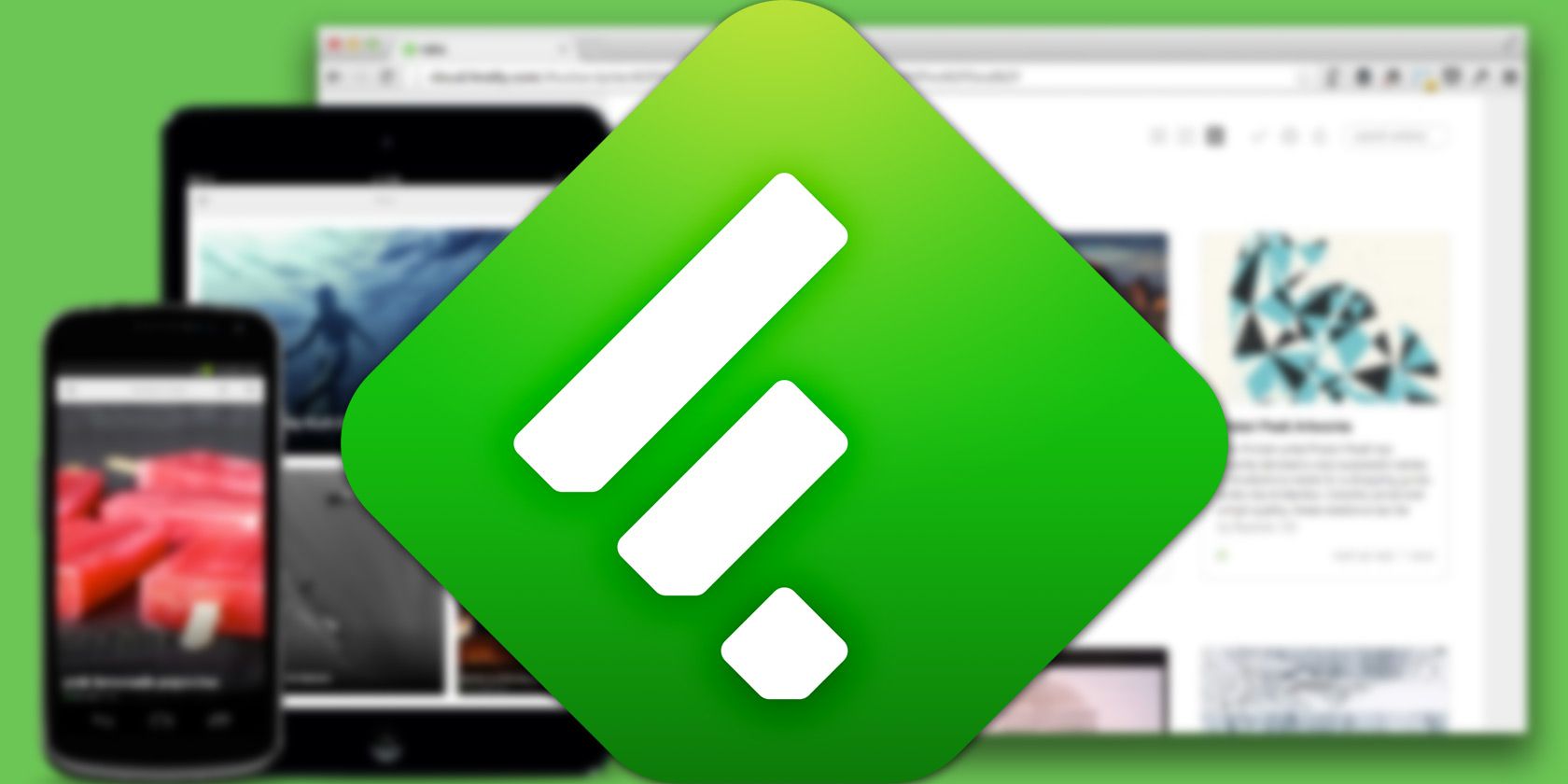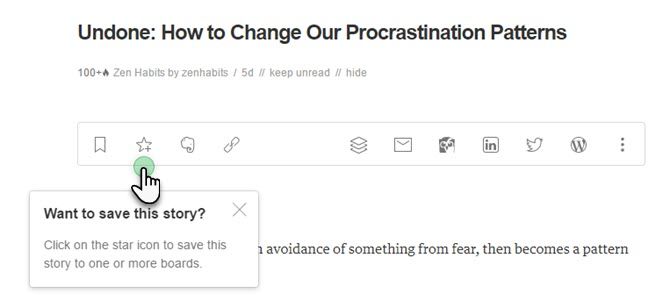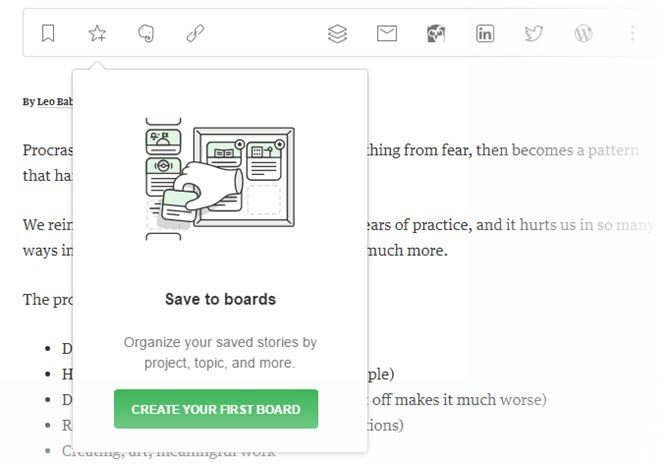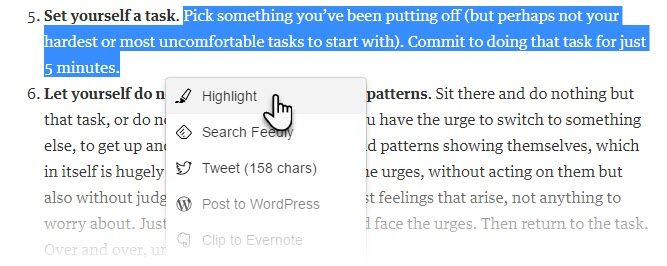An RSS reader may be old-fashioned, but it's still the best way to tame the information that bombards us every day -- and Feedly is still one of the most popular RSS readers around. Though it has Pro and Team plans with power features, you can still do a lot with a free Feedly account.
Consider the untapped stack of information in your feeds. Feedly just introduced three new features called Boards, Notes, and Highlights -- features that will equip you to better digest your daily flood of RSS information.
Not Just an RSS Reader Anymore
Feedly Boards are easy to set up. You can save information to them from anywhere.
You should have spotted the toolbar at the top of an article in your feed. When you want to save an article to a Board, just click on the Star. Create your first Board. Give it a nice descriptive name and it becomes the home for all the articles you want to save and come back to later. You can save the article to multiple Boards, too.
Feedly's own tip: When it comes to naming your Boards, try to keep a singular focus. This will keep you organized by your specific projects, clients, brands you monitor, or other important tasks.
Boards are a neater way to save articles than the old Read Later feature. It works like a board for all assorted stuff now. My plan is to use Read Later as a temporary corkboard for articles or links that I plan to scan in a day or two, and keep the Boards as libraries for the best curated information.
Feedly Boards are free, so you can create as many as you need to keep your best articles organized. With the free account, you can create up to three. You can create, save, and read Boards on the mobile app as well. Everything stays synced. If you have the Feedly browser extensions for Chrome, Firefox, and Safari, you can save any story to any Board in two clicks.
Add More Context With Notes and Highlights
Boards didn't come alone. Notes and Highlights are Pro and Team features and you just might be tempted to sacrifice two cups of coffee every month for a subscription.
Notes allow you to add your own thoughts to anything you save or highlight. For instance, you can use Notes to pin down any idea you had about the article.
Highlights helps markup important snippets and focus your and the team's attention to the key takeaways from any article. For instance, highlight the core lesson and combine it with the notes so that you don't have to read the article again.
Boards, Notes, and Highlights can work as a trident for collaboration. With the right workflow in place, you can easily synchronize the information you share amongst yourselves and on the social web.
A Cure for Poor Information Discipline
But what are the things you can use them for immediately?
- As a writer, I can use boards as a temporary corkboard for researching any topic.
- Teachers and students can share the best resources on any lesson with each other.
- Creatives can use boards to brainstorm with saved.
Feedly Boards will help to take the stress out of organizing the jumble of feeds. So right here you can give us your best ideas for using Boards, Notes, and Highlights. Do you think this is a great move for improving RSS feeds?