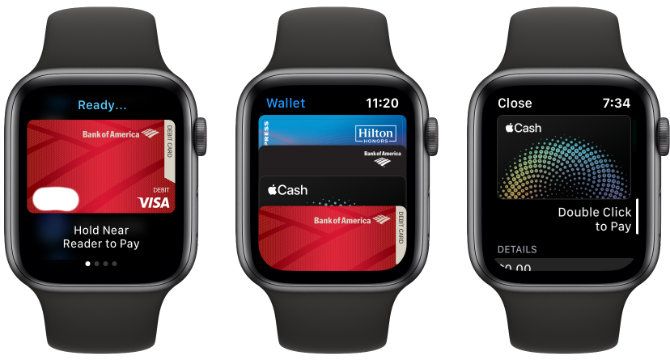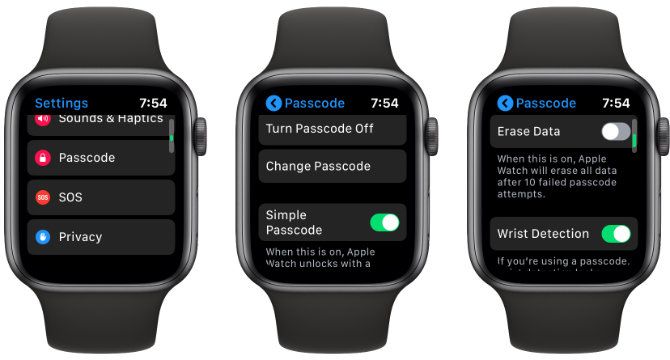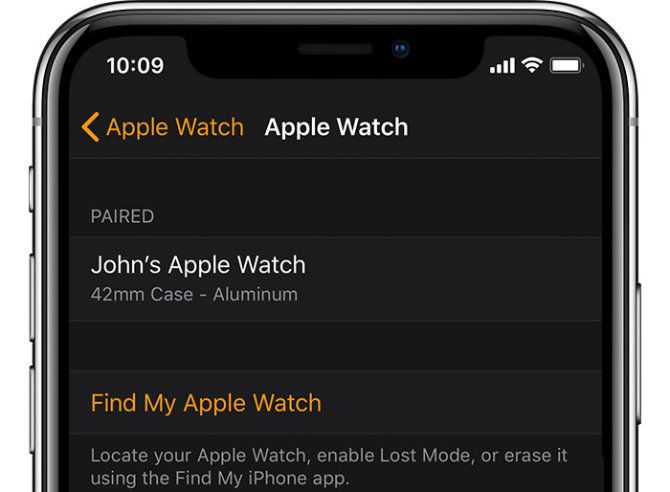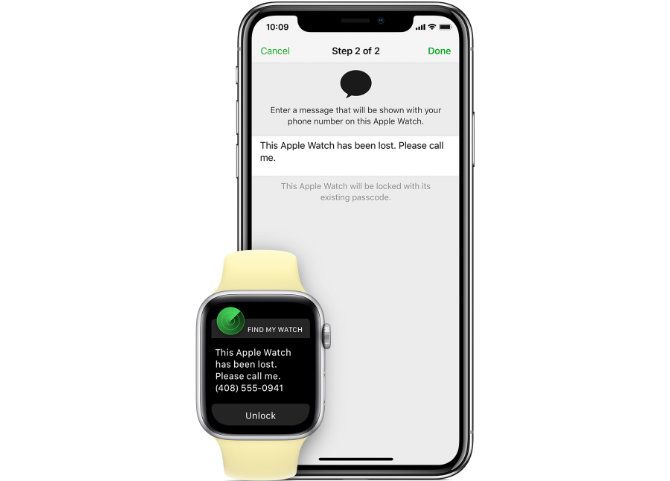With each generation since its debut in 2015, the Apple Watch continues to become more powerful. It can accomplish a growing number of tasks without the help of an iPhone.
Apple's wearable can control a smart home, pay for purchases, track exercise, and much more. But while the many security measures Apple uses to protect your information on iOS devices is well-known, the issue is not always so clear when using the Apple Watch.
Here are some key Apple Watch security tips and how to protect your important data.
What You Need to Protect
Starting with the Series 3, there are currently two types of Apple Watch. The GPS + Cellular version can do basic operations---like stream Apple Music---without needing an iPhone nearby. The GPS version still needs an iPhone in range for anything that requires an internet connection.
Both versions also store important information when disconnected from an iPhone.
Easily the biggest is your credit card information for Apple Pay. Your watch can pay for purchases without the need for an iPhone, which is a very useful feature---until it falls into the wrong hands, of course.
Also accessible are any email or text messages, fitness and health information, contact information, as well as app data. If your Apple Watch disappears, it could easily become a big problem.
That's why we recommend configuring these three essential Apple Watch security features.
1. How to Lock Your Apple Watch: Passcode Lock
The best way to secure your Apple Watch and its data is by locking it with a passcode. Fortunately, if you use the watch for Apple Pay, you have to set a passcode during setup.
If you don't select a passcode during setup and want to add one later, just head to the companion Watch iPhone app and select My Watch > Passcode. You can either enter a simple four-digit code, or a more complicated version with 5-10 digits.
You can also set a passcode on the Apple Watch. Select Settings > Passcode, then choose Turn Passcode On and enter a custom code.
For an additional layer of security, make sure to select a different passcode than what your iPhone uses.
Unlike Passcode Lock on your iOS device, there's no need to enter a code every time you unlock the Apple Watch. With the Wrist Detection feature active, sensors will automatically lock the watch when you're not wearing it. So you'll have to enter the passcode only when you put the wearable device on. Entering the passcode is also required when restarting the watch.
Another nice feature that you can enable in the same menu in the Watch app is Unlock with iPhone. When the setting is active, unlocking your iPhone will automatically unlock the Apple Watch as well, provided you're actually wearing the device.
Putting a Lock on Your Apple Watch
If the worst happens, and you lose your Apple Watch, Passcode Lock provides other fail-safes.
After someone enters an incorrect passcode six times, an automatic one-minute delay comes into effect before trying again. After 10 incorrect attempts, two different actions can occur depending on the chosen setting.
If Erase Data is enabled in the Passcode menu on the Watch app or the watch itself, 10 incorrect passcode entries will automatically erase the watch completely. It's not exactly secret-agent level, but definitely a big deterrent to any would-be bad guy.
On the other hand, if you're forgetful and don't have a backup of your Apple Watch, this can be a real inconvenience. You should think about using a password manager to store your codes after turning this setting on. Take a look at some of the best password managers for your iPhone.
Without that setting enabled, there is a bit of hope if you forgot your Apple Watch passcode. You can completely erase the Apple Watch and re-pair it with your iPhone. Erase the watch by heading to General > Reset > Erase Apple Watch Content in the Watch app, or Settings > General > Reset > Erase All Content and Settings on the Watch.
2. Be Aware of Activation Lock
Another vital security feature is Apple Watch Activation Lock. It's a simple and effective way to make any lost or stolen watch completely useless.
With the feature active, anyone who finds or steals an Apple Watch will have to provide the associated Apple ID and password before they can erase and use it with a new iPhone. It also kicks in when someone attempts to unpair your watch from your iPhone or disable the location feature.
Anyone without the right information can't get any use out of the device. The good news is that if you've already set up Find My iPhone, Activation Lock is active and running.
You can double-check by opening up the Watch app on your iPhone. Select the My Watch tab and then choose your Watch's name on the screen. After hitting the i icon look for Find My Apple Watch. If you see that, the feature is active.
Thankfully, Activation Lock doesn't need any kind of internet connection. It protects the wearable device and its data anywhere.
3. How to Use Find My iPhone With an Apple Watch
There are also additional layers of protection for your watch in the Find My iPhone app.
Using the app, you can view a map that will show the last known location of your Apple Watch. A GPS-only model will use the location of the last known Wi-Fi connection. On the other hand, a cellular-enabled model can show a more precise location using cell towers.
Even without an iOS device, you can also use the same Find My iPhone feature on icloud.com.
Launch the app online or an iOS device and enter your Apple ID and password. Click on the watch name to view it on a map, if it can connect using an iPhone, Wi-Fi network, or cell tower. If you don't see a location on the map, the watch is unable to connect.
To locate a nearby watch, select the Play Sound button. That will automatically make the watch play a loud noise, even if it's on silent.
Lost Mode is another option you can select using the Find My iPhone app or website. Along with providing a phone number, you can write a short customized message that will appear on the watch screen. Use this to leave a phone number or email address that anyone who finds your device can use to contact you.
The final step, if you're sure you aren't going to get your watch back, is to Erase Watch. That will remotely erase all information stored on the watch. Apple Watch Activation Lock still persists, so anyone who finds or attempts to use the watch is out of luck.
A Safe and Secure Apple Watch
The combination of Passcode Lock, Activation Lock, and Find My iPhone does a great job protecting any Apple Watch and the important data inside. If you're looking to further customize the wearable device and make it your own, make sure to look at these custom Apple Watch faces with great visuals.