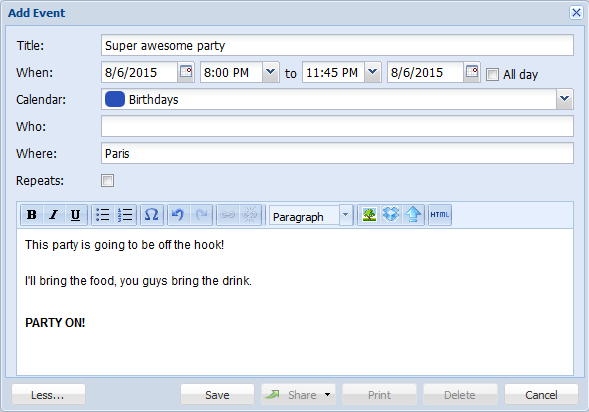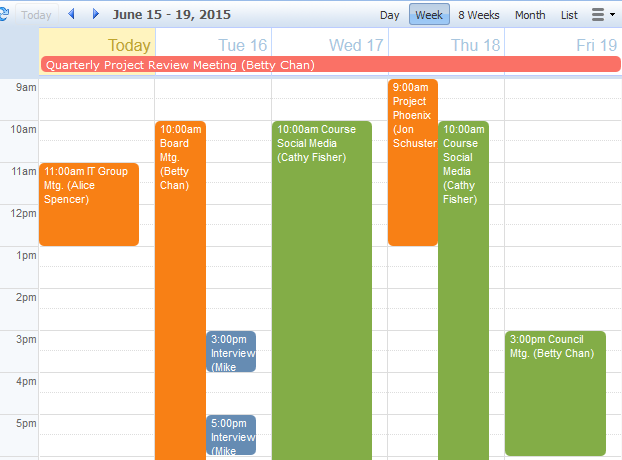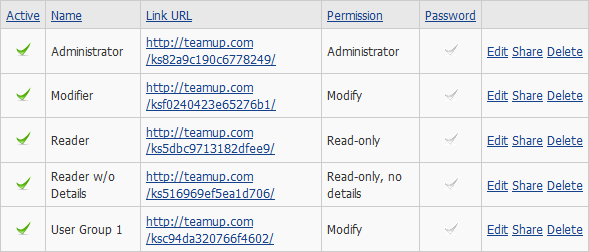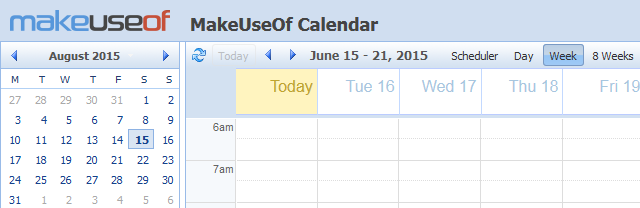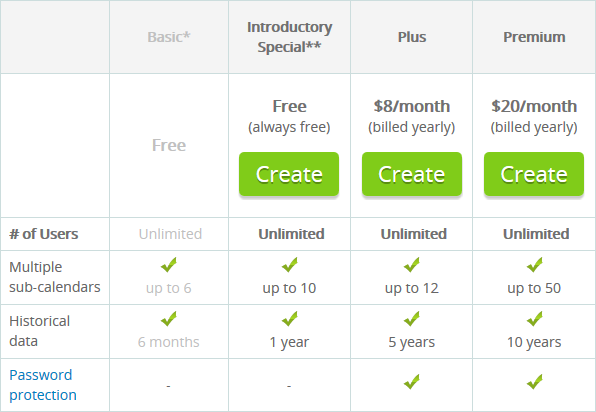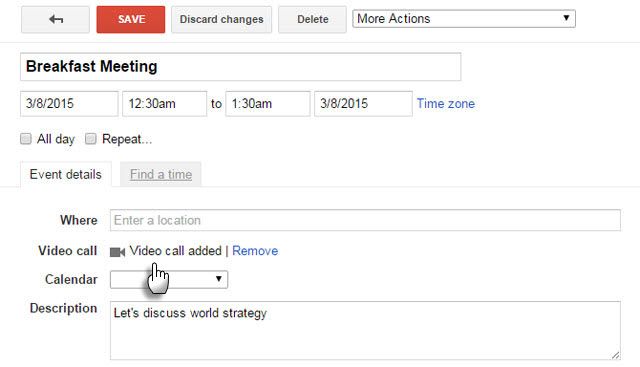Keeping track of things is hard, especially when you're working in a team. Don't fear: an online service called Teamup has your back, making it a breeze to schedule events and share them with others.
An easy-to-use and clean interface, along with incredibly quick sharing options, make Teamup a great choice for hosting your calendar. Depending on the plan you choose--a free option is available--, you can use it with an unlimited amount of users or just for yourself; it works great either way.
Be sure to pop into the comments section afterwards to let us know if you've used Teamup or if you have your own online calendar recommendations.
Creating Events
Creating a new event on a calendar is a breeze. You can just click and drag on the calendar for where you want to drop your event. You can then add all the details that you need to, like timings, who's attending, where it's happening, and more.
If your event recurs then you can dictate this and Teamup has a good amount of options available here. You can also add a description for your event, with some simple formatting available in the editor and the HTML allowing for some more refined customization.
You can insert an image from online or a document or image from Dropbox. Premium members have the option to upload directly to Teamup from their computers or other applications, like Instagram or Google Drive. This is great for those who want to keep all their information centrally, allowing users to see everything they need from one place.
What's missing is the ability to add custom fields. While you could always bung it in the description, if you wanted to force consistency then that gets tricky. It's not a deal breaker, but it's not something that most calendar tools offer and it'd be a good way for Teamup to further edge out from the crowd.
Multiple Calendars and Views
Depending on your pricing plan (more details below), you can create from 6 up to 50 sub-calendars. It's unlikely that many people will need more than that, but still the limitation feels unnecessary, especially when Google Calendar allows you to make an unlimited amount. You could create a sub-calendar for each team member or for departments, for example, and you can differentiate between them with colour coding.
While you can view all the calendars at once if you so choose, it might be that they're not all relevant to you. In this case, you can toggle each individual calendar on and off to your desire. This is great as you can quickly see everything that's important, while still having everything else available if you ever need to refer to it. And this applies per user via cookies, rather than per URL, meaning each user sees exactly what they want to.
There's a whole host of options to choose from when it comes to how you want to view these calendars together. For example, you can use the Scheduler view to compare times across all calendars. This could be used for a room booking system, where each calendar is a different room and you can display them all side-by-side to see what's free.
Other views include the more standard daily, weekly and monthly views. The one I found myself using the most was weekly, simply because that's how I operate my schedule, and I liked how you could easily see the duration of all your events. If you need a more refined, simple run-down then you can opt for the agenda view, which gives you everything in a list format. But the great thing is you can simply switch between all the views at a click of the button, giving you the ultimate freedom to view how you want.
Easy and Quick Sharing
One of my favourite features of Teamup is how easy it is to share your calendars with others. There's absolutely no registration required as all you need to hand out is a unique URL. These links can be adjusted depending on what permissions you wish to grant. For example, one link could allow modification of the calendar and another could be read-only.
If you have multiple calendars then you can also adjust the permission levels for each calendar, all from the same link. This means that you can, for instance, grant someone access to one calendar and hide the other. It's so simple and quick to share your calendars with other people.
You can deactivate a link to remove calendar access in its entirety. It's for this reason that I would recommend that you create a unique link for every user you want to share the calendar with. That way, if you want to revoke access to a specific person, you just need to disable their link, rather than doing it for everyone and having to distribute a new link.
Password protection is also available for those on paid plans. The links are a very basic method of security--although they're a random string of characters, one person could easily share it with unapproved third parties and then you can't keep tabs on who has access. If your calendar contains sensitive material then you're definitely going to want passwords enabled.
Customizable Design
The visual design of the calendar can be customized slightly to suit your tastes. The logo can be changed on certain plans, along with the text that appears alongside it, and so can the header color. The main calendar itself can be switched between a blue and grey scheme. That's the extent of the aesthetic changes that you can make, but nothing much more is needed. The overall design is appealingly simple anyway, with a clean interface that doesn't need adjusting.
Administrator users can collapse the left-hand control panel for all users by default, along with adjusting the header and text found in the optional About box. You can write anything you want in this box, along with having the ability to link externally, and it'll be displayed across all calendars. It'd probably make a good place to put instructions or contact information, depending on how you plan to use the calendar.
Pricing Plans
As mentioned, Teamup has different pricing plans, so let's delve a bit further into what that actually means. There are three plans to choose from: Basic (free), Plus ($96/year), and Premium ($240/year).
The main differences between the plans are how many sub-calendars you can have, how long your historical data is stored for, whether you can password protect your calendars, if you can upload file directly to your events, and the addition of the scheduler view.
It's disappointing that password protection of the calendars is a paid feature. If security of your calendar is important, you've got no choice but to pay to get that extra layer of protection. But those other features are more passable being locked behind a paywall, even if the pricing does seem a tad on the expensive side.
At time of writing there's a free Introductory Special plan, which gives you a little boost over the Basic package: up to 10 sub-calendars, a year of historical data and the scheduler view. If you sign up now, you'll get this free forever, so if you're even on the edge about Teamup, it's worth registering now to secure those extras.
You can check out full details of the pricing on Teamup's subscription plan page.
Versus Google Calendar
Teamup is great, but there's definitely room for improvement. One of the leaders in online calendars is Google and perhaps the main benefit that this offers over Teamup is that it's entirely free, unless you're wanting to deploy it in an enterprise setting. You can add unlimited sub-calendars and data is stored forever, at no cost.
Google Calendar definitely isn't as easy to share because you have to share each sub-calendar with individual users. It takes longer and requires a Google account, but at least it offers the extra security layer that Teamup makes you pay for.
The one main area that Google Calendar stands out over Teamup is the search; in that the latter doesn't have one. That makes sense, since search is Google's bread and butter, but for Teamup to have no search at all is really disappointing because you can't jump directly to an event through keywords.
Schedule Your Team Better
If you want a great online calendar for yourself or your team, try out Teamup. You've got nothing to lose by at least checking out the free plan. Give it a spin and see if it works for you.
Although it's got room for improvement, the clean interface, quick and easy sharing, and multiple view options make it an easy to recommend planning and collaboration tool.
And keep in mind that the tool that works best is always the one your team will use. And if your team doesn't like Google or signing up for a new account, Teamup might be the perfect alternative.
Do you use Teamup for your scheduling? Are there other calendar services you recommend?
Image Credits: people on calender via Shutterstock