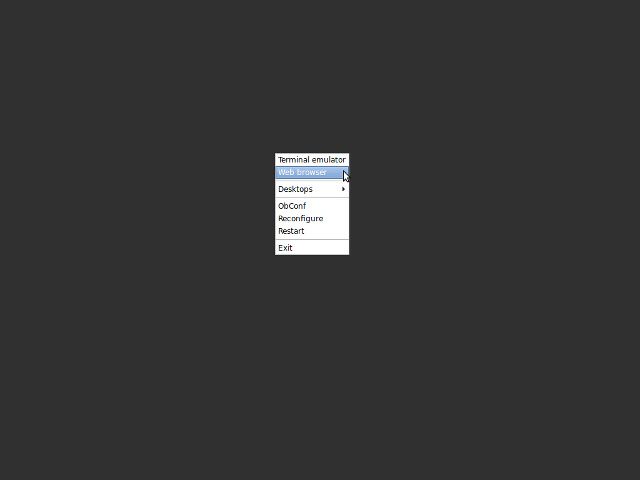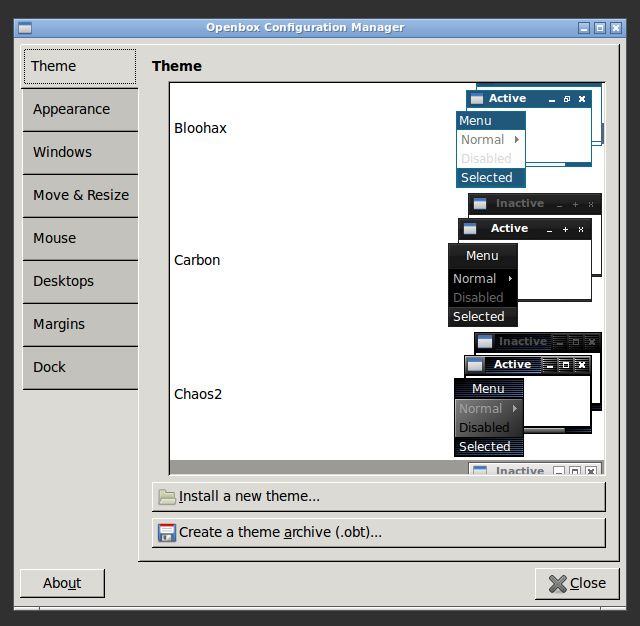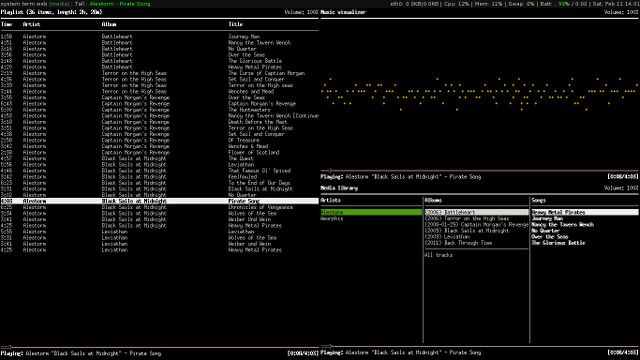Gnome and KDE (or even Xfce and LXDE) aren't the only desktop environments out there for Linux. Openbox and xmonad are just two lightweight window managers you could use instead.
Both are very lightweight (yes, lighter than Xfce or even LXDE), which is perfect for squeezing every ounce of performance out of your system while possibly increasing your productivity.
Openbox
Openbox, unlike xmonad, offers a traditional "programs-go-in-windows" concept – but it certainly strips that concept down to the basics. You can install Openbox on any Linux distribution by searching through your respective package manager for "openbox". Once the installation has completed, you can restart your computer and choose Openbox as your desktop environment during login.
When you first run Openbox, you may be wondering why nothing is loading. You may be surprised to learn that Openbox has already loaded completely: it's normal to see absolutely nothing besides a solid-color background.
Unlike other desktop environments, Openbox doesn't "distract" you with a desktop with panels, shortcuts, and other "bells and whistles". Instead, all of that space is meant solely for your running applications. How do you open applications, you ask? Simply right-click onto the bare background and a little menu will pop up which you can navigate to launch applications, as seen above.
Expecting anything else? Well, don't. As far as desktop environment features go, this is where the list already ends. Thankfully, there is an Openbox settings manager which you can use to tweak a handful of items and behaviors, such as margin sizes, mouse hovering behavior, virtual desktops, and more.
Generally speaking, Openbox is certainly light weight yet configurable, but it's not the easiest desktop environment to use. It really is for people who value a strong sense of minimalism and can work with it, or those who have low powered systems or are paranoid about wasting their high powered systems' resources on the desktop environment.
xmonad
Xmonad offers a completely different approach to the desktop environment. Instead of providing a windowed concept for running and managing applications, xmonad "tiles" them. In other words: xmonad gives the running application(s) as much screen space as possible. This means one application will take up the whole screen, two applications will each take half of the screen, and four applications can take four corners of the screen. There are no window borders, and xmonad will meet up the applications edge to edge. xmonad also offers support for virtual desktops. The desktop environment should be easily found in your respective package manager by searching "xmonad". You can then switch to it by selecting it while logging in.
Xmonad also doesn't like mouse input very much (although it does support it to comply with applications which live on non-keyboard input, such as GIMP) so you use various keyboard shortcuts in order to control everything. This ranges from actions such as closing applications to giving different amounts of screen space to the different running applications.
Of course, all of this includes just the basics of xmonad. With configuration files, you can do a lot more with xmonad to give yourself a very customized experience. This does take quite a bit of time to perfect, and it does involve diving into complex text files, but it could be worth it in the end. The YouTube video above clearly demonstrates the potential that xmonad can offer.
So xmonad is fantastic in many unique ways, but it too isn't a great choice for inexperienced users. The fact that it's such a big departure from the traditional desktop paradigm, plus the fact that configuring xmonad requires some advanced knowledge and enough comfort to mess with text files, is enough to leave xmonad as a recommended desktop environment for the pros. Even I'm not quite comfortable enough to use xmonad myself, but the video I embedded above amazes me every time I watch it.
Conclusion
Although these two desktop environments are fairly different, which comes out as the better choice? As both are very slimmed down and should be usable on even the lowest-specced systems, the winner will have to be the most customizeable -- xmonad. Although you can configure both of them to a decent amount, you have more flexibility with xmonad if you are fine with its tiling characteristics.
Which alternative desktop environment do you use? What's unique about it? Let us know in the comments!
Photo Credit: Sidereal, ~genessis