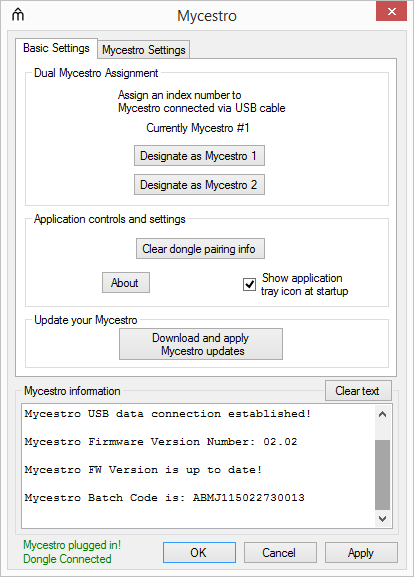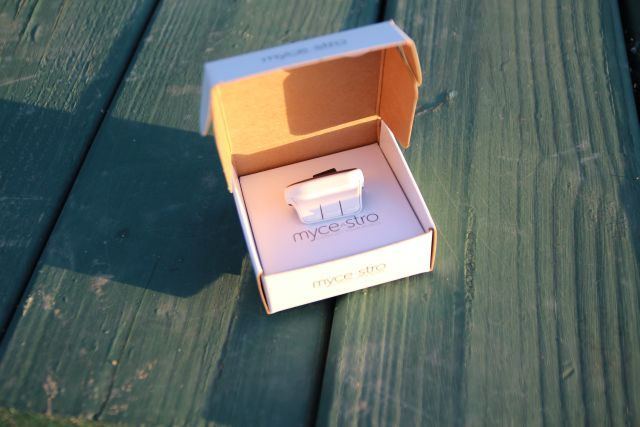Mycestro Wearable Mouse
It’s a tough choice. If you suffer from RSI or carpal tunnel, and have already tried the alternatives, the Mycestro is worth checking out. If you simply want a novel means of controlling your computer or media center, the Mycestro might offer what you’re looking for. For everyone else, the Mycestro will not replace your traditional optical mouse. It’s such a radical departure from a regular mouse that unless you've got good reason, there’s little incentive to adopt it.
Mycestro turns your hand into a three-dimensional mouse. Making hand gestures – without touching a horizontal surface – moves the on-screen cursor. Waving your hand around as an input device might seem Harry Potter-esque, but for $150 your fantasy can become a reality.
Magic though they might seem, the concept isn't new. Wearable mice go back about a decade, though these first models offered primitive features, requiring the user to position their hand directly over a flat surface, like a table, or desk. The first 3D wearable mouse was a complete glove. While these early hand-mice were lighter and more ergonomic than traditional mice, they weren't easy to get ahold of and most amounted to vaporware.
The Mycestro distinguishes itself from the competition by offering the state-of-the-art Bluetooth 4.0 (Low Energy) along with support for gestures. Gestures grant the user control over the mouse cursor simply by motioning with their hand, without placing it on a surface. This gives the user total freedom on where they position their hand, providing superior ergonomics and minimal repetitive movements.
Gesture-based computing isn't a new idea either. The first gesture-controlled remotes (what’s a gesture remote?) combined keyboards with mice. However, these were designed for media centers and their bulk prohibited use on a desktop. The Mycestro is designed for computers, tablets, and laptops – as a primary input device. But will it replace a mouse or is it just a novelty?
What’s In the Box?
The Mycestro comes packed inside of a plain white box. Inside you’ll find an operating manual, a microUSB charging cable, a Bluetooth pairing dongle, and the Mycestro itself.
Aesthetics and Build Quality
The Mycestro is built from two kinds of materials: silicone rubber and white, glossy plastic. The rubber portion covers the adjustable finger strap, the top of the mouse, and the interior lining, which comes in contact with your index finger. The white plastic covers the rest of the device. Overall, it's a very comfortable, natural experience -- even after extended periods of use. You will feel dampness from perspiration accumulating along your finger, but not enough to induce a rash.
On the side facing the user, three symmetrical buttons hang within thumb-reach. Each button corresponds with the traditional left, middle, and right buttons on a mouse. The adjustable rubber finger strap wraps around the user’s finger, anchoring the Mycestro in place. This mechanism works well. The Mycestro does not slip around on the finger and the strap does not flex while being worn.
Whenever the Mycestro requires recharging, a Blue light begins flashing, just above the scroll pad.
The Mycestro doesn't feel poorly designed, but nor does it feel durable. It falls somewhere between flimsy and solid. This mostly owes in part to the use of light, glossy plastic. It's so lightweight, its heft barely registered. Often I would forget the device was even on my finger.
Configuring the Mycestro
To use the Mycestro, the user needs to fully charge it, then insert the USB pairing dongle into the computer. According to their customer service, the Mycestro does not work with many Android devices, although with an OTG adapter (what's an OTG adapter?), it might work. Similarly, the Mycestro requires a USB adapter in order to work with Apple’s iPad range, but compatibility is assured. So for the most part, this is a Windows, iOS, and OSX device.
Once charged and connected over USB, users optionally can install proprietary pairing software. The pairing software must be downloaded from Mycestro's website after handing over either your credit card or Amazon payment information. After installation, there's two basic configuration windows. The first window is Basic Settings, which allows users the ability to configure two Mycestros for simultaneous use and a firmware update option. These require that you connect the wearable through the microUSB port to a desktop or laptop computer. An impending firmware update might allow for direct Bluetooth 4.0 Low-Energy operation, which would allow users to dispense with the pairing dongle. Currently, you can activate pairing mode, but the Mycestro won’t function once paired to another device.
The second configuration menu allows for customization of the mouse's on-screen movement. Users can customize the sensitivity of the cursor speed, acceleration and scroll rate.
Overall, despite the miserable requirement of verifying purchase information (something you might not be able to do in a year when you need the drivers again), the software installs and configures easily. After bumping up the default cursor acceleration speed, the mouse began feeling a lot more like a regular mouse. Unfortunately, the scroll feature proved to lack the smoothness of an optical mouse's scroll wheel.
Making Use of the Mycestro
Using the Mycestro is simple. First, place your finger on (but don’t press down) any button -- just touching it will turn it on. You’ll notice that a green light begins blinking, which means the mouse now controls movements of the cursor with gestures. Moving the Mycestro in any direction corresponds with the movements of the on-screen cursor. This is an extremely intuitive and ergonomic method of controlling a mouse. There’s no awkward positions of the wrist, which may help those suffering from Repetitive Strain Injury (RSI) or carpal tunnel syndrome. Aside from changing you input device, we also recommend behavioral modifications to deal with RSI.
Second, to click on an on-screen button, just place your finger over the mouse button and mouse your hand. Once positioned over the clickable element, just press the button. This feels like you’re pinching the mouse between your thumb and index finger. On larger screens, the cursor may get trapped on a portion of the screen where it’s difficult to dislodge. In this case, the user would simply take his finger off the capacitive buttons, reposition his hand, and then reattempt moving the cursor. It’s not that much different from a regular mouse, when the user has to pick the mouse up and reposition it on the desktop.
Scrolling is controlled by moving your thumb along the portion of the plastic, located above the mouse buttons – or along the buttons themselves. While the scrolling works, even on the slowest scroll speed setting, the scroll speeds aren’t as smooth as a regular mouse. I found myself constantly skipping past portions of a website or document that I needed to visit. It’s definitely usable, but for those who rely on scrolling, there’s a slight learning curve and this detracts from the experience.
Problems With the Mycestro
The battery life of two days is the biggest shortcoming of the Mycestro. In my testing, it could sit idle for around four or five days (which isn't very good) before its battery discharged. Compounding this issue is the lack of a power-off button, at least as a far as I can tell. Unfortunately, even though it’s easy to charge, the Mycestro’s battery life makes it less than optimal for users on-the-go. Because the Mycestro cannot function while charging, you're stuck with a piece of plastic until it's finished. And small batteries that require recharging every two days will wear out extremely fast. The Mycestro might only be good for two or three years of constant use, but there are tactics you can employ to increase a battery's lifespan.
The learning curve may deter many potential adopters. It’s an awkward feeling, pinching your index finger and thumb together to actuate mouse buttons. While pressing down on the mouse button doesn’t feel heavy, it doesn’t feel light either. But after a week or so of pinching and weird stares from people at coffee shops, the motion begins to feel second-nature. It will never feel as efficient as an optical mouse thanks to the scroll wheel, but the experience -- for lack of a better word -- feels magical.
As mentioned above, the Mycestro’s scrolling is overly sensitive. While easy to begin using, the accuracy falls off the map after extended use. Mice from companies such as Logitech, which employ smooth scrolling, feel far more efficient.
A final note of concern: There's no Dots Per Inch (DPI) rating, as the Mycestro's precision is based on the movements of your hand. It feels, however, like any other wireless mouse in terms of its sensitivity. Keep in mind that wired mice often have a much higher DPI than wireless mice. Is DPI important? Only if you're a gamer.
Is the Mycestro Worth Your Money?
The Mycestro is a radical departure from a traditional optical mouse. While its operation is intuitive, it comes with its own quirks and foibles that make its efficient operation something of a learning experience. It may take the user weeks to become accustomed and many will never really accept this radical a device over an optical mouse. Don't get me wrong -- I love using the Mycestro. But it's not a device for everyone.
[recommend]It’s a tough choice. If you suffer from RSI or carpal tunnel, and have already tried the alternatives, the Mycestro is worth checking out. If you simply want a novel means of controlling your computer or media center, the Mycestro might offer what you’re looking for. For everyone else, the Mycestro will not replace your traditional optical mouse. It’s such a radical departure from a regular mouse that unless you've got good reason, there’s little incentive to adopt it.[/recommend]
Myestro Wearable Mouse Giveaway
Send your products to be reviewed. Contact James Bruce for further details.