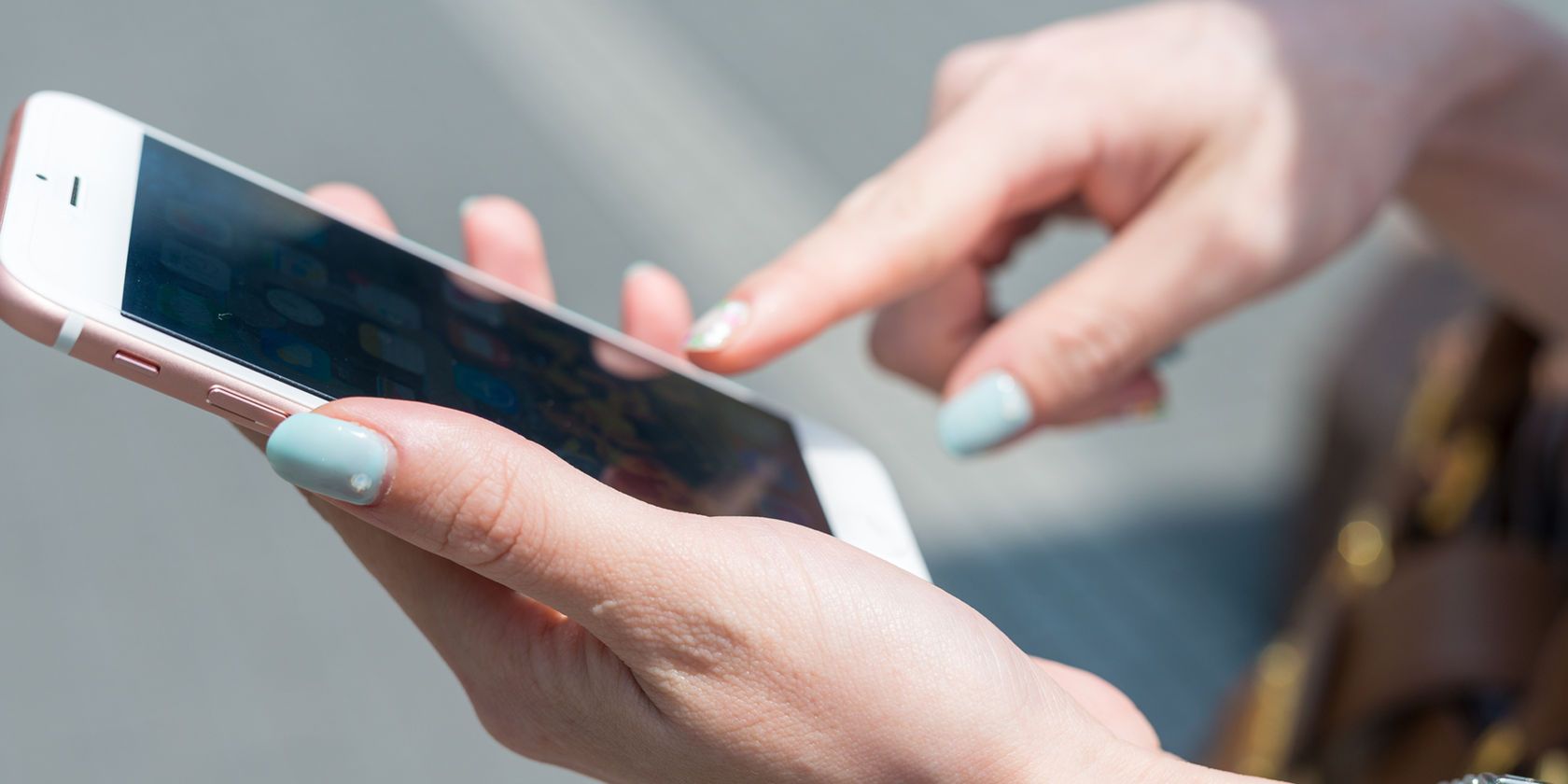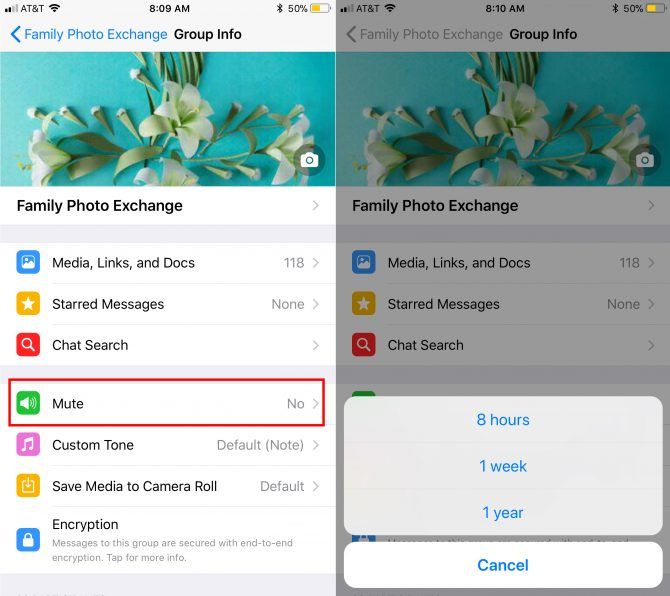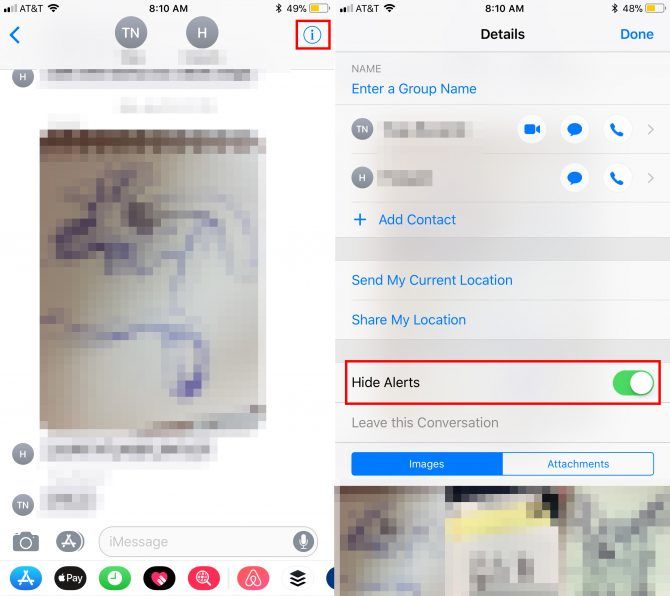If you're in group messages on either WhatsApp or iMessage, it can get pretty overwhelming. If the members of that group happen to be in different timezones, it can also be quite a disturbance. If that's the case, you can turn notifications off.
By turning notifications off, you remain a member of the group, but just don't get the constant alerts every time a new message comes in. To see the news messages that are coming in, all you have to do is open up that group message and you'll see everything you've missed since turning off notifications.
How to Mute Group Messages in WhatsApp
- Open the group message you want to mute.
- If you're an iOS users, tap the name of the group at the top of the screen. If you're an Android users, tap the menu button (three dots).
- Tap Mute.
- Select how long you want the group muted for: 8 hours, 1 week, or 1 year.
If you want to unmute the messages before that period of time expires, go through the same steps above. Where it once said Mute, you'll see a message about when the muted period will end. Tap Muted and in the message that pops up, tap Unmute.
How to Mute Group Messages in iMessage
- Open the group message you want to mute.
- Tap the i in the top right corner.
- Toggle Hide Alerts on.
- Tap Done in the top right corner.
If you want to unmute the messages, go through the same steps above and toggle Hide Alerts back off again.
This method will work even if you have non-iOS users in the group.
Have you had to unmute messages in iOS or WhatsApp? Do you have any other tips or tricks for stopping group messages from taking over your life? Let us know in the comments.
Image Credit: jovannig/Depositphotos