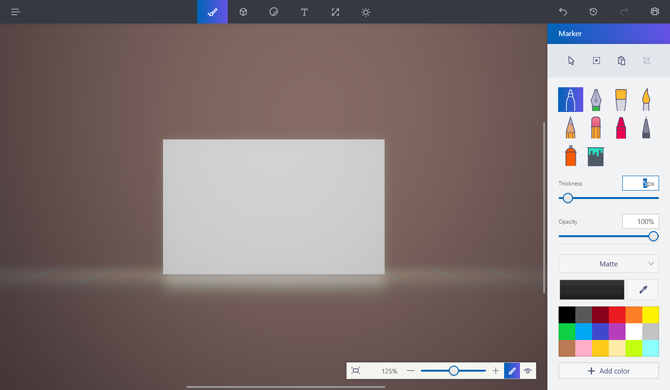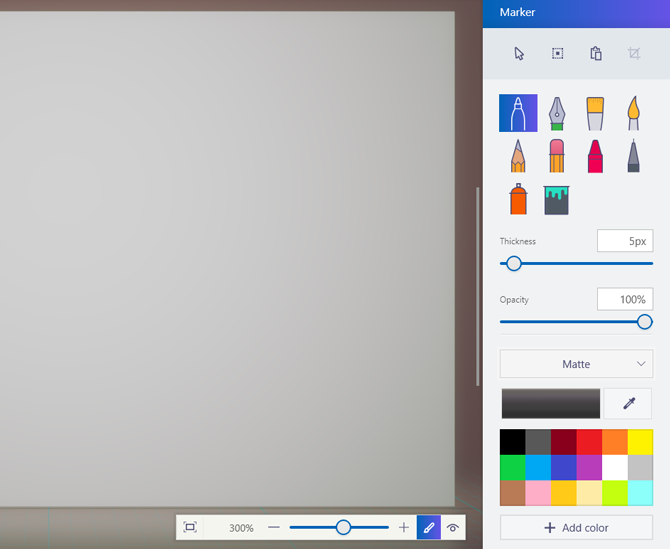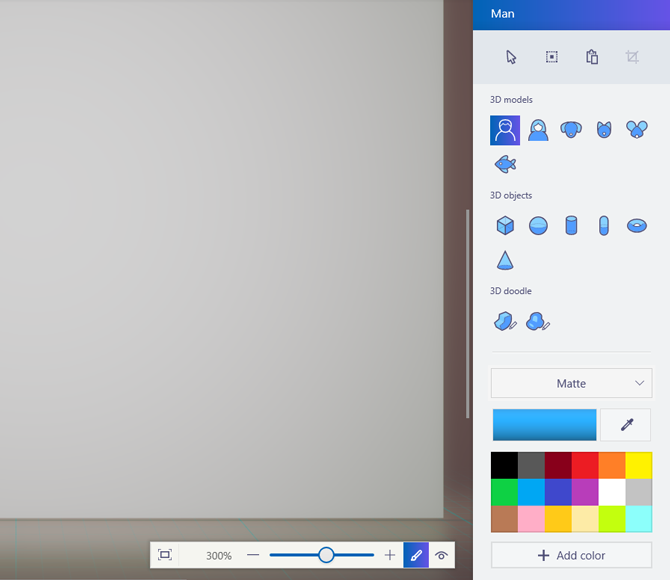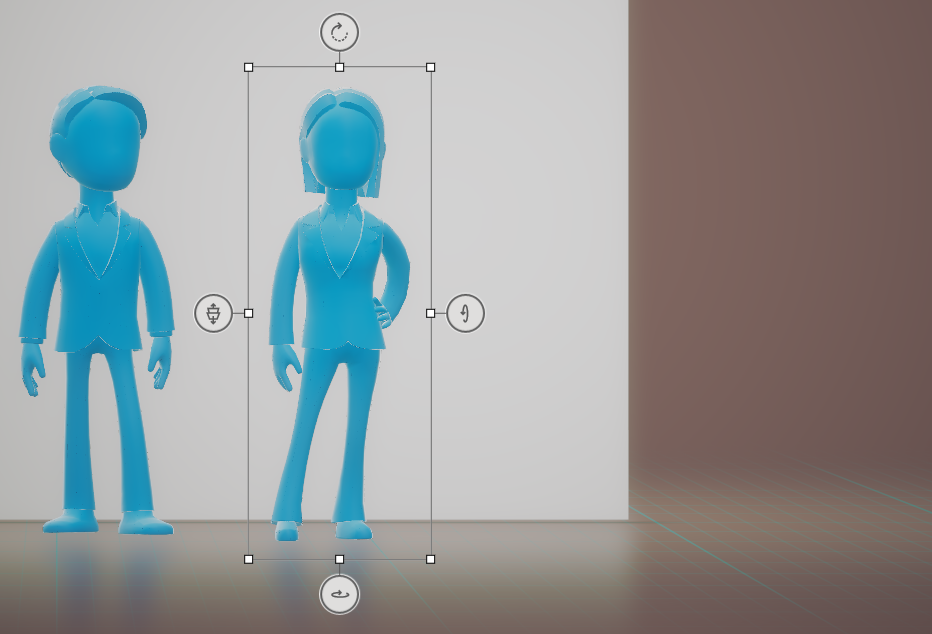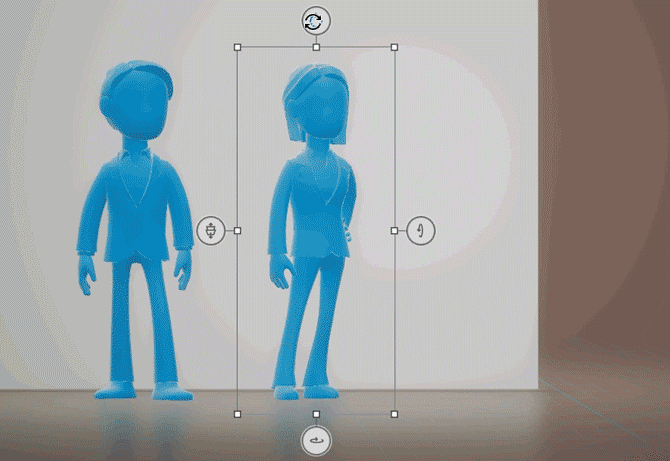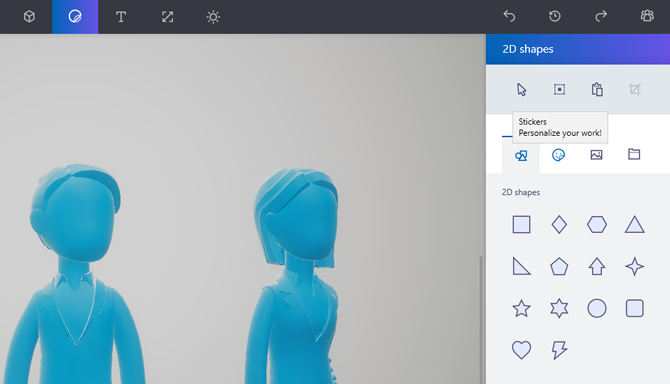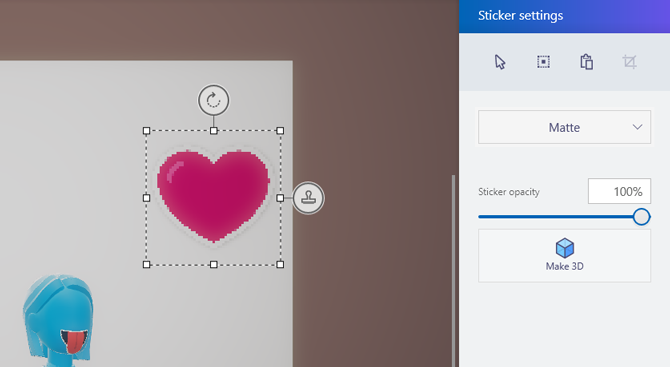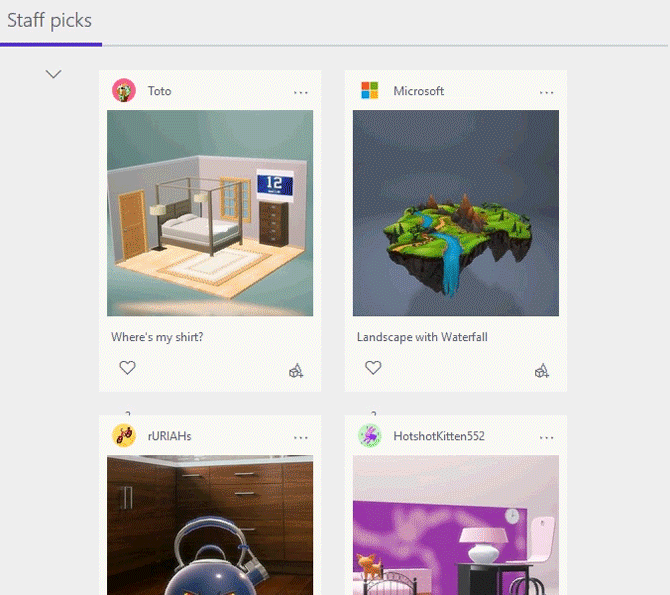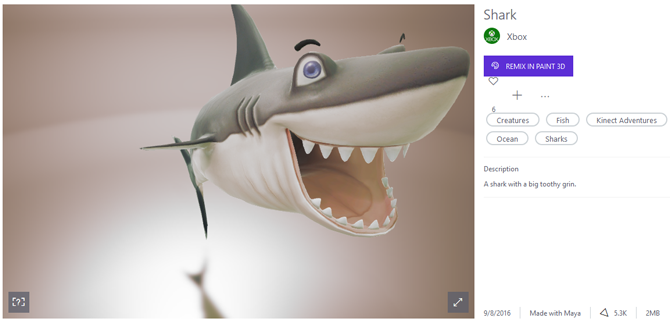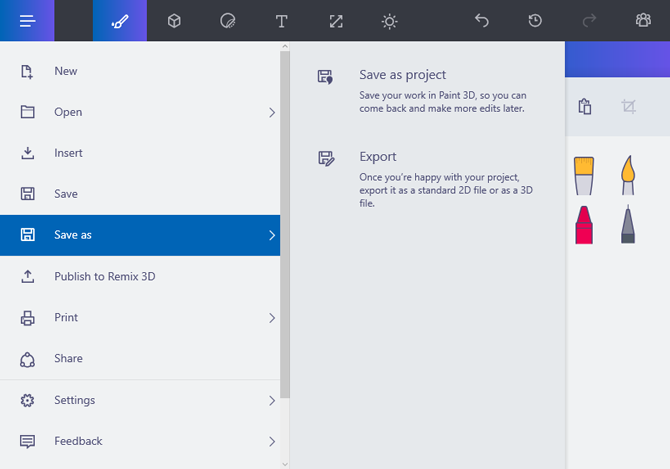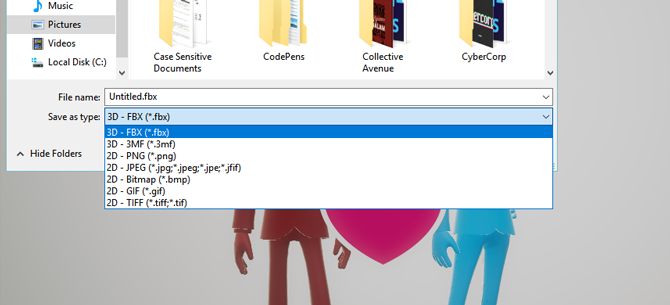Microsoft's latest rendition of the classic Paint program, Paint 3D, aims to become -- at least, for most users -- a beginning venture into 3D imaging and editing. I spent a few days messing around with the software, along with its complimentary Remix 3D. Here is what I found.
Paint 3D: A Venture Into Uncharted Territory
There are only a few things certain in life: death, taxes, and a new MS Paint version with your Windows operating system. Paint has gone through reconstruction after reconstruction, in order to keep up with the technical and stylistic demands of the time.
With Paint 3D, Microsoft isn't simply re-skinning their Paint program. They're adding a unique user interface (UI), new brush selections, new material selections, and, of course, new 3D capabilities never before seen. That said, Microsoft isn't ditching their 2D sketching and image manipulation capabilities.
The Purpose of Paint 3D
Fresh Paint, an official Microsoft application, provides impressive sketching capabilities for you to enjoy. Paint.NET, a highly popular image-editing software, started as "an undergraduate college senior design project mentored by Microsoft" and is available online for free.
In other words, Microsoft isn't leaving users high and dry. They also aren't inventing anything new: such free and highly popular 3D content creation programs as Blender provide far more editing capabilities than Paint 3D.
Its main purpose, however, should not be looked over. Microsoft isn't looking to create a 3D powerhouse, as much as they're attempting to make 3D creation readily available, accessible, and communal.
The communal part is important. As a casual 3D animator, the main problem I've had entering the field, other than the learning curve, is how difficult 3D models are to access (that is, without paying a hefty fee).
Integral to Paint3D is Remix 3D, a community hub filled with quality 3D products available to all users. You can even upload your own designs, increasing the already large 3D model depository.
Paint in Three Dimensions
Downloading, installing, and using both Paint 3D and Remix 3D requires that you have a Microsoft Live account. Once you've downloaded the software, open Paint 3D to get started.
Let's go over the UI, which essentially lays down the features of Paint 3D. On the top of the window is an assortment of options. From left to right, the icons are: Tools, 3D objects, Stickers, Text, Canvas, Effects.
Paint 3D incorporates a lot of the already existing features from Paint, most of which are accessible from the tools tab. This will be your main tool in Paint 3D. On the left-hand side, you are given a selection of different pen tools.
These tools affect various options like type of brush stroke, thickness, color, and opacity, which is pretty standard with most image-editing software.
The "3D" in Paint 3D
To access the 3D features, click on the 3D objects tab on the top of the window.
You're given a small selection of simple 3D models to choose from. Simply mouse-over with the model selected and drag your selection to size the model. Once you've dragged your model onto the canvas, a selection of options will appear.
From the top clock-wise, these options determine: X-axis orientation, Y-axis direction, Y-axis rotation, and Z-axis placement. This creates a full range of movement and placement in one easy tool-set.
The last main tool is the Stickers tab, which allows you to add default shapes, stickers, and textures to your canvas, along with applying them to already present models.
In the following sidebar, there are four tabs: 2D shapes, stickers, textures, and custom stickers. These stickers work as pictures which you can place over your 3D model. The picture then contours to your 3D model. To apply, click on the sticker, place it on your canvas, and click on the stamp-like placement button to the right of the figure.
You can also click on the Make 3D button, which will turn your sticker into a moveable image sans the contour feature.
Remix 3D
As great and simple a software as Paint 3D is, it's companion Remix 3D put it over the top of my own expectations. To get started, head to the Remix 3D website and log in.
Despite both Remix 3D and Paint 3D being in preview mode, the selection is impressive. Not impressive for a preview, mind you, but impressive in its own right. Why? For one, these 3D models are free.
Secondly, Microsoft has really put in effort to give users a nice basis. They not only create excellent 3D models, they also allow inter-community sharing of 3D models as well. Moreover, they've been set on releasing various official models, centered around holidays, events, seasons, and a few novelties.
Furthermore, it couldn't be easier to add a model to your project: simply view the web page of the model and select the purple REMIX IN PAINT 3D button. That's it!
Exporting & Saving
What good is art if you can't share it with the world? That seems to be Microsoft's main focus with Paint and Remix 3D. Typical exporting in Paint 3D can be accessed via the Save As menu.
The export feature allows you to save your file as either a standard, 2D file format, or a few 3D model formats.
You can also directly upload your creations to Remix 3D. Just click Publish to Remix 3D, name and tag your creation, and you're good to go!
The Verdict: Keep Doing Your Thing, Microsoft!
In terms of functionality, it's not all that impressive. Yet, I don't think Microsoft set their aims at becoming a contender in high-def 3D editing.
What they have done is create an accessible and communal 3D image creation platform, for free. I never got bored using Paint 3D. In fact, I'd say I overstayed the required time it would take to form an analysis by a few hours: it was just so enjoyable, and without the lost feeling I typically have with 3D editing software.
Better yet, I can imagine this recent advent -- along with the rest of Microsoft's 3D-aimed software and hardware technology -- to play a big role in not only 3D image creation, but game design and virtual reality imaging as well. Only time will tell where Microsoft will take and how it will use Paint 3D, but one thing can be said: you won't regret trying it out.
Have you tried Paint 3D? Did you like it? Let us know in the comments below!