Moza Air 2
The Moza Air 2 is heavy and lacks travel portability, but it's well-designed and delivers great performance. It's an excellent choice for getting the most value per dollar spent on a prosumer gimbal.
If you want to shoot buttery smooth videos, you have two practical options: either buy a fluid-head video tripod for stationary pans and tilts, or buy a gimbal stabilizer for capturing motion without any shakes or bobs.
Gimbals once cost an arm and a leg if you wanted one that was worth using. Now? You can get professional quality gimbals for way under $1,000---or in the case of the Moza Air 2, only $599. Compare that to its main competition, the DJI Ronin-S ($749) and the Zhiyun Crane 3 LAB ($899).
This gimbal has a few minor quirks, but for what you get for the price the Moza Air 2 is an absolute steal. Here's an in-depth look, thanks to Gudsen Moza. Note, I used a Panasonic G85 with 12-35mm f/2.8 lens and a Canon 60D with Sigma 17-50mm f/2.8 lens for this review.
Moza Air 2: Specifications
- Gimbal length: 18.5 inches (470 mm)
- Gimbal weight: 3.09 lbs (1.6 kg)
- Max payload weight: 9.3 lbs (4.2 kg)
- Batteries: 4 x 2500 mAh (Type 18650)
- Battery life: 16 hours
- Charging time: 5 hours
- Power DC OUT: 2.0mm 7.8V, 5.5mm 12V
- Power DC IN: 5.5mm 16V
- Data connections: Bluetooth 4.0 BLE / 2.4GHz Wi-Fi / USB-C
- Officially supported cameras: Canon 1D series, 5D series, 6D, 60D, 7D, 70D, and 750D / Nikon D800 / Panasonic GH3, GH4, and GH5 / Sony a6000, a6300, a7R, a7R II, a7S, a7S II, RX100, FS5 / Blackmagic Design CC and PCC / Fujifilm X-T20, X-T2, X-Pro2 / Leica M10
Moza Air 2: What's Included?
Given the low price of the Moza Air 2, I was expecting the standard package to skimp on everything beyond the actual gimbal. Well, I was wrong---and pleasantly surprised. Here's everything included in the box:
- Moza Air 2 gimbal
- Tripod stand (handle attachment)
- 4 rechargeable batteries (Type 18650)
- 4-slot intelligent battery charger
- 2 quick release plates (with 1/4-inch and 3/8-inch mount screws)
- 2 riser plates
- 1 lens support attachment
- 2 follow focus support rods
- Charging cable: USB-C
- Control cables: Micro-USB, Mini-USB, Remote
- Cable storage case
The second quick release plate ended up being a huge convenience, allowing me to swap the gimbal between cameras within seconds, save for some minor rebalancing due to the weight difference in my two camera setups.
Additional Moza accessories that aren't included in the standard package:
- iFocus wireless lens control system
- Underslung mini handle
- Hot shoe mount
- Mounting cheese plate
- Professional camera backpack
- Fashion camera backpack
- Hard protective case
Moza Air 2: Build Quality
I love how the Moza Air 2 feels in the hand. It's solid and robust and seems like it could withstand a good amount of knocking about even in the hands of someone fairly clumsy. Right out of the box, you immediately get that sense of heft---enough that it could deal some serious damage if wielded as a weapon. (Don't do that.)
It definitely feels like something you paid good money for. While it isn't fully metal, I wouldn't blame you if you thought it was. The buttons, dials, and latches are sturdy and well-made, reassuring me that this thing won't fall apart even under a larger payload. In my week of testing, I didn't fear once for the life of my gear.
In short, the Moza Air 2 holds up as a quality product with fantastic construction.
Moza Air 2: Design
First things first: no assembly required!
The first Moza Air had a design flaw in its roll motor positioning, which blocked the view of the camera's rear screen. The Moza Air 2 addresses that issue by taking a page out of the Ronin-S's playbook and putting the roll motor on a tilt, granting a free view of the camera's rear screen from nearly any angle.
The cradle space itself is, well, spacious. It houses my Canon 60D with room to spare (Panasonic G85 in these photos). Be warned, however, if your camera's underside mount is too far to the left---as is the case with the Canon 60D---because the roll arm will need to extend quite a bit to compensate for balance, and that extra extension may cause it to knock into the pan arm, as seen in my setup below:
As far as mounting goes, it's painless. The included 1/4-inch and 3/8-inch screws let you mount almost any camera, and the included riser plates come in handy for massive lenses. The gimbal itself has two other 1/4-inch mounts for external accessories: one on the bottom of the handle and one behind the grip:
And balancing? No complaints from me. It'll take you a few minutes the first time around, but it's nowhere close to frustrating. I love the genius design of having the quick release plate mount onto a separate base plate: you adjust the base plate for balance, and the quick release plate slides on and off without needing to be re-balanced every time:
There's a hard lock on the roll motor that's great for peace of mind when leaving the gimbal upright on its tripod mount, but I really wish the other motors had hard locks for additional peace of mind when packing it away for travel:
The Moza Air 2 feels good to hold, with the handle being small enough to grip all the way around but large enough that my hand doesn't grow sore over time. The handle is covered in a rubbery grip material, and the shape of the handle is more of a rounded rectangle than a cylinder, both of which add to comfort during extended use:
There's nothing innovative or terrible about the positioning of the joystick, buttons, and dials---they simply serve their purpose. I personally found the joystick a little too far from the grip, making it hard to reach without supporting the gimbal with my other hand. The buttons aren't easy to use during one-handed operation, but that's an issue shared by most single-handed gimbals, not just the Moza Air 2:
Lastly, we have the positioning of the charging ports and the control port, both of which make perfect sense to me. The included control cables are pretty short, but given how the control port is located inside the cradle space, it's not really an issue. As for the charging ports? They're exactly where you'd expect them to be: right next to the mounting ports for external accessories.
Moza Air 2: Usability
The Moza Air 2 is heavy. The gimbal alone is just over 3 lbs, which doesn't sound like much---but you have to factor in the camera, lens, external accessories, and the likelihood that you'll be running around with it for hours at a time. Note that similar gimbals are even heavier (the DJI Ronin-S is just over 4 lbs), but don't underestimate the stamina you'll need for this.
The OLED screen is basic but it gets the job done. Maybe a little hard to see in direct sunlight, but perfectly fine for indoor shoots. I didn't find the screen difficult to see while operating the gimbal. As for the settings menu, it's laid out in an intuitive way but some of the menu item names can be tough to decipher given the limited amount of screen space. (Hint: Read the manual!)
The Moza Air 2 sells itself as having 8 gimbal modes, but that's a bit misleading. Really it just means that each of the three axes---pan, tilt, and roll---can be in Lock or Follow modes. The total number of Lock and Follow combinations? Yup, 8. Fortunately, toggling Lock and Follow for each axis is quite simple. Single-click the joystick to toggle pan-lock; double-click the joystick to toggle roll-lock; and triple-click the joystick to toggle tilt-lock.
The trigger button is the most useful button on the Moza Air 2. No matter what "gimbal mode" you're in, you can press and hold the trigger to temporarily lock the orientation of your camera. As soon as you release, the axes return to their current Lock or Follow states. The circular dial lets you quickly changing the follow sensitivity of all three axes, which is a handy shortcut because that setting is otherwise buried under several menu clicks---not fun when you're in the middle of a fast-paced shoot.
The trigger button also has two other functions: you can double-click it to instantly re-center the camera's orientation to horizon level, and you can triple-click it to spin the cradle space around into selfie mode. (But given how weighty the dang thing is, trying to selfie-vlog with this gimbal may not be the smartest idea.)
But the Moza Air 2 does include two situational modes that you might find useful depending on what you're shooting: Sport Gear Mode (ultra-high sensitivity on the pan motor for capturing quick action) and Inception Mode (where you hold the gimbal like a flashlight and the camera rolls 360 degrees).
The battery situation on the Moza Air 2 is love-it-or-hate-it. Unloading batteries from the body can be a pain if you're using this thing every single day, but with 16 hours of battery life, it's hard to complain. Some might prefer the design of the DJI Ronin-S and its built-in battery that charges using a USB cable, but the benefit here is that you can buy any number of backup Type 18650 batteries and swap them in as needed.
In actuality, the Moza Air 2 is the best of both worlds: if your batteries die and you run out of spares, you can still keep the gimbal powered through its USB-C port by connecting to a power bank (assuming your power bank can provide enough juice).
I love how beginner-friendly the Moza Air 2 is. There's a feature called Auto-Tune that runs the payload through some quick tests on each axis to determine the optimal power settings for each motor for that particular payload. For a gimbal newbie who has several cameras or setups to switch between, this is super convenient.
Lastly, the gimbal has the ability to save and load three different settings configurations. Ideally there'd be closer to 10 save slots, but three's better than nothing.
Moza Air 2: Mobile App
If you're like me and you have a camera that isn't officially supported by the Moza Air 2, you may want to install the Moza Master app which connects wirelessly to the gimbal over Bluetooth. Using the app, you can remotely control all three axes, adjust gimbal settings in an easier manner, and one-tap re-center or sleep.
If you do have a camera that's officially supported, the app can also start and stop recording, adjust camera settings like aperture/ISO/shutter speed, and for mirrorless cameras, see a direct feed of what the viewfinder sees.
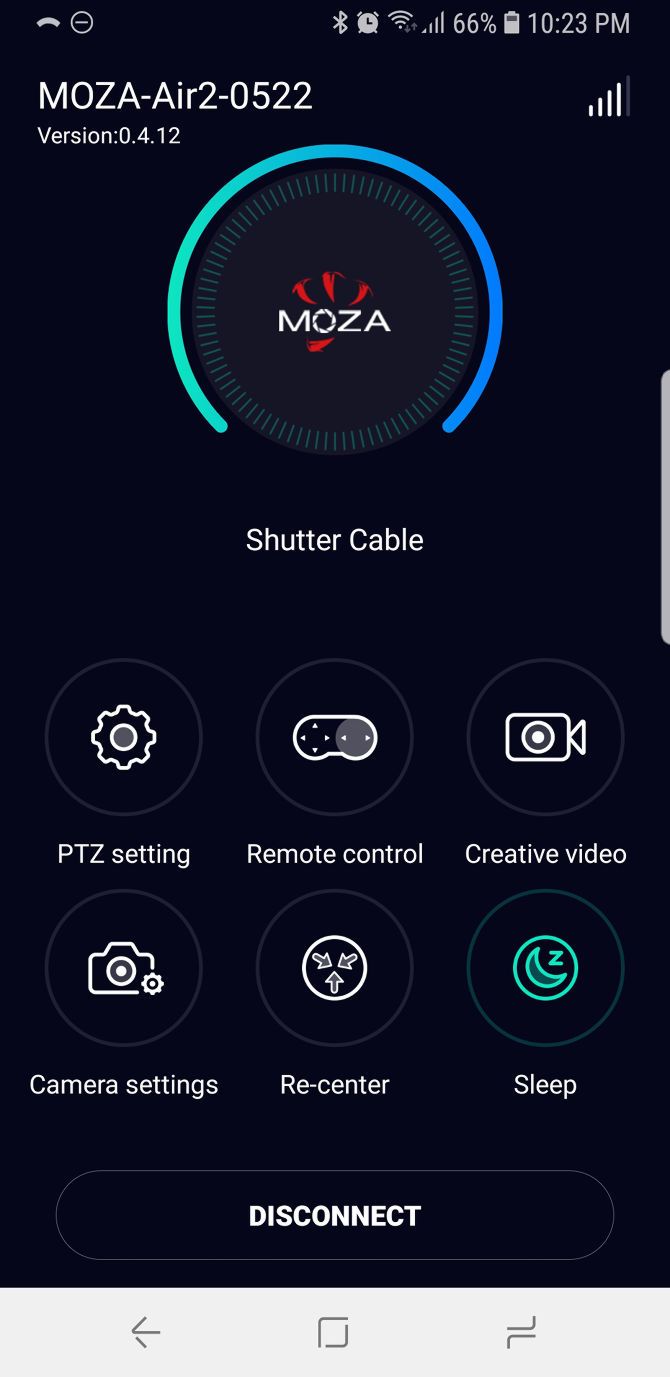
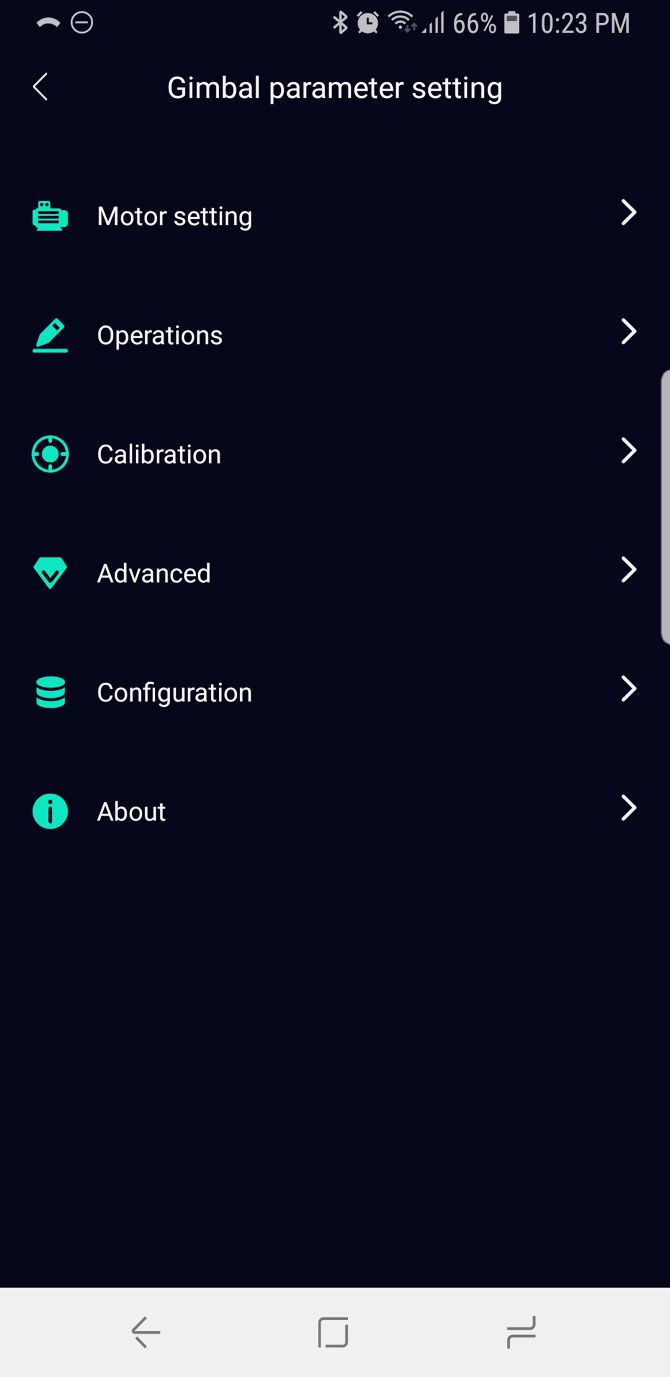
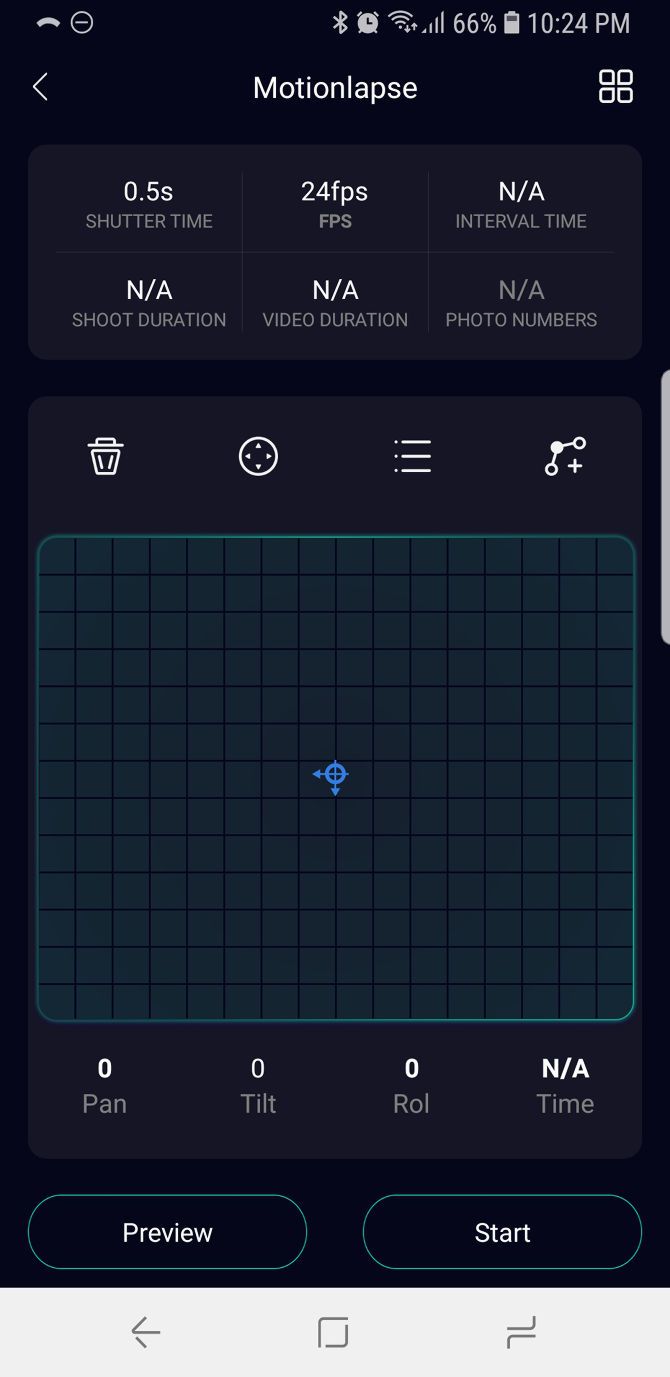
In addition, the Moza Master app adds the ability to do Motionlapse, Timelapse, and Variable-Speed Timelapse. These are all located under the Creative Video section, and all of these modes require an officially supported camera with a working control cable. As such, I wasn't able to test them out.
Overall, the app is nice to have and easy to navigate but ultimately unnecessary if you aren't planning to shoot timelapse video. The one other use-case I can think of? You running the gimbal in a high-action scene while an assistant controls it remotely. Beyond that, you'll survive without the app, no problem.
Perhaps a future update will turn things around.
Download: Moza Master for Android | iOS (Free)
Moza Air 2: Final Thoughts
I really only have two complaints:
First, the gimbal itself is quiet as a mouse, but a few times it vibrated like crazy when the screw holding my camera to the quick release plate loosened. That's probably user error so I won't count that against it, but it is surprising when it happens.
Second, if you spin or angle the gimbal around too quickly while operating, the motors sometimes "snap" into position and cause jerky footage. However, you really shouldn't be performing such quick movements with a gimbal anyway, so it's not a deal-breaker. (Note, it doesn't happen in Sport Gear Mode as far as I can tell.)
Overall, the Moza Air 2 is well-designed and extremely usable... in short bursts. Even though it's lighter than the DJI Ronin-S and the Zhiyun Crane 3 LAB, it's still going to put a strain on your arms, shoulders, and back. Plan to incorporate an exercise regimen into your routine if you're thinking of buying one.
Would I use this gimbal when traveling? Only for professional use. While you could probably fit it into a carry-on bag (it'd definitely fit in a checked bag), it's going to take up a lot of room even when it's configured to be as tight and flat as possible. There's no way to break it down further. And don't forget: it's heavy!
But if you're in the market for a gimbal and the only thing you care about is value-per-dollar, I struggle to think of a competitor that offers anything as rewarding and affordable as the Moza Air 2. I highly recommend it.















