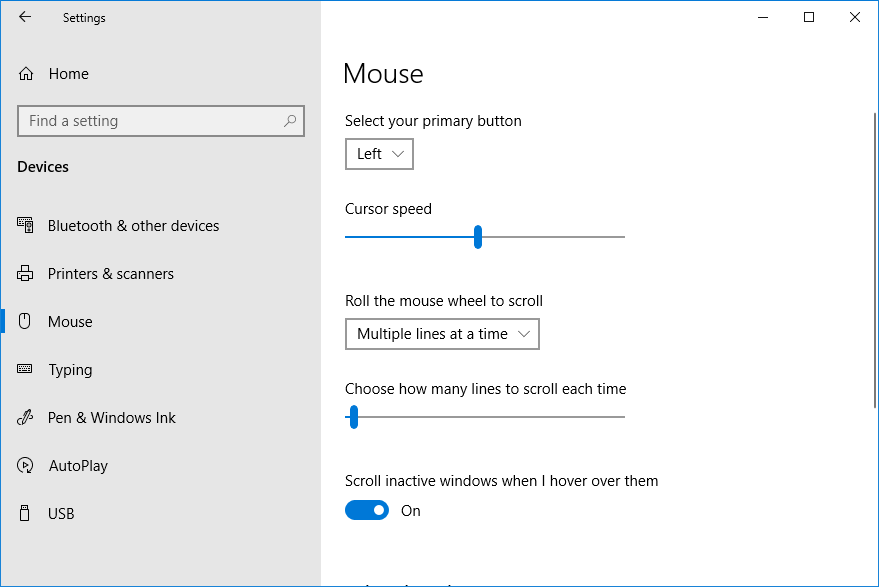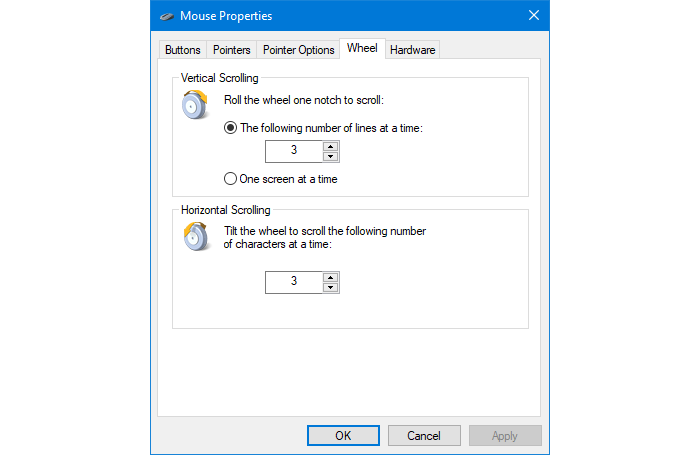It's important that your mouse scrolls at the right speed. If your mouse wheel scrolls too fast, it's plain annoying. Too slow, and you could get a repetitive stress injury in your wrist.
Fortunately, it's really easy to fix your mouse scrolling too fast or slow in Windows 10.
How to Change Your Mouse Scroll Speed
To change the vertical scroll speed of your mouse:
- Press Windows key + I to open Settings.
- Click Devices.
- Click Mouse.
- Use the Roll the mouse wheel to scroll the dropdown to select either Multiple lines at a time or One screen at a time. The former is recommended for most people.
- If applicable, use the Choose how many lines to scroll each time slider to adjust how quickly or slowly your mouse wheel scrolls. The default is three.
These settings take effect immediately as you change them, so you can easily experiment to get the best scroll speed.
If you have a mouse that supports horizontal scrolling, stay on this Settings screen and do the following:
- Click Additional mouse options.
- Click the Wheel tab.
- In the Horizontal Scrolling section, enter your desired scroll rate.
- Click OK.
The company that manufactured your mouse might also have its own settings software. You should check this to see if it has its own mouse scroll options overriding what you've set in Windows.
You may also have some browser extensions installed that control your mouse scroll (like Logitech's Smooth Scrolling extension), so check that too.
Change Your Mouse Settings for Ultimate Comfort
Adjusting your mouse scroll speed is just one of the changes you can make to ensure your mouse is the comfiest it can be.
For example, ensure you hold the mouse straight so that you don't put any undue strain on your arm and wrist, and consider changing the DPI to get more refined mouse movement.
Image Credits: Angry Fist/Shutterstock