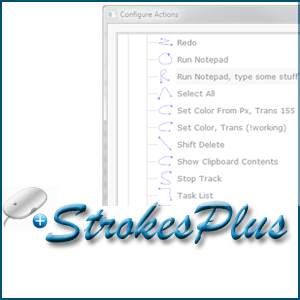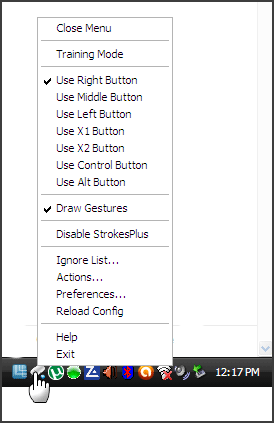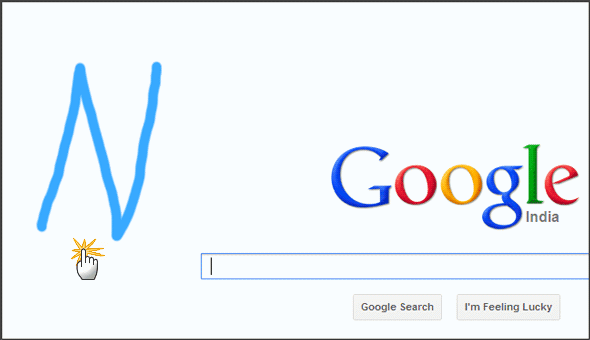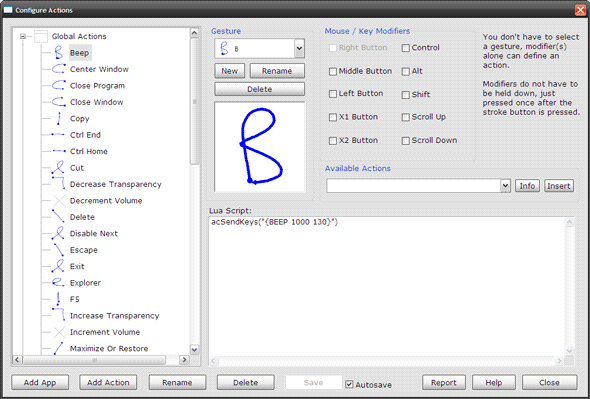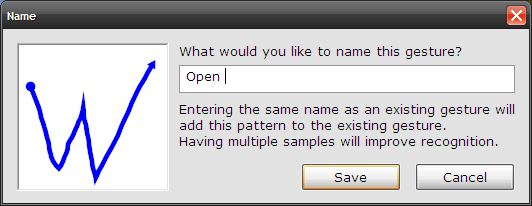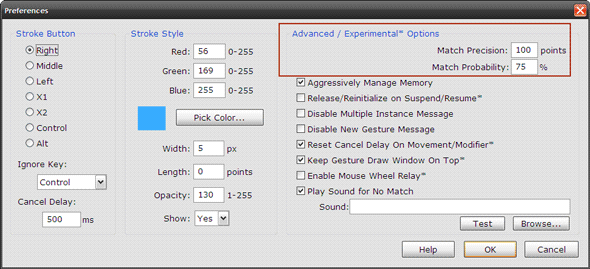Power users will vouch that the keyboard-shortcuts combo is the best thing when it comes to productivity on the computer. But for those with lesser mental RAM, the humble mouse is the only device that matters. The good news is that even the mouse can be optimized for speedier work thanks to mouse gestures.
Mouse gestures are specific movements that are recognized by software and translated into quick actions on the screen. Mouse gestures can be used to perform quick actions, like forward and backward browsing or opening a program among others. Using gestures is also helpful for people who have difficulties with typing on the keyboard.
We have taken you through quite a few mouse gesture tools. Let’s take a look at another lightweight one here.
The Portable and Lightweight StrokesPlus
StrokesPlus is small, portable mouse gesture recognition freeware that works on Windows XP/Vista/7 (both Win32/x64). In some circles it is described as a StrokeIt alternative, the de facto standard mouse gesture recognition software for free use. Both use the same scripting language (Lua scripting) that gives the user flexibility in defining gestures.
StrokesPlus is a 1 MB download and you can opt for the ZIP file which does not require an installation. The other choice is the installer package which creates the usual program group with shortcuts. Either way StrokesPlus runs from the system tray and you can activate-deactivate it with a double click on the icon.
Using Mouse Gestures
If you haven’t done it before, using mouse gestures is just like drawing on the screen. StrokesPlus uses the right-mouse button as the default stroke button. You have to simple hold it down and draw the gesture on the screen or the browser, and release the mouse button at the end of the gesture. For instance, typing a figure that resembles ‘N’ opens up a new tab in the Chrome browser.
Similar gestures are assigned to specific actions. You can take a look at all the default actions that are packaged into StrokesPlus by right-clicking on the system tray icon and going into Actions. The actions are categorized into Global Actions (that are system wide), Chrome (for the browser), and Desktop (a few gestures for exceptions). Actions range from centering windows to opening Notepad and typing some text into it.
Configuring New Actions
You can extend StrokesPlus into new gesture driven areas by configuring new actions. New actions can be configured for the entire system or for specific applications. StrokesPlus uses Lua script to program actions, so instead of learning it from scratch, you can look into the pre-existing actions to see how the mouse gestures are scripted for controlling Windows features. The StrokesPlus help file describes all actions and variable functions in detail. You can also check into the Forum (e.g. the General Action script thread) for usage hints.
Scripting new actions from scratch might take you into complicated territory, but for common day to day use, the default 50 actions that come with StrokesPlus is more than sufficient.
Training StrokesPlus
StrokesPlus has a training mode if you want to modify existing gestures and give them your own. By entering multiple samples for a gesture, you can also train StrokesPlus about existing gestures and enable it to better recognize the way you draw the gestures.
You can experiment with the precision values by going into Preferences. Checking the Play Sound for No Match helps to give an auditory feedback in case the gesture is not recognized. You can use the Ignore key for instances when you don’t want StrokesPlus to interfere with another application (e.g. Photoshop). StrokesPlus also has an Ignore list for such conflicting situations.
I haven’t gone deep into Lua scripting as the default actions have been enough to boost my productivity over the course of a day. Does StrokePlus with its configurable script actions manage to stand up against the excellent StrokeIt? Do you use a mouse gesture recognition tool to enhance your productivity? Let us know the answers below.