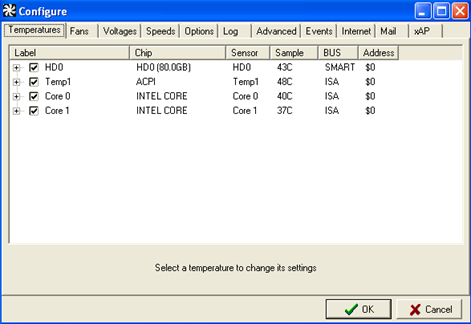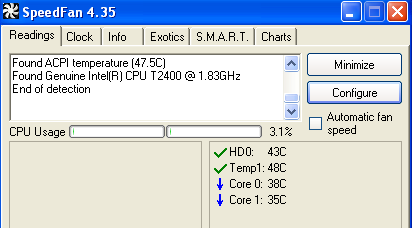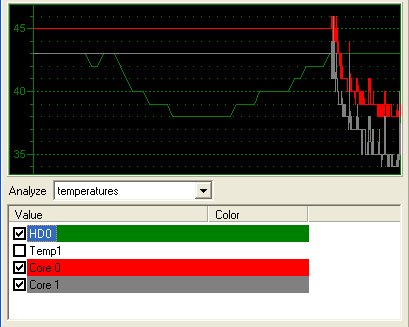I know that lots of people who read this blog like to have control over every aspect of their computer. That control is nice, because you can speed up your computer and make it perform the way you want it. Some articles that show this are 10 Quick Fixes to Make your Windows Computer Faster and Reduce Your PC Memory Usage With Minimem.
Those are great examples of articles to tweak your computer, and today, I'm going to cover SpeedFan, an application that puts you in control of all of the fans you have in your computer to keep it running cool.
Computer Cooling
Before we get too far into the software, let's learn a little more about what causes the temperature in your computer to go up and why you should care about it. The most common reason for a rise in computer temperature is an increase in the number of processes it's running. Running lots of programs at the same time or playing a very graphically demanding game are two examples of ways to increase the temperature in your computer.
A small increase in temperature is perfectly normal, but if you ever get your computer too hot, it can become permanently damaged. Increasing the number of fans, installing better heatsinks or changing over to water cooling are some of the ways to cool off your computer. SpeedFan allows you to better manage your computer fans to ensure proper cooling.
Configuration
As you can see from the number of tabs in the picture, there are lots of options in this program that allow you to tweak it just the way you want it. You can configure the desired temperature, voltage and fan speeds just to name a few. The window above shows the temperature tab. In this tab, you can set the desired temperature and a warning temperature for your hard drives and your processor cores.
You can also set one of the temperatures to display in your task bar tray. This makes it very convenient and easy to keep up with the temperature you care about the most.
Speed Fan Readings
The first screen that comes up when you open SpeedFan provides you with an overall temperature of your system and shows you the type of processor you have. Below that, you can see the individual temperatures for the various parts of your computer. Mine shows the temperature of my hard drive and the temperature of each of the cores in my processor.
Graphs
SpeedFan also provides you with some very basic but very useful graphs. These graphs are great, as they allow you to easily see any suspicious spikes in temperature. You can also set up a time frame for the graphs, so you can look at how your temperature is affected while performing certain tasks.
Conclusion
SpeedFan is a great solution to anyone that wants greater control over their fans and temperature settings in their computer. It has a fairly easy to use interface, but SpeedFan is definitely more geared toward the tech junkie that wants absolute control over their system.
Does anyone out there use a program like this or something similar to keep tabs on their computer's performance?