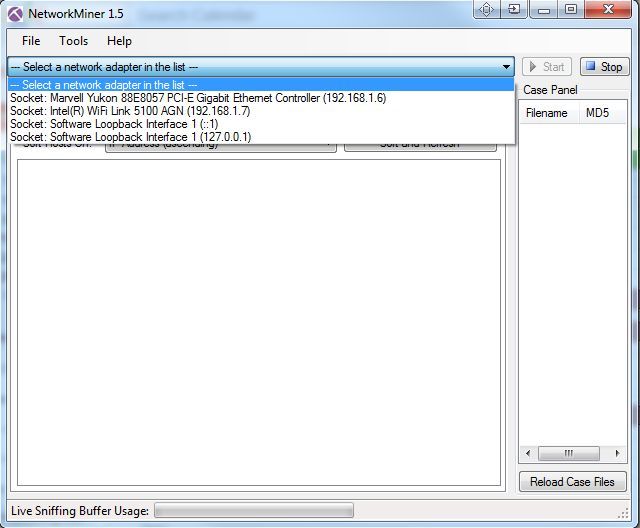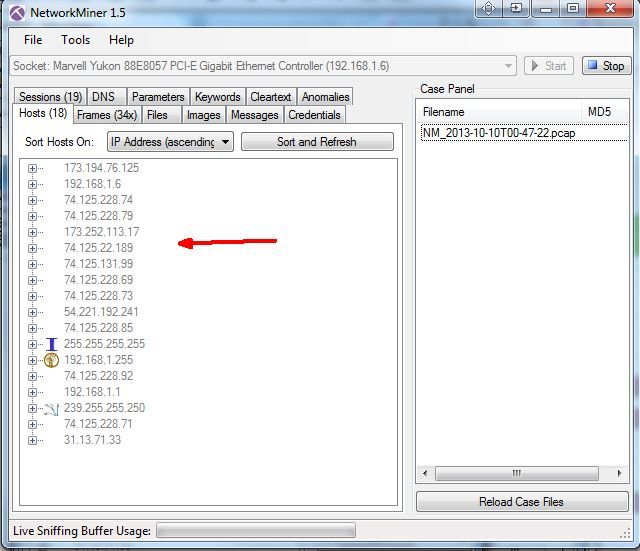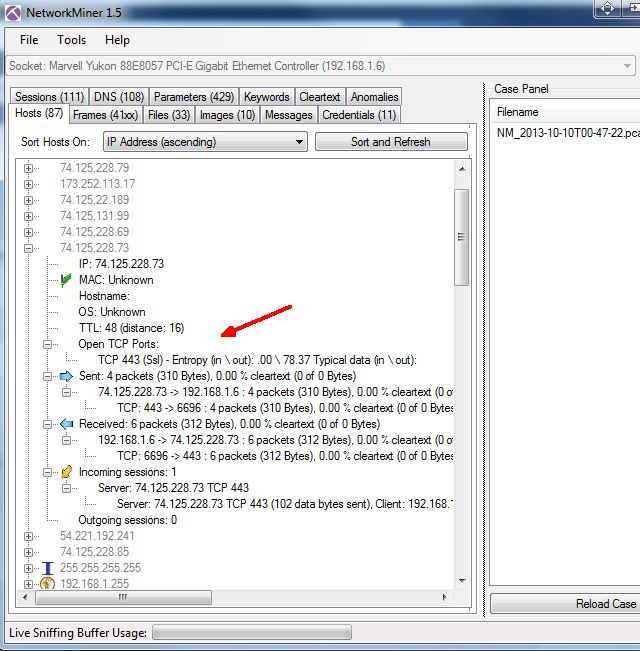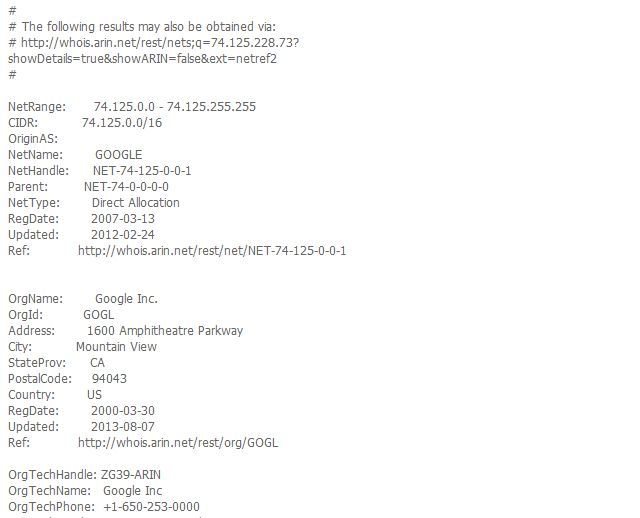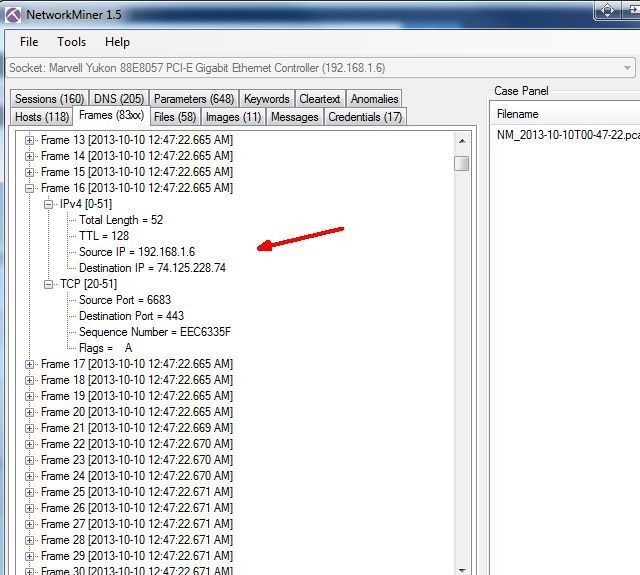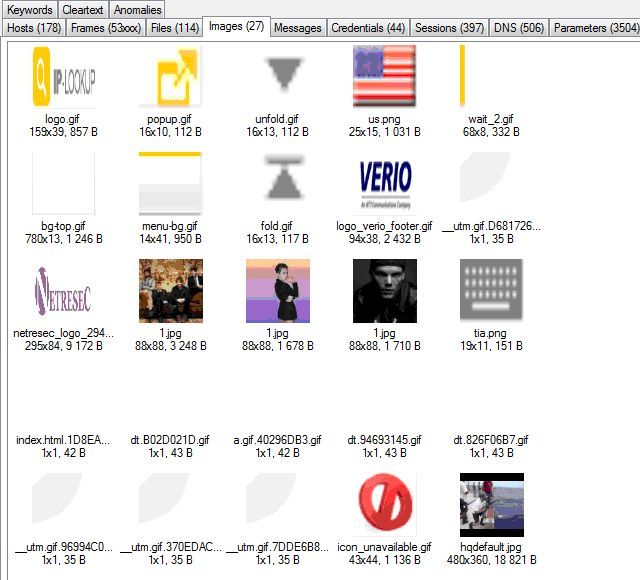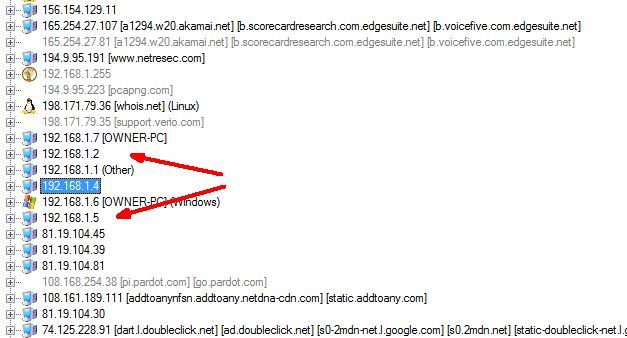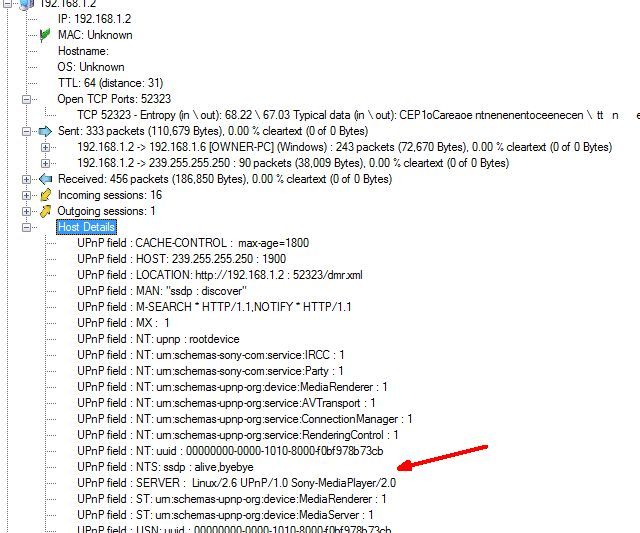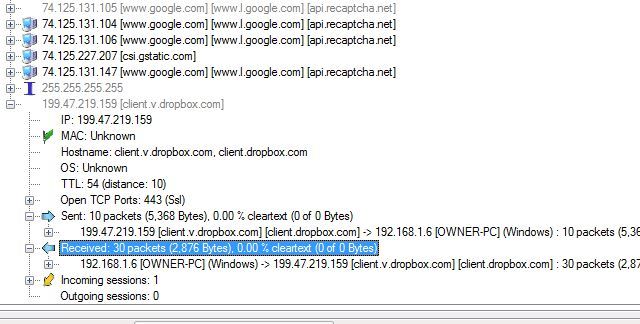Have you ever found yourself waiting for youhttps://www.makeuseof.com/tag/free-port-analyzers-defeat-spyware-and-botware/r computer to download a YouTube video or a file that should normally take half the time to download? Where's the bottleneck? Why are you paying so much for Internet if you can't even have the bandwidth that you've paid for?
This is a frustration that many people share, and its cause is not always simple to troubleshoot. Most often, people blame their own Internet service provider (ISP) or they might even consider checking whether there's something wrong with their own router, but a lot of people don't realize that it may be something going on right inside their house, on their home network, that's causing the drag on the entire system. Do you know who's actually logged into your network and where that bandwidth drain is coming from?
Maybe it's that new Internet TV appliance that's still plugged into the Internet and turned on, with the television turned off. Is it still streaming content without you realizing it? Do you have teenage children? Wanna bet how often you can find them sitting quietly up in their bedroom streaming bandwidth-intensive movie or music videos? What about a neighbor tapping into your network without you realize it? Happens more often than you might think.
Someone or something is filling up that limited transmission pipe of bandwidth without you realizing it, and in this article I'm going to help you out with a couple of tools you can use to focus in on where the problem is coming from.
Use NetworkMiner to Analyze Network Traffic
One of the best tools for analyzing your network for a number of issues - not just bandwidth concerns - is an app called NetworkMiner. It hasn't been covered before here at MakeUseOf, even though we've covered a number of excellent network analysis apps, and other network tools like port analyzers or mobile apps to analyze your Wi-Fi network. However, nothing quite as functional as NetworkMiner.
When it comes to analyzing bandwidth consumption on your network, it's not quite as simple as you might think. Traffic to and from the Internet is flowing from every network-enabled device in your house that can access the Internet. That can include mobile phones, computers, tablets, gaming consoles and more. The most effective way to monitor traffic on those devices would be to install software on the device itself, but you may not have the time to go through that kind of hassle, nor can you install such apps on some of those devices, like many gaming consoles or wireless Internet appliances.
So, NetworkMiner gives you a simple alternative you can install on one PC, which can essentially sniff out network activity. When you first launch it, you'll need to choose your Ethernet controller with the IP address on the network you want to analyze.
Once that's done, you'll see a bunch of tabs that will provide you with a constant stream of valuable information about activity on your network. This application has the ability to sniff out files being trasferred, pictures being downloaded and even passwords. It's very much a hacking tool, but in this case you're using it to monitor your own network for unexpected or unwanted activity.
The Hosts tab is always the first place I go, as it'll list all hosts that are connected to your network, regardless of the direction of traffic.
As you can see, it includes every single host on your network, for example remote website connections, DNS servers, or IM servers.
Browsing Host Connections
If you want to browse through these IP addresses and try and figure out what they are, especially if you see any unusual ones, you can click on the "+" to expand that IP branch and see all of the details for that host. Here you can actually see some of the bandwidth flowing to and from that host, in terms of both packets and throughput.
The is a first strong indicator that you have a heavy-hitter, is if you see a host with huge transmission rates. Thankfully, NetworkMiner will identify many of the IP connections for you, but if it lists it as "unknown", you can always do a reverse IP lookup online if you're curious. For example, a quick lookup revealed that this IP is just a simple connection to Google (I had the search engine open).
The Frames tab is also a good place to browse, as it'll show you direct connections between hosts. This can help you identify which device on your network is connected to a remote host where there's huge bandwidth consumption. For example, the frame below tells me the connection is between a Google server on a device on my network with the IP of 192.168. 1.6.
Locating the Heavy-Hitters
The other tabs will give you valuable information about all of the connections to the Internet throughout your network, but as far as bandwidth goes, the places you want to check are the usual heavy-hitters, like images for example. There's an image tab where you can see what image files are flowing across the network. You may start spotting large files in here, identifying the source of bandwidth issues.
Want to track down who or what in your house is hogging everything? Click on the Hosts tab, and then click "Hostname" in the "Sort Hosts On" dropdown box. This will sort by hosts so that you can find all of the hosts that are on your local network. Find the ones with the same local IP subnet you know is your network.
You can expand those to see data transfers (as shown above) and for more information to help identify the device, you can expand the "Host Details" branch. For example, in this case I spotted "Sony-MediaPlayer/2.0", revealing that this is actually the Sony Internet appliance my family uses to watch Netflix and Amazon movies.
Again, browsing through these host sections can really reveal interesting information about what's going on throughout your network and data transfer rates. While there isn't exactly an excellent search feature, you can sort hosts by sent or received packets, so that the largest ones are at the top of the list. That's probably the fastest way to find the heavy-hitters using NetworkMiner.
Snooping Out Bandwidth Robbers
The ideal situation is that you would install applications directly on all devices on your network, and get real-time, highly detailed bandwidth information. Unfortunately, with the wide range of device types with Internet access these days, that isn't always possible. Also, the culprit that might be draining down your network could actually be a neighbor that's stealing bandwidth from your network without you realizing it. It's in cases like that where a tool like NetworkMiner can really help. It'll not only show you who's on your network, but also what they might be up to.
Have you ever used any network analysis tools to troubleshoot bandwidth issues or just to see what's connected to your network? What are your favorite tools and how did you use them? Share your own insights and thoughts in the comments section below!