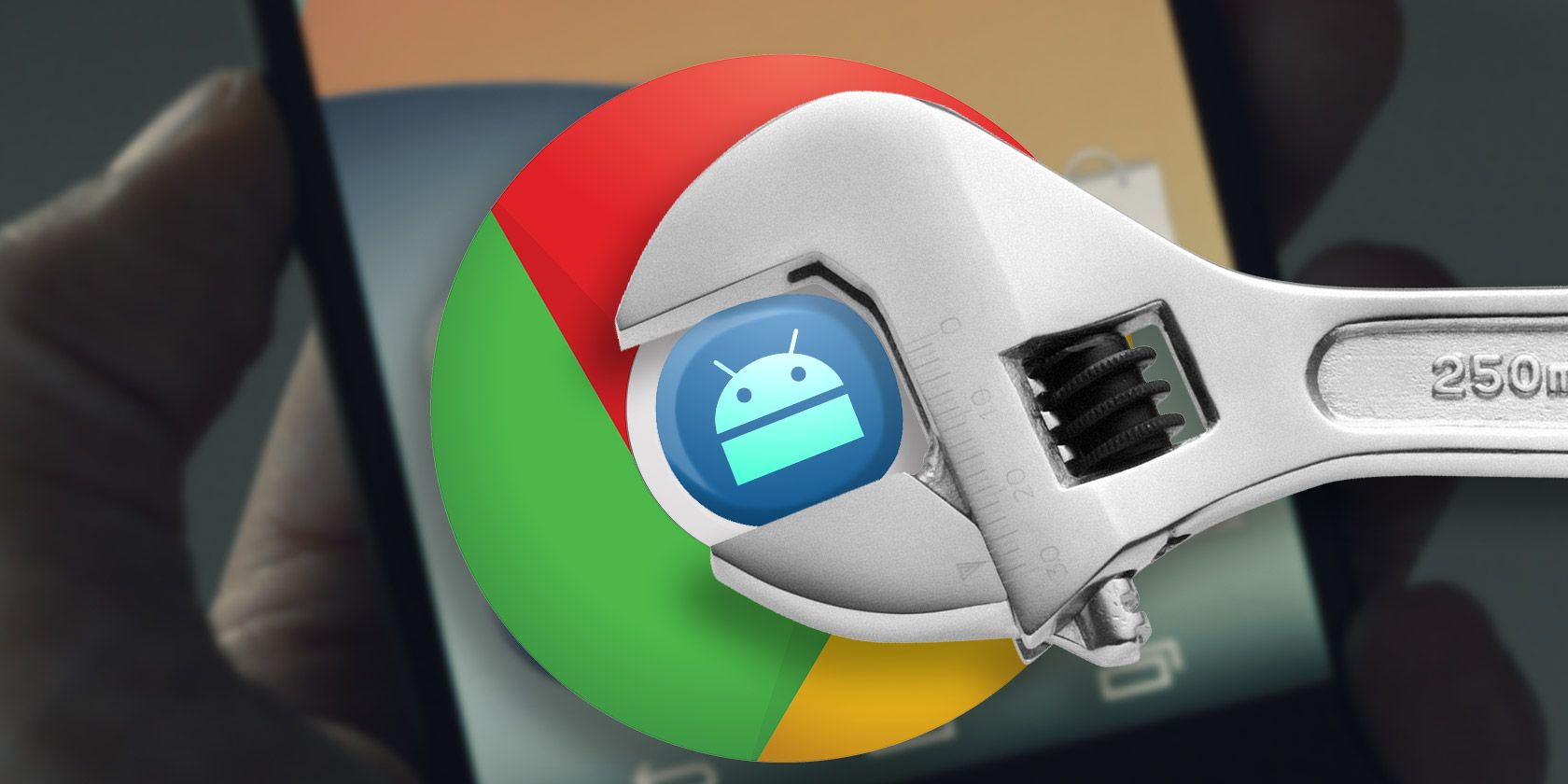There are plenty of ways your browser can compromise your privacy, but there are a few precautions you can take when using popular mobile browsers on the go.
While none of these precautions are completely foolproof, they do offer a little more control over how sites track you and what information is saved on your phone.
Safari
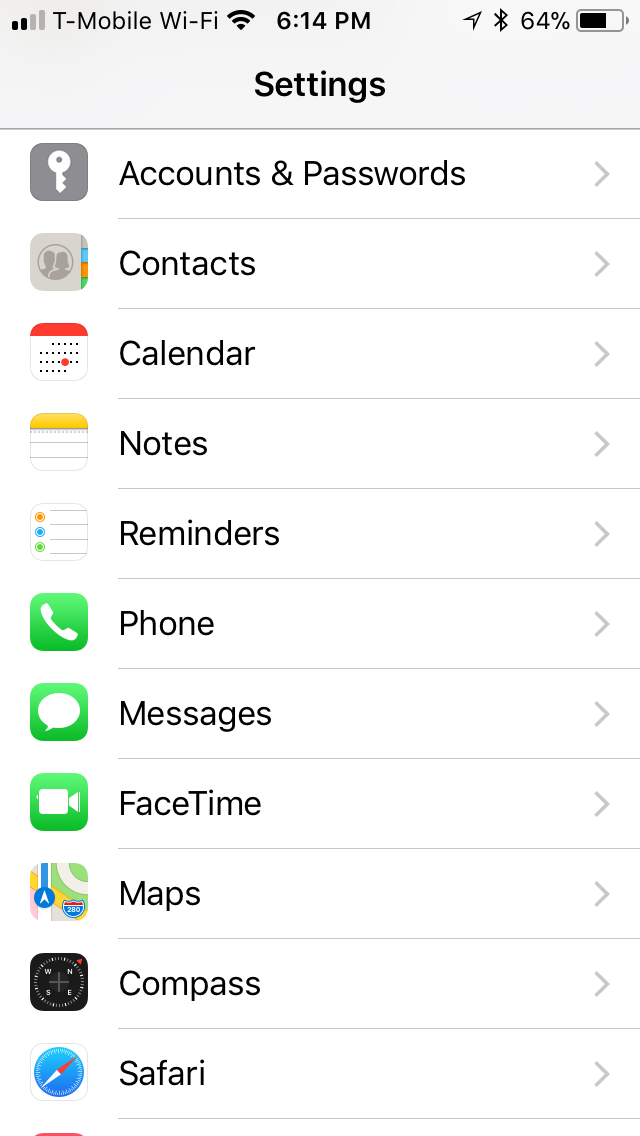
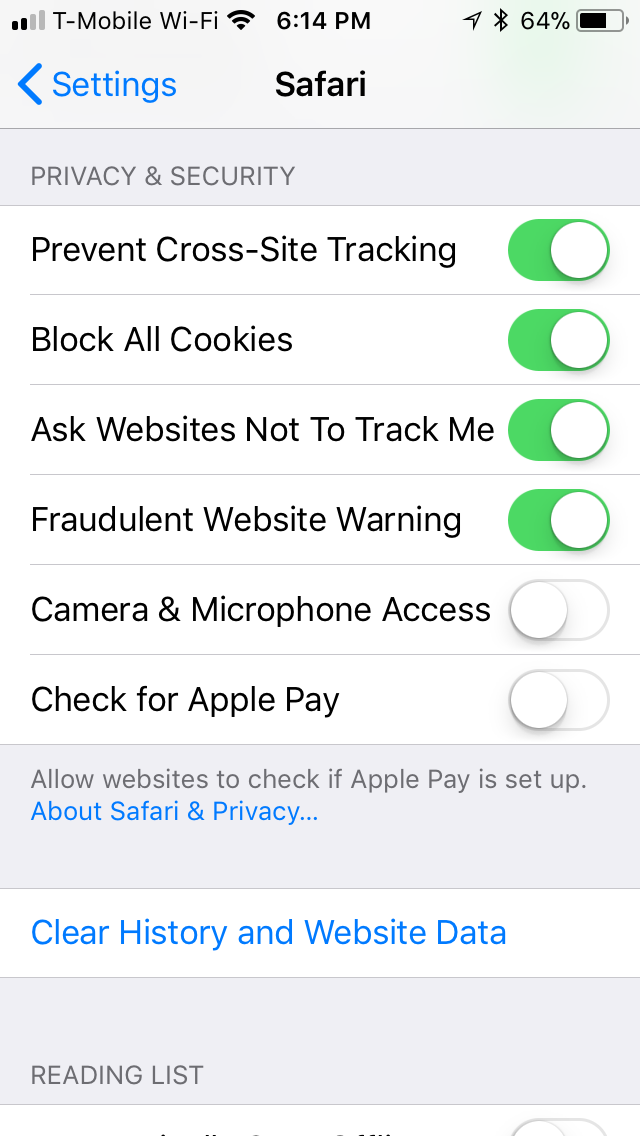
To adjust your privacy settings in Safari go to Settings > Safari. Scrolling down to Privacy & Security, you'll find the following settings you can toggle on and off:
- Prevent cross-site tracking: This will prevent sites from tracking where you go and what you look at when go to other site.
- Block all cookies: Cookies are created when you visit a site and can be helpful when loading sites you frequently visit. If you prefer, Safari allows you to block cookies completely.
- Ask websites not to track me: This lets sites know you don't want to be tracked across the internet. In reality however, sites are free to decide if they want to respect your do not track request.
- Fraudulent website warning: With this feature enabled, Safari will let you know if the site you're visiting is known for phishing scams.
- Camera & microphone access: Keep this setting turned off if you don't want to automatically grant any web apps access to your camera and mic.
- Check for Apple Pay: Keep this setting turned off if you don't want to use Touch ID or Face ID for browser purchases when using Safari.
If you don't want Safari to save your history on your phone, you'll need to browse in private mode. You can do this by opening Safari, tapping the tabs button in the bottom right corner, and tapping Private.
To wipe your browsing history, go to Settings > Safari and tap Clear history and website data.
Chrome
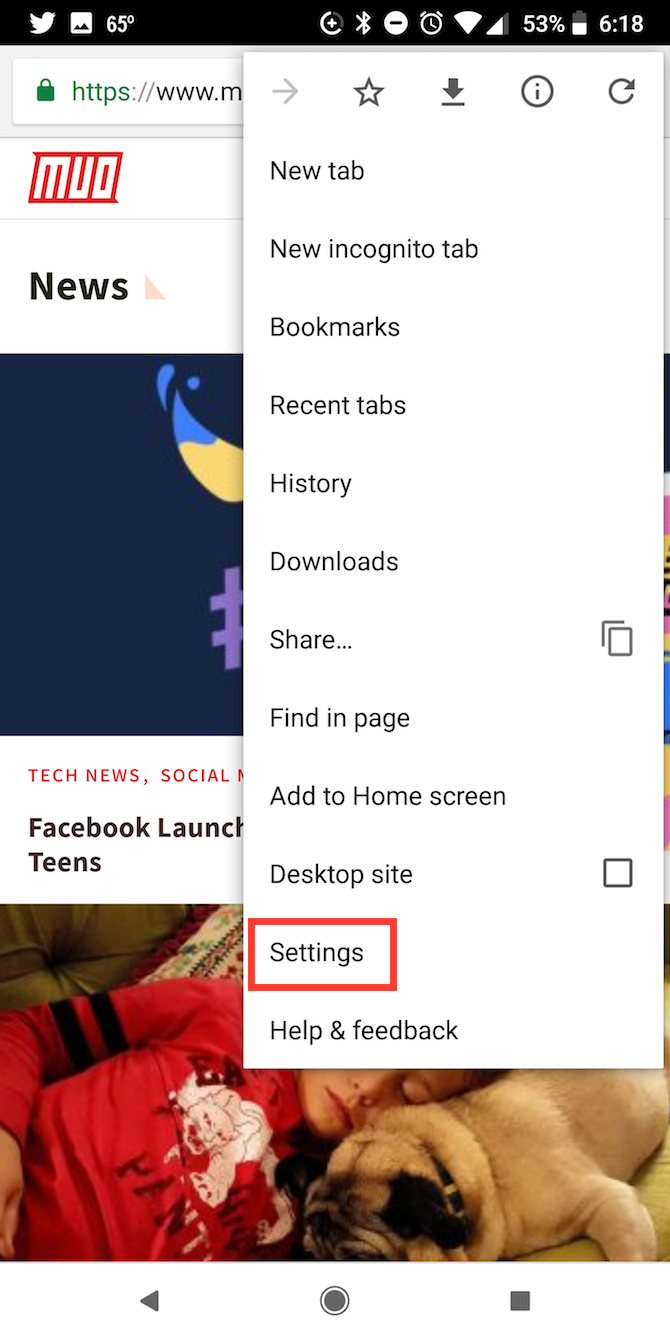
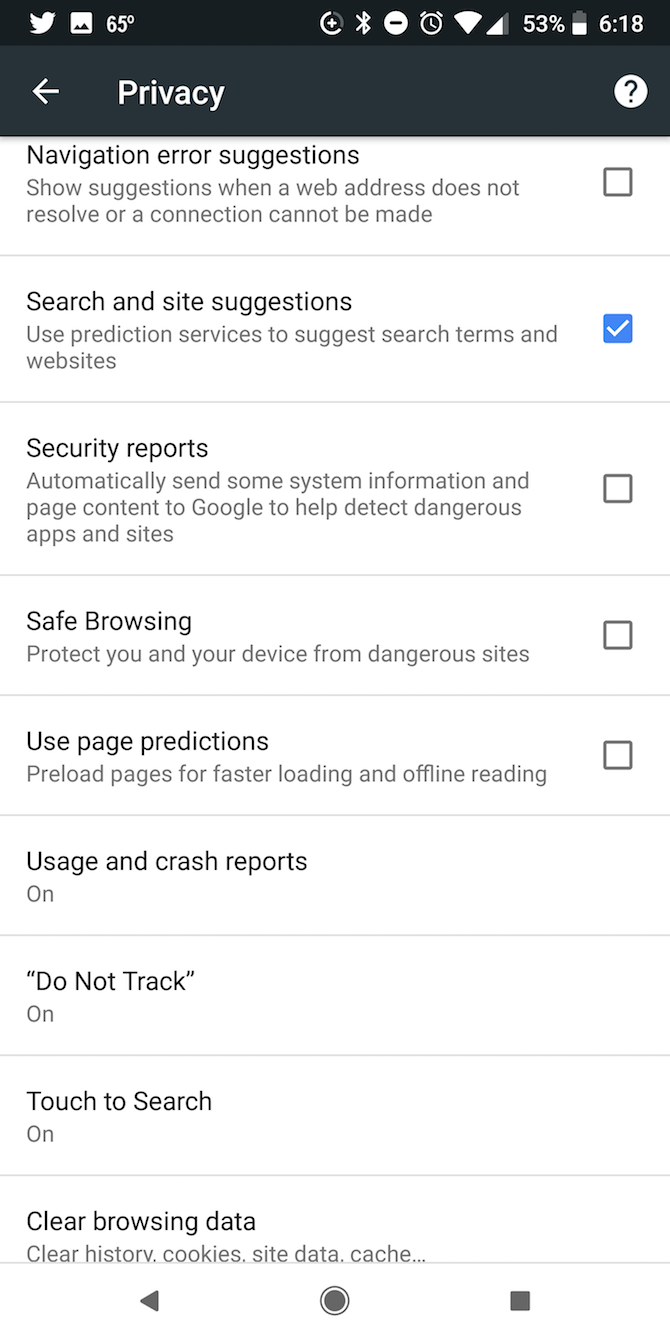
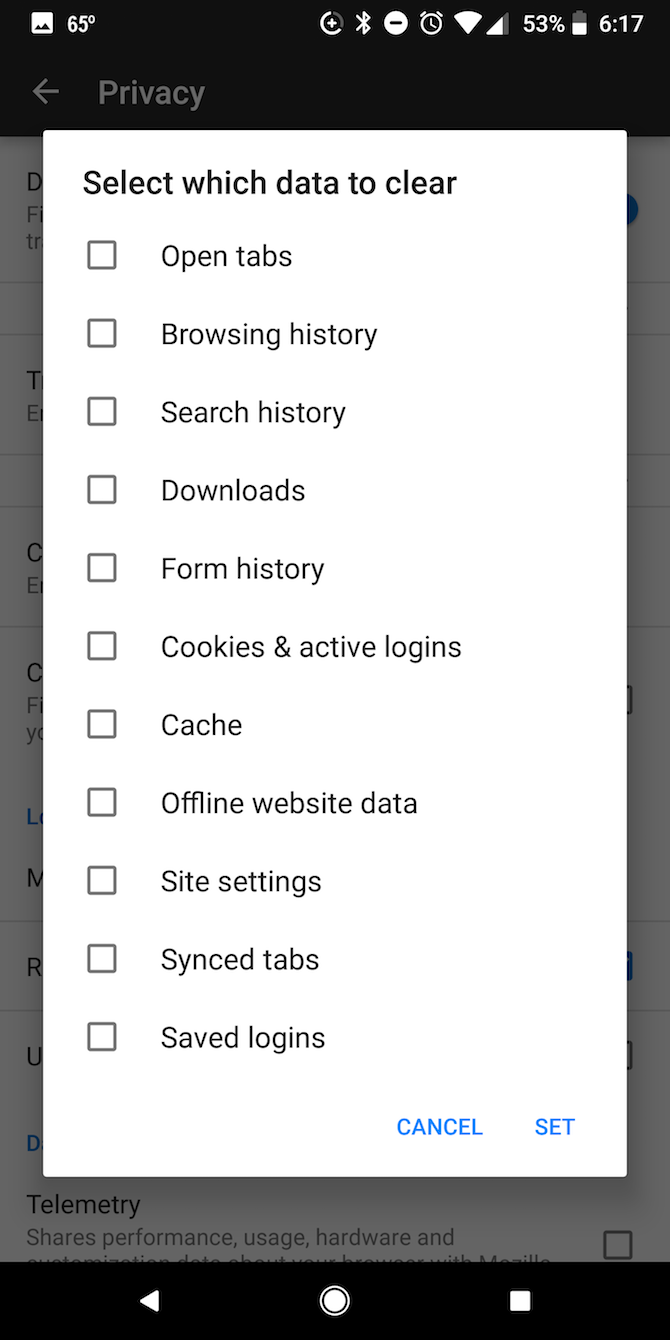
To adjust your privacy settings in Chrome, open the app and go to Settings > Privacy. You'll want to adjust the following settings:
- Safe browsing: With this feature enabled, Chrome will let you know if the site you're visiting is known for phishing scams.
- Do not track: This lets sites know you don't want to be tracked across the internet. In reality however, sites are free to decide if they want to respect your do not track request.
To browse in private mode, you'll need to open Chrome, tap the menu button (three dots) and tap New incognito tab.
If you want to clear your search history, go to Settings > Privacy > Clear browsing data. You can delete your browsing history; cookies, and site data; and cached images and files.
Firefox
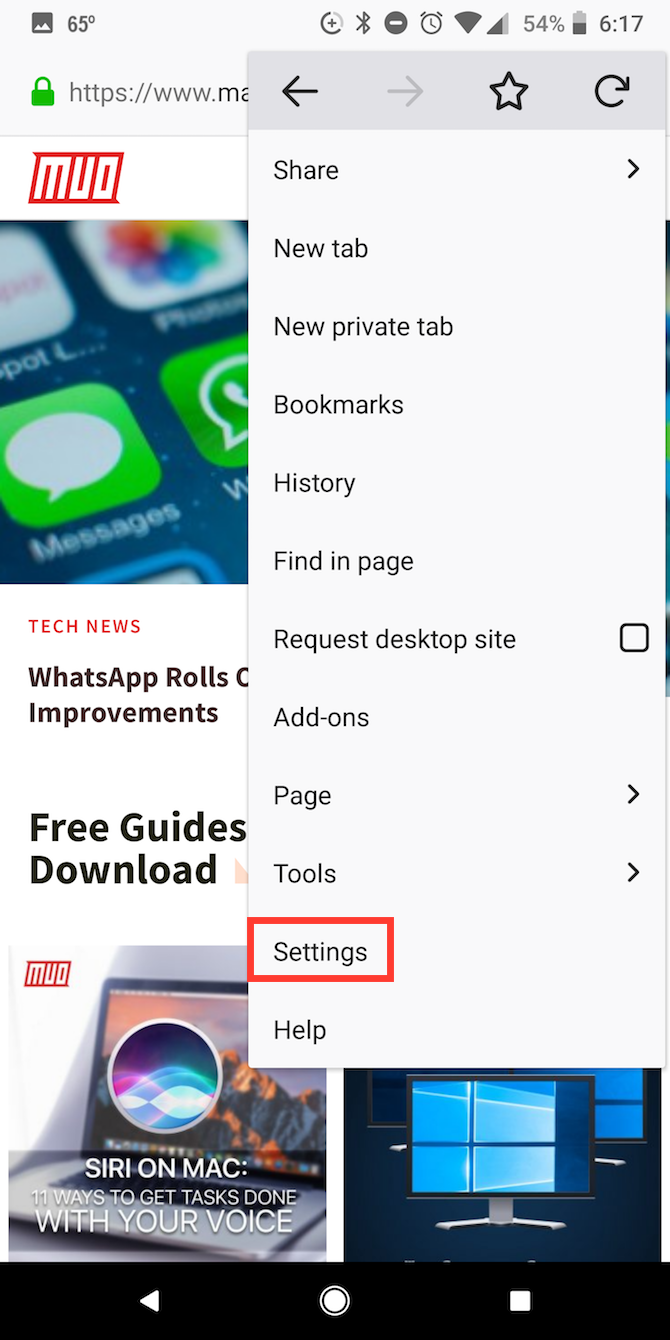
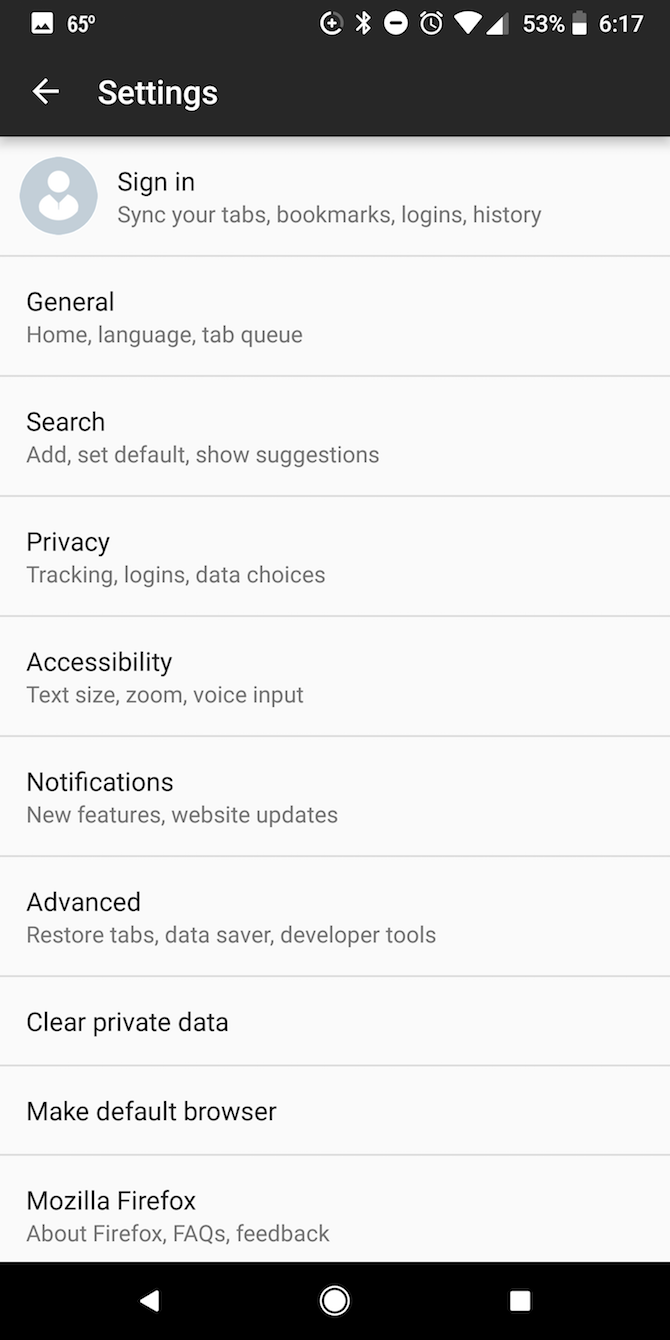
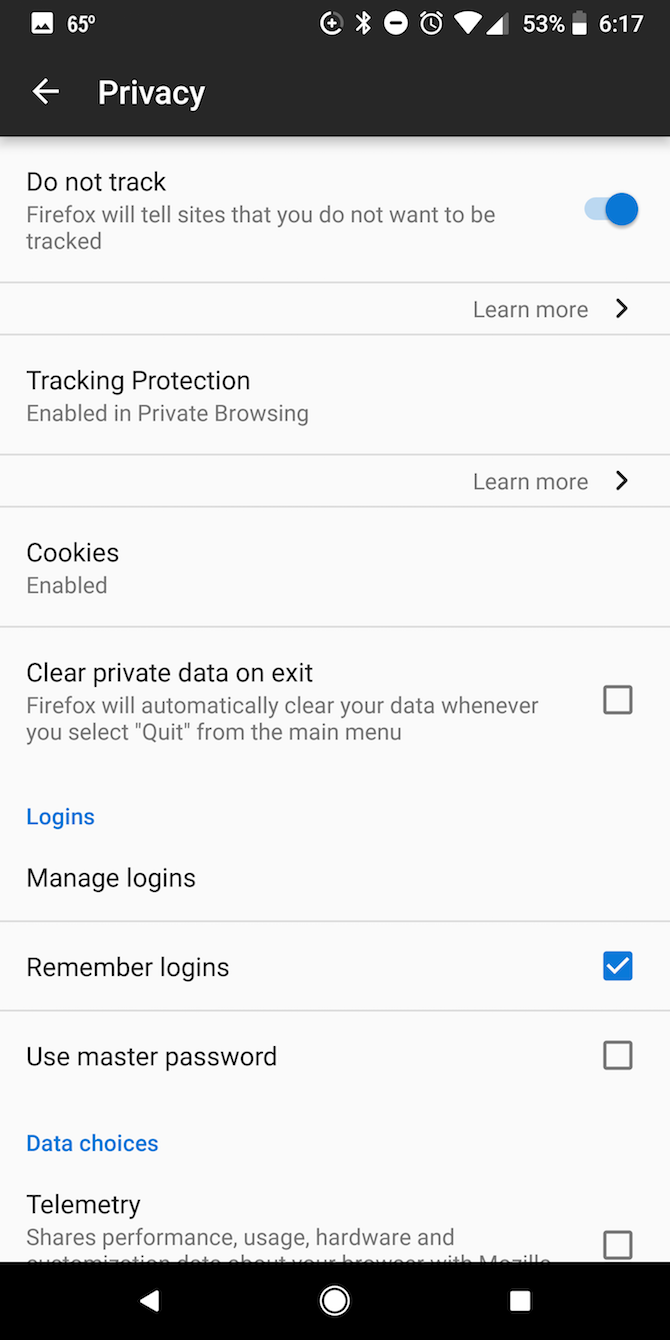
To adjust your privacy settings in Firefox, open the app, and go to the Menu (three dots) and tap Settings > Privacy.
You can adjust the following settings:
- Do not track: This lets sites know you don't want to be tracked across the internet. In reality however, sites are free to decide if they want to respect your do not track request.
- Tracking protection: By default, this is enabled in private browsing only, but you can enable it for regular browsing as well. Firefox explains, "When you visit a web page with trackers, a shield icon tracking protection icon will appear in the address bar to let you know that Firefox is actively blocking trackers on that page."
- Clear private data on exit: Firefox will automatically clear your data when you quit the app. You can selectively choose from a long list of data including open tabs, browsing history, search history, downloads, saved logins and more.
- Remember logins: If you don't want Firefox to save your login info, you can turn this feature off.
DuckDuckGo
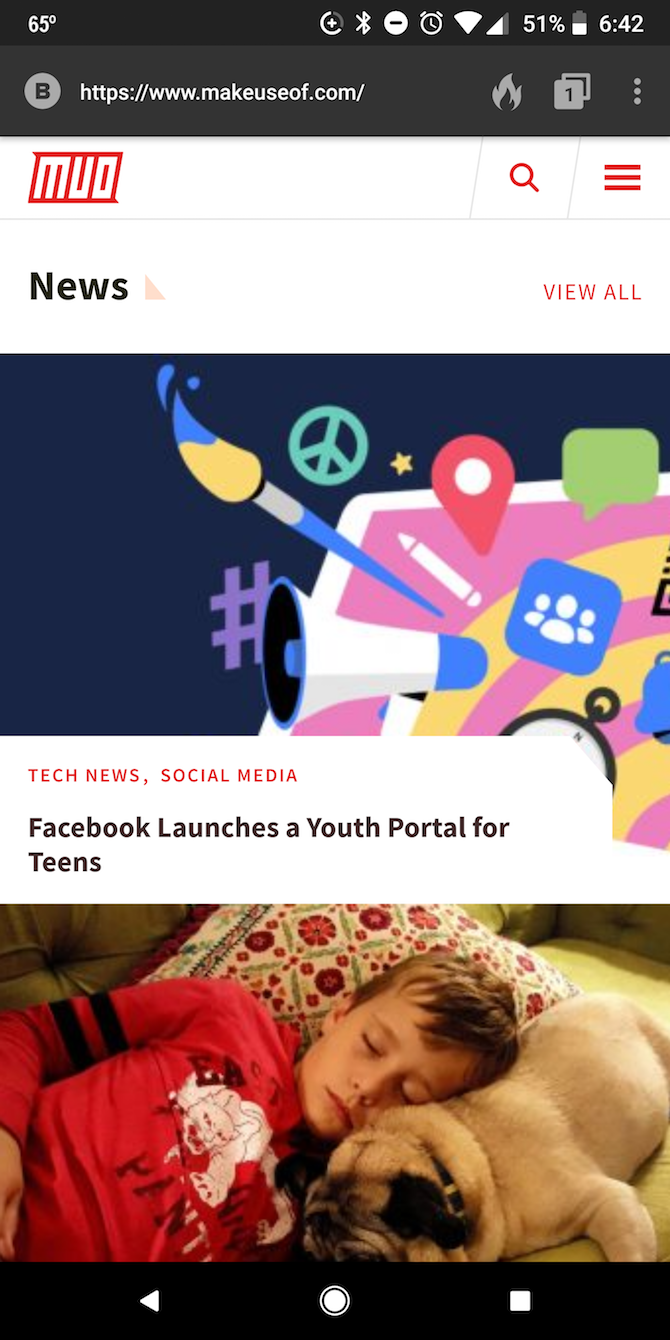
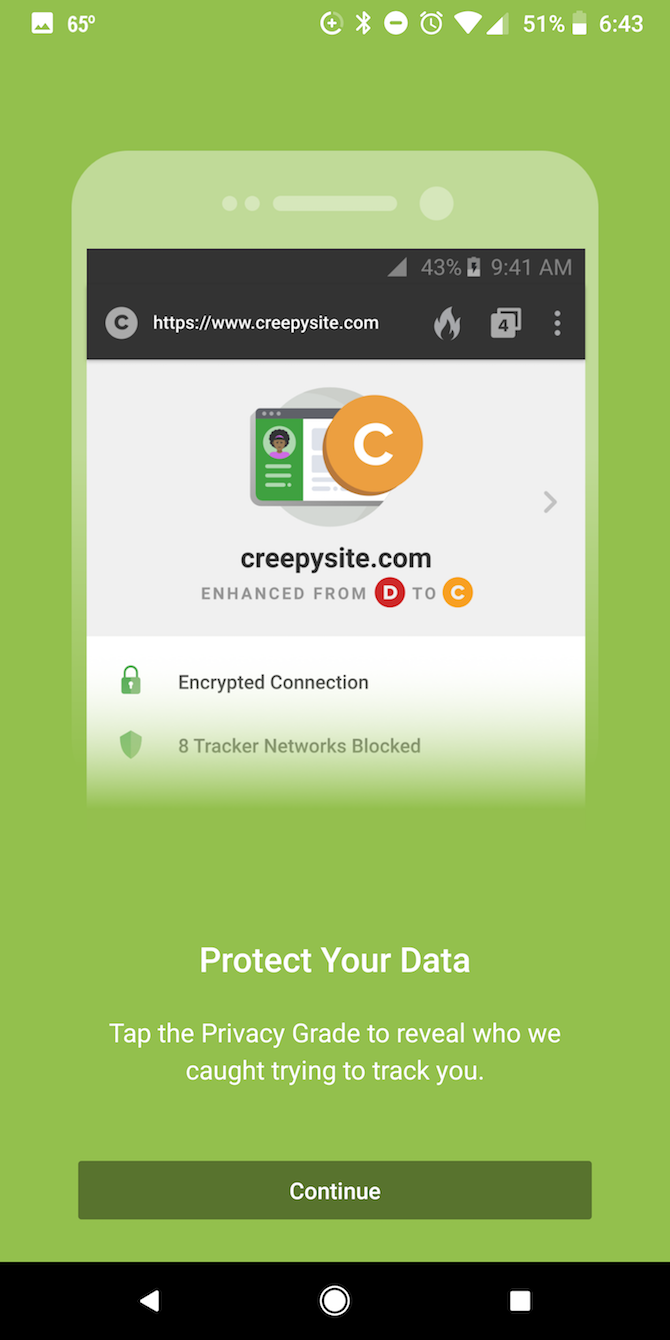
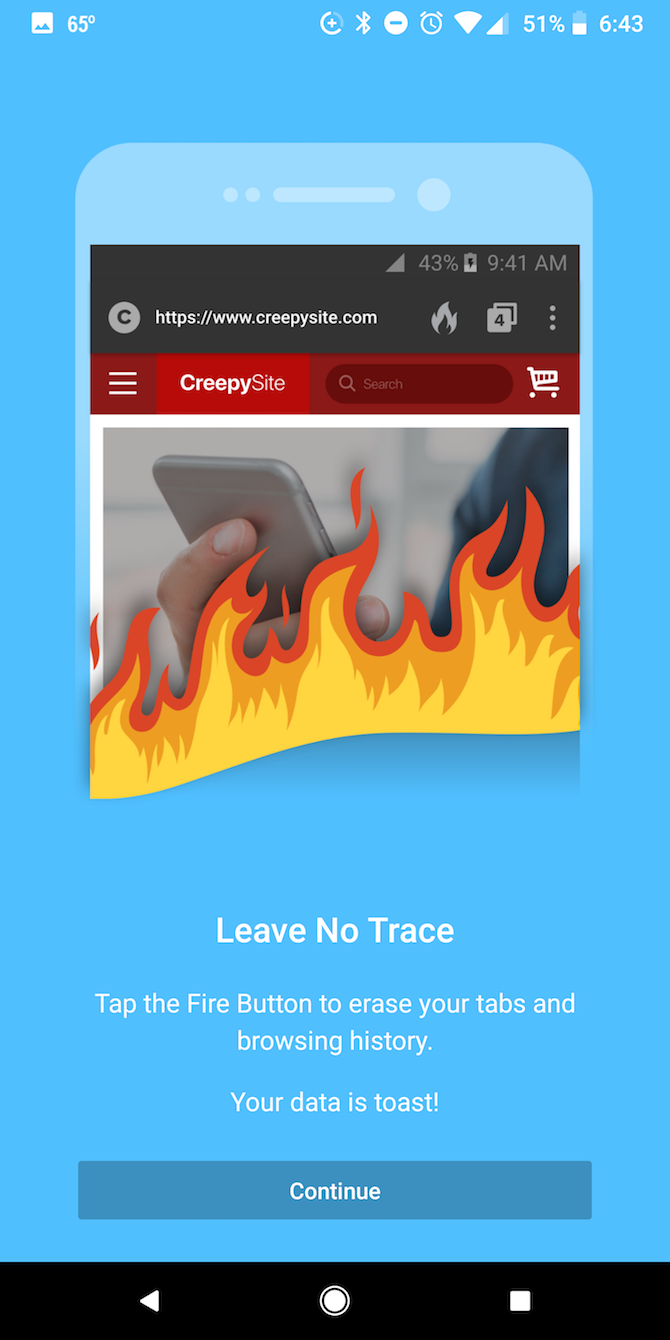
If you want a much simpler approach to a private mobile browsing experience, among the many apps DuckDuckGo offers is a free mobile browser for iOS and Android users.
DuckDuckGo automatically does the following:
- Blocks hidden trackers.
- Forces sites to use an encrypted connection where available.
- It defaults to DuckDuckGo as the search engine. DuckDuckGo doesn't track any of your search history, unlike popular alternatives like Google.
- You can clear all your tabs and browsing history with the Fire Button.
- The browser will also offer a Privacy Grade rating for sites from A to F, letting you know how much a site is trying to track you.
If you still haven't decided which browser to use on the go, take a look at this guide to choosing the best mobile browser for you.