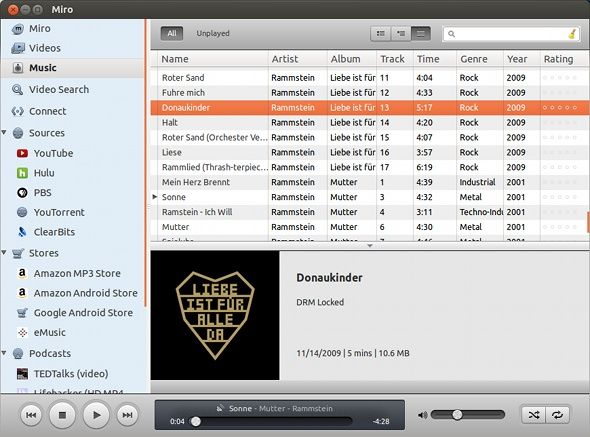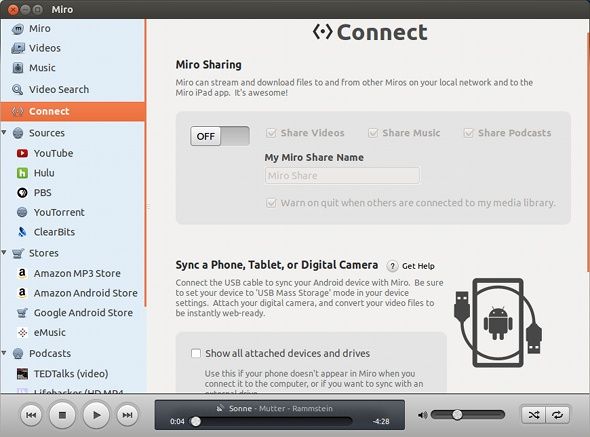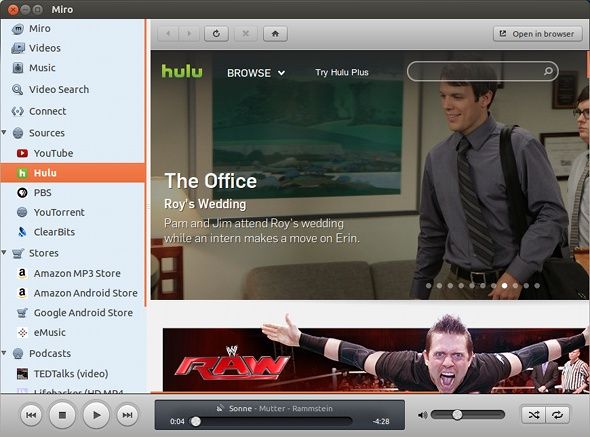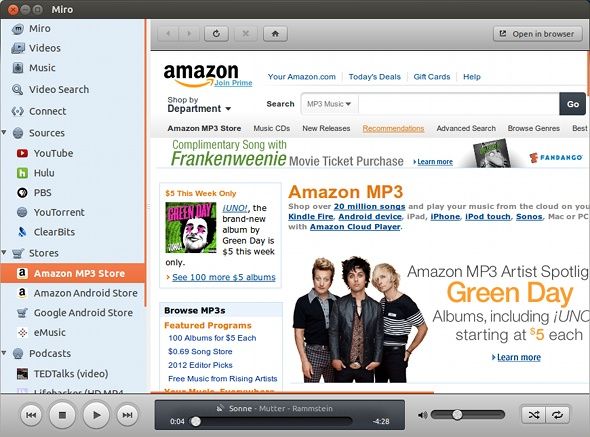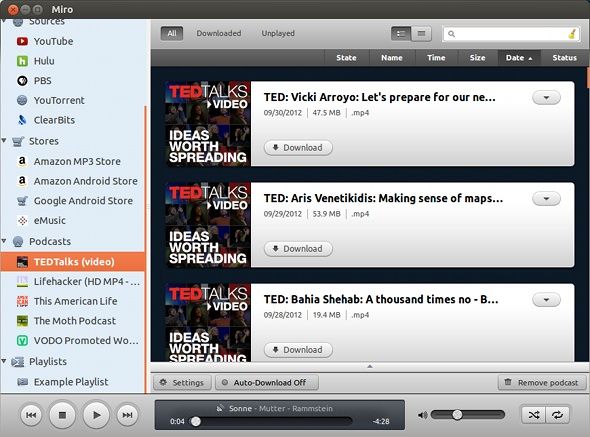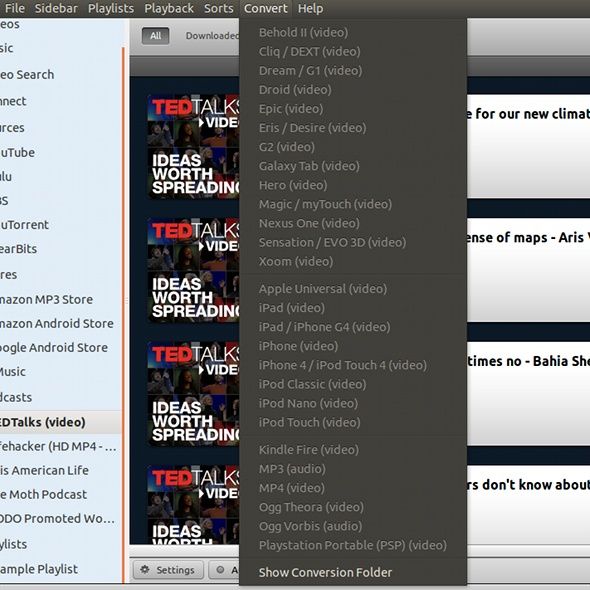We have a lot of media that we need to keep track of before we forget that we even have them. We're also on a constant need for new, fresh media. Ideally, it'd be great to have an application which could do all of this for us, and become our "all-in-one media application". For a large number of people, iTunes fulfills this role fairly well, but some people may not enjoy iTunes for a number of reasons, including its very closed nature (as it is closed source and tightly controlled by Apple, just like anything else they make or run).
But fear not, for there's a great alternative which is much more open and well-developed.
About Miro
Miro can be seen as a decent competitor to Apple's iTunes, as it manages all your music, videos, and podcasts with ease. It also offers support to download music from multiple stores, all of which is DRM-free. Miro is entirely open source, and highly values unrestricted media. This is very noticeable, as it isn't able to play some of the DRM-protected music that I own.
While is may be a bad "feature" for some, it does incentivize you to move away from DRM-protected media.
UI & Your Media
When you first launch Miro, you may notice that it actually looks a bit similar to iTunes. The design is very clean, and a side-by-side comparison reveals some similar UI features. However, it still stays unique and feels like a different app altogether. The first group of tabs on the left side are for browsing through your videos and music.
There is also a Video Search tab which lets you search through different providers such as YouTube, Google, and DailyMotion, and a Connect tab which allows you to stream, download, and sync between Miro instances on different machines.
Sources
In the sources section, you'll find that you can easily access other services through Miro. Clicking on these sources leads you directly to that service's website, so while it doesn't integrate natively into the UI, it's still a great addition so that you won't have to switch to your browser just to go to them. Included are YouTube, Hulu, PBS, YouTorrent, and ClearBits.
Stores
The next section includes multiple stores from which you can buy music from. This should be fairly self-explanatory - you go to the store, you buy music, and it gets pushed automatically to your Miro library. I was surprised to see that integration included so that it'd be easy to get your media files as soon as you buy them. By default, the Amazon MP3 store, Amazon Android store, Google Android store, and eMusic store are all included. I'd be very surprised if the music you're looking for cannot be found in one of these stores.
Podcasts & Playlists
The last two sections are for the podcasts you're subscribed to, and any playlists that you've created. Miro includes a couple of podcasts to begin with, as well as an empty example playlist. These, of course, can be edited as you wish to make it your own. Podcasts of both audio as well as video are supported, and, depending on the podcast, can be downloaded regularly or via torrents.
More Cool Stuff
There are a couple of other cool features that come with Miro. It's a great program to use for converting videos you already have into other formats or sizes which are optimal for the device you'd like to play it on. At the time of writing, Miro can support converting a video using 29 different profiles; all specifically made for different devices such as Android devices and iPod/iPad/iPhone. It can also use Echonest and 7Digital to "clean up" the metadata on your audio files to include the correct artist, song title, genre, and more. In the Preferences, you can enable extensions and international stores as well as many other options.
Installation
To install Miro, simply go over to their download page, and you'll find downloadable files for Windows and Mac OS X. Linux users may find instructions here (such as the recommendation that Ubuntu users should use their official PPA), but for the most part, you can find Miro in your respective package managers under the same name.
Conclusion
As an iTunes alternative, I can highly recommend Miro because it works just great and has a lot of features to keep most people very happy. Of course, Miro isn't the only good replacement, but I find it to be one of the most complete. Plus, its availability on all major platforms helps a lot too so all people can enjoy it.
What's your favorite media application? What do you like most about it? Let us know in the comments!