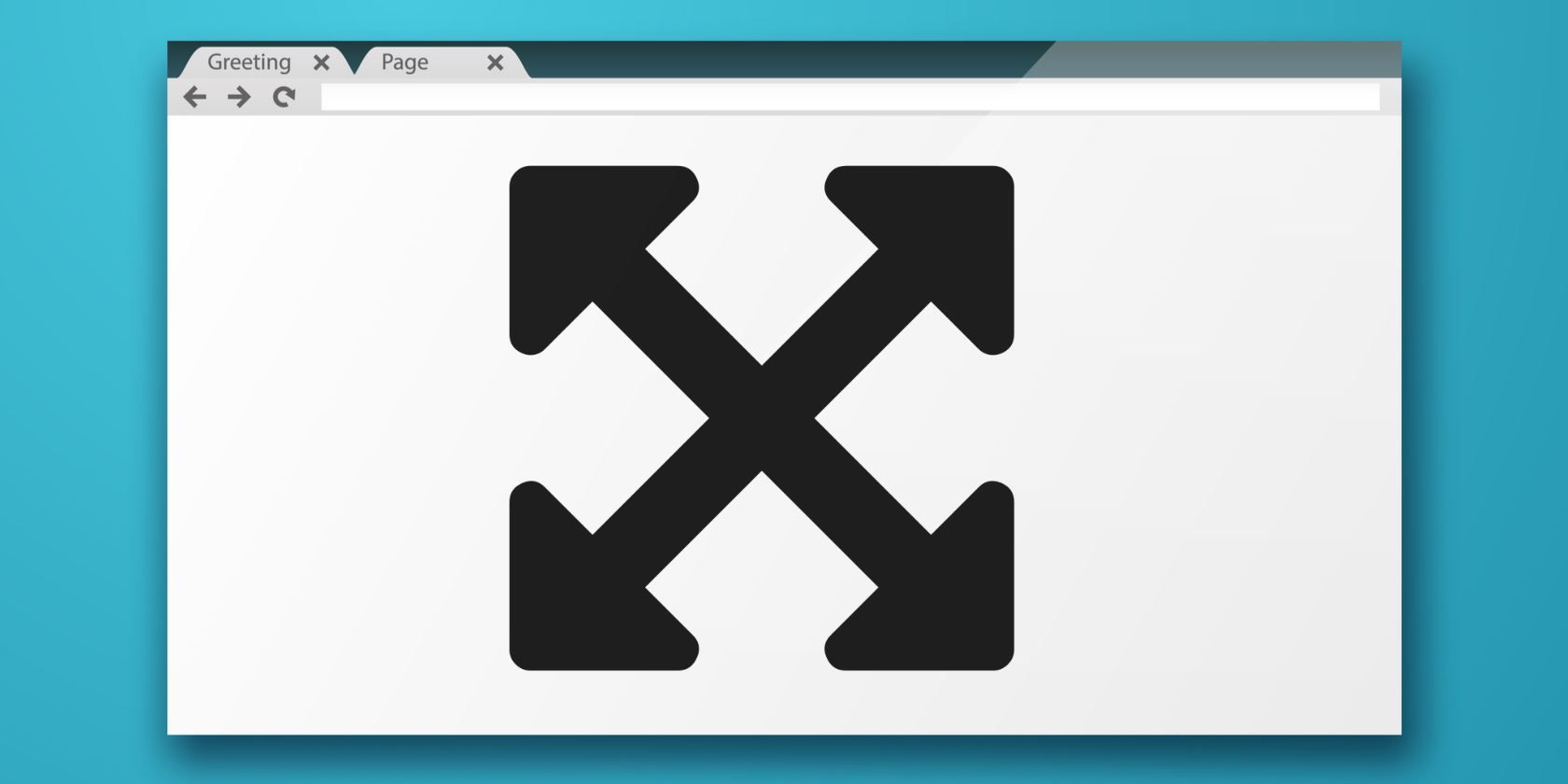Windows has a core set of keyboard shortcuts that have remained the same for several versions. No matter if you're using Windows XP, Windows 7, or Windows 10, you'll find that basic key combinations perform the same functions: Ctrl + C copies, Alt + F4 closes a window, Alt + Tab switches between open windows, etc.
But in Windows 10, there's one longtime shortcut key that's changed. When using Microsoft Edge or other Store apps, you might have noticed that pressing F11 doesn't do anything. In traditional desktop apps, this key expands the window as full-screen to give you more screen estate. It hides the Taskbar and header bar so you can work in a distraction-free environment.
The good news is that Modern apps still support full-screen -- you just have to use a different shortcut. Instead of F11, press Windows key + Shift + Enter to send a Store app into full-screen mode.
This is more clunky than a simple tap of F11, and we're not sure why Microsoft changed this for Modern apps. Perhaps F11 has other functions in those apps, though it doesn't seem to do anything in Microsoft Edge. Regardless, it's a quick mental adjustment to start using that in certain apps, if you even use Store apps at all.
For more shortcut goodness, check out all the ways to make your own shortcuts in Windows.
Do you often put programs in full-screen mode? Were you confused that the F11 shortcut didn't work in Modern apps? Let us know how you use full-screen apps in the comments!
Image Credit: Artem Musaev via Shutterstock, Dave Gandy via Wikimedia Commons