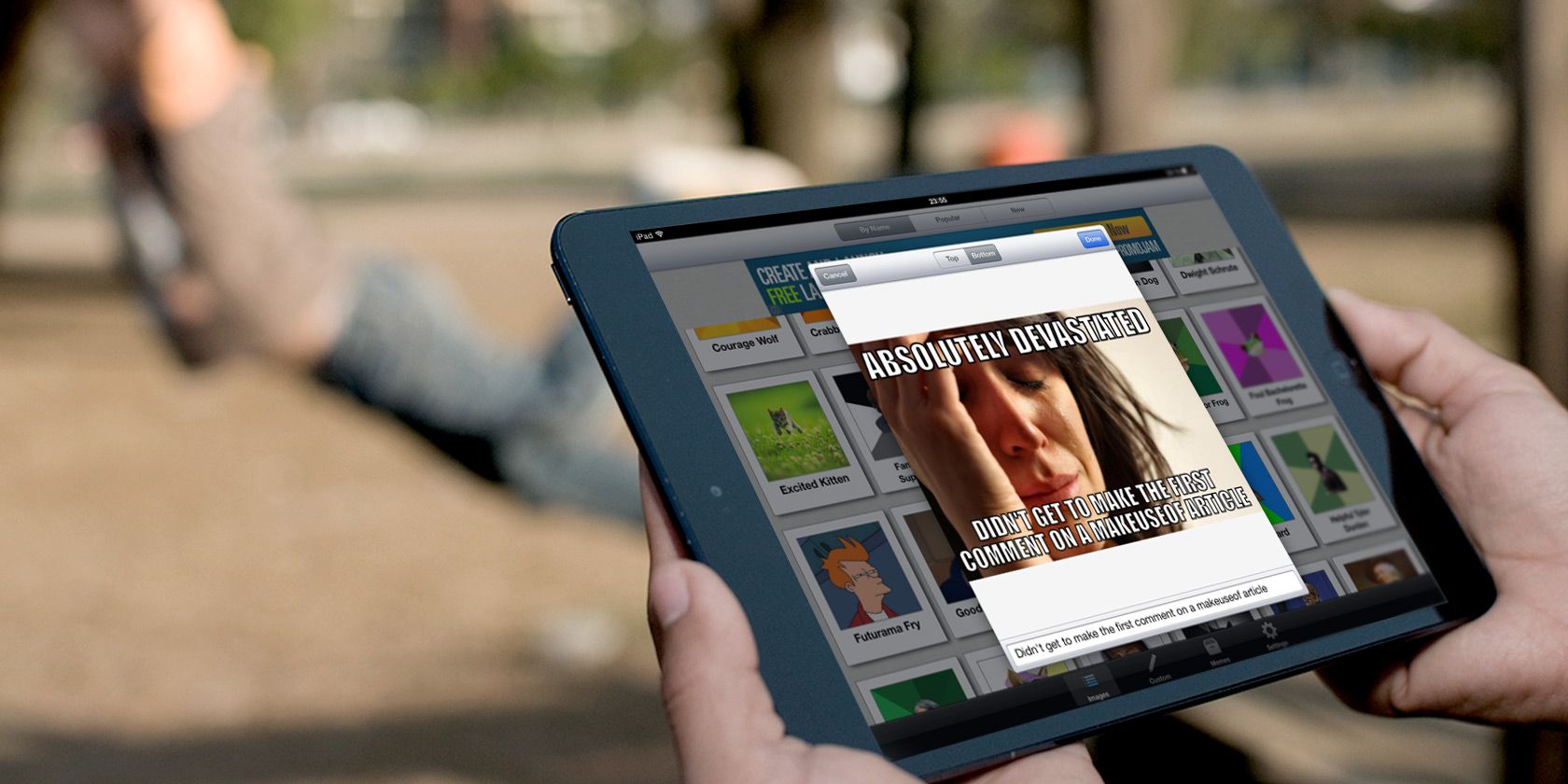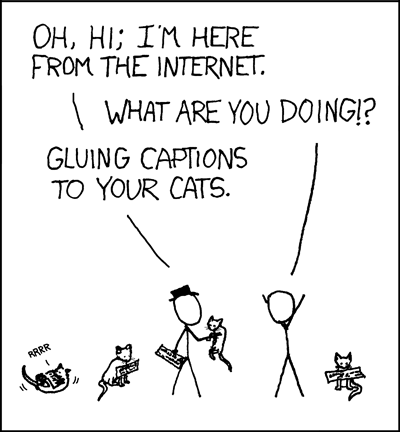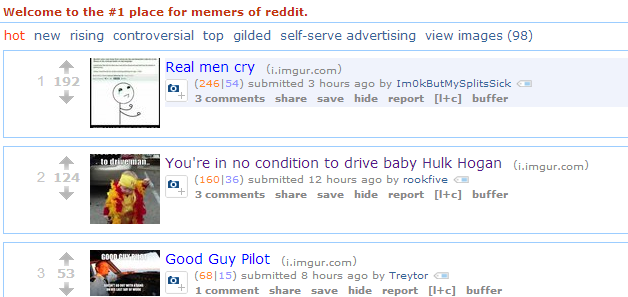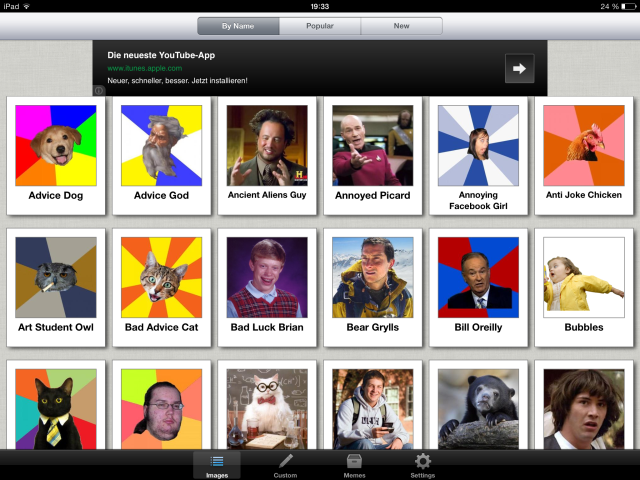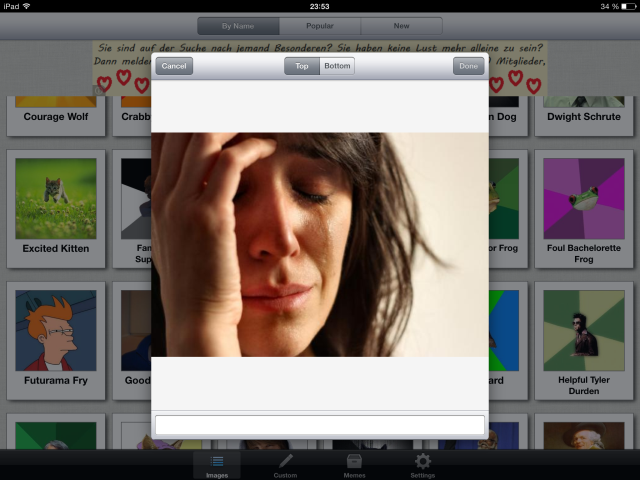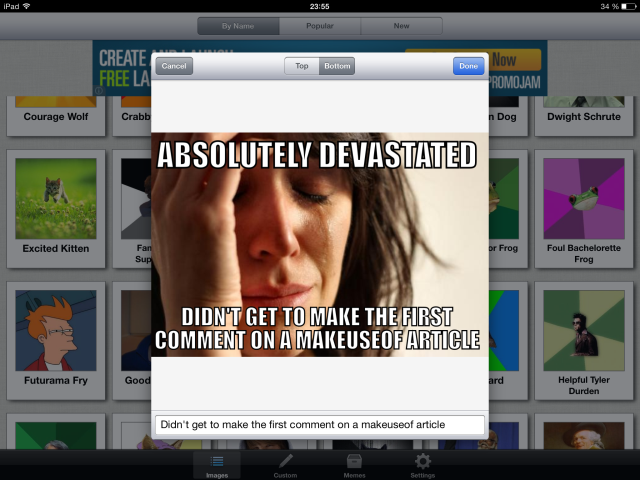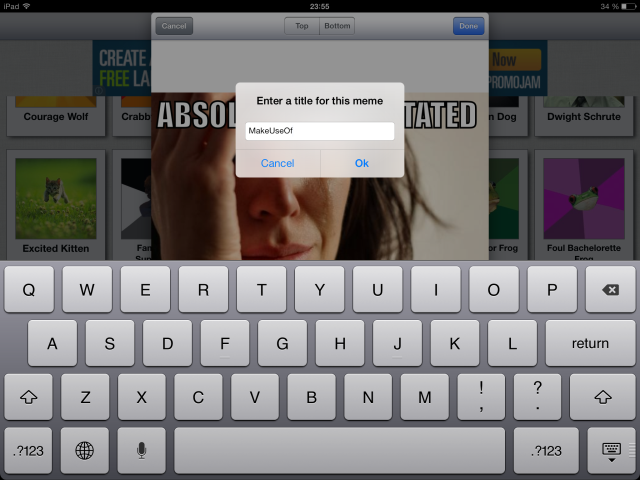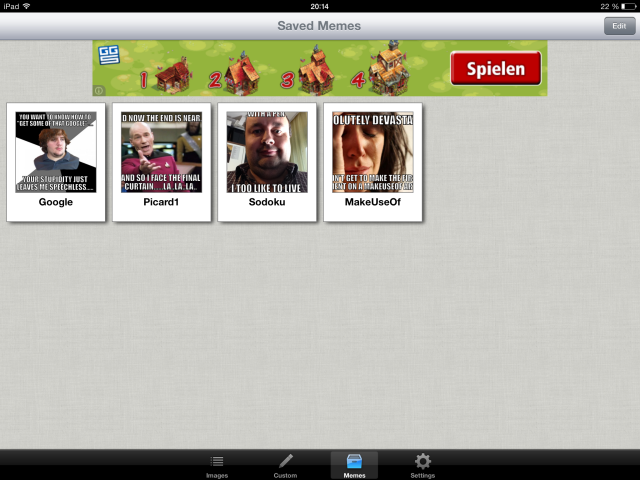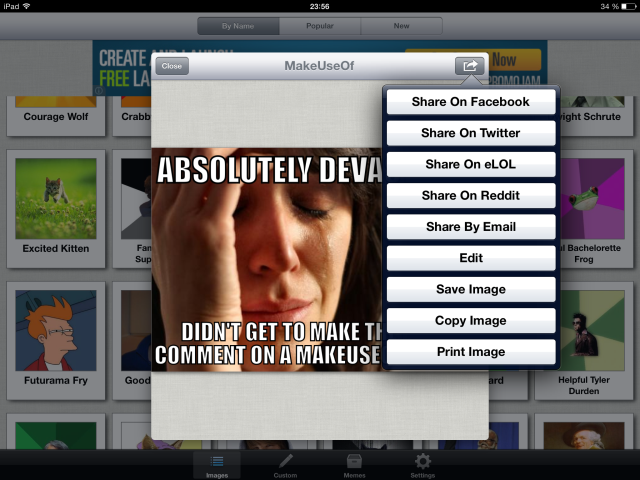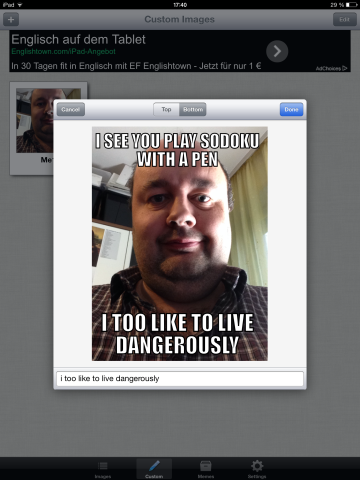There are lots of ways you can be entertained on your iPad, and I am not just talking about the sheer number of games available for the device. I am also talking about things like memes (pronounced "meems"). Memes make up a large part of the Internet. You know, all those pictures of furry cats with amusing captions, which XKCD once captured brilliantly.
Of course, the Internet being what it is, things have rapidly progressed beyond feline creatures. To quote Wikipedia:
An "Internet meme" is a concept that spreads rapidly from person to person via the Internet, usually in a humorous way, largely through Internet-based email, blogs, forums, imageboards, social networking sites, instant messaging, and video sites such as YouTube.
This means that on any given day, if you browse a site such as Reddit, you are going to find a huge number of memes on different subjects. Some will be about television and movie personalities, some will be about animals, and others about ordinary people. The same photos will be used over and over with different captions for each one, as people attempt to outwit one another.
I like to think that I have a pretty good sense of humour, but using Meme Generator, I quickly realised that making truly funny memes is really hard work. For those who are able to fire off quick one-liners, making memes may be something that you will find great enjoyment in. At the very least your social media presence will improve, particularly if you make a really funny meme that subsequently goes viral.
Opening Up The App
After downloading the app, open it up and you'll be presented with a lot of blank meme templates.
If you spend a reasonable amount of time on the Internet, you will instantly recognise some of these, particularly Advice Dog, Business Cat and Conspiracy Keanu. But the ones in this app have no text as yet, and that's where you come in. Can you invent the next great meme that everybody shares and talks about?
Before we proceed any further, I should point out that there is an option at the bottom called "custom". This enables you to take your own photos with your iOS camera, or choose photos from your iOS Camera Roll. If you have a really funny picture with lots of humour potential, you can upload it to the app and turn it into a meme. More on that later.
Making Your First Meme
So, it's time to get your feet wet by making your first meme. Just scroll through the available options, and when you find a picture you would like to put a meme to, simply tap on it and it will come up on the screen. It really does help that the phrase relates to the meme's origin, as described by the text below each image.
As you can see, at the top is a Top/Bottom option. Text in a meme goes at both the top and the bottom. The lead-up to the punchline goes at the top, and the actual punchline goes at the bottom. You can switch between the top and bottom by just tapping on that option. At the bottom is the text box. Tapping inside there will bring up your iOS keyboard.
So just tap in the box, and when your keyboard pops up, think of your best joke and start typing away. Let's see.... crying woman... devastated look... must plug MUO somehow... ah, I know.....
As you will notice, you don't have to bother with upper-case and lower-case lettering. Simply start typing and everything automatically gets converted to upper-case for you.
Now, it's quite likely that the lettering will be too big and will have to be resized. In the image above, the "absolutely devastated" text is the default size, but if you have a really long punchline like I have, having everything that size will take up a lot of the photo. So you will have to either edit the text or resize it to make it smaller. The app doesn't allow you to change fonts, so just tap on the resize buttons in the box (not shown in the screenshot) until you get the right size. As you resize, the text size changes in real-time, so you can see what it looks like right away.
Once you've tweaked and refined your wit, and you're satisfied that the meme is finished, click the blue Done button at the top right, and you will be invited to save it with a unique file name.
Saving the file places it in the Memes tab at the bottom of the screen so you can refer back to it later, if you want to share it anywhere.
To share one, just tap on it and then tap the Share button in the top right corner (the standard iOS logo for sharing). Choose your favoured destination and follow the Yellow Brick Road.
Now I mentioned earlier that you can also upload your own photos into the app. So if you have a picture of yourself, or something else of interest that you think can make a great meme, then just upload it and apply the text as before.
As a test, I took a photo of me. But suddenly my humour inspiration deserted me, so I started Googling for meme ideas, and took one for my own picture. So just to be clear, I am not claiming this meme as my own. I am just borrowing the text to illustrate an example.
If the adverts in the app really bother you, then you can make an in-app purchase for $1.99 to have them removed. This also supports the developer to keep on making tweaks and improvements to the app.
So now it's time to see your meme, genius. Download the app onto your iOS device and start showing us what you can do. Imgur is normally the place where all of these memes are hosted, before they make their way to places like Reddit. So why not drop your meme Imgur links in the comments below, and let's all have a laugh at each other's humour.
Download: Meme Generator (Free) [No Longer Available]
Image Credits: iPad via PlaceIt, IN UR REALITY - XKCD