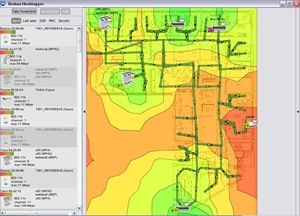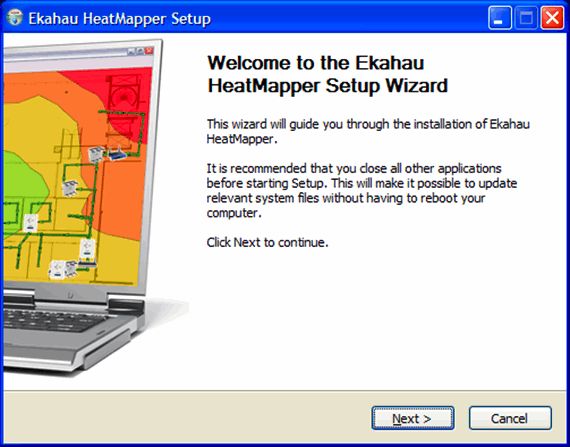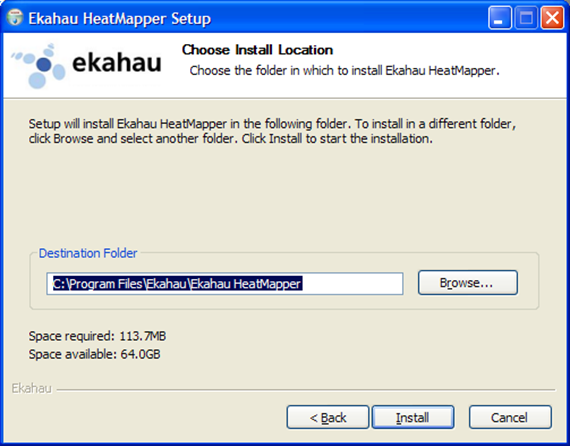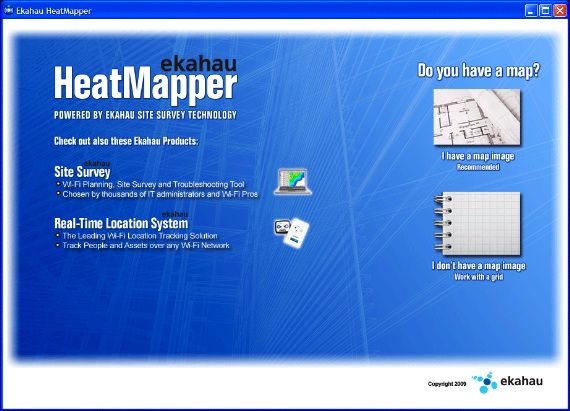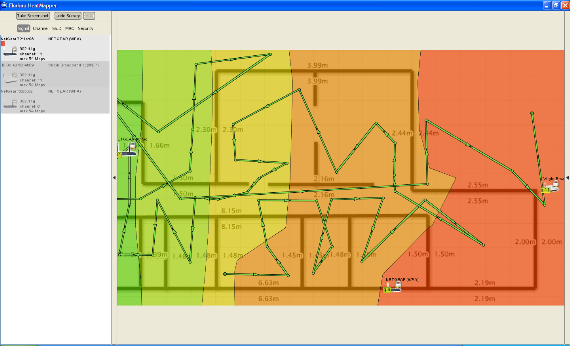Has someone said to you,"Where's the best wireless coverage around here?" And you don't have the time to tell them where all the wireless access points are because there are so many of them. Well, save some time explaining the same thing over and over and hand them a detailed map of your wifi coverage.
If someone has already asked you this question before, you probably would have drawn a map by hand and just marked the access points, but it is much easier and more accurate to do it with professional software such as Ekahau HeatMapper.
Just download, install, run and you'll be up and running in no time ready to map the wifi signal of your area. Even if people don't ask you this question but you have a laptop and move around the workplace a lot, it is always useful to know where you can receive the best wifi coverage, and where you can't. Heatmapper also gives you real-time information about access points. So if you're a network manager, this will help you troubleshoot access points with a wi-fi signal strength problem and show where improvements can be done for better coverage.
If you have Windows XP or 32-bit Windows Vista, just download and install the 52MB executable file on a wifi-compatible laptop and install.
Every time you run HeatMapper, you will be asked whether you want to use a map of the location that you are about to survey or a plain grid. It is recommended that you have a floor plan to get best results. If you are using a grid, make sure that you keep your measuring accurate on the grid to what you actually walk to get best results.
If you don't have a map or floor plan of what you are surveying and you want one, there are numerous sites that you can quickly draw one up. I made a basic floor design of my house using FloorPlanner. It is quite simple to use, but I won't go in to details about how to draw your floor plan. If you want to save your floor plan or edit it later, you can create an account, or just take a screen shot of your floor plan. If you don't know how to take a screen shot, you can read this tutorial then take a look at some screenshot tools that MakeUseOf has written about before.
Now, that you're set up to map your wifi signal strength, walk around your house and every time you want to take a survey of the signal strength, left-click on the interface. To get best results, make sure that you walk behind walls and in all corners of the room and click often. Once you are done taking signal samples from around your house, right-click and a map will appear to show you where the best wifi signal is as well as where you may have a wi-fi signal strength problem.
Once you right-click, you will see the wireless coverage, and if you move your cursor over an access point, you will be presented with detailed information such as the signal strength, channel and MAC address.
Below is the screenshot of the wifi signal in my home. (This is only a basic drawing of my house). As you can see, those green lines represent my path.
Once you are done, you can click the "˜Take screenshot' button on HeatMapper to save your map.
The only downside to HeatMapper is that you cannot zoom on your map and save your mapping progress. So once you close HeatMapper, you lose your information, so make sure you have enough time to survey the whole area.
Visit Ekahau homepage or the HeatMapper page to download.
So what do you think? What that a useful app to help you visualize your home's wifi signal strength? Now do you know why your connection keeps dropping when you're hiding out in your study? Let us your experiences, in the comments!