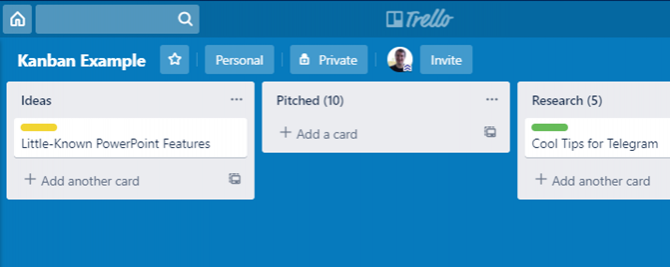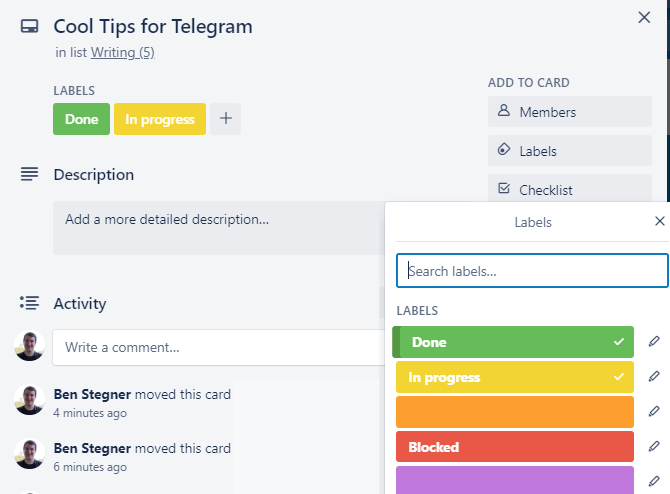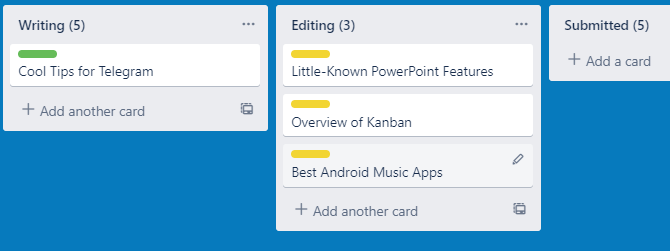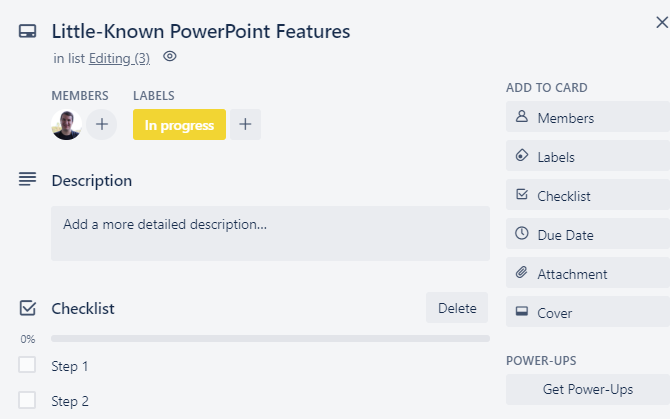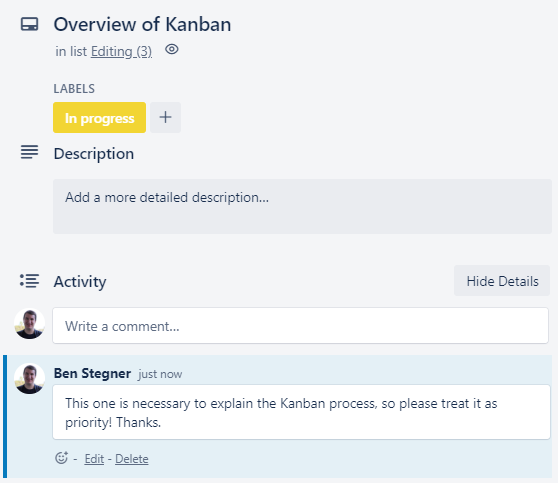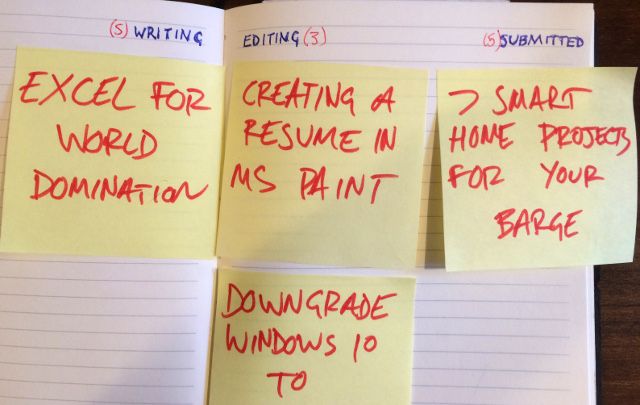Whether you're working as part of a large team or simply trying to handle a multitude of tasks by yourself, it's easy for many small jobs to morph into one unassailable task. If that sounds familiar, try introducing the Kanban technique into your workflow to add some order.
By breaking jobs down step-by-step and laying them out visually, Kanban helps you understand your process and see where there's room for improvement. Despite having its roots in automobile manufacturing, the core concepts behind this strategy work with a broad range of environments.
It's relatively easy to set up and could have a positive effect on your day-to-day working life. Here are the basics of the Kanban technique, including how to set up your schedule and start implementing Kanban.
What Is the Kanban Technique?
Kanban (meaning signboard in Japanese) is a Japanese project management technique established in the 1940s by Taiichi Ohno. He was an industrial engineer attempting to streamline the daily workflow at the Japanese automotive giant Toyota.
Looking at the thought process behind the restocking of shelves in supermarkets, Ohno developed a method of using a linear process with clearly defined limits to control the effect of productivity bottlenecks. It's now tied with methods like lean management and just-in-time manufacturing, but works in many other environments and industries too.
The basic setup of a Kanban schedule divides the given process into its component steps. Individual tasks---typically represented by digital cards or sticky notes---move from left to right through a set of columns. Those columns are labeled with the name of each step and a number.
This number, determined by the scheduler, represents the amount of tasks that the team (or individual) responsible for that stage of production can handle at any given time.
Tasks in each column are split into two groups: in progress or complete. When a task is complete, it moves into the next column to represent it jumping to the next stage of production---but only if there's sufficient capacity to do so.
A public Kanban board gives your entire team an overview of the project from start to finish. This is much more transparent than having everyone's awareness of workflow pigeon-holed to their own stage of production.
From a managerial perspective, this can help allocate staff to where they're needed most. However, it also helps individuals determine where others need assistance on a more informal, ongoing basis.
Setting Up a Kanban Scheduler Using Trello
If you're just getting started with Kanban, particularly if you're introducing it to a group unfamiliar with the concept, you should use tools that are simple and approachable. While it does have a few limitations that might put off Kanban purists, the versatile Trello is a great tool for trying Kanban out.
To get started, you'll need to sign up for an account. Once that's done, you can create a board and start forming your lists. Each list represents one column of your Kanban workflow, so name each after a stage in your process.
For this example, we'll use steps that go into creating and publishing an article, but you can use the steps for any project you're working on. One of the strengths of Kanban is that it doesn't require you to drastically change your workflow, so start with what you do now and worry about optimizing later if needed.
It's better to keep it simple in the beginning, so having To-Do > In Progress > Complete for your columns works fine.
One of the key parts of Kanban is limiting the number of active items in each column. You can represent this with a number inside parentheses in each list title. Feel free to use placeholders to begin with and tweak them as you get a feel for your process.
It's likely that you won't know how much can flow through each stage of the project at any time until you've worked with Kanban for a little while. This is particularly true if you're using the strategy as part of a team. If you're not sure, a smaller limit like three or five is a good start.
Using Cards in Trello
Once you have your lists in place, it's time to create cards. These represent individual tasks, which you then move left-to-right from one list to another as appropriate. It's crucial that anyone using the board keeps these cards organized. Everyone must stick to the limits for each stage of the process, which is critical to Kanban.
Take care when deciding the size of tasks that cards represent. In our example, individual articles are an obvious fit. But this might be different for your workflow. A task shouldn't be so minor that it moves all the time, but it shouldn't be too large either. You can tweak this as you go.
For the system to work as intended, you must have a method of distinguishing which tasks in a particular stage are already completed. On Trello, labels are the simplest way to keep track of this.
You might use a green label to signify that a task is ready for the next stage, and a yellow one to signal that it's still in progress. Make sure that any given card only has one label at a time to avoid confusion.
Below, you can see an example Kanban Trello board in action. Notice that even though it's done, the task in the Writing column hasn't yet moved, as there's no more capacity at the Editing stage.
When one of the yellow tasks in Editing is completed and re-labeled accordingly, that task will move to the next stage. This makes room to "pull" a new task from the column to its left. Once a card reaches the final phase, like Complete, you can archive it or move it to another board if you'd like.
See our intermediate tips for Trello for some ways to get more out of the service.
Using Kanban as a Team
The original implementation of Kanban was intended to help groups work as a cohesive unit. While it sounds cliche, communication and teamwork are thus important facets to make Kanban a success in your workplace.
Most digital means of executing a Kanban workflow, including Trello, feature tools to keep everyone on the same page.
Set a brief Description if you want to provide more info than the title can hold. Use the Members tool on a card to assign it to whoever is responsible. Add a Checklist to cards that have multiple steps. And if timing becomes an issue, the Due Date feature is handy.
Another key component of digital Kanban tools is leaving comments or messages for other users. It's important that everyone involved in the process takes full advantage of the communication tools these platforms offer, especially with a remote team. Leaving concise and clear comments advising others about your progress on tasks helps everyone keep track of what's going on.
Of course, overuse of comments can result in a sea of white noise. Try to limit your comments to crucial information only.
The crux of the Kanban system is that it gives anyone looking at the schedule an immediate idea of where a bottleneck is forming. As a result, it pays to have colleagues that are comfortable in multiple roles; if one stage of the process is slowing up production, reassign some of your team to help out.
Using Kanban as an Individual
If you struggle to keep your own tasks moving, Kanban has lots of benefits for solo use as well. It still provides the same at-a-glance look at your current process, as well as helping you identify and correct any major bottlenecks in your workflow. Instead of group resources, you can instead look at which stages of your work tend to slow down the overall process.
While physical Kanban tools often don't work for groups unless they're all in the same location, you don't have this worry when working alone. If you prefer to work with a physical schedule, you can use the same principles as above with pins on a cork board or similar.
More Tools for Using Kanban
Trello is a good way of getting a basic Kanban process up and running, but you might want to branch out into a more focused tool once you've gotten into a rhythm.
Planview LeanKit is one such solution. It's much more robust, but isn't cheap at $19/user per month. However, it offers a 30-day free trial so you can try it out for your team.
Kanbanery offers a smart UI with little to distract from your work. There's a free plan to try it out, while the paid plans are more affordable than LeanKit. Meanwhile, KanbanFlow offers comprehensive mobile tools and powerful Pomodoro integration to enhance a strong core product.
If you like the idea of Trello, Taskade takes a similar approach. Finally, take a look at Zenkit. It's an online project management tool that packs a ton of functionality.
For more options, we've looked at apps that combine a Trello-like experience with other features.
Streamline Your Work With Kanban
We've taken a look at the Japanese productivity method known as Kanban. While there are some other small details and principles to discover, the essentials discussed here will help you get started with the workflow and see if it's a fit for your routines.
As cards move through the columns, keep an eye on where congestion occurs and work to reduce it. Add or remove columns if needed. Before long, you'll have a solid setup whether you're working alone or in a big team.
For more Kanban tips, here's how to use Kanban to manage GTD.
If you're working with a remote team, you should know about the best free online collaboration tools.