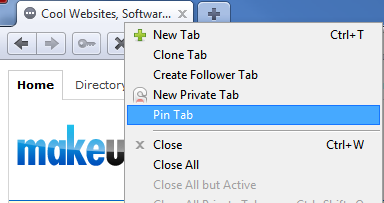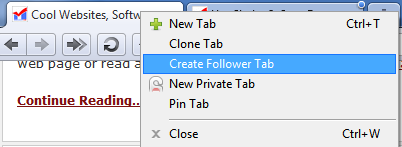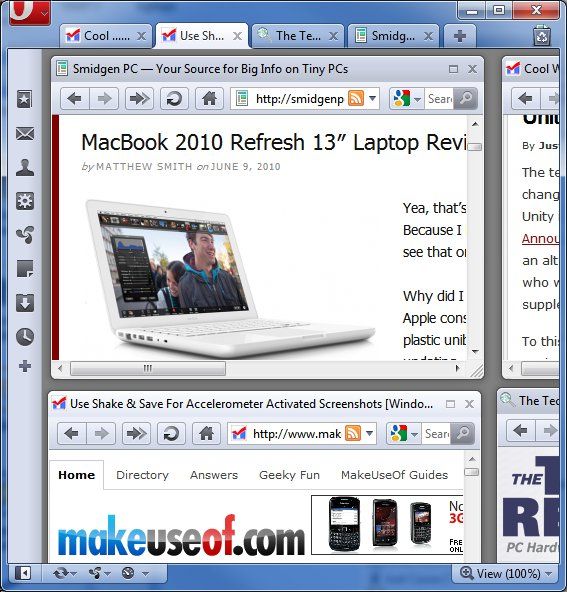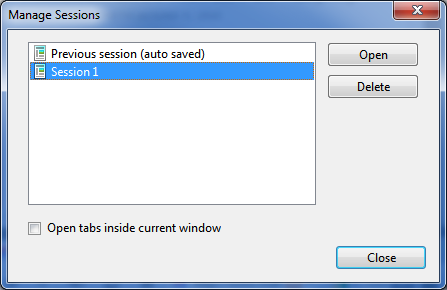<firstimage="https://www.makeuseof.com/wp-content/uploads/2010/06/opera5.png" />
It wasn't so long ago that tabbed browsing didn't exist. If you wanted to open a website but you didn't want to leave the website you were viewing you had only one option - open a new window. Tabbed browsing was first made popular by Firefox, and it has caught on. Now every browser uses tabs in order to display multiple websites at once, including Opera.
Opera is a bit different from Firefox and others, however. Or rather, it is a bit more advanced. While other browsers offer tabbed browsing, they treat each individual tab as a separate entity. You can display one tab at once. Opera, however, uses tabs like windows inside the browser. In this tutorial we'll take a look at four ways to use advanced Opera tab features in order to make browsing the web easier.
1. Pin Tabs
Opera has the ability to pin tabs to the taskbar. This can be accomplished simply by right-clicking on an Opera tab and then clicking Pin Tab. When a tab is pinned, it no longer has an X on the right side of the tab which can be used to close the tab. Instead it has a magnifying glass symbol.
Using the Pin Tab function allows you to make websites you visit very frequently, such as your search engine or a web-based email client, a permanent fixture in your web browser. When you use Pin Tab on a website in Opera it becomes permanent even if you close Opera. The website will still be pinned when you open Opera later.
2. Using Follower Tabs
The follower tab is a feature unique to Opera. You can create a follower tab by right-clicking on a current tab in the taskbar and then clicking Create Follower Tab. The follower tab will be blank when it first opens, but now any link you click on in the original tab will no longer open in that tab. Instead it will open in the follower tab.
Follower Opera tabs are handy when you are browsing a website and blog and you want to check out multiple articles. For example, let's say you're browsing Makeuseof.com and you found a post you want to read. However, you want to keep browsing the main page as well. You could use the follower tab feature to make browsing easier. When you find a post to read, simply click on it to open it in the follower tab. The functionality of the follower tab can also be achieved by simply opening new tabs, but the follower tab streamlines the process so that you are not constantly opening and closing tabs.
3. Cascading and Tiling Tabs
Opera tabs are unique from other web browsers in that they act more like windows than tabs, making the taskbar label of Opera's tab manager very appropriate. The difference in how Opera handles tabs isn't evident at first, but it becomes obvious when you right-click on a tab and then go to the Arrange section. Here you'll find options on how to manage tabs in the Opera browser's space.
From this menu, you can minimize or maximize all of your tabs. The more interesting options, however, are the Cascade, Tile Vertically and Tile Horizontally options. You can use this feature to tile all of your open tabs inside the Opera web browser. This feature can be used to easily arrange multiple websites so that they can be read together. It can also be used to pick out which tab you want to read, as you maximize any of the tiled tabs so that they take up the entire browser space.
4. Use Session Management
Opera has a built-in session manager by default. A session manager is a feature which can save all of the tabs which you are currently working on for later use. You can re-open these tabs at any time through the session manager.
To try it, open a few tabs. Then click on the Opera menu button in the upper left hand corner of the browser. Go to Tabs and Windows > Sessions > Save This Session. Name the session and un-check the "Show these tabs and windows every time I start Opera" checkbox. Then click okay. Now close all of your open tabs.
Once all tabs are closed, go back to the Sessions menu. You should see the session you saved as a selection in the menu. If you click on it all of the tabs you had open will re-open, letting you pick up where you left off.
Conclusion
These tab management features should make using tabs in Opera much easier, and they are features which, for the most part, other browsers cannot yet emulate. Once you know how to use Opera tabs, you'll find that certain tasks, such as researching multiple websites or browsing blogs, is easier in Opera than in other browsers.