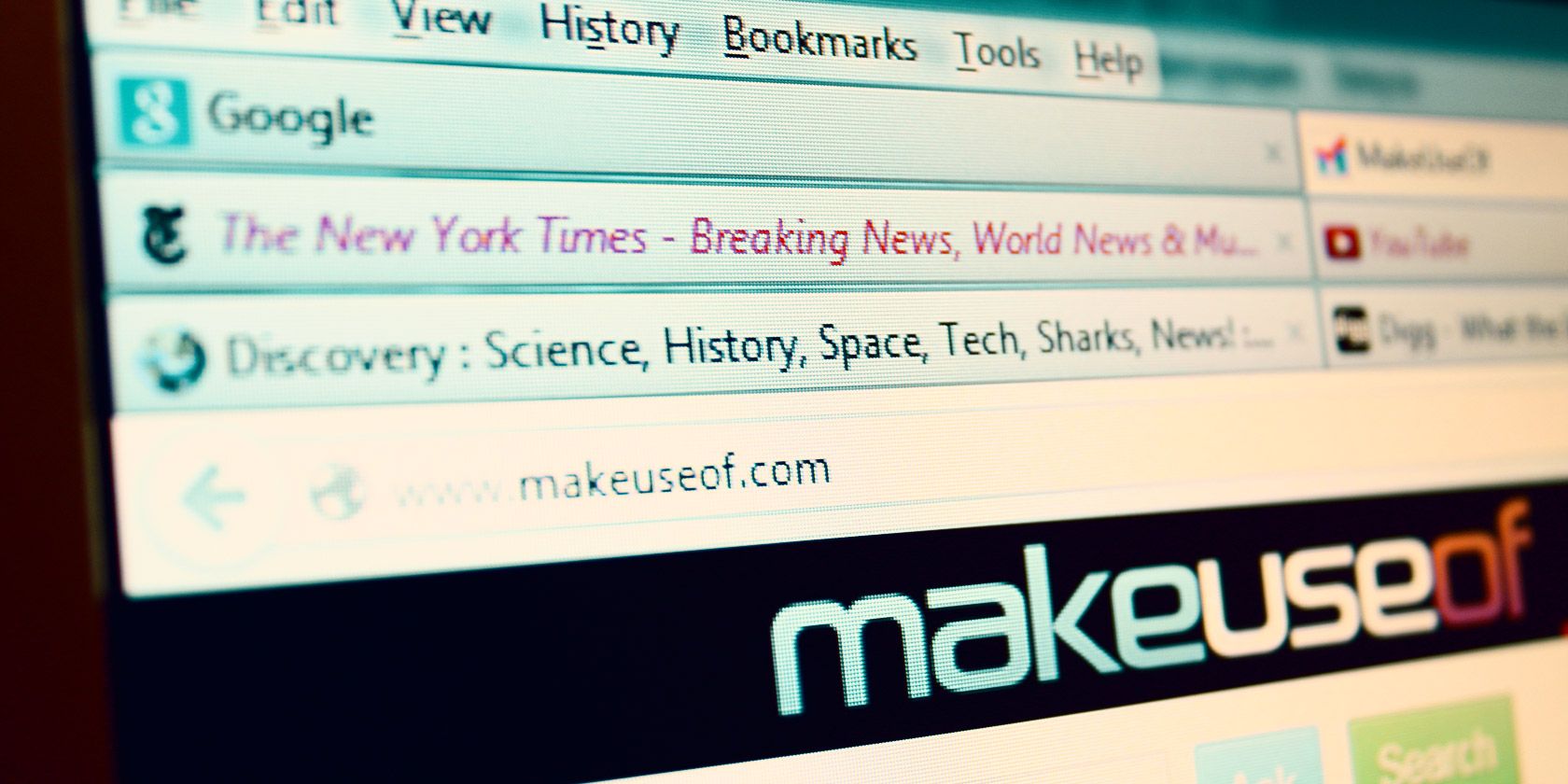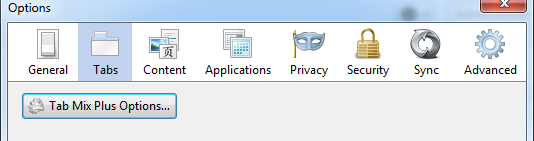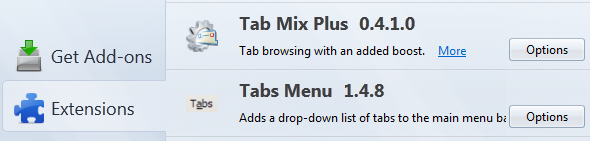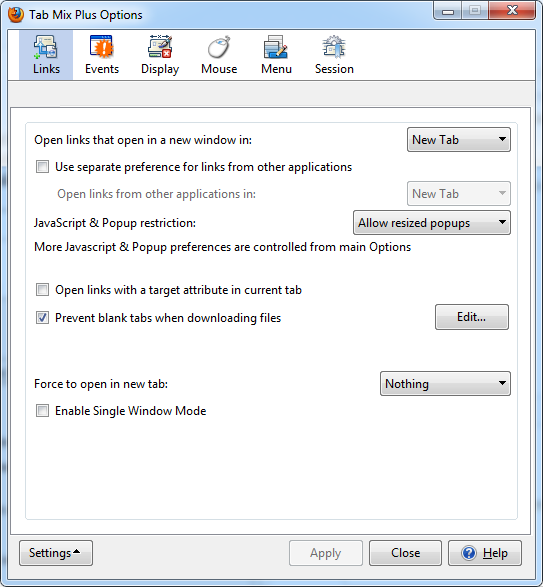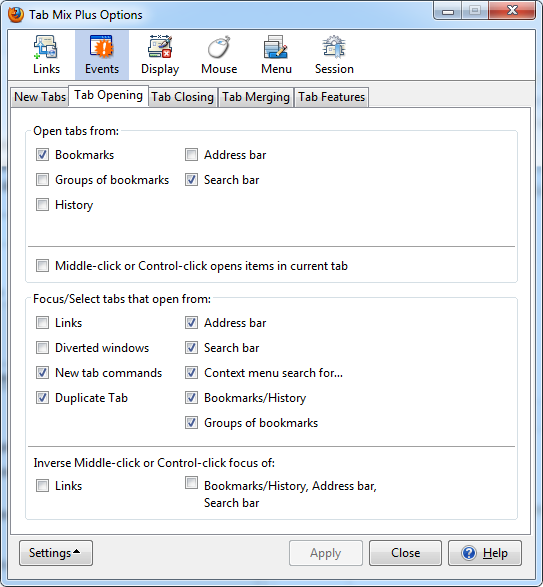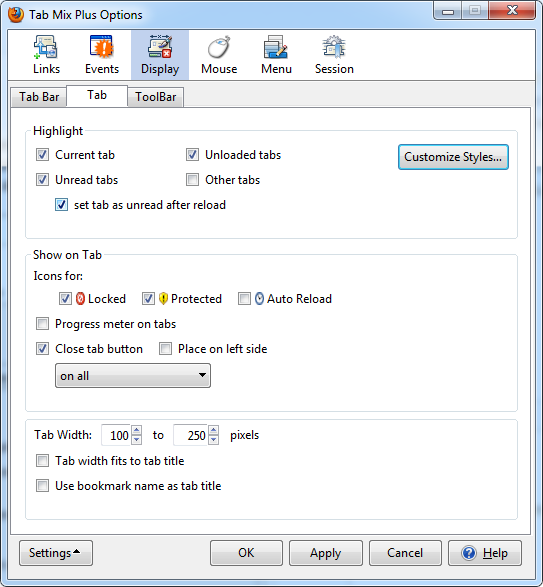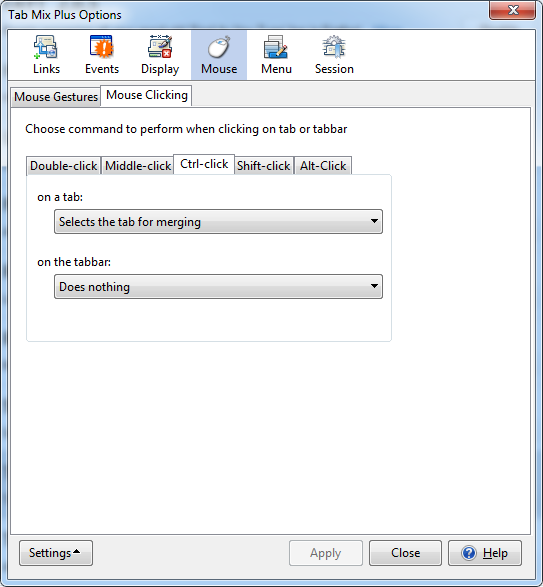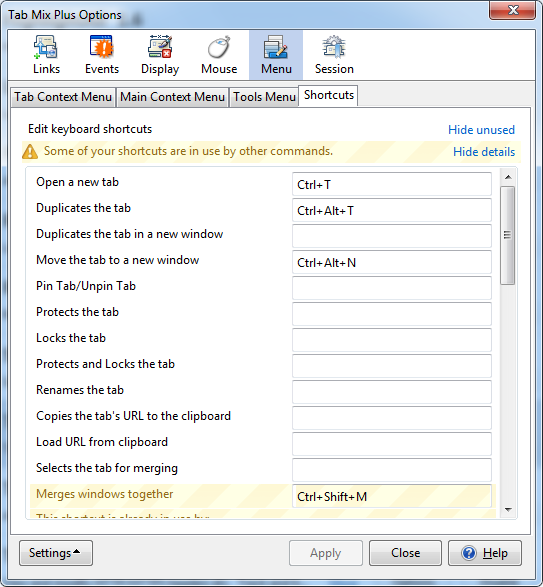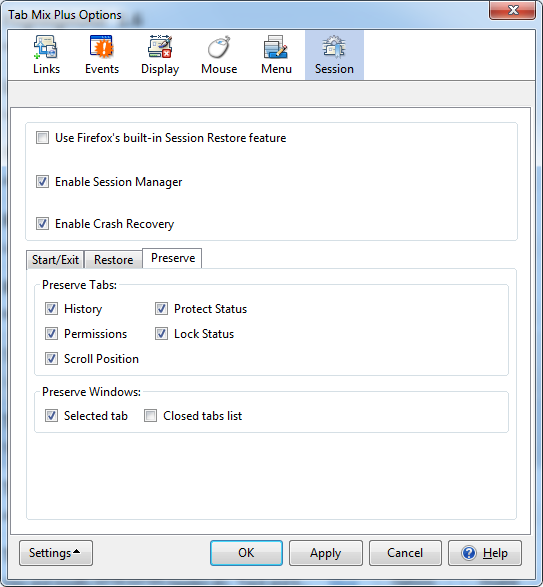Be honest! How many browser tabs do you have open right now?
More than a decade ago, Firefox -- then known as Firebird -- introduced browser tabs to the masses. Tabbed browsing quickly became a standard, and today it's hard to imagine a browser that doesn't support tabs.
To accommodate the new trend, browsers quickly added basic functions of popular extensions as standard features including tab and session management. As browsing habits evolved, extensions became more complex and diverse.
We here at MakeUseOf have been helping you to navigate Firefox the add-on jungle with our Best Firefox Addons page. One of our favorites is Tab Mix Plus [No Longer Available], a Firefox add-on that gives you full control over your tabs. Scroll to the bottom of the article for alternatives.
Opening Extension Options In Firefox
The quickest path to opening Tab Mix Plus options is via Firefox' own options menu. In the menu bar, go to > Tools > Options or -- in case your menu bar is hidden -- use the Firefox button and select Options. Within the options window, switch to the Tabs tab and click the Tab Mix Plus Options... button.
Generally, extension options can be accessed through Firefox's Add-ons Manager, which you can open via > Tools > Add-ons in the menu bar or via > Firefox button > Add-ons. The keyboard shortcut for opening the Add-ons Manager is [CTRL] + [SHIFT] + [A]. Within the Add-ons Manager, switch to Extensions in the left-pane, find the respective extension, and click its Options button.
Tab Mix Plus Feature Overview
Tab Mix Plus is a comprehensive extension and there is very little it can't do when it comes to managing tabs in Firefox. Here is a very brief summary of its features:
- Define link behavior.
- Control events for new tabs, opening, closing or merging tabs.
- Customize Tab Mix Plus appearance, buttons, and menus.
- Manage mouse gestures and clicking behavior.
- Set up session management.
Tab Mix Plus Walk-Through & Key Features
This extension is extremely complex, so let me give you a more through overview of its capabilities. While I cannot cover every single thing the extension can do, I will highlight some key features.
Links - Besides defining basic link opening behavior, you can use separate preferences for links from other applications, define how links with a target attribute should open, and prevent blank tabs when downloading files.
Events - The options presented under events are the most extensive ones. Define what opens in a new tab, where it opens, which browser-internal links open in a new tab (e.g. bookmarks), in which cases a new tab is focused / selected, or what happens when the last tab is closed. What I found most useful is forcing search results and bookmarks to open in a new tab.
Display - Tab Mix Plus allows finetuning of its appearance to the last detail. Which buttons do you want to see and where? Where should the tab bar be located and what should happen when it's full? What information do you want to see on each tab? How wide should tabs be?
Some of the features, like a progress meter on tabs might be a bit much. And customizing styles for highlighted tabs seems like sheer overkill. On the other hand, these are exactly the features that can help you stay organized and efficient with dozens of tabs open.
Mouse - Tab Mix Plus supports extensive mouse gestures, such as selecting pointed tabs or scrolling over the tab bar with changing selected tabs. When you care about what happens when you click a tab or tabbar, rest assured that you can assign dozens of actions to each of the different ways you can perform a click, including double-click, middle-click, Ctrl-click, Shift-click, and Alt-click. That's for clicking on an open tab or the tabbar, not clicking on a link!
Menu - Any Tab Mix Plus menu can be customized, including the tab context menu, main context menu, and tools menu. Additionally, you can customize tab-related shortcuts, which is probably the most useful feature in this set.
Session - Tab Mix Plus comes with its own session manager. In my case, it detected that I'm already running a session manager extension and disabled its own feature. It also supports Firefox's built-in Session Restore feature. If you turn off all external session managers, you gain access to Tab Mix Plus's advanced options. Tab Mix Plus can save sessions and auto-restore, but it can also preserve the history or scroll position of tabs.
Should You Try Tab Mix Plus?
If you are obsessed with managing your tabs, you should absolutely try Tab Mix Plus. It is the most comprehensive tab managing extension you will find. However, it might offer way more than you really need and could even be a little overwhelming.
What Are Alternatives To Tab Mix Plus?
On our Best Firefox Addons page we have listed several extensions that can help you keep your tabs sorted.
If you are overwhelmed by Tab Mix Plus and are looking for a more focused add-on to control how links open and tabs behave in Firefox, I recommend Tab Utilities [No Longer Available]. It let's you control how tabs open and close, how links open, you can assign actions to various mouse clicks on tabs or the tab bar, and you can customize the appearance of tabs, the tab bar, menus, and buttons.
A personal favorite of mine is TabGroups Manager [No Longer Available], which allows you to create different groups of tabs, something that Tab Mix Plus can't do. Unfortunately, the two extensions are not compatible with each other.
If you are concerned about your browsing sessions, I recommend Session Manager [No Longer Available] to save and restore open tabs.
Note that Firefox itself comes with very good default tab and session managing features, which we have covered in our User's Guide to Firefox.
How do you manage tabs in Firefox? Do you have any tips for the rest of us? Please share in the comments!