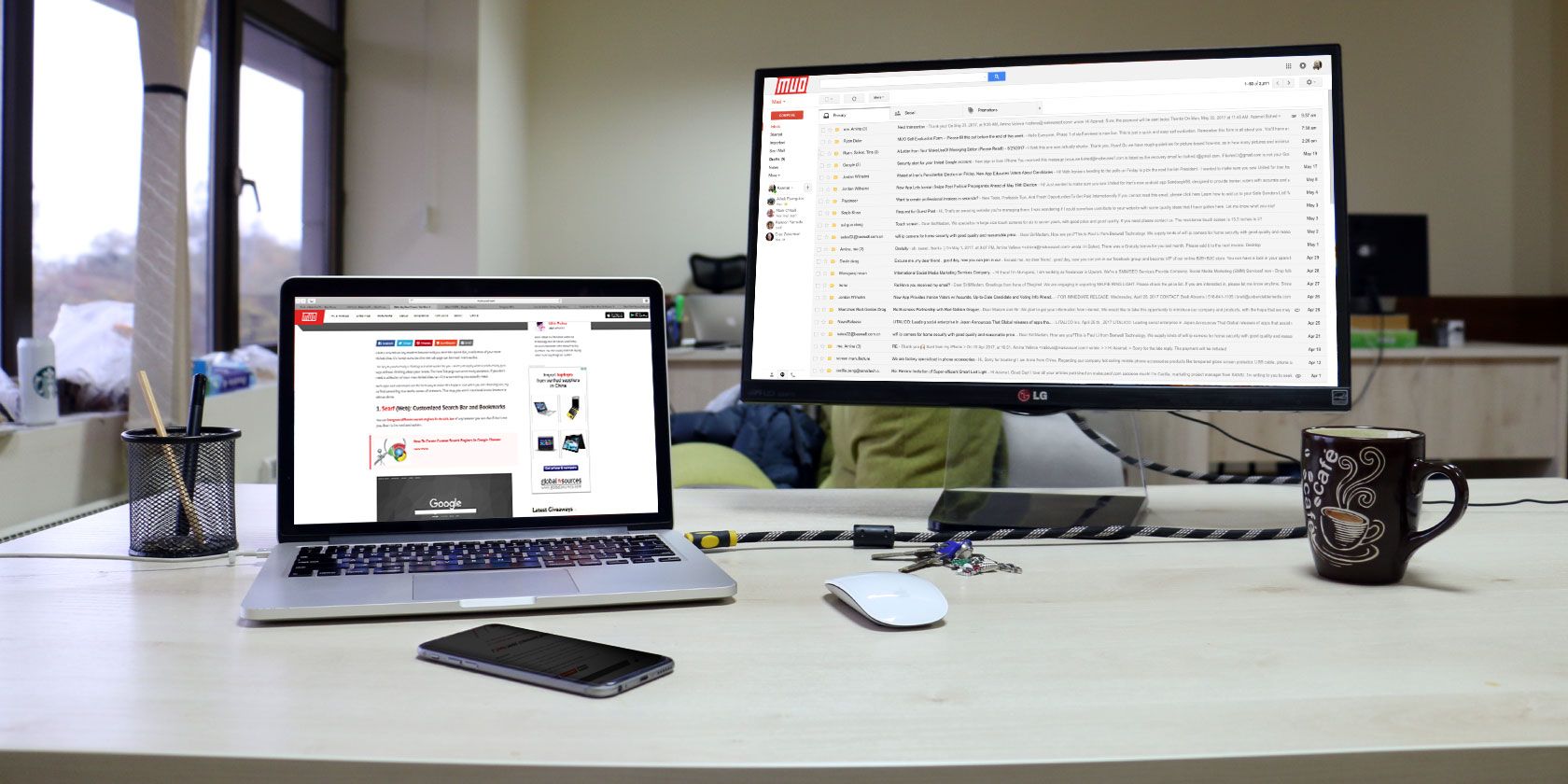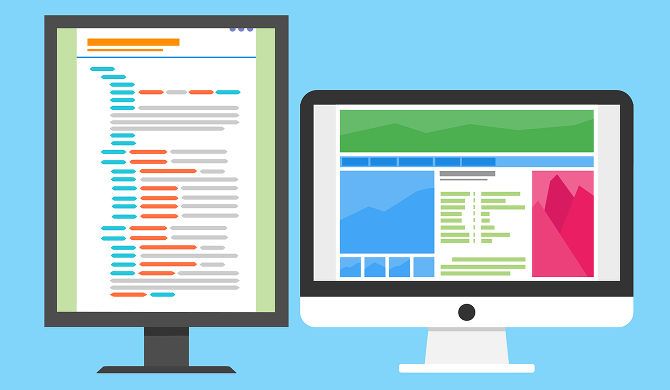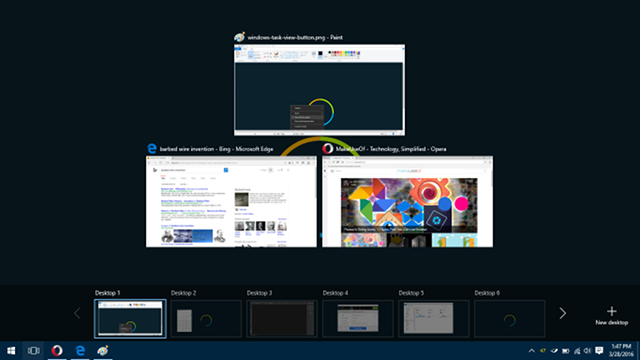Think about how much the internet has changed in the last decade. Responsive web design. Wi-Fi availability everywhere. Productivity shifting from desktop apps to web apps. The entire web carried around in our pockets without a second thought.
But there's one thing that hasn't changed: email. In fact, the emails we send today are quite similar to the very first email sent in 1971 -- the main difference is the sheer quantity of emails we have to deal with. Did you know there are 2.4 million emails sent every single second?
Of course, you did. You can feel that number every time you open your inbox and sigh at the overwhelming amount of spam, tasks, and correspondences. But here's one more thing that hasn't changed: the way Bill Gates handled his email in 2006 is still relevant and effective today.
How Bill Gates Handles Hundreds of Emails Daily
In an article he wrote for CNN, Gates laid out his so-called "digital workstyle" and how he manages to get things done in a timely and orderly fashion. His full routine involves tools like SharePoint and OneNote, but we'll just look at his email procedure, which has three parts:
- Dual monitors -- Actually, Gates mentions having three monitors in his workstation setup, but only two of them are relevant to emails. The left monitor is dedicated to displaying his inbox always. The right monitor is used for reading and replying to emails.
- Filters and whitelists -- How does Gates only have "hundreds" of emails? With his level of prominence, shouldn't it be more like "thousands"? His trick is simple: he filters his inbox using a whitelist to ensure he only gets emails from within the company, from partner companies, and from his assistant. Everything else gets swept away before he even has a chance to look at it.
- Inbox as to-do list -- Though we've shown you that to-do list apps can be useful, Gates says that he's "not big on to-do lists." Instead, he sees his emails as his tasks for the day, marking and sorting them into folders based on content and priority. He says: "We're at the point now where the challenge isn't how to communicate effectively with email, it's ensuring that you spend your time on the email that matters most."
That's it. No secret mantras or esoteric steps. No paid tools or services. No revolutionary concepts. If Bill Gates can tame his inbox without resorting to anything more complicated than an email filter, so can you.
Setting Up Your Inbox Like Bill Gates
The process is quick and easy. If you have a lot of filters to set up, it shouldn't take more than 30 minutes. For most users, you can be ready to go in under 10 minutes. Here's what you do.
Arranging Your Monitors
Every serious office worker should have at least two monitors. Three is ideal but may not be possible due to limits in budget or workstation space. Any more than three is excessive and likely won't boost your productivity any further. But two is more than enough. A laptop plus monitor works, too.
Don't have two monitors? That's okay! Not all is lost. Keep reading because we provide an alternative method near the end.
There are two main setups for dual monitors. If the two monitors are the exact same, you can put them side-by-side or one-atop-the-other with your eyeline resting along the divide. If the two monitors are asymmetrical, put the larger screen in front you (as normal) and set the smaller screen off to the side. In this case, your email client should be on the smaller screen.
Check out our tips for a productive dual-monitor workflow. In addition, I highly recommend switching to a vertical taskbar, which can be far more efficient in a multi-monitor setup, both in terms of productivity and screen space.
Filtering Your Email
Every modern email client and email service offers some form of filtering and whitelisting. If yours doesn't, you should really consider switching to one that does. The lack of filtering isn't a dealbreaker on its own, but could indicate your client or service is outdated in other areas (like security).
- Using a web-based email service? We have instructions on setting up filters in Gmail, Yahoo, and Outlook.com. Equally important is to set up whitelists: Gmail, Yahoo, and Outlook.com.
- Using the Outlook desktop client? We have instructions on setting up email filters and whitelists as part of our collection of tips for decluttering Outlook. Pay special attention to Tips #4 and #5.
- Using the Thunderbird desktop client? We also have instructions for email filters in Thunderbird and whitelists in Thunderbird. However, since development on Thunderbird has all but ceased, you may want to think about switching to another client.
So, what kind of filters should you create?
First things first, make sure you utilize the Spam or Junk features of your email client. If you receive spam, mark it as Spam! This helps your email service better recognize spam in the future. Or in the case of a client like Postbox, marking as Junk helps it to auto-filter potential junk messages.
Next, add frequent and important contacts to your whitelist. This prevents any emails that come from these contacts accidentally being marked as Spam or Junk. Since spam filters need to be aggressive to be effective, this is a crucial step that you shouldn't skip.
Lastly, use filters to sort new emails into folders. For example, all emails from @makeuseof.com would go into my Work folder while emails from partners would go into a Sponsors folder. You can also create specific filters for emails that somehow keep bypassing your spam filter.
Using Emails as To-Do Tasks
Take care to not be deceived by the trendy "inbox zero" movement. While it may seem like a good idea to empty your inbox every day, it may not actually solve your inbox craziness. In fact, Bill Gates isn't the only one to suggest using your inbox as a to-do list.
Assuming you've set up your filters correctly, your emails should now be automatically sorted into relevant folders. Now you just need to go through and mark, archive, or delete them.
- Marking -- In Gmail and Yahoo, you can "star" emails. In Postbox, you can "mark as reminder" which is basically the same thing. Either way, the effect is the same: you can see at a glance which emails still need your attention. Also, you can filter by "starred" or "reminder" -- boom, now you have your to-do list.
- Archiving -- If you're like most, you probably keep marked-as-read emails in your inbox for reference or safekeeping. Unfortunately, this is a huge source of clutter and you should archive those emails instead. Archived emails are stowed away in a special folder, allowing you to revisit them when necessary without them cluttering up your inbox.
- Deleting -- Any email that you don't want to save should be deleted. If you aren't sure whether you'll need it later, then archive it. Otherwise, delete it. Keeping your inbox clean makes it less stressful to deal with the tasks awaiting your full attention.
What If You Only Have a Single Monitor?
You can always use virtual desktops instead.
A virtual desktop is basically a separate workspace in Windows that manages its own set of open apps. In this case, you could have one virtual desktop dedicated to your email client and another for browsing or doing work. Switching between them is as simple as a keyboard shortcut, and you can have as many virtual desktops as you want.
To get started, check out our introduction to virtual desktops and our tips for maximizing your virtual desktop productivity. It's extremely useful and I consider it one of the features that make upgrading to Windows 10 worthwhile.
In some ways, I think the virtual desktop route can be more productive than a dual-monitor setup. With two monitors, you're constantly bombarded with email stimuli. With virtual desktops, you can focus on one thing at a time -- and as we all know, multitasking is bad for productivity.
Now that you know how to manage emails like Bill Gates, let us know how it works for you. If you use a different technique, we'd love to hear about it. Share with us in a comment below!