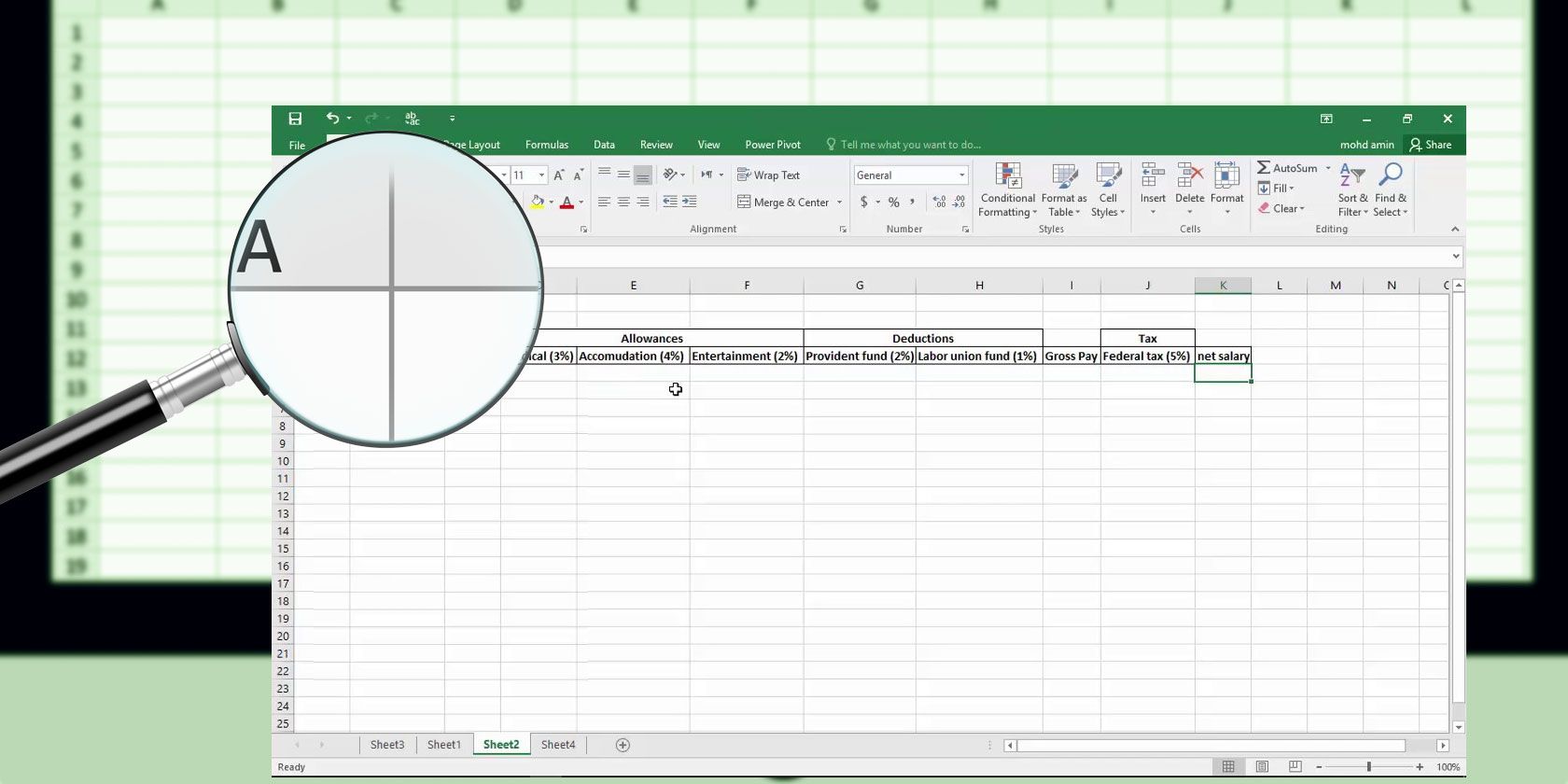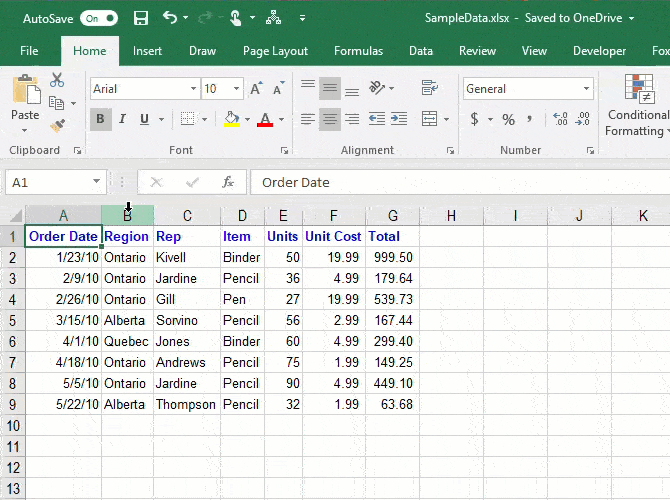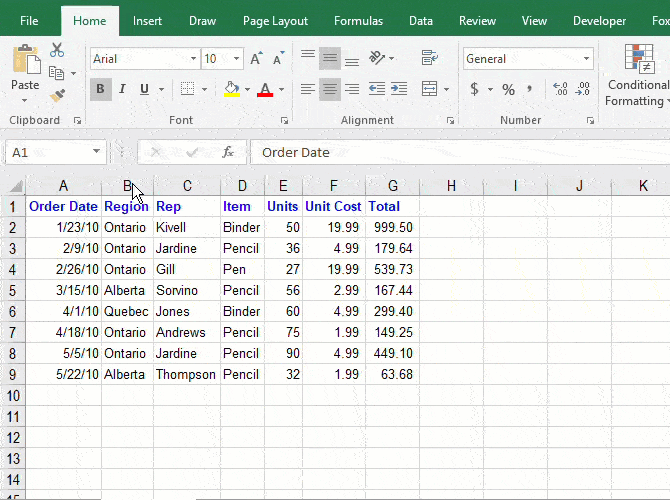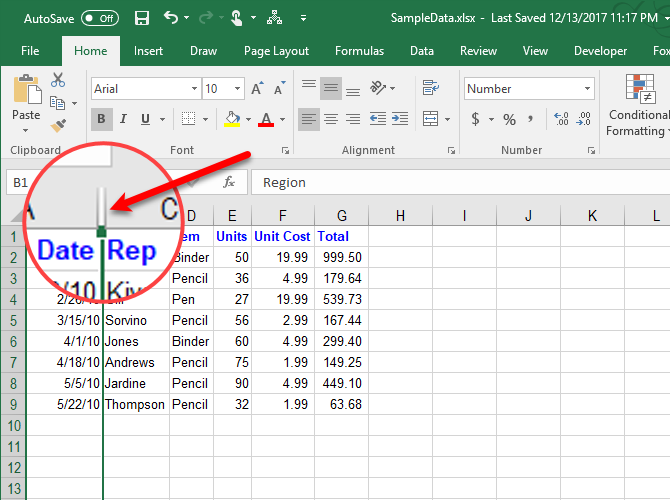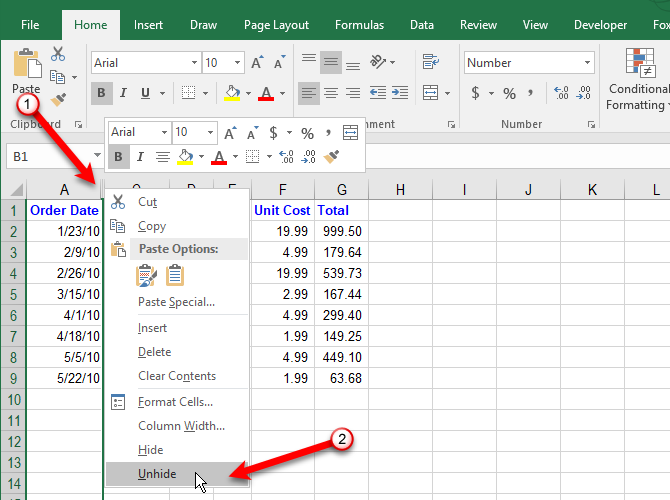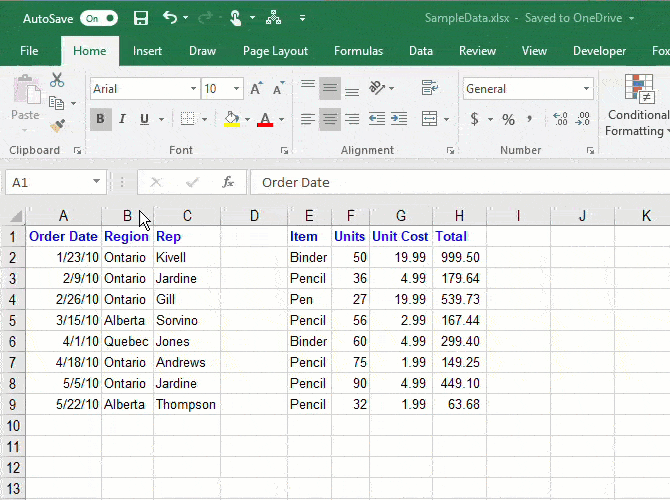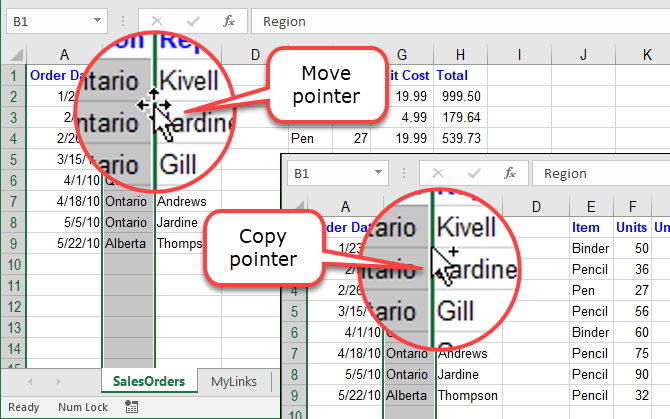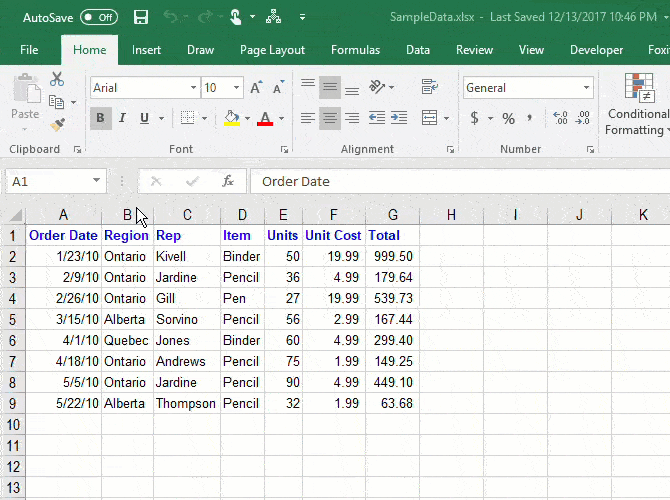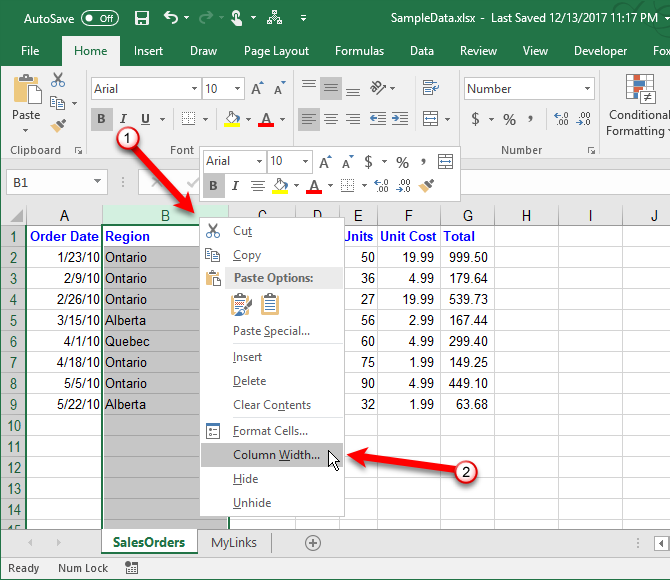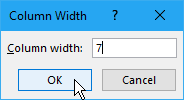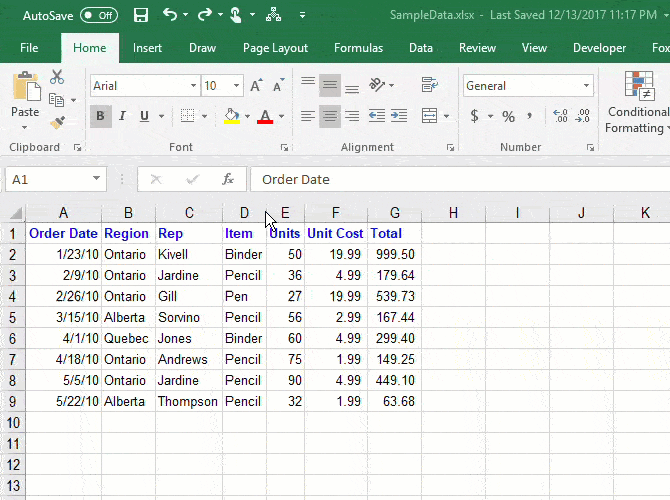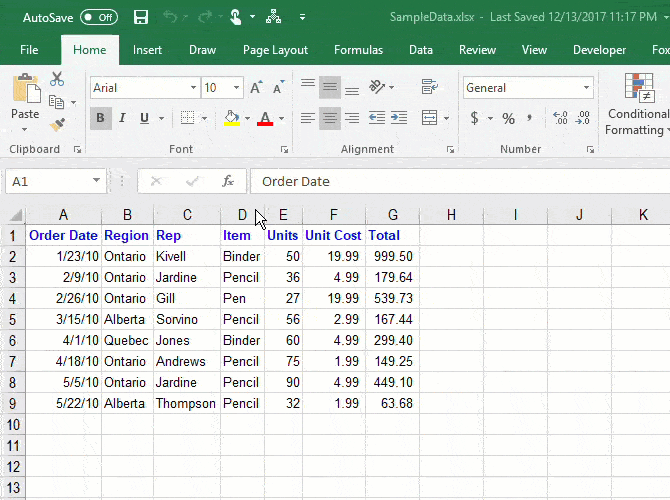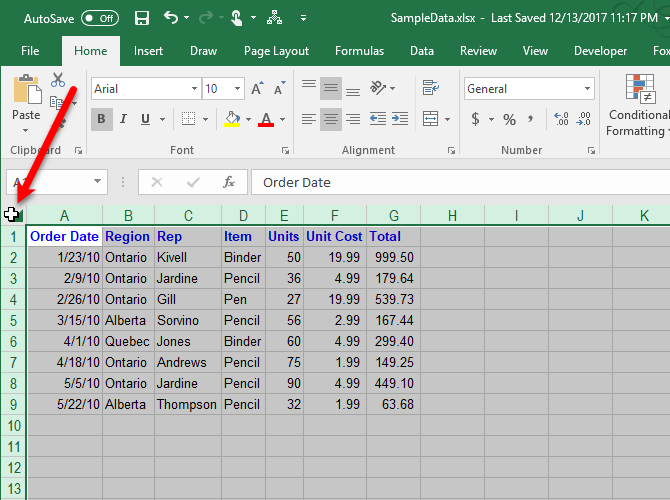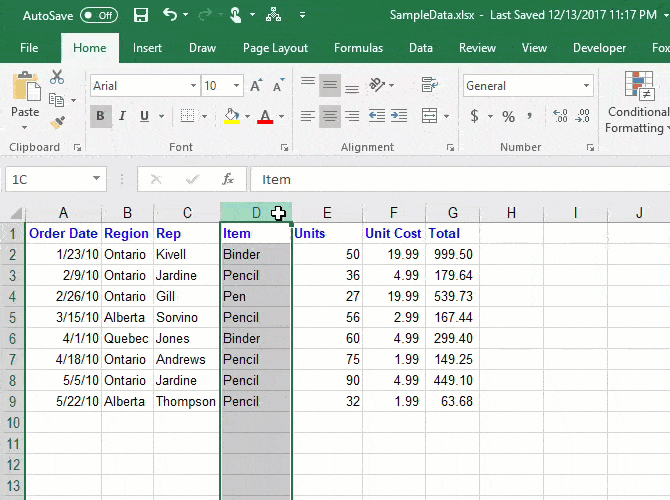You've entered a bunch of data in your Excel spreadsheet, but now you need to add more columns in the middle, move and hide some columns, and change the width of some other columns. Don't panic. We've got you covered.
Today we'll cover some basic Excel operations for columns that will help you enter and organize your data efficiently.
How to Add Columns in Excel
When entering data, you may need to add or insert columns if you want to add data in between existing columns. Select the column (click on the column header) to the right of where you want to insert the new column. Then, right-click on the column and select Insert.
How to Hide or Unhide Columns in Excel
If you're working with a large spreadsheet with a lot of data, it's helpful to hide columns to make it easier to see the information you want to analyze. You can always unhide the columns later.
Select the column you want to hide. Then, right-click on the column and select Hide. You can also select multiple columns to hide using the Shift and Ctrl keys.
You'll see a thin double line where the column was, and the lettered heading is skipped. In our example, we hid column B, so the lettered headings jump from A to C.
To unhide a column in Excel, click on the thin double line to select it. Then, right-click on the selected double line and select Unhide.
How to Move or Copy Columns in Excel
There are two ways to move or copy a column. You can drag and drop the column or use the Cut or Copy commands on the ribbon or the right-click menu.
Using Drag-and-Drop
When you move or copy a column using the drag-and-drop method, the contents of the column you're moving or copying will replace the contents in the target column. If you don't want to replace the contents, insert a new column to move or copy the column to.
To move a column, select the column you want to move. Then, move your mouse over the left or right border of the column (not the column heading) until the cursor becomes the move pointer, which is a plus icon with arrows. Drag the column to the new location.
To copy a column, use the same method, but press Ctrl while moving the mouse over the border of the column. You'll see the copy pointer instead of the move pointer. Keep the Ctrl key pressed the whole time you're dragging the column to the new location.
Using the Cut or Copy Commands
If you're not comfortable dragging a column to a new location, you can use the Cut or Copy command.
Select the column you want to move or copy and click the Cut button (or the Copy button right below the Cut button) in the Clipboard section of the Home tab. You can also right-click on the selected column and select Cut or Copy.
Then, select the column to the right of where you want to move or copy the selected column. Right-click and select Insert Cut Cells or Insert Copied Cells.
How to Change the Width of a Column in Excel
The standard column width in Excel is 8.43 characters. But the actual width that you see on the screen varies, depending on the width of the font used in your workbook.
To quickly find out the width of a column, put the mouse over the right border of the column header. Then, click and hold down the left mouse button (or the right button, if you've switched them). The width in characters is shown as well as the width in pixels.
You can change the width of a column by entering in a new number for the width or by dragging the column border.
Set a Column to a Specific Width
To set the width of a column to a specific value, select the column you want to change. Then, right-click on the column and select Column Width.
You can also go to Home tab > Cells > Format. Under Cell Size, select Column Width.
On the Column Width dialog box, type a number and click OK.
Because of the way Excel determines column width, you may have to experiment with different numbers to get the width you want.
Change the Width of Many Columns by Dragging Borders
Using the mouse to make a column wider or narrower might be easier. You can see how wide or narrow the column is as you drag.
To change the width of one column, drag the boundary on the right side of the column heading until the column is the width that you want.
To change the width of multiple columns, select the columns that you want to change, and then drag a boundary on one of the selected columns.
To change the width of all the columns at the same time, click the Select All button in the upper-left corner of the grid. Then, drag the border on any one column.
Change the Column Width to Automatically Fit Contents
To autofit a single column, double-click the right border on the column heading. You don't need to select the column first.
You can autofit multiple columns at once. Select all the columns you want to autofit and double-click the right border on one of the selected columns.
To quickly autofit all columns on the worksheet, click the Select All button in the upper-left corner of the grid, and then double-click any border between two column headings.
Another way to autofit one or more selected columns is to go to Home tab > Cells > Format. Under Cell Size, select AutoFit Column Width.
Line 'Em Up
Now you understand the basics of managing columns in Excel. This will help you manipulate columns to organize your data just the way you like. You can also change Excel document settings and set up custom views in Excel to optimize your worksheets.
You can create templates in Excel to save time. Other nifty tips and tricks include using Excel to create a new calendar, learning to master Excel's Goal Seek feature, understanding IF statements in Excel, and knowing how to create dropdown lists in Excel.