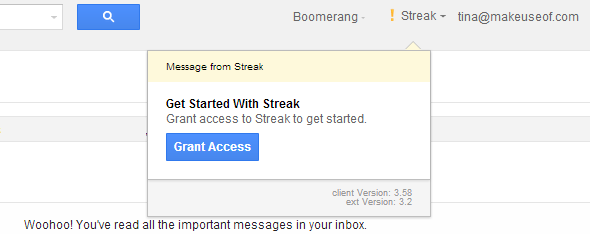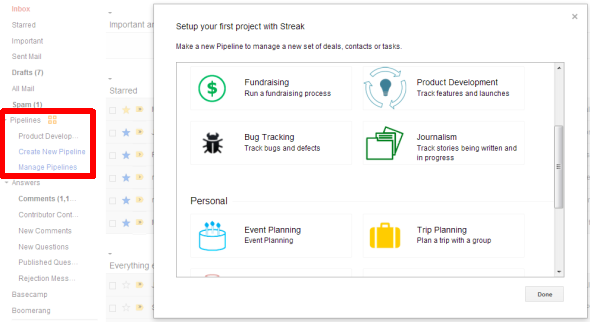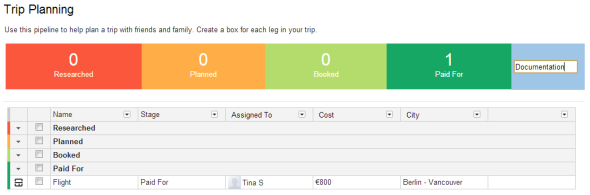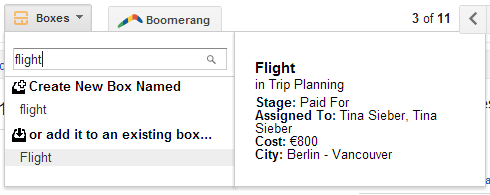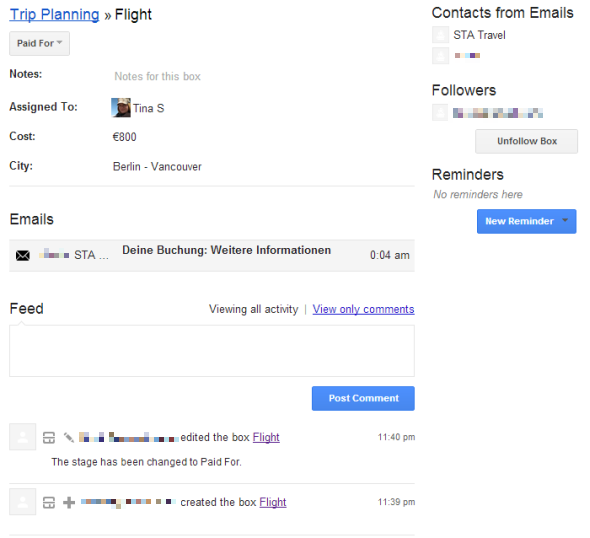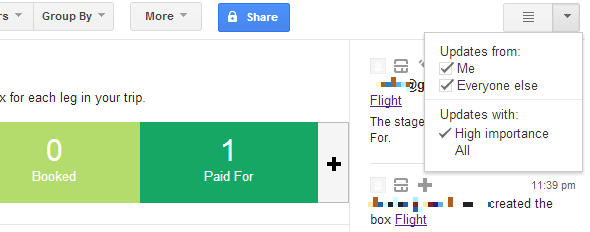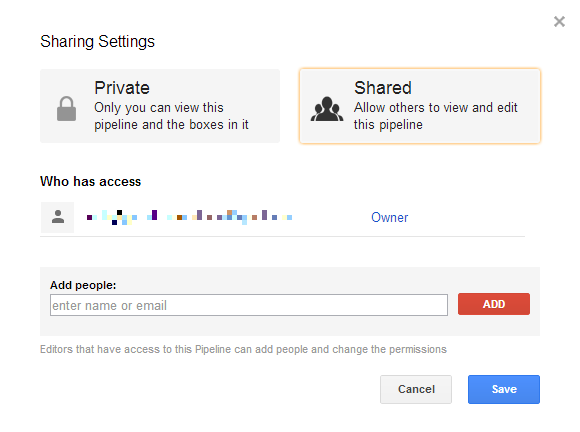Streak is a powerful Gmail project management add-on for Chrome. It comes with templates for many different types of projects, for example customer support or event planning. In Streak, projects are called pipelines. You can add boxes to your pipelines, fill the boxes with information, e.g. incoming and outgoing email, comments, people responsible etc., and track the progress of each box.
What turns this add-on into pure awesomeness, is that you can share a pipeline with people in your team and thus collaborate on the respective project. Streak adds a whole new layer to Gmail and makes email based project management easy and accessible.
Installing Streak
After installing Streak from the Chrome Web Store, log into your Gmail account, and grant access to Streak by clicking the respective button, as seen in the screenshot below.
Streak will request access to your email address, your Google Calendar, Mail, Contacts, and Profile Information. Once access has been granted, you can set up your first project with Streak. You should also notice, that a new header was added to your Gmail sidebar - Pipelines.
Setting Up a Project Or Pipeline With Streak
For the purpose of this article, I will demonstrate Streak with a Trip Planning project. Streak supports the following professional and private project or pipeline types:
- Sales / CRM
- Hiring
- Email Support
- Dealflow
- Fundraising
- Product Development
- Bug Tracking
- Journalism
- Event Planning
- Trip Planning
- Wedding Planning
- Lending
- Custom Pipeline
All your projects are listed under the pipelines header in your Gmail sidebar. Each project is organized a little like a separate inbox. A project consists of boxes that go through different stages. The boxes are independent elements of your project or pipeline. In our example, they could represent legs of a trip.
The project status is summarized in the bar on top, with each field representing a project stage. You can customize those stages and add additional ones if necessary. For a trip, an additional stage could be receiving approval from all participants before booking.
You can add as many boxes as you want and ideally, they will all travel through each project stage. For each box you can assign someone who is responsible, specify the costs, location, and whatever else you need. Again, you can customize each column and add additional ones.
Managing Projects With Streak
Once you have roughly outlined the project and are entering the first stages, you will begin to receive emails concerning various boxes (elements) of your project. Time to note the new Boxes button on top of every email you read. You can use the button to add your emails to project boxes or create new boxes whenever necessary.
When you return to your project overview, you can open each box and see which emails were added to it and what else has happened in the meantime. For each box you can leave comments, set reminders or unfollow its updates, in case it no longer concerns you.
An overview of all recent changes in the entire project is accessible via the updates tab. When you are looking at the project overview, notice the grey button in the top right. Click it to open and close the updates tab. Click the little arrow to open the menu and select which updates you want to see.
Collaborating With Others On Streak
Streak is great for managing solo projects. However, what makes it really powerful is that you can share each of your projects (pipelines) and thus collaborate with others. Open a project and click the blue Share button on top to open the Sharing Settings. He you can change the project from private to shared and add people to your project.
If the person you have shared a pipeline with is already using Streak, the project will automatically appear in their list. If they are not yet using Streak, they will receive an email explaining a pipeline was shared with them and that they need to install Streak to access it.
Demonstration Of Streak For Customer Support
Since Streak is so complex, it's rather difficult to explain. It's much easier to understand when seen in action. Here is a demonstration of Streak for a Customer Support pipeline.
http://youtu.be/Mx_4Kpoqypk
Additional Features: Send Later & Snippets
Streak comes with two more awesome features. First, you can now schedule emails to be sent later. Second, you can create snippets from messages you keep sending and thus create templates and save time on future emails.
Please let us know what you think of Streak once you have tried it. And if you know of similarly awesome tools for Gmail or Chrome, do share!