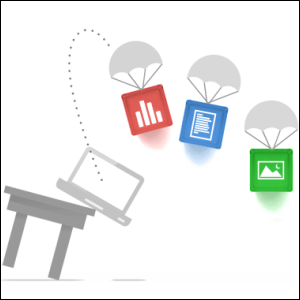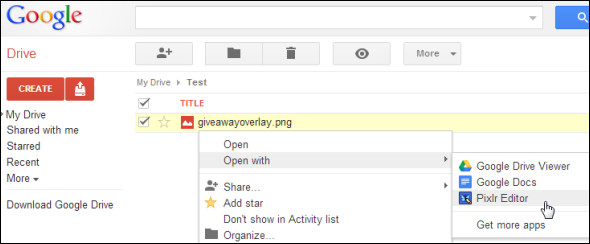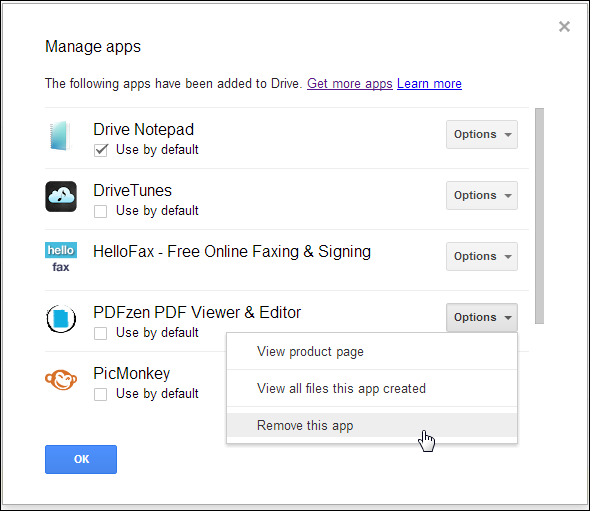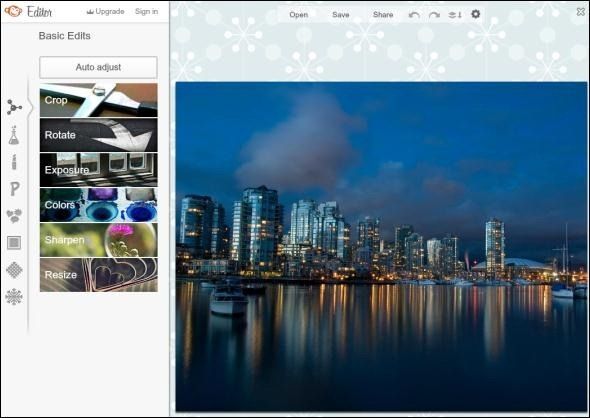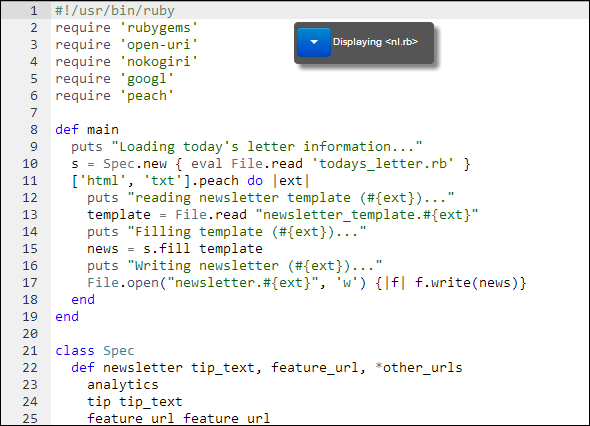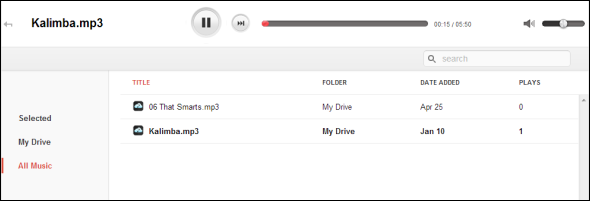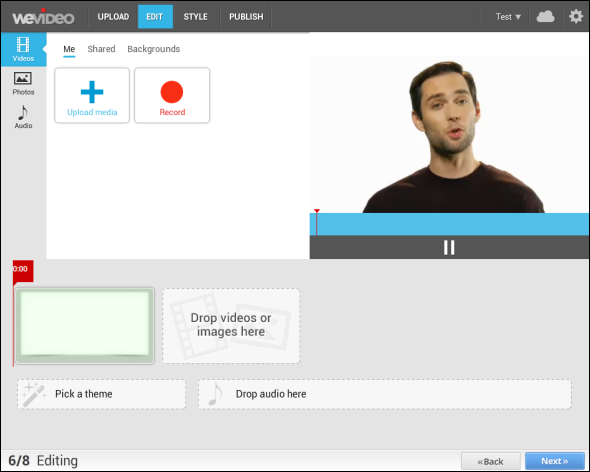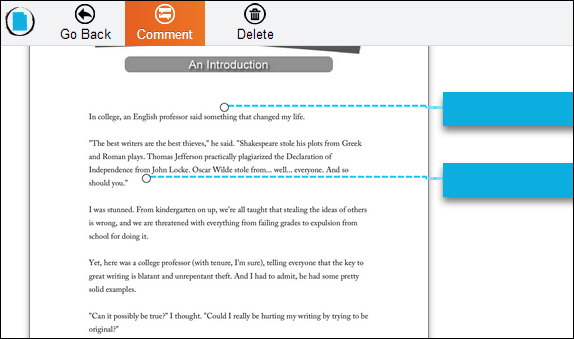Google Drive can be used to sync files between your computers, but that’s just one of its many features. Google wants Google Drive to be your new cloud hard drive, accessible from any device. To help make this happen, Google allows third-party apps to integrate with Drive.
A Google Drive app works like a regular web app, except that it doesn’t store its files on its own web servers – it stores them in your Google Drive account. To use the app – for example, to edit an image, you can open the file from the Google Drive website. It will open in its associated app, just as file extensions work on Windows. The app can then save the file right back to your Google Drive.
Using Google Drive Apps
To use an app, install it from the Chrome Web Store. You’ll find a full list of Google Drive Apps on the store.
From the Google Drive website, you can open individual files in an installed app. You can also launch the app directly from the list of web apps on Chrome’s new tab page.
To uninstall an app, go to your Google Drive website, click the gear icon at the top-right corner of the screen, and select Manage Apps. You can view your installed apps, set an app as the default, or uninstall an app from here.
These apps fill a hole in Chrome OS, allowing you to store files in a central location and open them in apps, just as you can on a normal computer. However, they can also be used on any computer with the Chrome browser installed. Best of all, Google Drive makes it easy to work with files between the web and your PC – put a file in your Google Drive folder and you’ll be able to open it in a web app from the Google Drive website. After editing the file, it will be saved to your Google Drive and the changes will sync back to your computer, giving you seamless access to the same file everywhere, whether you’re using a desktop app or web app.
Pixlr Editor
Pixlr is an advanced web-based image editor that feels a bit like Photoshop or Paint.NET. It has layers and a variety of other tools for editing images. It can be used to edit images on a Chromebook or as a quick image editor on any computer – no long download or installation process required.
PicMonkey
If you’re looking for something a bit less advanced for lighter photo touch-ups and editing, give PicMonkey a try. After Google acquired the popular Picnik image editor, several former Picnik engineers created PicMonkey. It provides a selection of basic tools for quickly editing images.
Drive Notepad
Google Drive contains Google Docs, but Docs is more of a word-processing program than a text editor. If you want a text editor with the features you’d expect from a desktop text editor like Notepad++, including syntax highlighting, try Drive Notepad. It edits a variety of text and source code files right in your browser, saving them to and loading them from your Google Drive account. Changes you make will be synced between all your computers, so you could use this app to do some coding on your Chromebook and have the changes automatically sync to your other computers.
DriveTunes
DriveTunes is a music player that displays all the music files in your Google Drive and presents them as a music library. You can use your Google Drive as a streaming music player, accessing your music from anywhere. This is particularly useful if you're in one of the many countries without access to Google Music – although there are ways to get Google Music wherever you are. All you need to do is activate it once from a US IP address.
WeVideo
WeVideo is an easy-to-use online video editor that allows you to edit videos stored in your Google Drive and save the changes right back to your drive. WeVideo’s interface looks slick and easy-to-use, unlike some more powerful video editors that can be intimidating to new users.
HelloFax
HelloFax is a free online tool that makes it easy to send and receive faxes, save your signature and sign documents right from the browser, and fill out forms. It’s integrated with Google Drive, so your documents will be stored in a single place. It could help you create that elusive paperless office we were once promised. (While it’s free, you’ll have to pay if you want to fax more than five pages a month or if you want your own dedicated fax number.)
If you’re interested in this sort of app, you may also want to check out the DocuSign app for Google Drive, although it isn’t free.
PDFzen
Google Drive has a built-in PDF viewer, but it doesn’t have any editing features. If you want to edit tools, you’ll need another PDF app – like PDFzen, which allows you to edit PDF files stored in your Google Drive.
If you’re a Chrome user, be sure to check out our list of the best Google Chrome extensions.
Do you use any of these apps – or any other Google Drive apps? Which are your favorites? Leave a comment and share them!